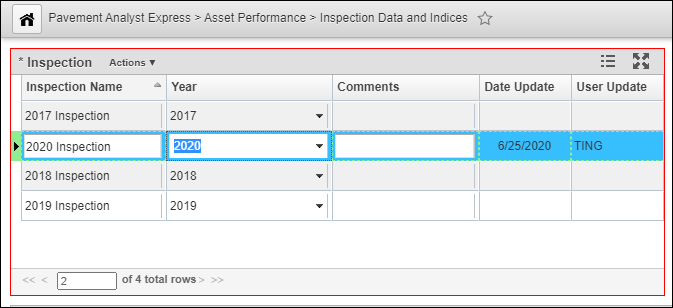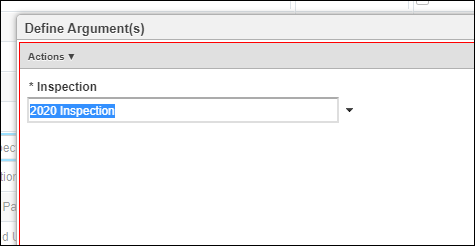...
- Select Pavement Express in the module menu
- Click Asset Performance
- Click Inspection Data and Indices
- In the top left pane (Inspection pane), insert a new inspection and fill in the Year that matches to the data year in the imported condition data. Then click Save.
- Select System from the module menu. Click Tools and select System Job and then Schedules, select Pavement Express: Build Inspection Table from Condition Survey system job. In the right pane, right-click the Calculate Pavement Inspection Table based on Condition Survey results executable, and select Define Argument. In the pop-up window, select the Inspection that was just created. Click OK.
- Right click the Pavement Express: Build Inspection Table from Condition Survey system job, and select Run Rub Job. Wait for the job to finish.
- Next, select Pavement Express: Calculate Pavement Condition Index (PCI) in Inspection Table system job. In the right pane, right-click the Calculate Pavement Condition Index (PCI) from Inspection Data executable, and select Define Argument. In the pop-up window, select the Inspection that was just created. Click OK.
- Right click the Pavement Express: Calculate Pavement Condition Index (PCI) in Inspection Table system job, and select Run Rub Job. Wait for the job to finish. The Pavement Condition Index (PCI) column in Pavement Condition Survey window is now calculated.
...