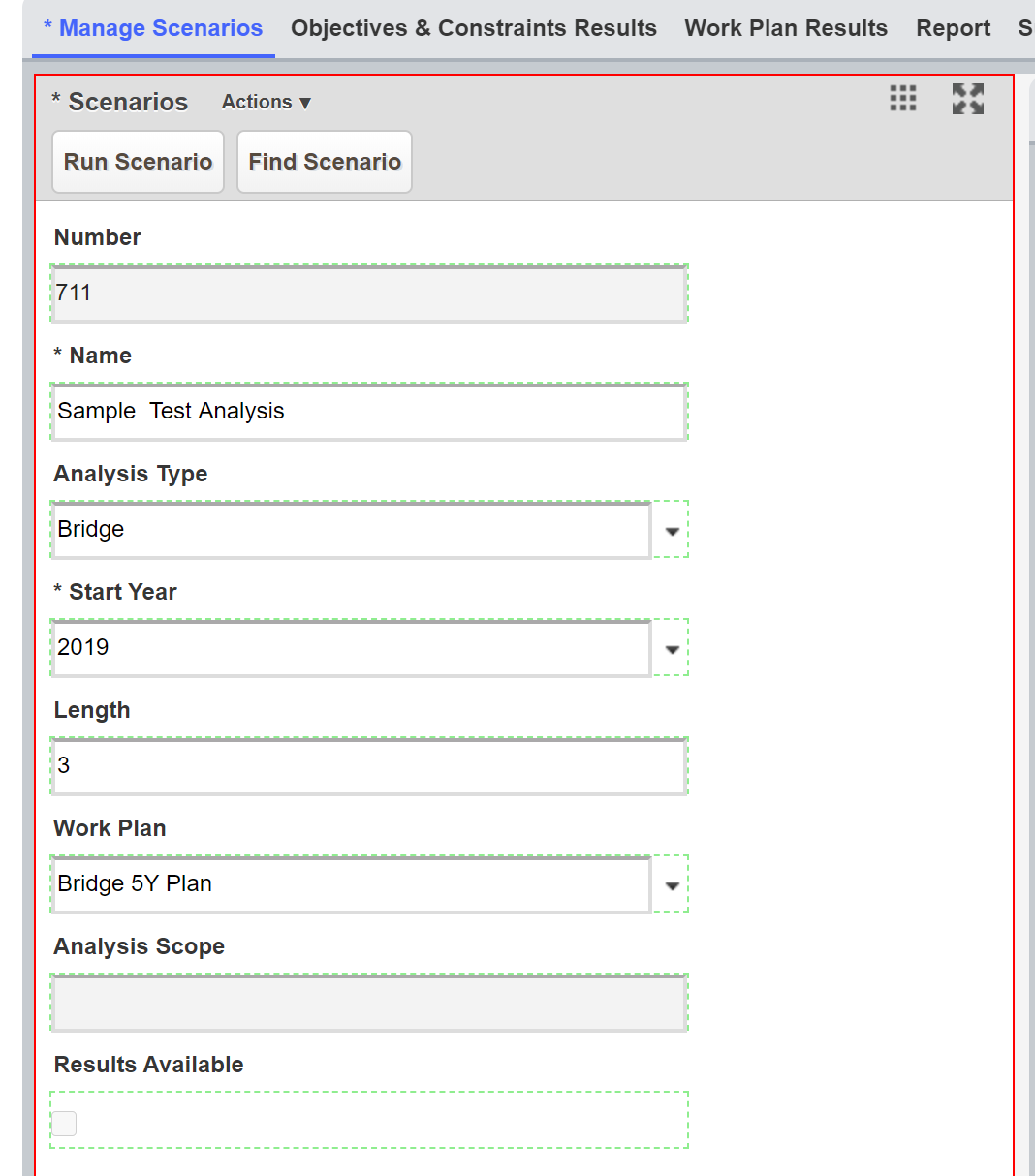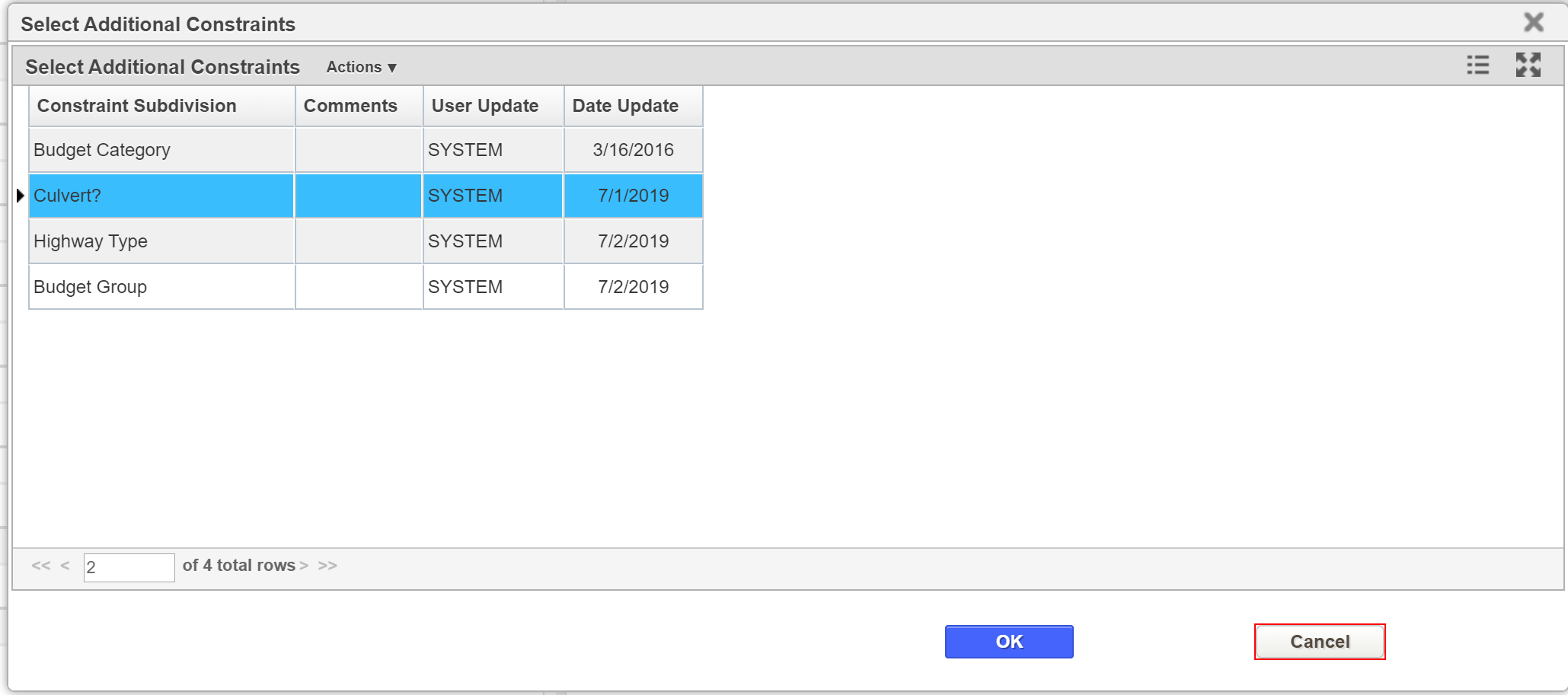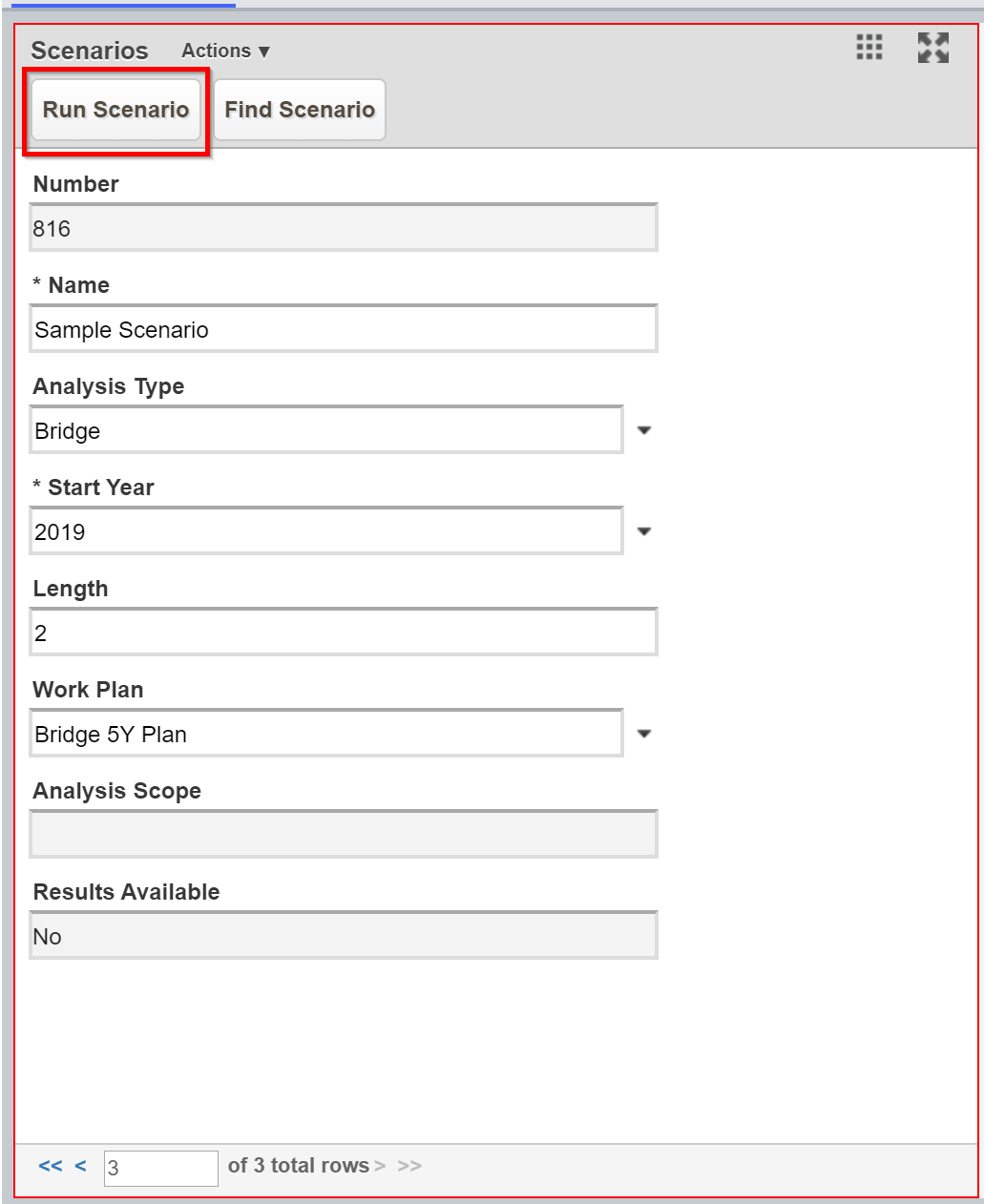| Table of Contents |
|---|
Anchor General Scenario Setup General Scenario Setup
| General Scenario Setup | |
| General Scenario Setup |
...
General Scenario Setup
...
Click Here for Training Exercise
The objective of this lesson is for the participant to understand how to create and run a multi-constraint optimization network analysis. At the end of this lesson, the user should know how to setup and run a multi-constraint optimization network analysis. |
|---|
...
7. Click the Work Plan drop-down and select the right work plan.
| Info |
|---|
Note: |
...
At this point, by default, all structures for which your administrative unit is responsible will be included in the analysis. However, if you wish to use a smaller set of structures in the analysis, then perform steps 8 - 12 |
8. Right-click in the Analysis Scope field and select Edit Scope.
...
10. If you wish to save the details of the optimization for further study, click the Save Details check box. (The details may be viewed in the Detailed Optimization Results window.)
...
Specify Scenario Objective and Constraints
The objective of this lesson is for the participant to understand how to enter objectives and constraints in the Objectives and Constraints panes. At the end of this lesson, the user should know how to insert new objectives and constraints . |
|---|
...
13. From the (Select Additional Constraints) pop-up that appears, click on the constraint of interest and then click the OK button.
...
Define Scenario Reporting Function
The objective of this lesson is for the participant to understand how to setup a report. At the end of this lesson, the user should know how to add a new reporting function in the Optimization Analysis window |
|---|
...
After a scenario run, the Reports tab in the Optimization Scenario window displays the configured Reports.
...
Run Analysis Scenarios
Once all constraints and reporting functions are configured, you are now ready to run the optimization. In the Scenario pane, click on the Run Scenario button. The application performs the optimization and then displays the results under the Objectives & Constraints Results tab.
...
Review Objective & Constraints Results
The Objective & Constraints Results tab of the Optimization Analysis window provides the result lists for the scenario. The Objective Results pane shows the selected objective for the scenario year. The Constraints Results pane shows the predicted values of each constraint compared to the input constraint value. This allows you to identify the constraints that have controlled the analysis results.
...
Review Work Plan Results
The Work Plan Results tab of the Optimization Analysis window provides a list of work plans produced by the optimization routine, based upon the input criteria configured in the Setup tab.
...
Review Reports
The Report tab of the Optimization Analysis window shows the constraints you selected in the Reporting Functions pane of the Setup tab and the values of the constraints.
...