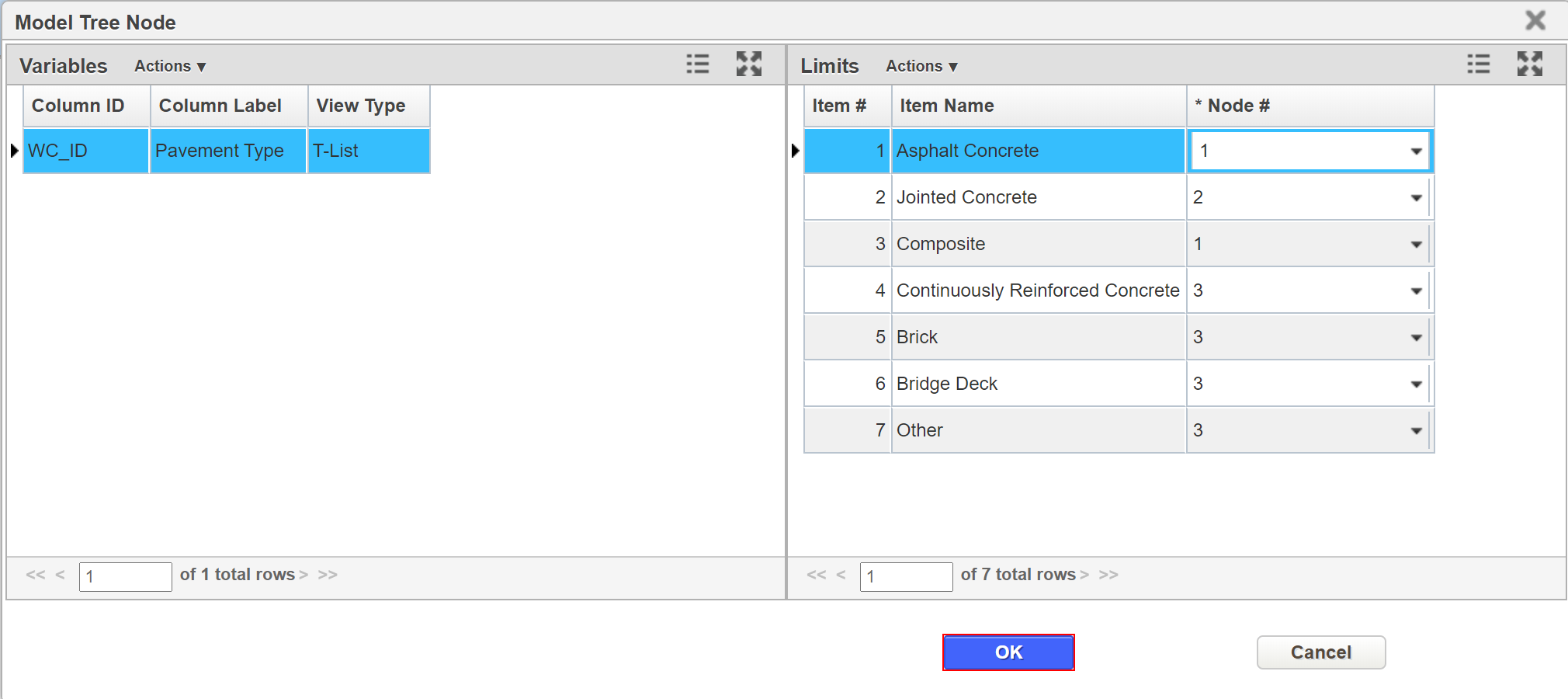Decision Tree is a series of logics and rules that determine needs for pavement. Typically, Decision Tree is composed from various engineering decisions and reflects the agency’s overall pavement maintenance strategy. A full Decision Tree set is the combination of an Upper-Level Decision Tree and one or more Lower-Level Decision Trees. These Decision Trees are then grouped into a Decision Tree Set.
Table of Contents
Upper Decision Tree
...
Click Here for Training Exercise
Upper-Level Decision Tree defines the upper portion of the decision tree. The system allows only one Upper-Level Decision Tree and it will be applied to all Decision Tree sets. Typically, Upper-Level Decision Tree uses high-level variables in the logic, such as Pavement Type, Traffic Level or Roadway Category. Then, the lower level decision trees are assigned to the end nodes defined in the upper level decision tree.
...
- Open the Upper Level Decision Tree window: Pavement Express > Setup > Network Analysis Setup > Decision Trees > Upper Level Decision Tree
| Info |
|---|
Note: |
...
From here you can make changes on the Upper-Level Decision Trees which has a Pavement Type variable. You can either use it as is, or expand from here, or delete all the nodes and configure different variables. |
To edit the tree, use the Right-click function to delete existing branches and/or to add branches. The Add command adds a node or nodes as children beneath the node you right clicked. After selecting this command, the system displays a dialog box, so you may enter the number of nodes needed. Then click OK.
...
3. The Model Tree Node pop-up window will open. The Variables (left) pane shows the variables and the Limits (right) pane shows the values that determine which tree branch will be selected. Additionally, in the Limits (right) pane, in the Node# column you set the branch corresponding on which value.
A. Select a variable in the Variables pane
B. The Limits pane will now show the list of options for the selected variable
C. Complete the node number column for each branch of the decision tree to assign each option to a branch
Additional Details:
Once the Upper-Level Decision Tree has been configured, all the Lower-Level Decision Tree and Decision Tree Sets are configured in the Decision Tree window, located at Pavement Express > Setup > Network Analysis Setup > Decision Trees > Decision Trees menu. This window contains two tabs: The Selection tab and the View/Edit tab.
...
6. Repeat steps 4 and 5 to create the hierarchy to match the decision tree diagram.
| Info |
|---|
Note: |
...
Once the decision tree is created, the next step is to add the decision variables and values that govern what branches are selected. |
1 Right-click a parent node and select Edit Decision Var Limits. The system displays a dialog box so you can select the desired decision variable.
...
5. Repeat steps 1 through 4 for the remaining parent nodes in the decision tree.
| Info |
|---|
Note: |
...
Now that the decision variables and values are set, the final task is to assign treatments to the termination points of each branch in the decision tree. |
To assign the first treatment, use the following steps:
...
6. Click the Save button to save the new information.
| Info |
|---|
Note: |
...
A list of all available treatments for optimization analysis and their properties are displayed in the Treatments window. |
Assign, Dis-Assign, or Delete a Decision Tree
...