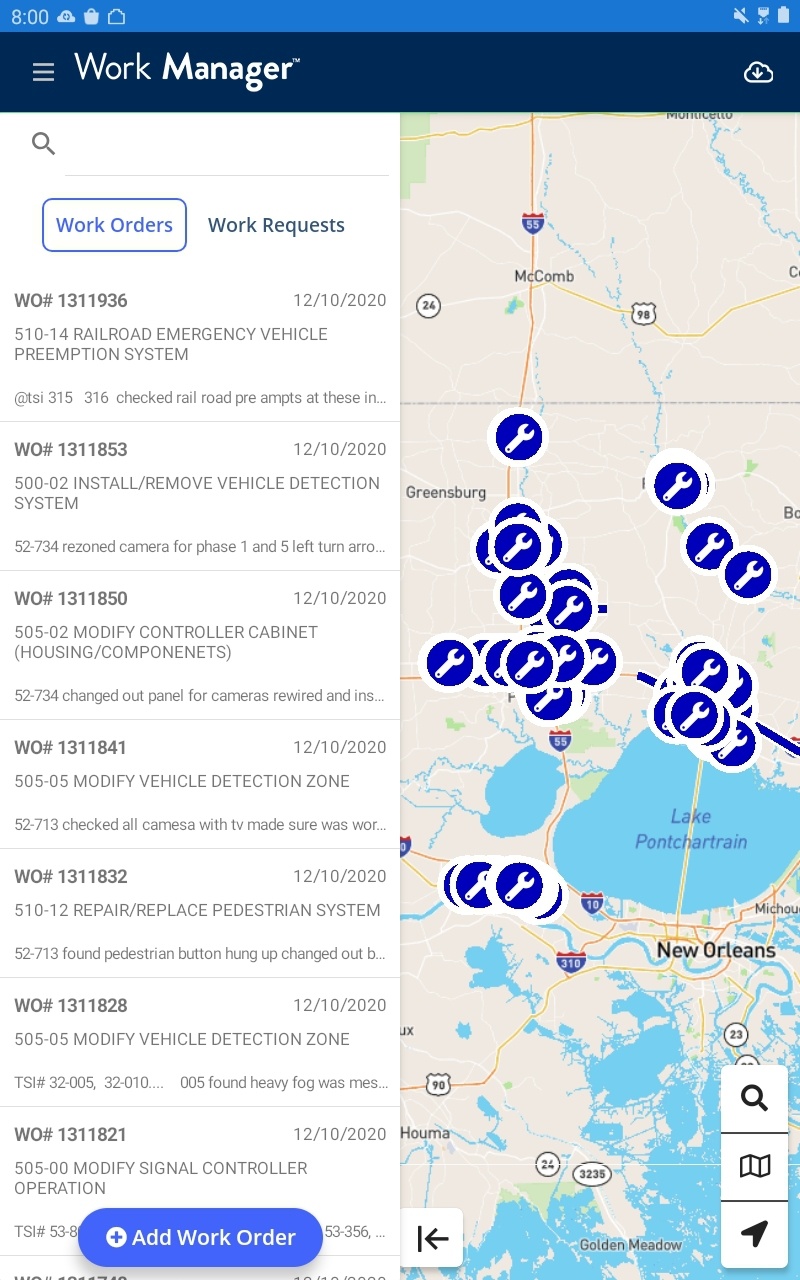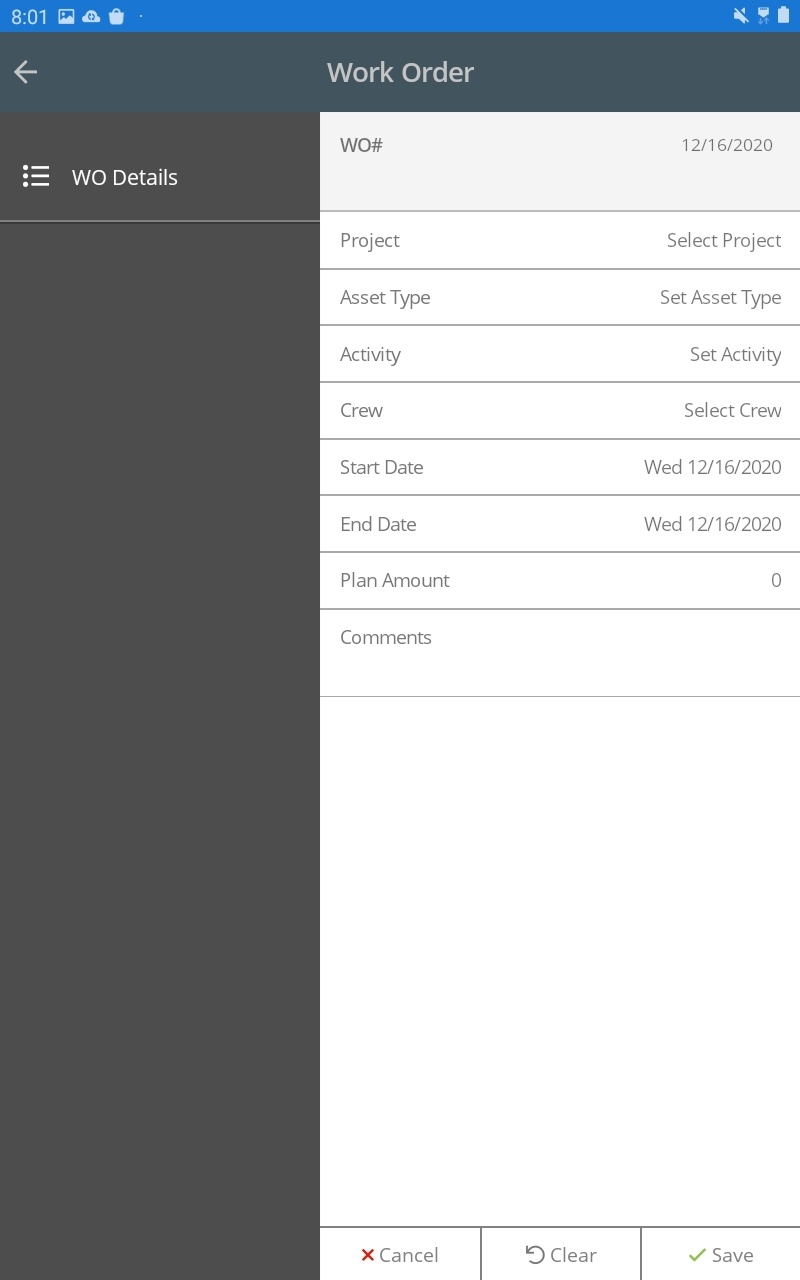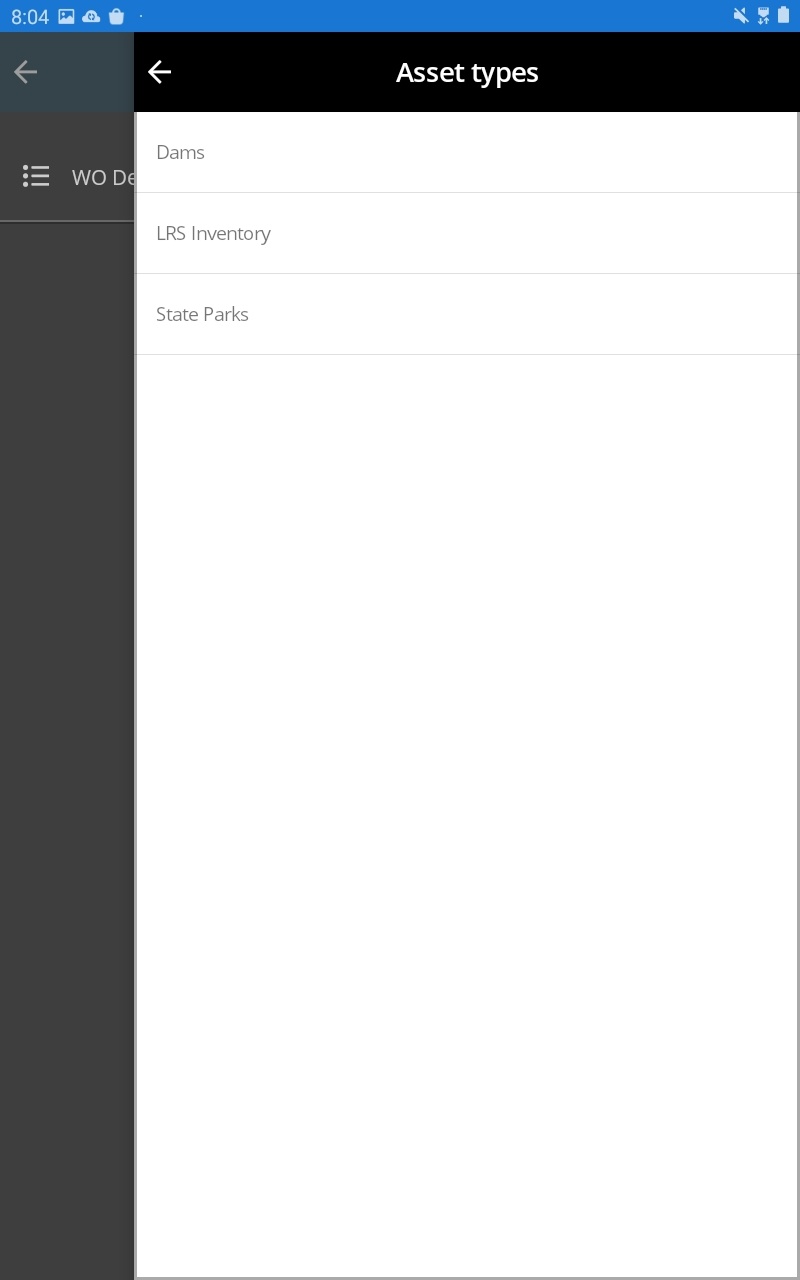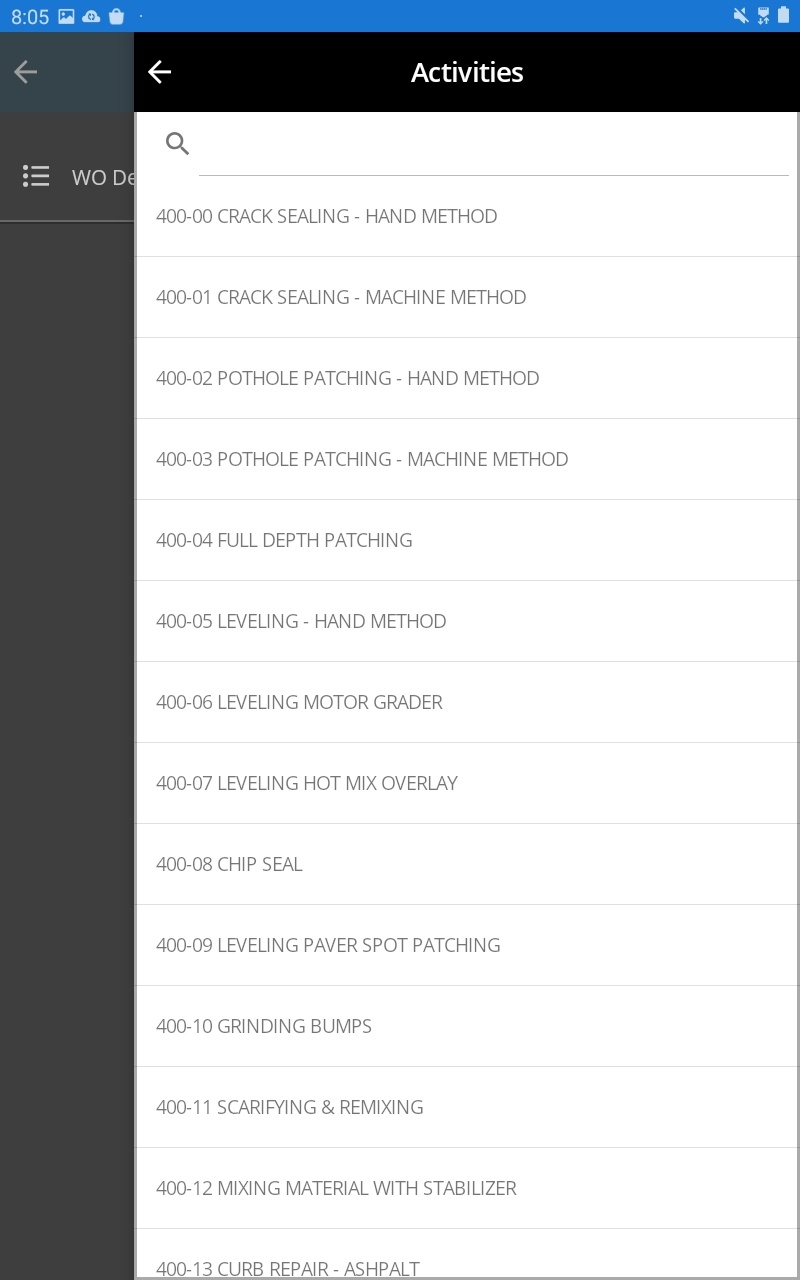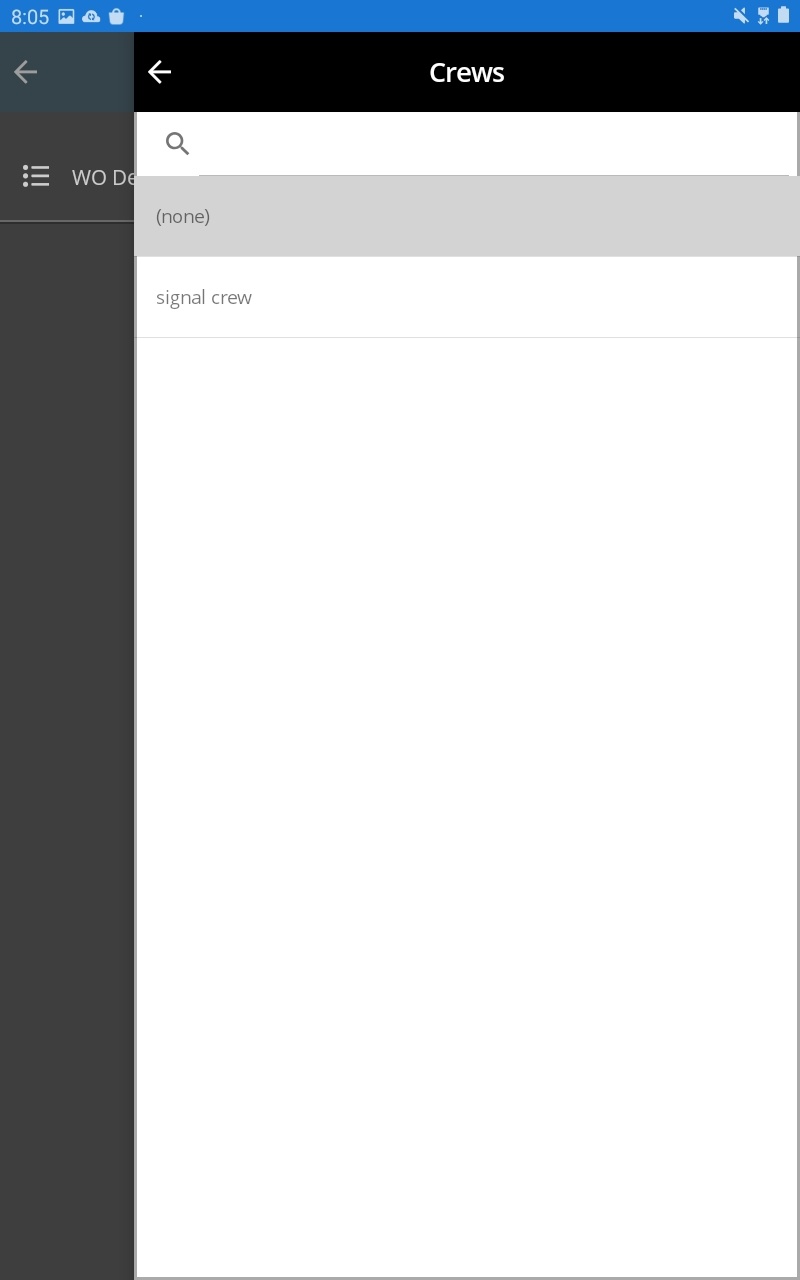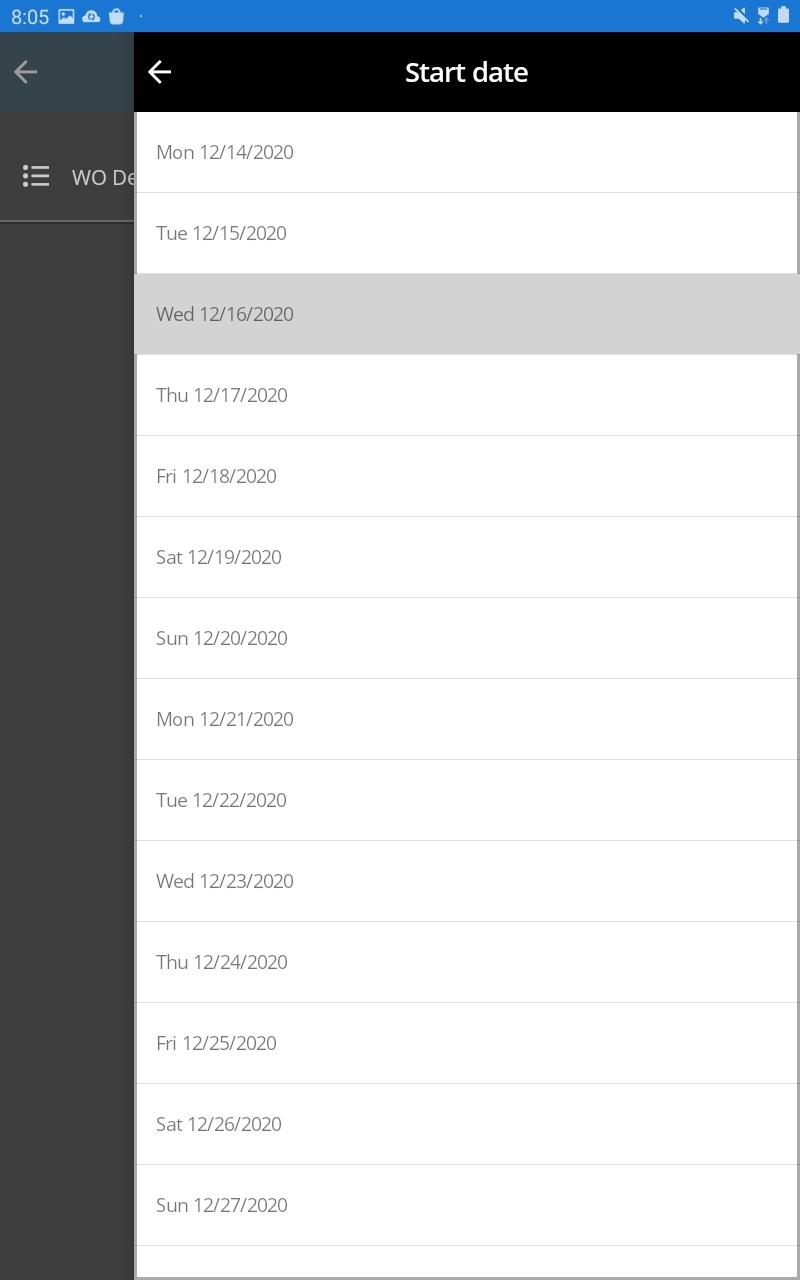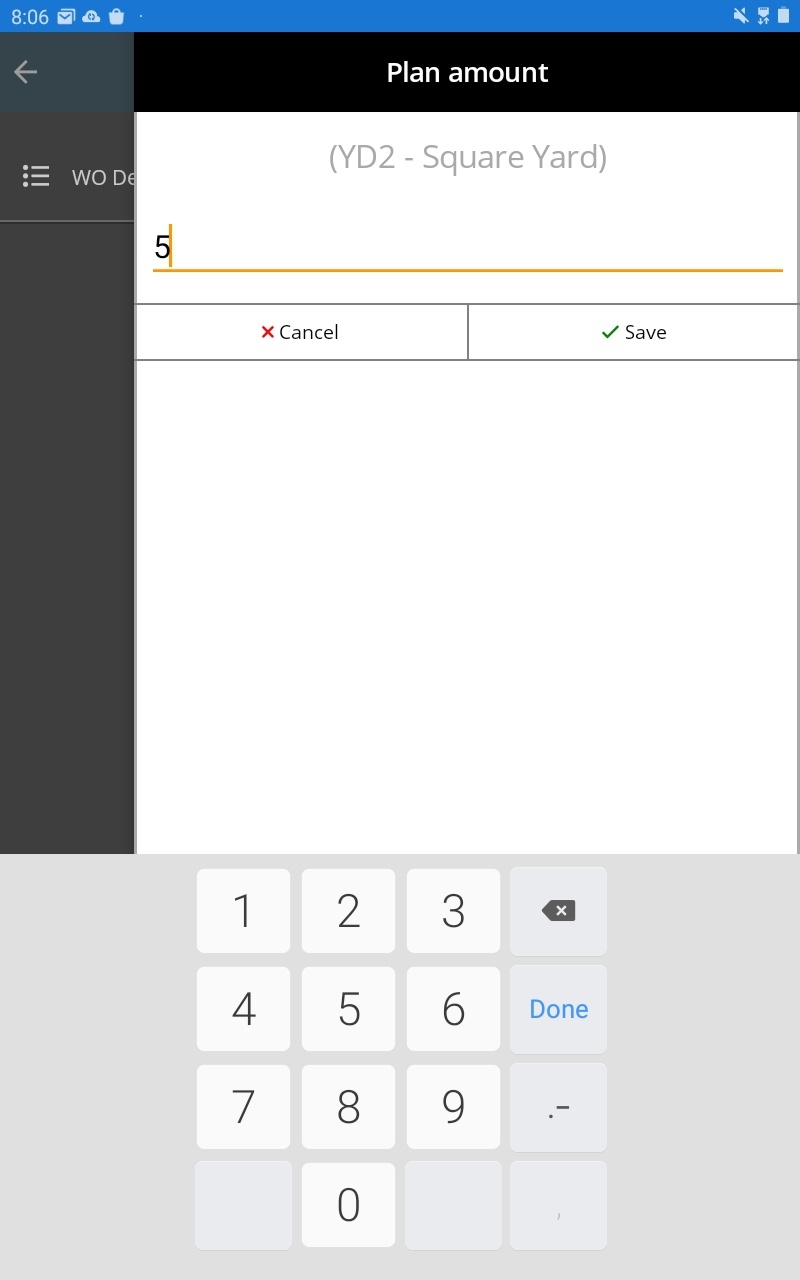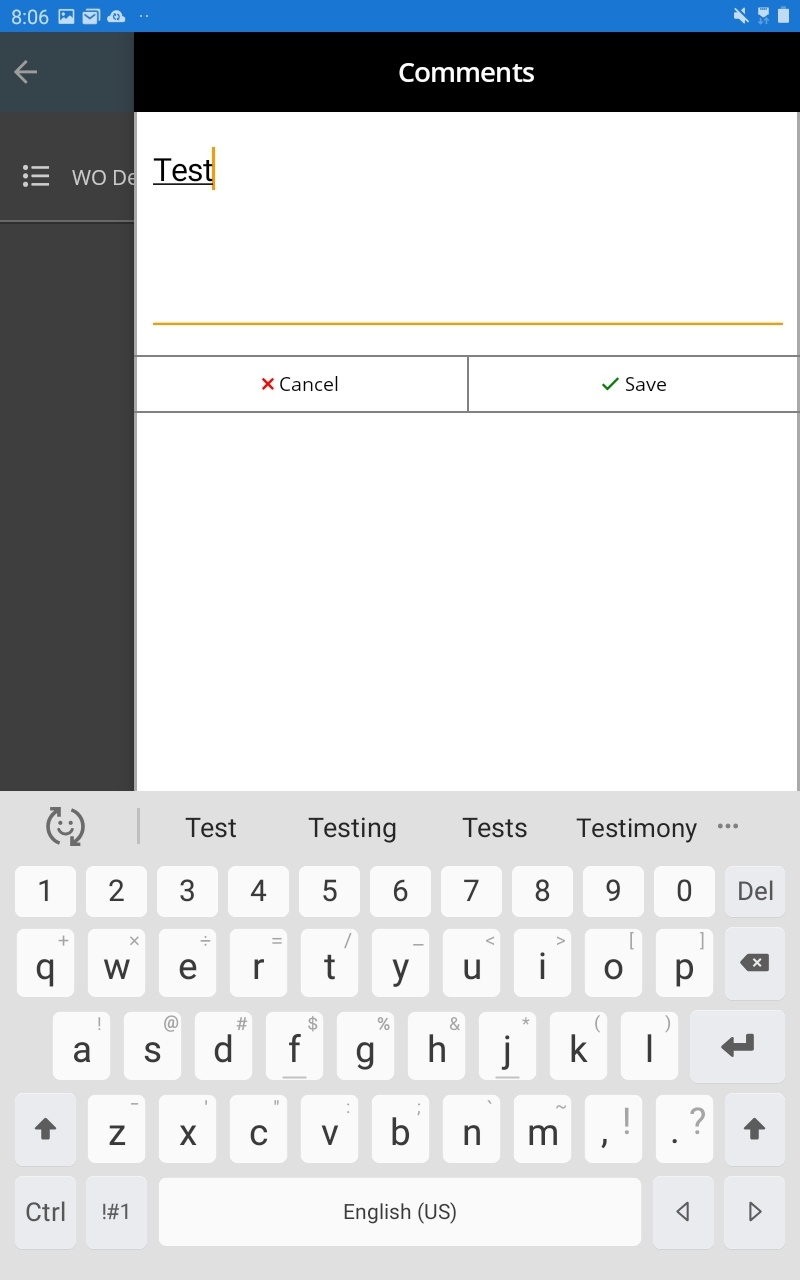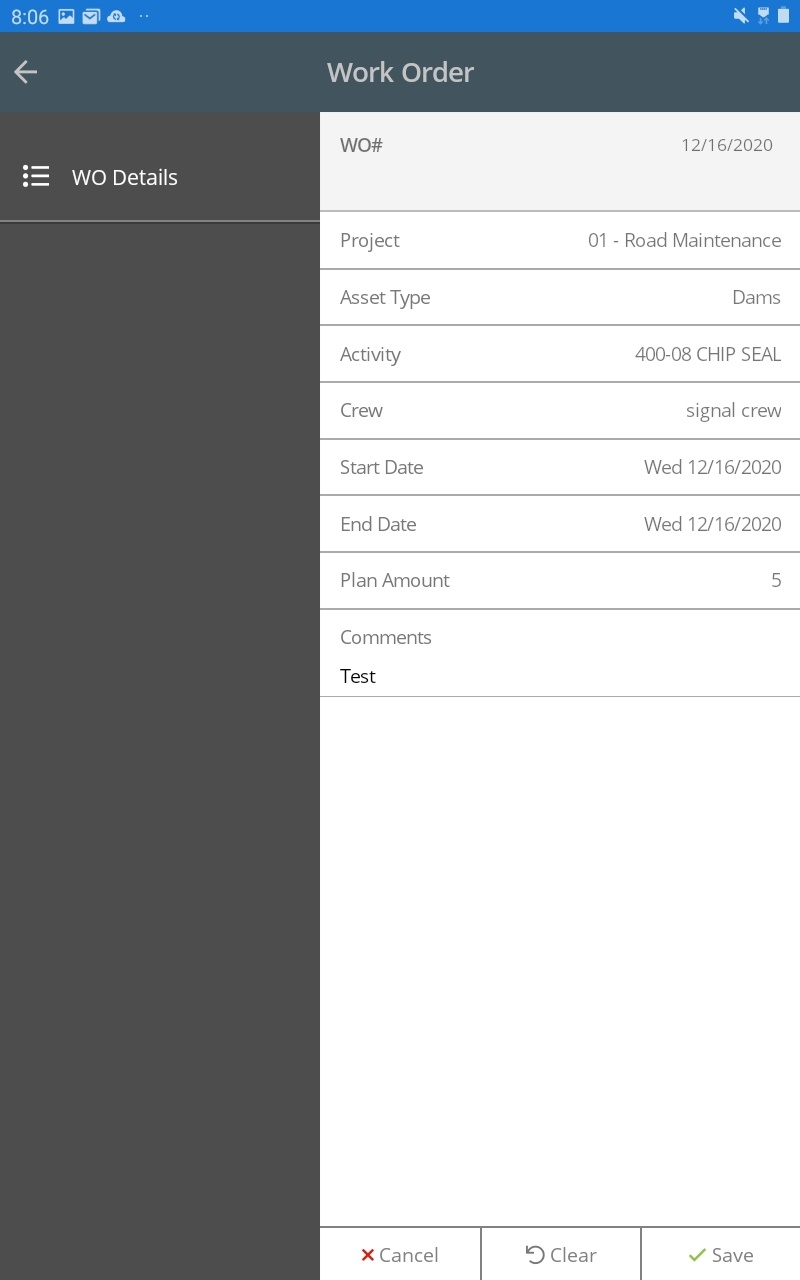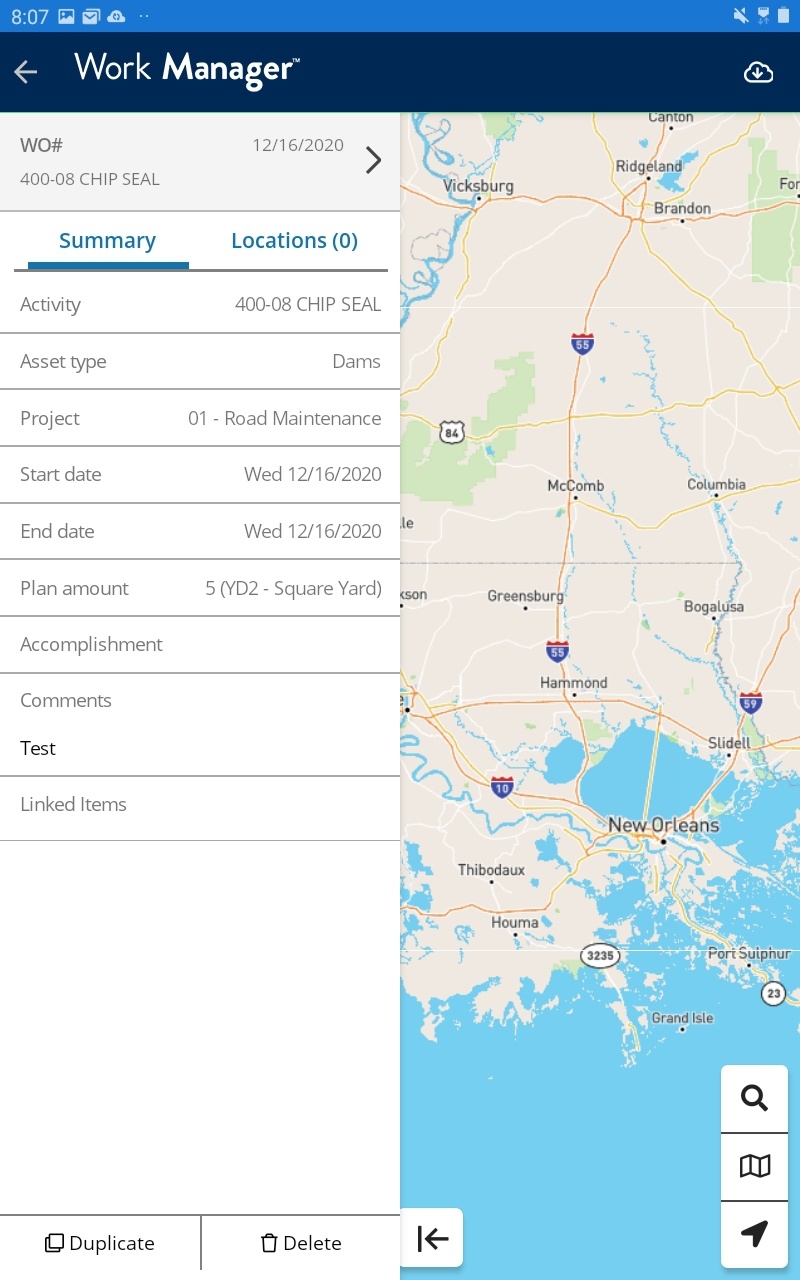To create a new work order, follow the steps below:
- Log in
- Make sure that you are logged in to the correct Admin Unit by clicking in the top left corner
- Tap on Settings and then select the desired admin unit from the list
- Below the list of open and pending Work Orders, tap Add Work Order
- For the new Work Order, tap Project to view the list of available projects
Select the appropriate project - Tap Asset Type to view the list of available asset types
Select the appropriate type of asset - Tap Activities to view the list of available activities
Select the appropriate type of activity - Tap on Crew if you would like to assign this WO to a Crew
Select the appropriate crew as needed - By default, both the Start and End dates are set to the current date
Tap on each field to change the dates as needed - Tap Plan Amount and enter the plan amount
- Tap Save
- Tap on Comments if you would like to add any comments to this Work Order
- Tap Save
- Review the data on the Work Order
- Tap Save to create your new work order