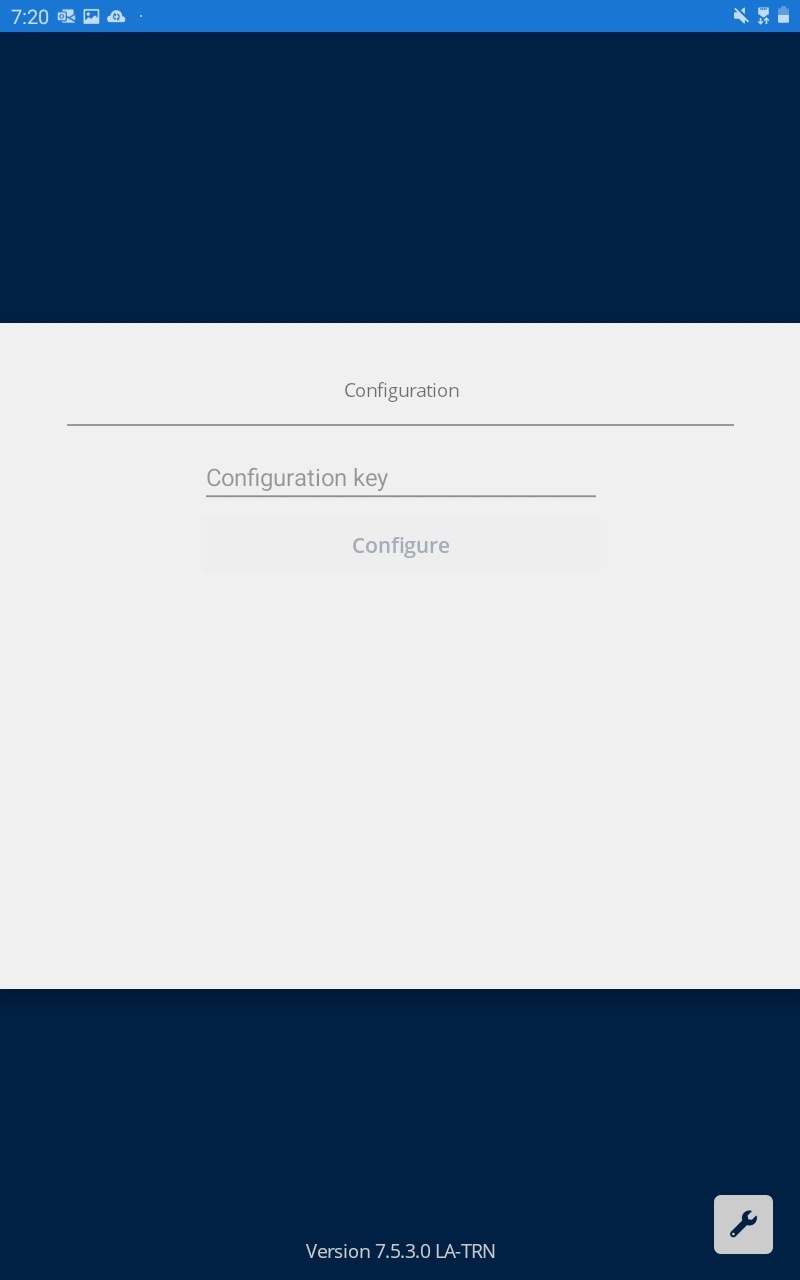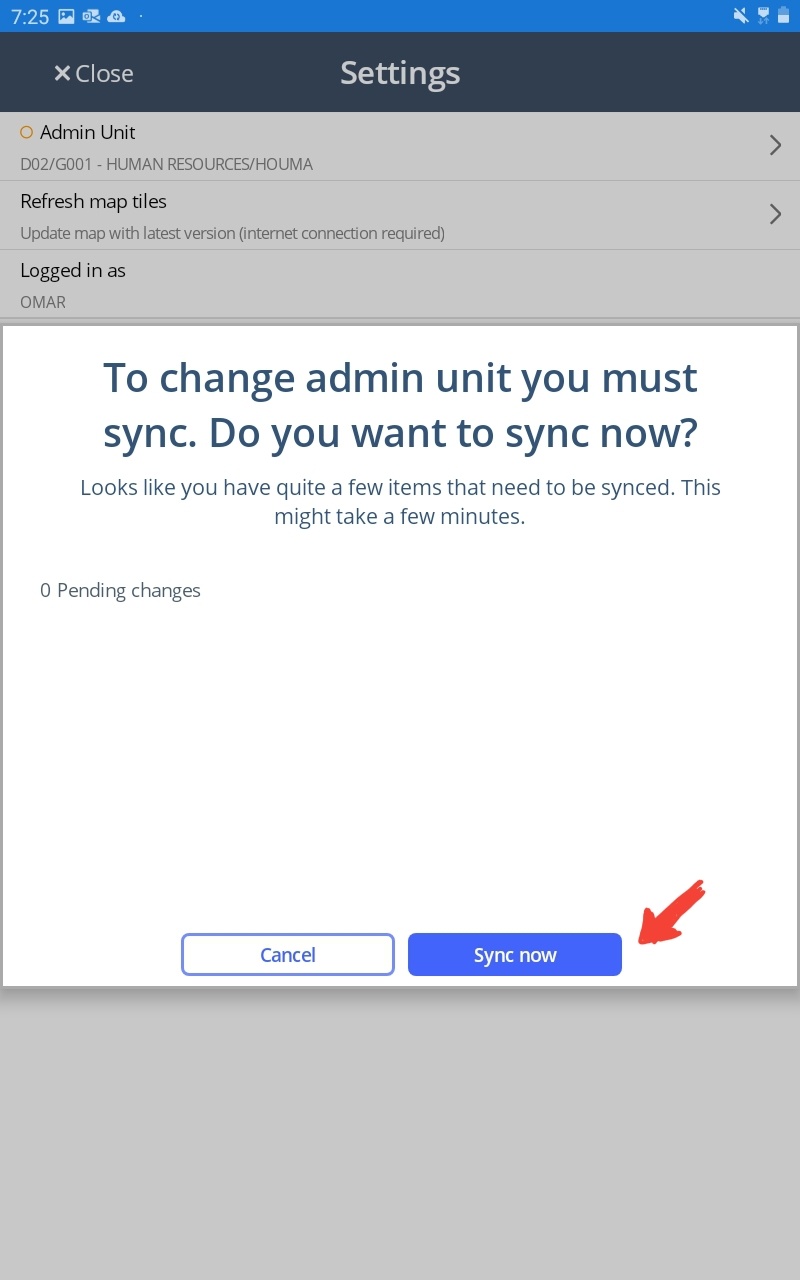This Workflow provides information on how to:
- Log in into the WM
- Use the Configuration Key
- Select the applicable Admin Unit
Log In
To log into the application, follow these steps:
- Tap in the bottom right to begin
- Enter the configuration key provided to you by AgileAssets and then tap Configure
- Enter your username and password on the main screen to log in
- If you are assigned to more than one Admin Unit, you must choose the admin unit applicable to you
Tap on the to expand the menu and then tap Settings - Tap Admin Unit and the admin unit(s) you are assigned to will be listed
Select the Admin Unit where you want to perform work. The selected Admin Unit will be highlighted.
Note: Steps 7 and 8 are applicable if you login in online mode (with an internet connection). The app will generate an error message if you try to sync in offline mode.Once selected, the app will prompt you to sync
Tap Sync Now
Once the sync is complete, you will see a message about a successful sync, tap Close
The sync is complete and you are now ready to create and view work ordersNote: These steps must be completed in advance if you want to use the app without internet. You will need to log in to the admin unit with internet access and sync so that when you are in the field all the settings are downloaded. The rest of the process is the same i.e., creating Work Orders and adding Labor Day Cards.