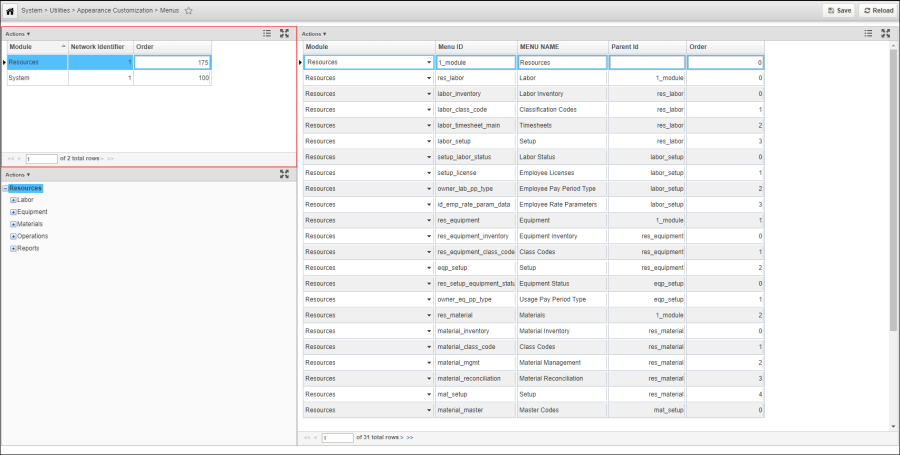Note: Although you can change the labels for the main menu commands, be aware that this could cause the appearance of the system to differ from the documentation provided. For this reason, changing the labels for menu commands is not recommended.
The Menus window (System > Utilities > Appearance Customization > Menus) is used to maintain labels for each of the menu commands in the main menu structure of the asset management application. It displays a table and tree view of the menu commands for each of the modules, and is composed of two panes:
Modules Pane: The upper part of the left Modules pane shows the available modules, with the selected module highlighted. The lower part of the Modules pane shows the hierarchical arrangement of the menus and menu items found in the module selected in the upper part of the pane. When you click a node in this hierarchy the corresponding entry in the table in the right pane is also selected.
- Module Menus Pane: The right Module Menus pane shows a table view of all menus and menu items in the module selected in the upper left pane. The record in this table that is selected corresponds to the node in the lower left pane that is also selected (provided the selection is made from the lower left pane; if you select a record in the table first, the corresponding node in the hierarchy is not also selected). To change the labels for the menu items, see How to Change a Menu Name.