The CRON Expression Editor is a dialog box that you display by executing the right-click Set Schedule command. You use this dialog box to set when the selected job will run within the time period specified by the Start Time and End Time fields found in the Jobs pane. Since the CRON expression will no longer be processed once the day specified in the End Time field is reached, it is not necessary to delete a job. You may instead simply set the End Time field to a day in the past to prevent the job from executing.
The dialog box contains four tabs:
| Note: Use caution when using this dialog box. For example, setting an automatic schedule for procedures with input parameters may result in process problems. If it is scheduled, the procedure will run automatically using its default parameter value set as identified in the window. This may lead to negative results. Consequently, the user is responsible for making the correct decision whether to schedule jobs that have input parameters. |
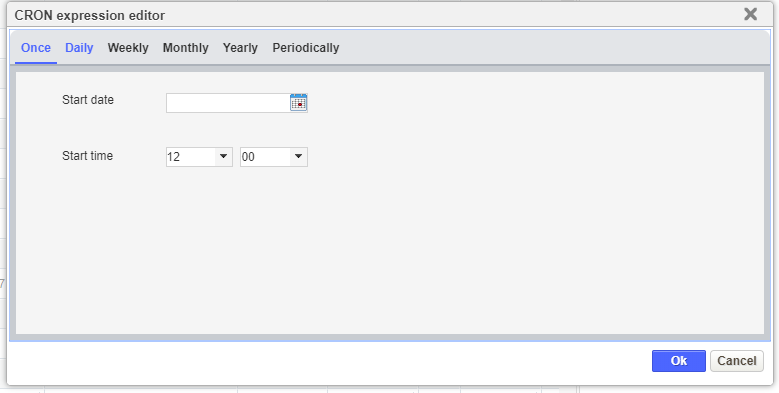
The Once tab of the CRON Expression Editor dialog box allows you to set a job to run once. The Once tab contains two radio fields:
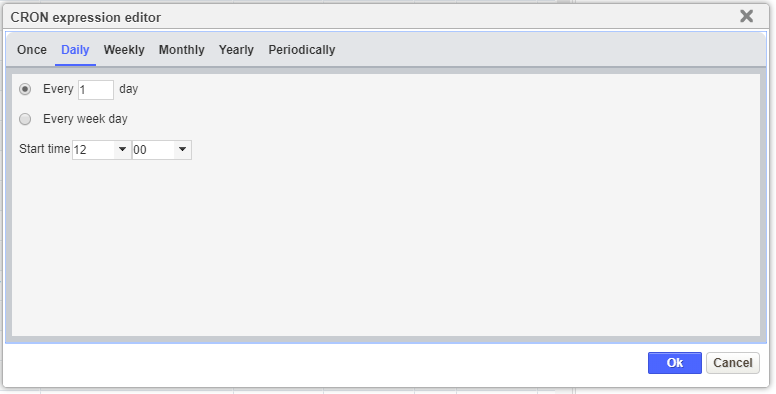
The Daily tab of the CRON Expression Editor dialog box allows you to set a job to run once on certain days. (You cannot specify a job to run multiple times on one day, although you could get around this restriction by inserting multiple instances of the job in the Jobs tab and then set each job to run at different times of a certain day.) The Daily tab contains two radio buttons:
| Note: Selecting this radio button has the same effect as selecting the Monday through Friday check boxes and setting the iteration to every week in the Weekly tab. |
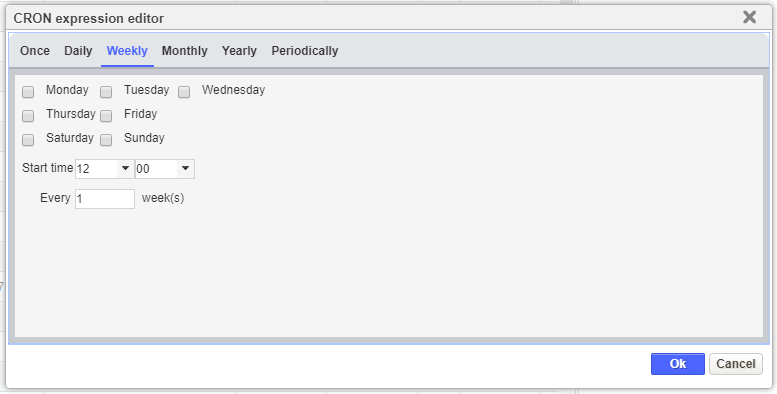
The Weekly tab of the CRON Expression Editor dialog box allows you to set a job to run on certain days of certain weeks. The tab provides seven check boxes, one for each day of the week. Click the check box to have the job run on that day. The time when the job runs is the same for all selected days and is set in the Start Time field.
Once you have specified the days and time when the job will run, you then set whether the job runs each week, every other week, or at some other iteration. You specify the weekly iteration in the Every {number} Weeks field. For example, entering 1 in this field will cause the job to run on the specified days every week. Similarly, entering a 4 in this field will cause the job to run on the specified days every fourth week (that is, run one week, skip two weeks, and then run again).
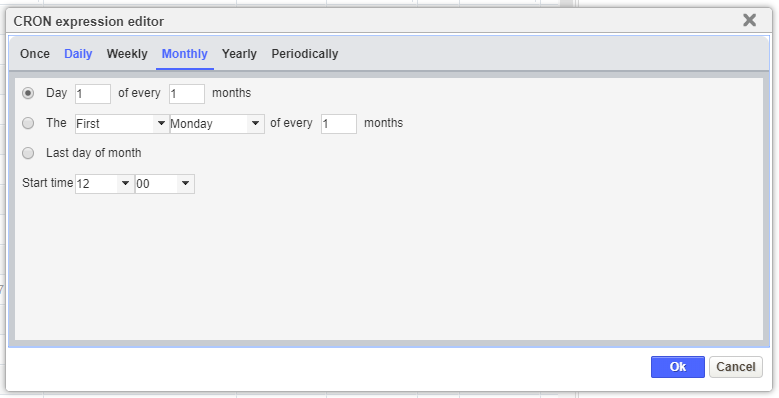
The Monthly tab of the CRON Expression Editor dialog box allows you to set a job to run on a certain day (either by day of the month or day of the week) of a certain month. The time of day when the job runs is set in the Start Time field. The tab provides three radio buttons:
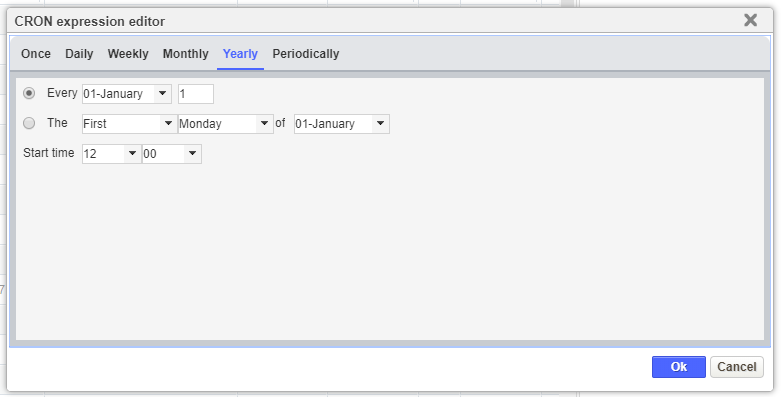
The Yearly tab of the CRON Expression Editor dialog box allows you to set a job to run on a certain day (either by day of the month or day of the week) of one particular month of the year. The time of day when the job runs is set in the Start Time field. The tab provides two radio buttons:
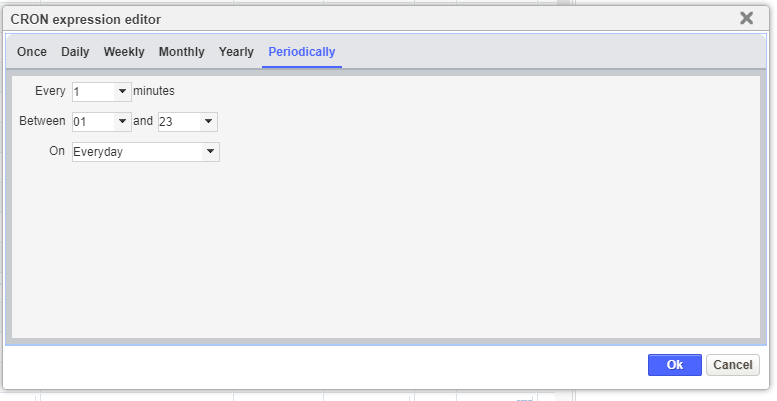
The Periodically tab allows you to schedule system jobs to run at times that cannot be specified with the other tabs.
The Every field sets the number of days that must elapse before the job will run. For example, setting this field to 15 would cause the job to run every 15 days. However, the unlabeled field at the bottom of the tab can affect whether the job will actually run on the indicated day. If this field is set to Everyday, then it would. Otherwise, the system will wait to run the job until the day of the week specified in the unlabeled field is reached. To continue the previous example, if the unlabeled field is set to Saturday and the 15th day is a Thursday, the system will wait and run the job on Saturday.
The time during the day when the system job will run is set with the Between fields. Each of the fields provides a drop-down list that contains hours in 24-hour format.