After Default Model Structure and Performance Model Expression have been configured, the Performance Models window (Pavement Analyst > Analysis > Performance Analysis > Performance Models menu) shows the assignment of which model expression is used for which group of performance class for any particular performance index (or condition attribute). The models configured in this window are then used in network analysis.
Use the Performance Models window to assign a model to a node of the decision tree for each condition attribute. Almost always, models are assigned only to the rightmost nodes. However, when all child nodes for a parent node would use the same model, you can assign a model to the parent node as a shortcut.
| Note: The structure of the tree itself, and the criteria that cause certain child nodes to be selected and not others, are set in the Default Model Structure window. The structure and branching criteria cannot be modified in the Performance Models window. |
The Performance Models window has three panes: Performance Model Tree, (Condition) Attributes, and Models and Expressions.
For additional information, see the following topics:
For the condition attribute selected in the Attributes pane, the Decision Tree pane shows what models are assigned to the different nodes of the Performance Model Class tree (i.e., Default Model Structure). The box representing each node shows the assigned model: unless no model is assigned, in which case the decision variable used in selecting the node is displayed. (If you hover over a node, the system will display the decision variable and value that causes that node to be selected.)
When this pane is displayed, the system only displays a portion of the decision tree. You can view other parts of the decision tree by holding down the mouse key and then dragging the decision tree as desired. You can also change the magnification by using the wheel on the mouse.
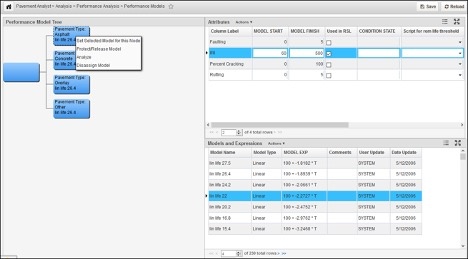
When you right-click a node in the decision tree, the following special commands are available:
Disassign Model: When a node has a model assigned to it, this command disassociates the model from the node.
| Note: If you want to replace an existing model, you can use the Set Selected Model for this Node command directly. The new selection will then replace the node's current model assignment with a different model assignment. |
Set Model for Children: When all child nodes of a parent would use the same model for the selected condition attribute, you can right-click the child nodes' parent node and use this command as a shortcut to assign the model to each child node.
| Note:The parent node must have a model already assigned to it before using this command. If no model is configured for the parent node, this command is not available. |
The Models and Expressions pane shows all available performance models. These are created and maintained in the Performance Models List window.
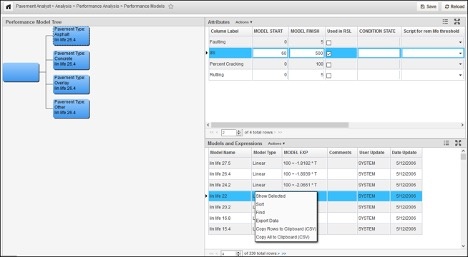
When you right-click a record (or group of records) in this pane, a shortcut menu is displayed with the following special command:
Show Selected Models: For the model(s) selected in the table, this command displays a new window that shows the selected models on a graph of time versus condition. (Select multiple rows by using either CTRL+click or SHIFT+click.)
| Note: The permitted upper value along the Y axis is always 100. If the function of the curve is to exceed 100, then the system will display the curve as a flat line at 100 until the function of the curve returns to a value less than 100. Similarly, the X axis always displays 50 years: and if the curve reaches 0 before 50 years, the system will display the curve as a flat line along the X axis from the X-intercept to 50 years. |
The Attributes pane shows all available condition attributes configured for your system. (A condition attribute is a measurement index such as rutting or cracking.) They are defined in the Deteriorates column of the PMS Columns in the Analysis window.
What you select in this pane determines what is displayed in the nodes of the Decision Tree pane. In other words, the models displayed in the decision tree are specific to a certain condition attribute. When you select a different attribute, the names of the models displayed in the nodes will also change.
| Note: Only the displayed text changes; the structure and branching criteria are fixed and do not change if the condition attribute changes. |

This pane provides the following columns:
Once the default model structure has been updated, the next step is to assign models to each of the right-most child nodes. This is accomplished in the Performance Models window as described below:
