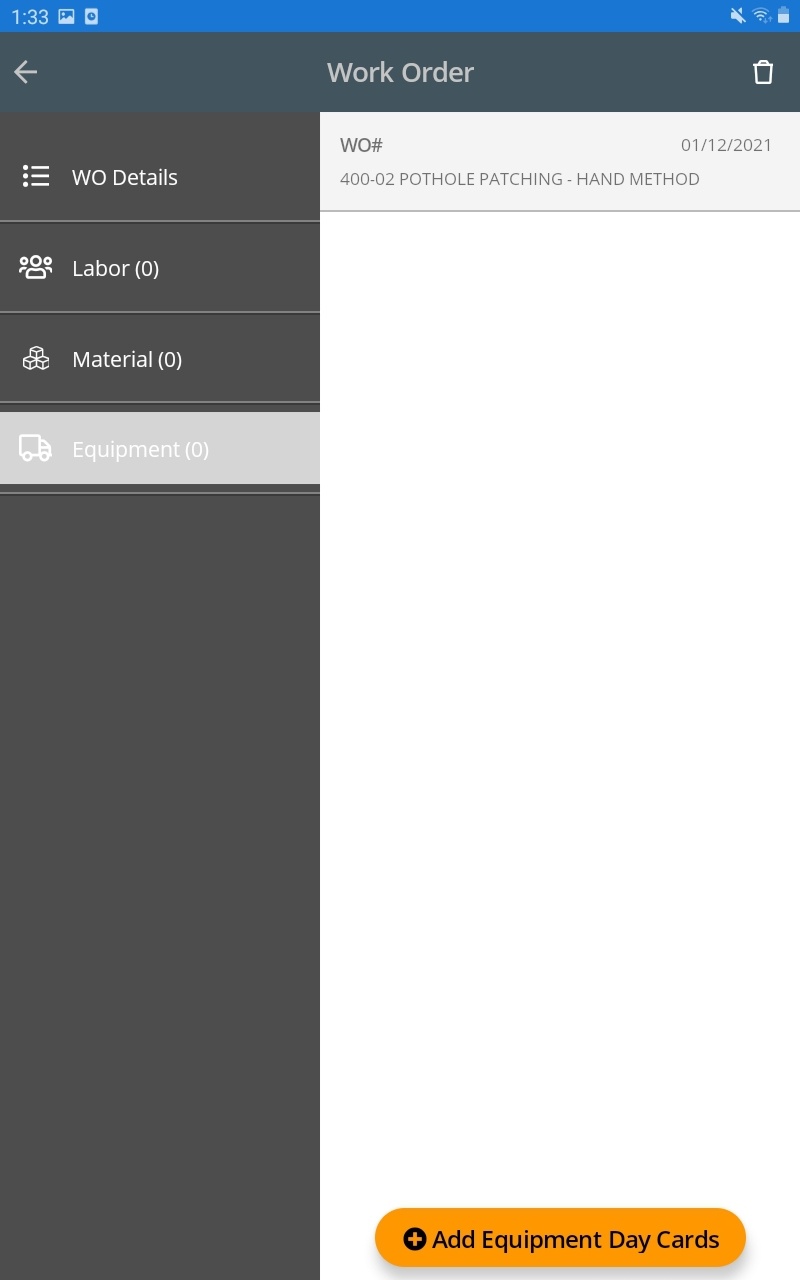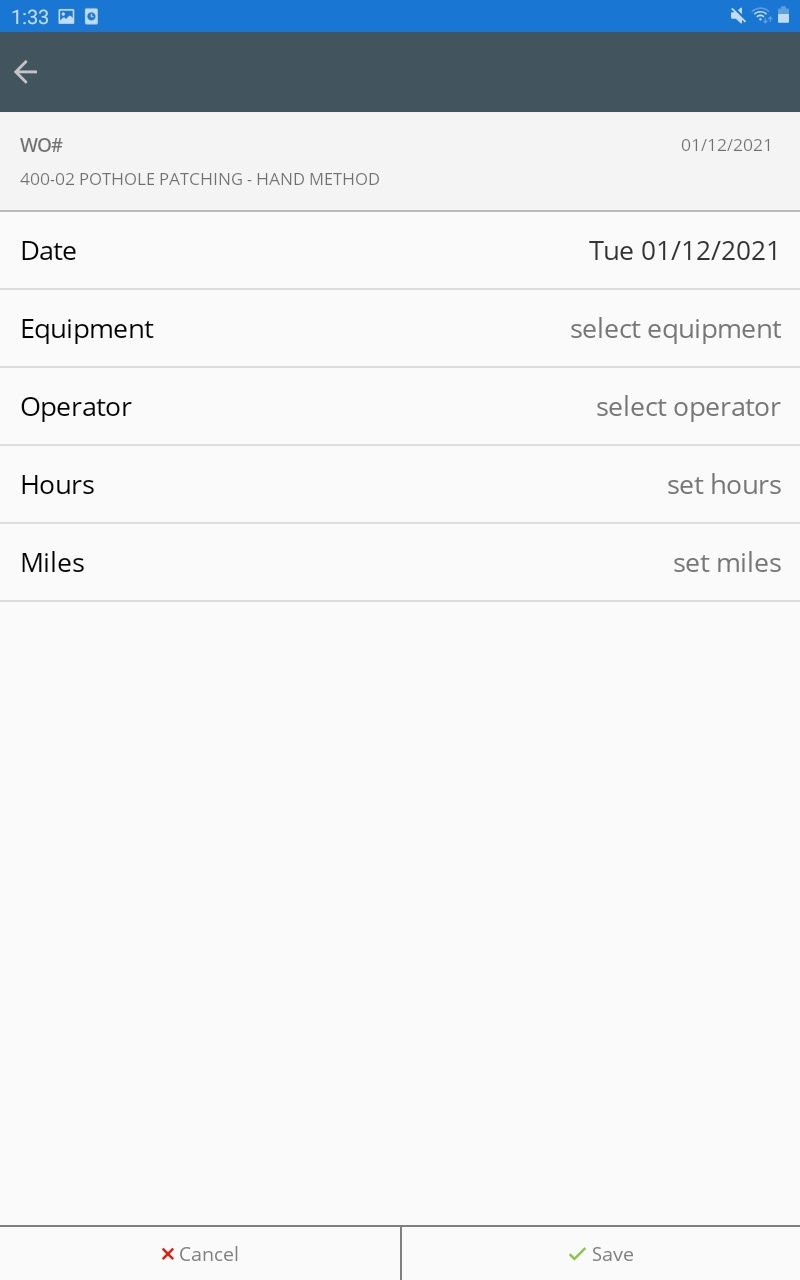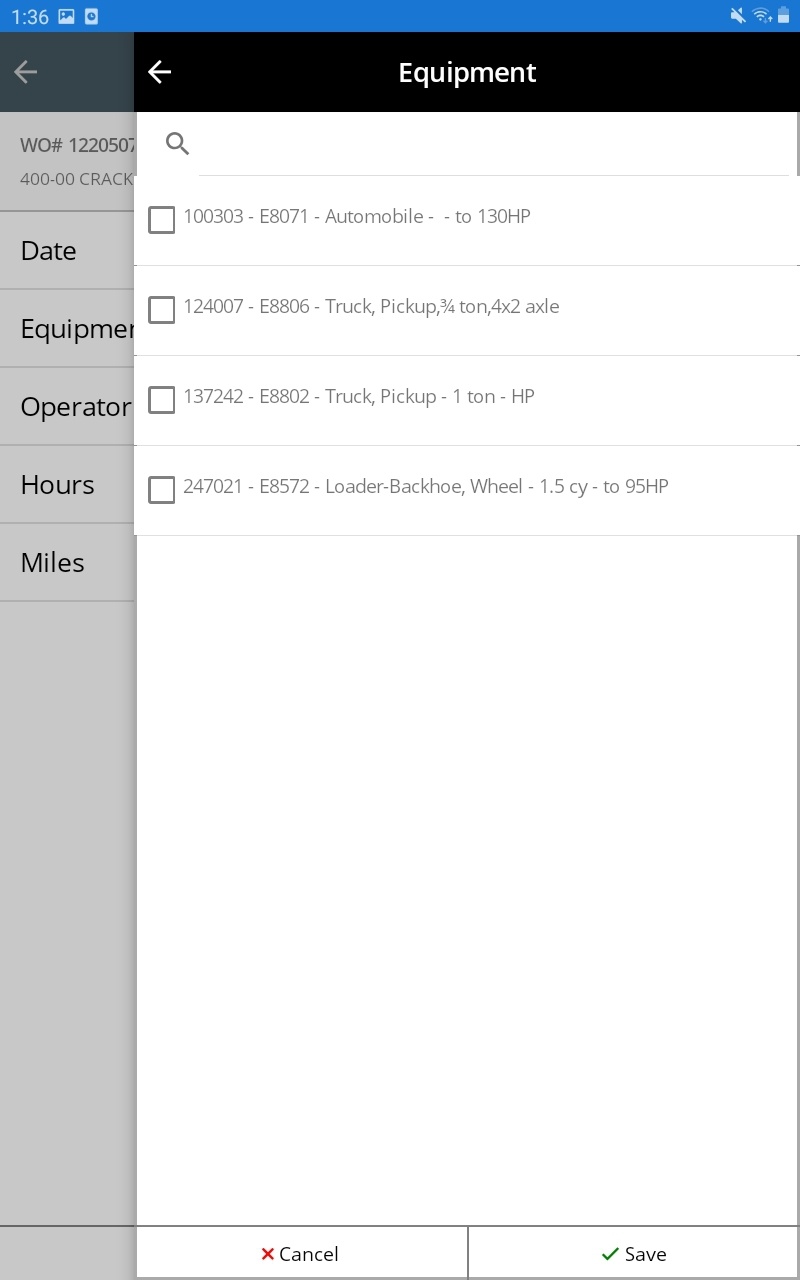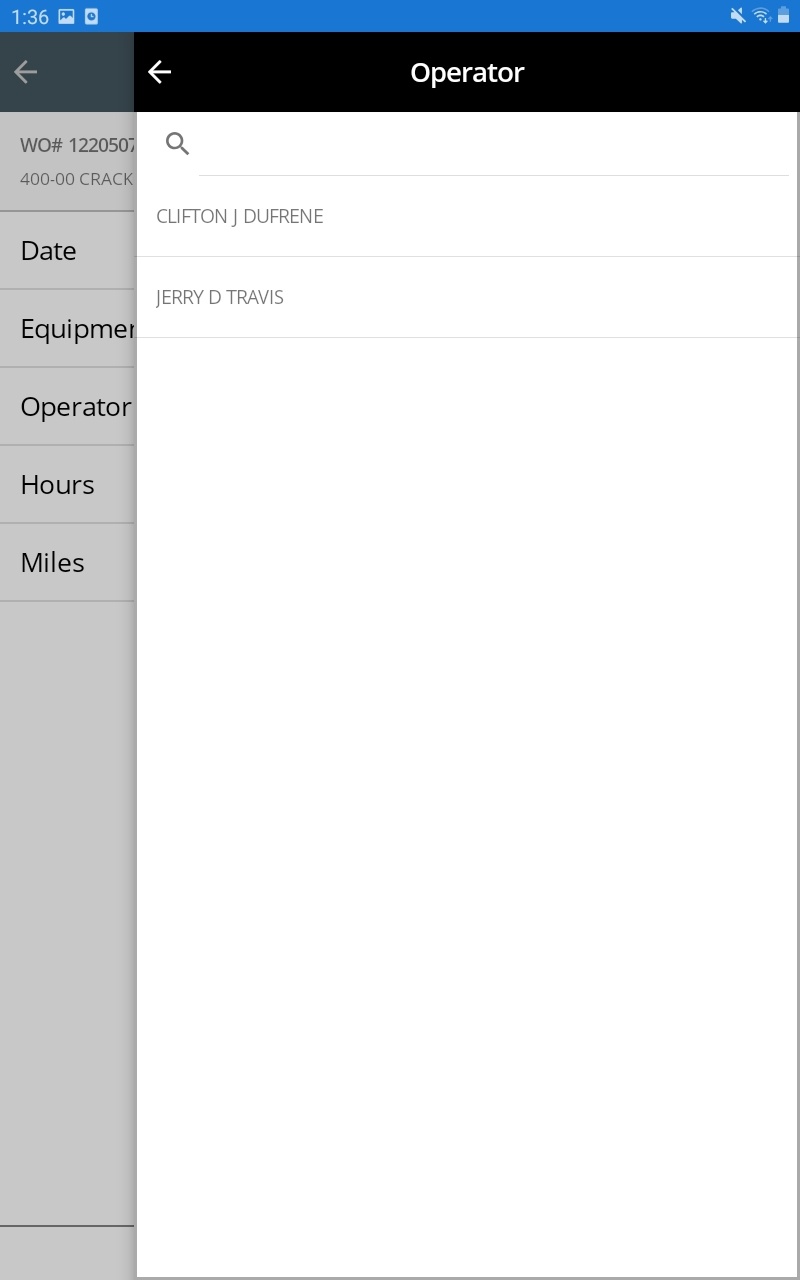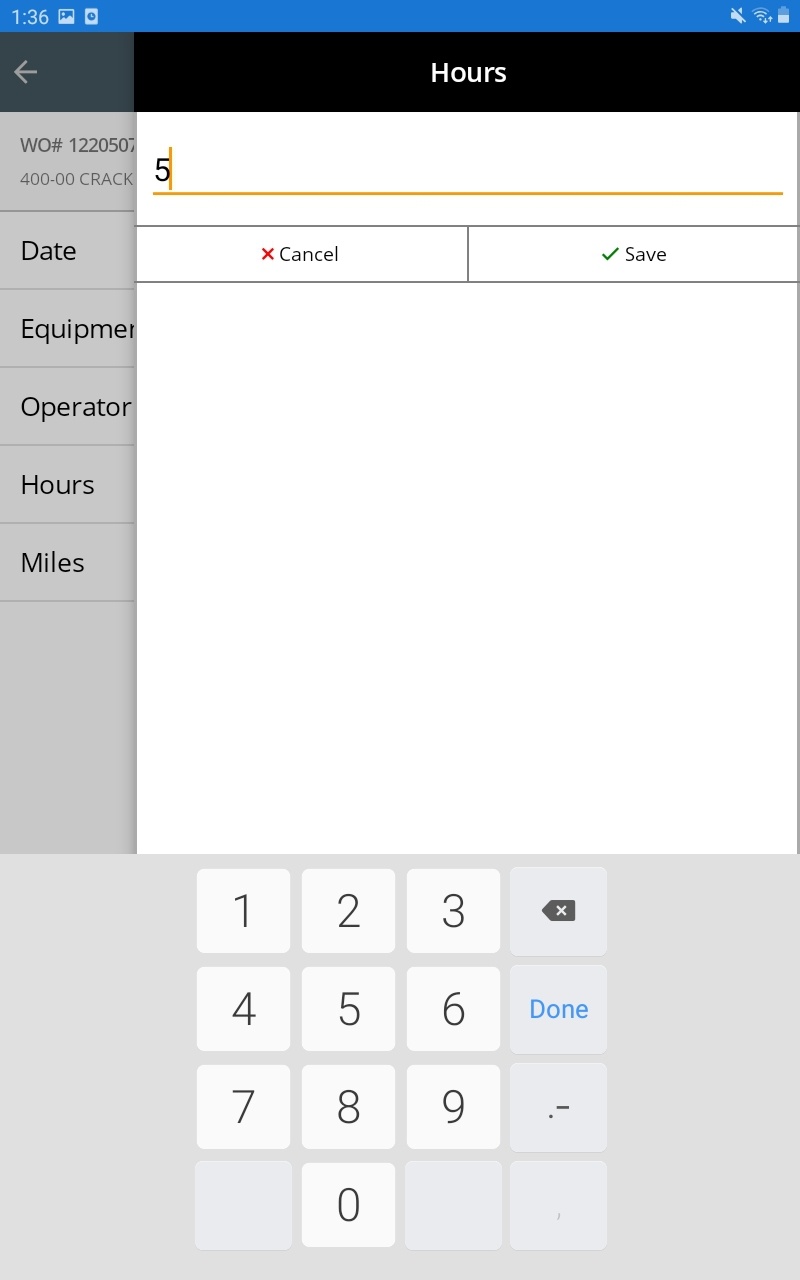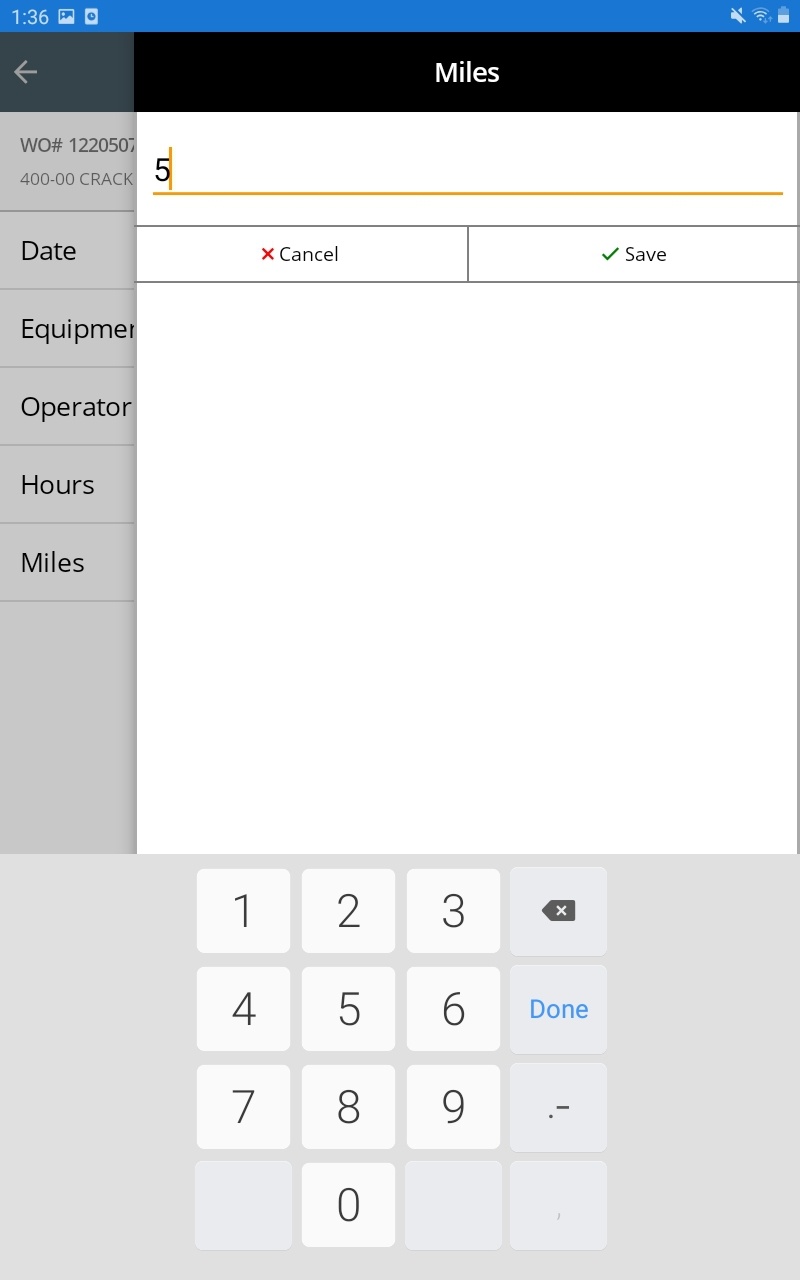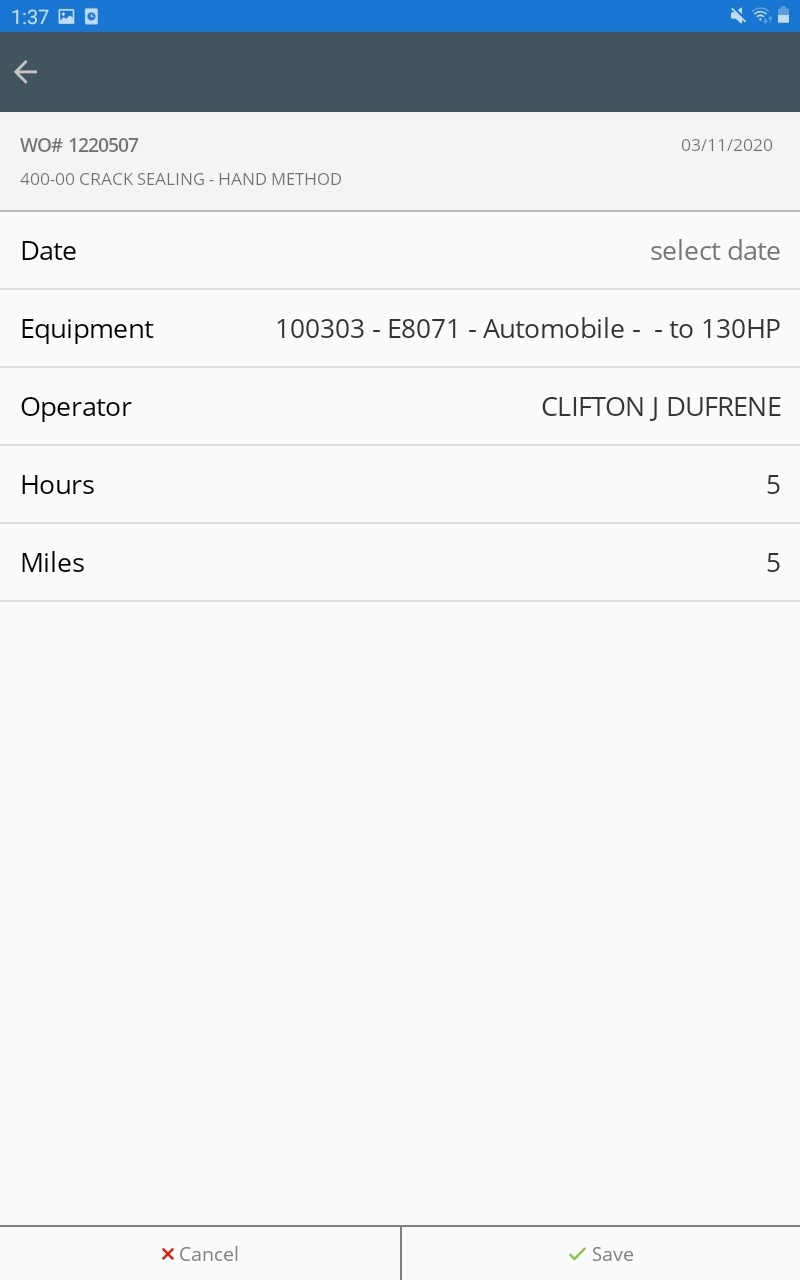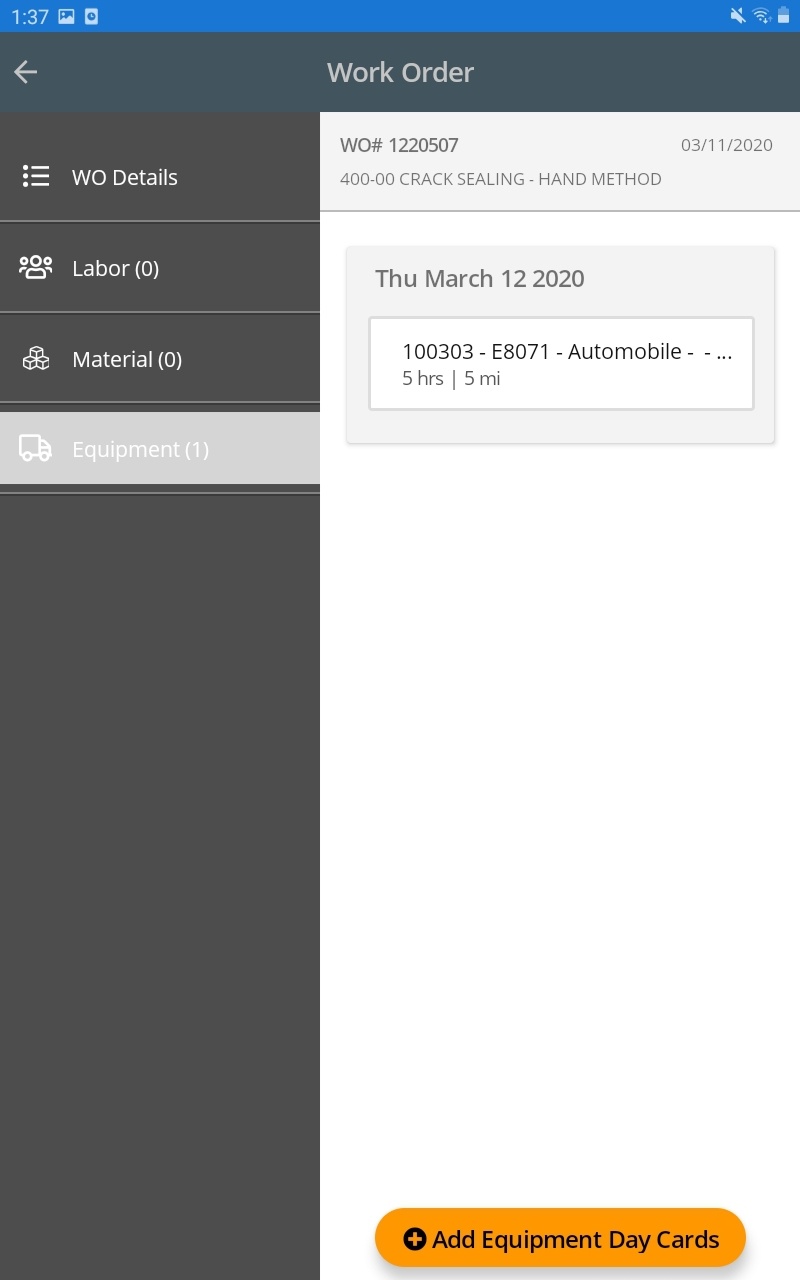To add Equipment Day Cards to a Work Order, follow the steps below:
- Log in
- Tap the Work Order to which you would like to add a day card
Tap on the  to view information about day cards associated with that work order
to view information about day cards associated with that work order
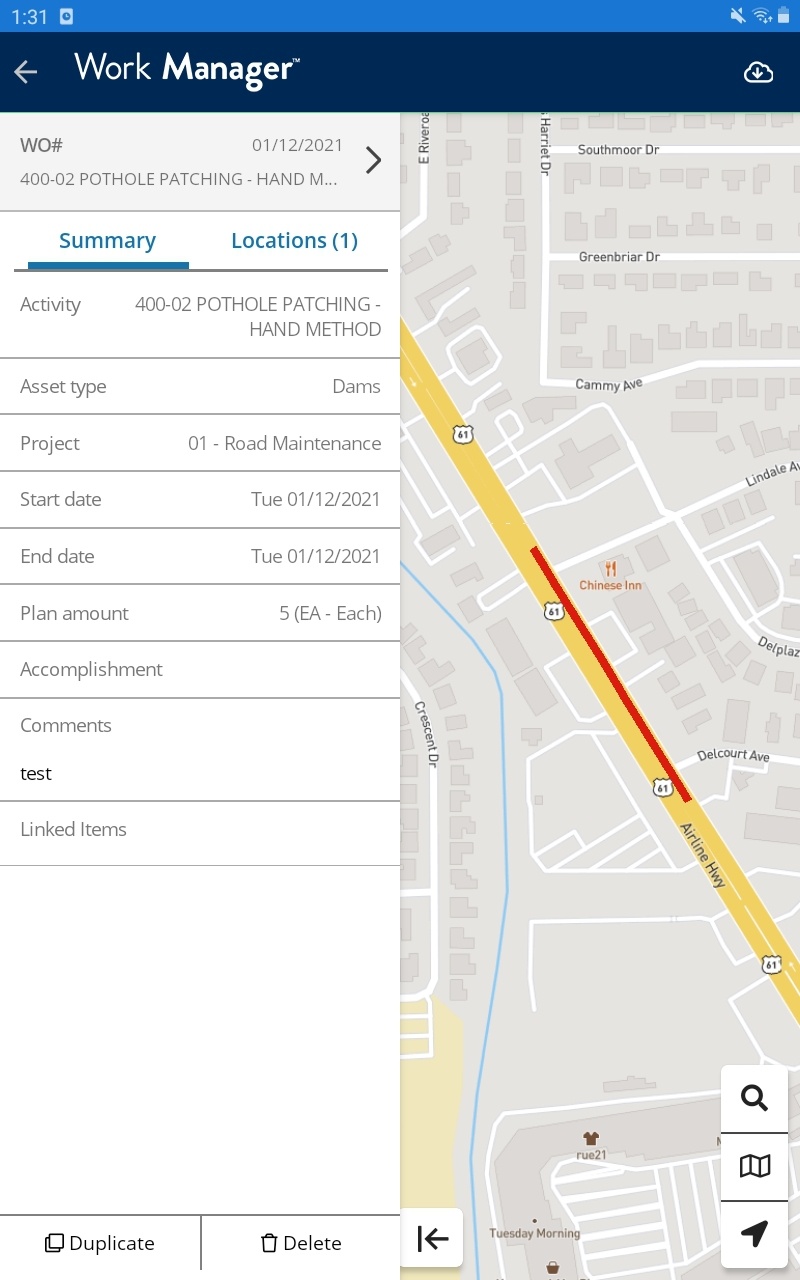
- Tap
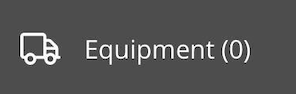 to view or add Equipment day cards.
to view or add Equipment day cards.
- At the bottom of the screen, tap Add Equipment Day Cards
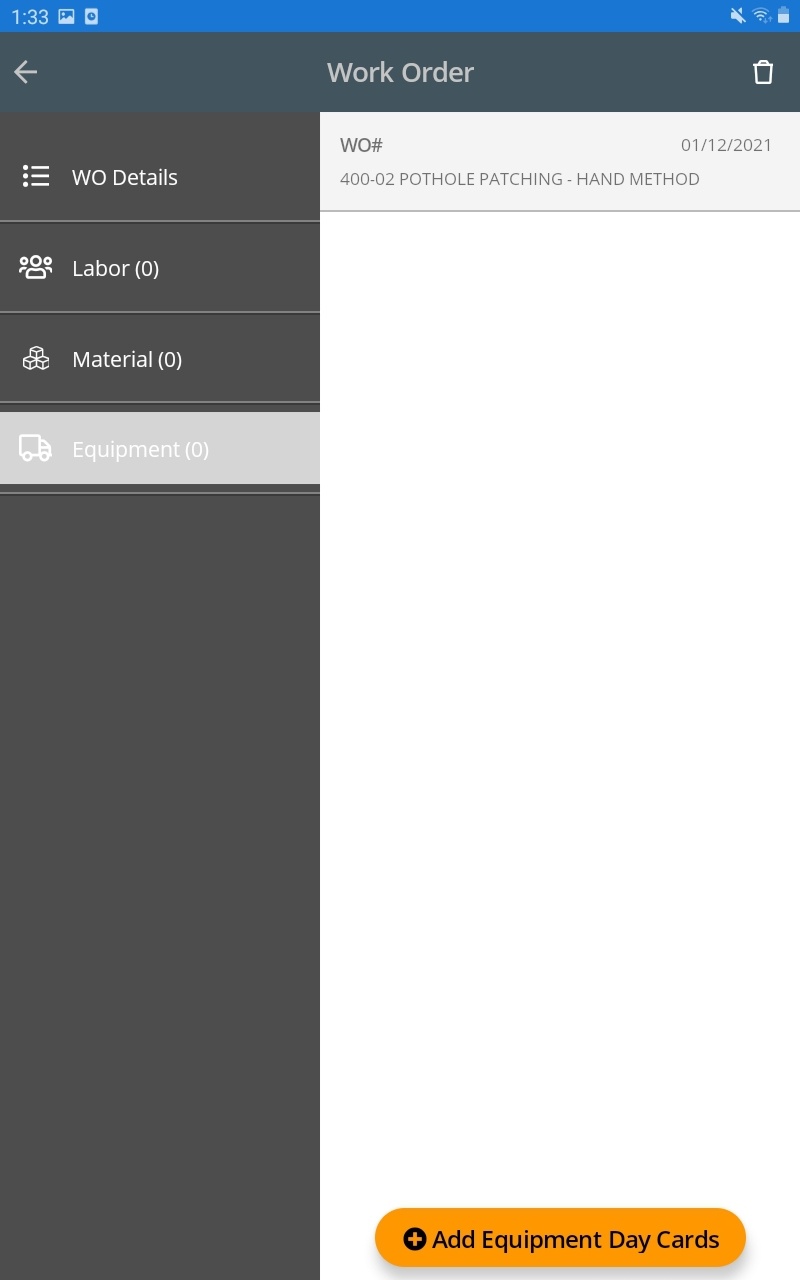
- Tap Date and select the date
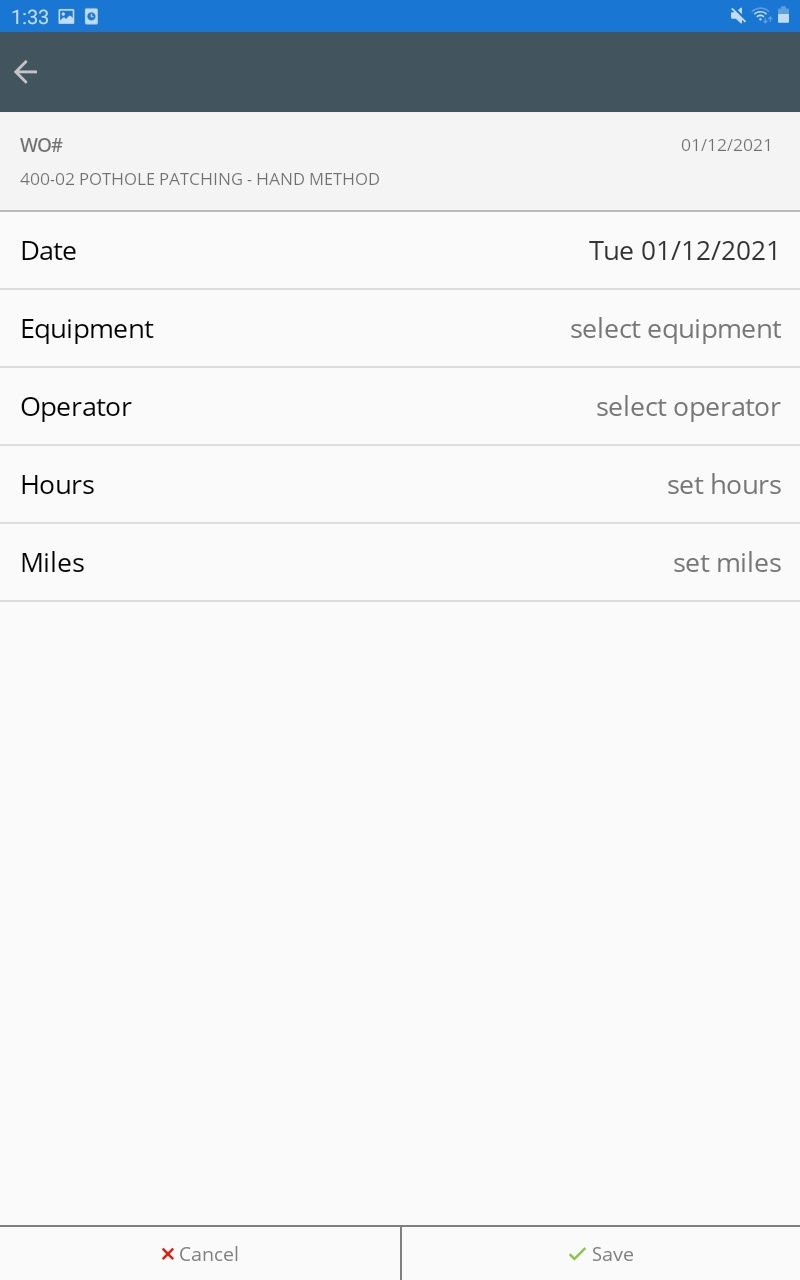
- Tap Equipment to view the list of equipment that can be assigned to the work order.
Select the appropriate equipment and then tap Save
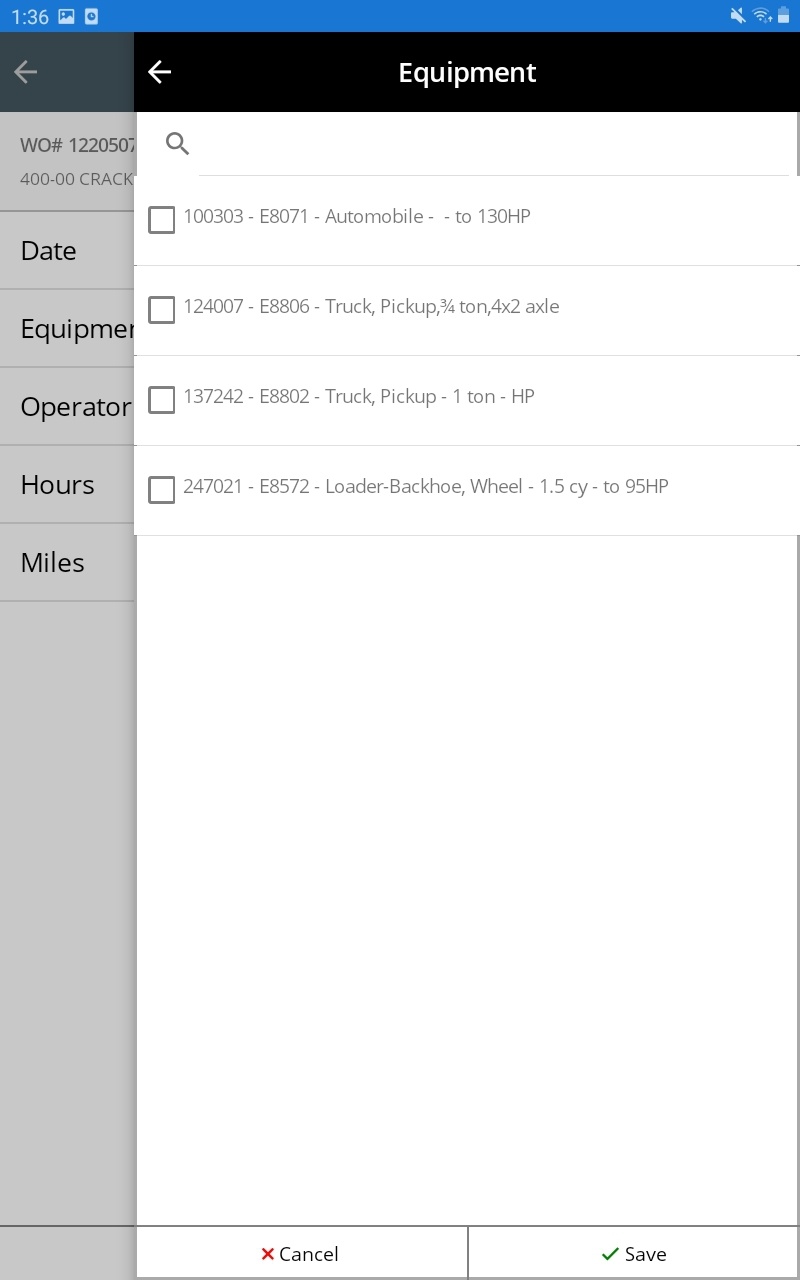
- Tap Operator to view the list of operators that can be assigned to the equipment
Select the appropriate operator and then tap Save
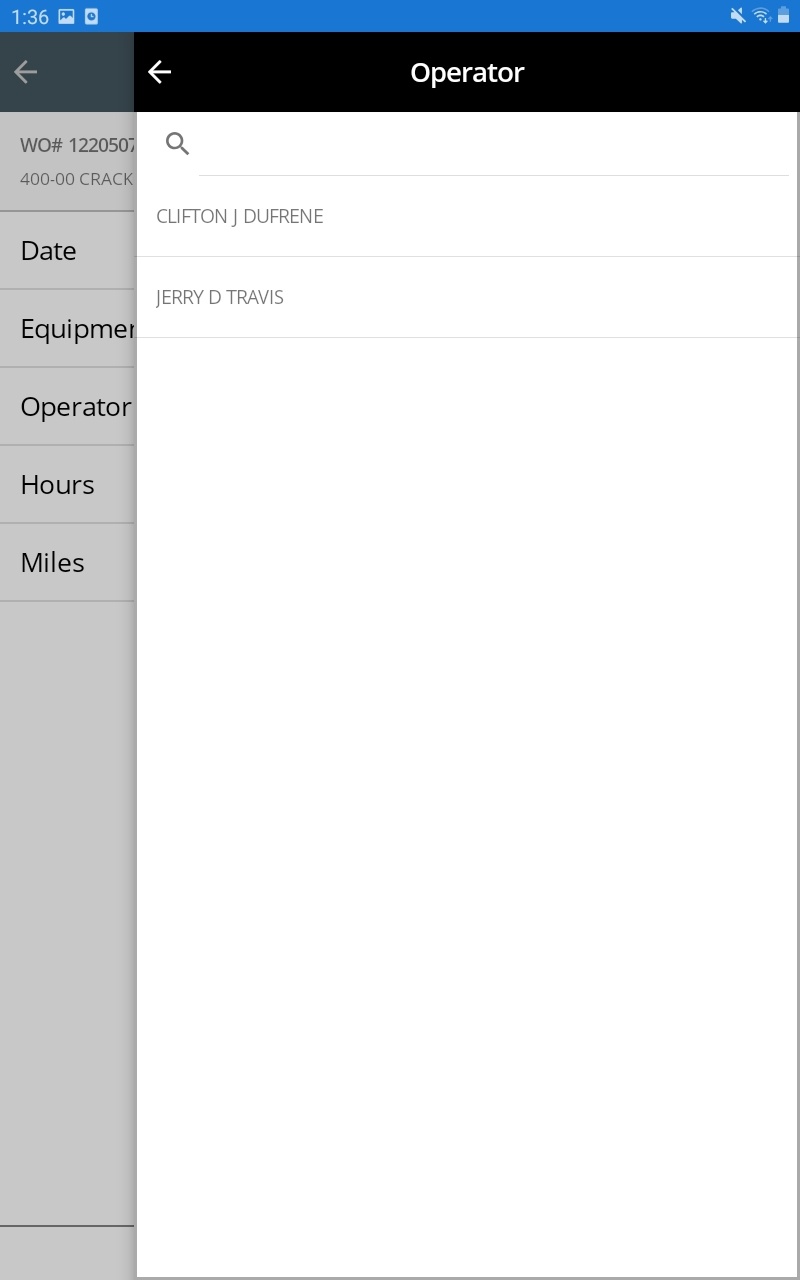
- Tap Hours to enter the hours and then tap Save
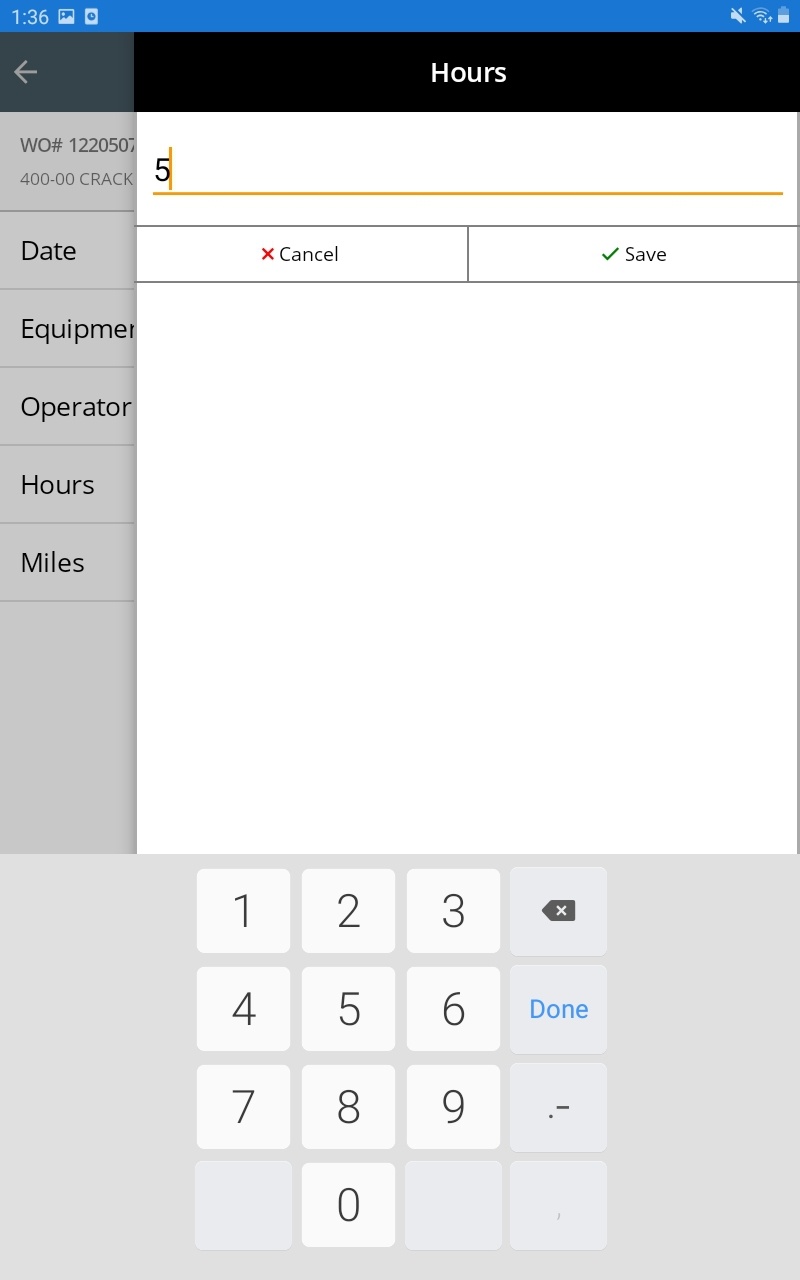
- Tap Miles to enter the miles and then tap Save
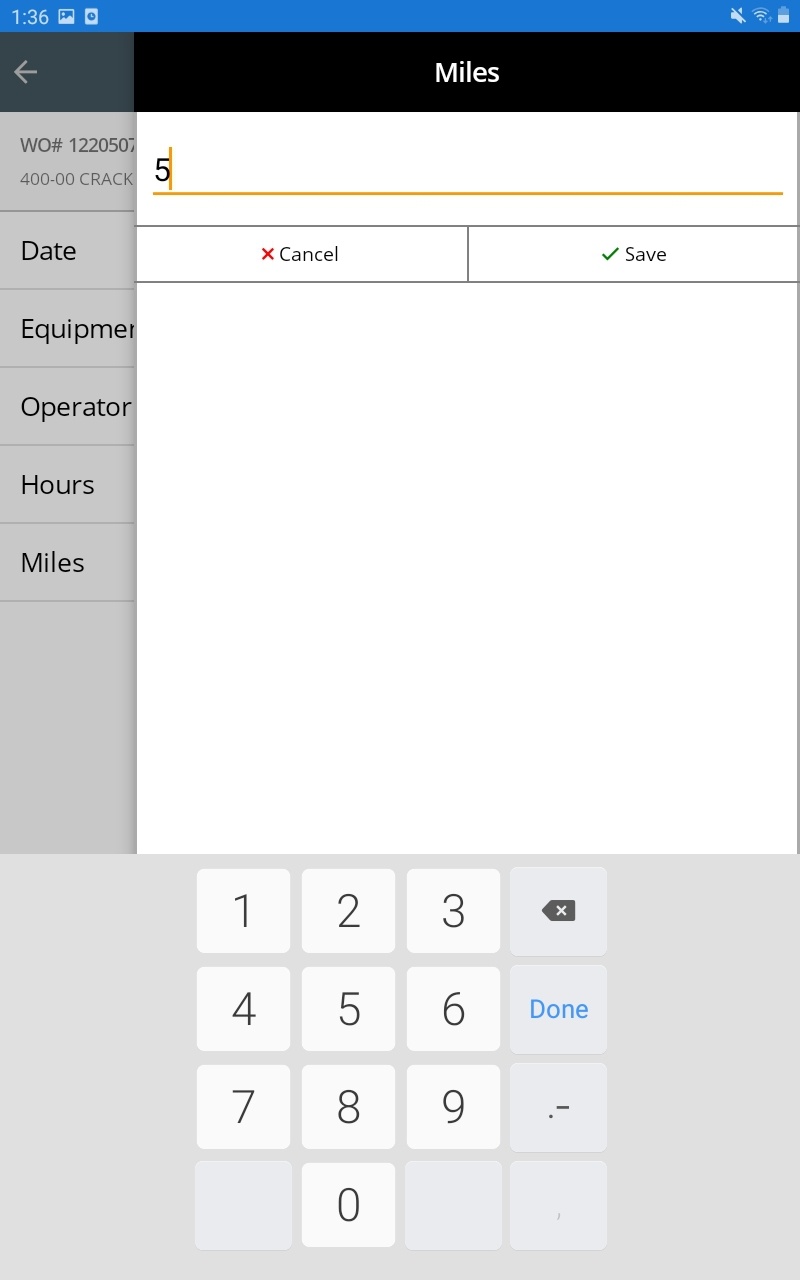
- Review the details
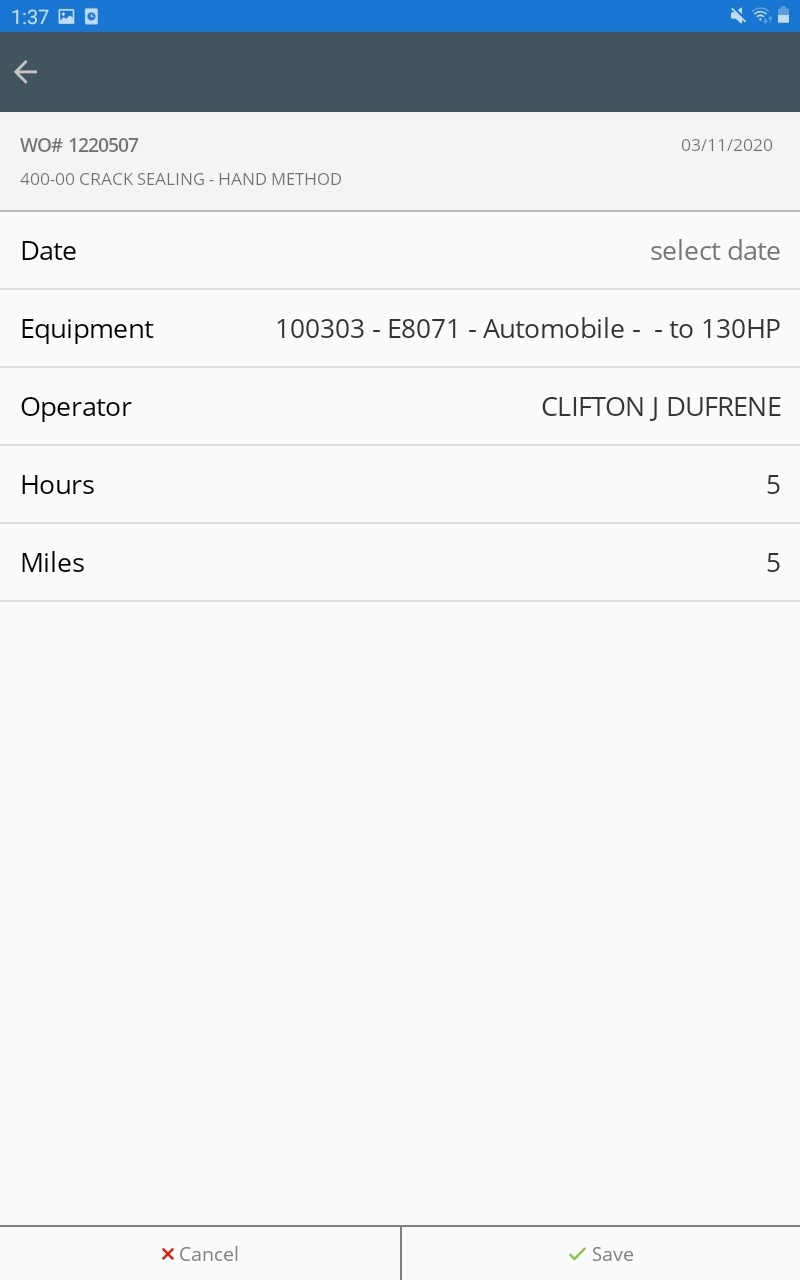
- Tap Save to create your new Equipment day card
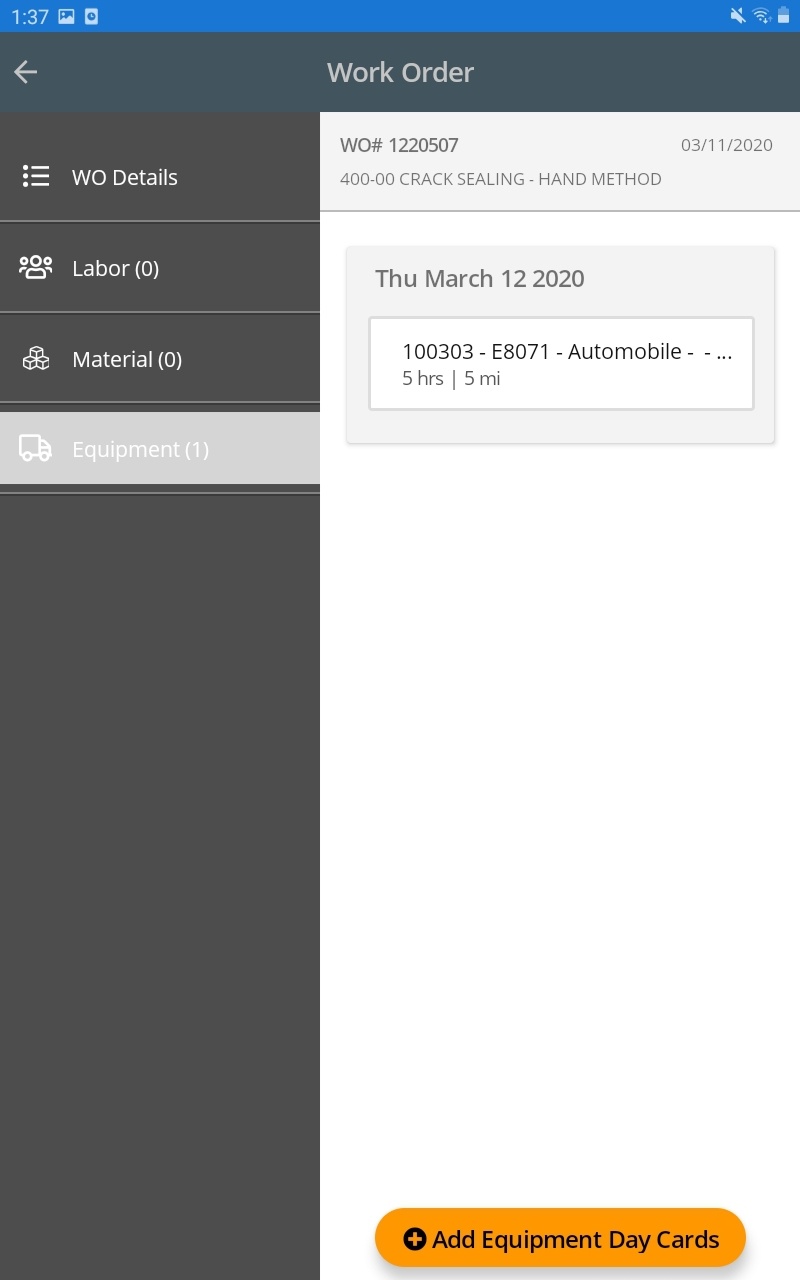
- Repeat the steps above to add more Equipment day cards as needed
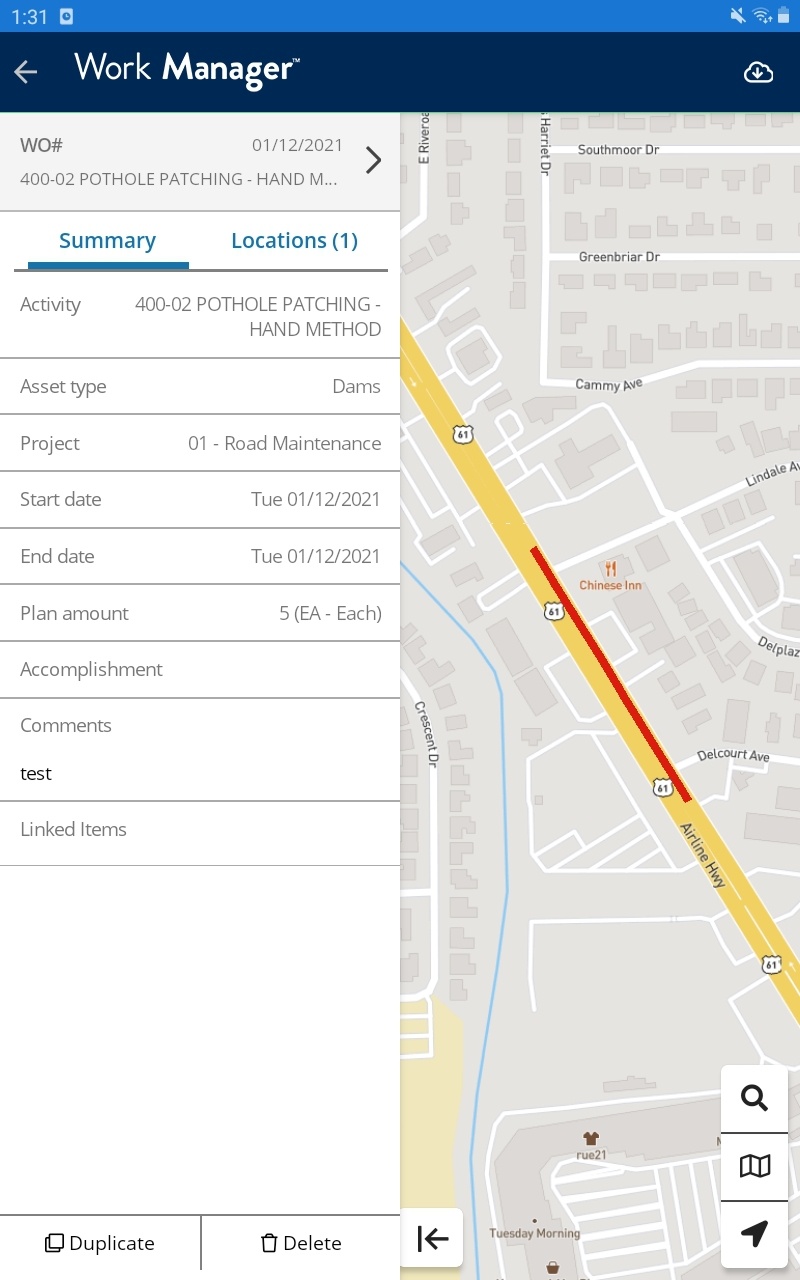
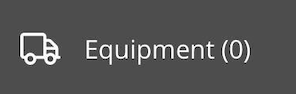 to view or add Equipment day cards.
to view or add Equipment day cards.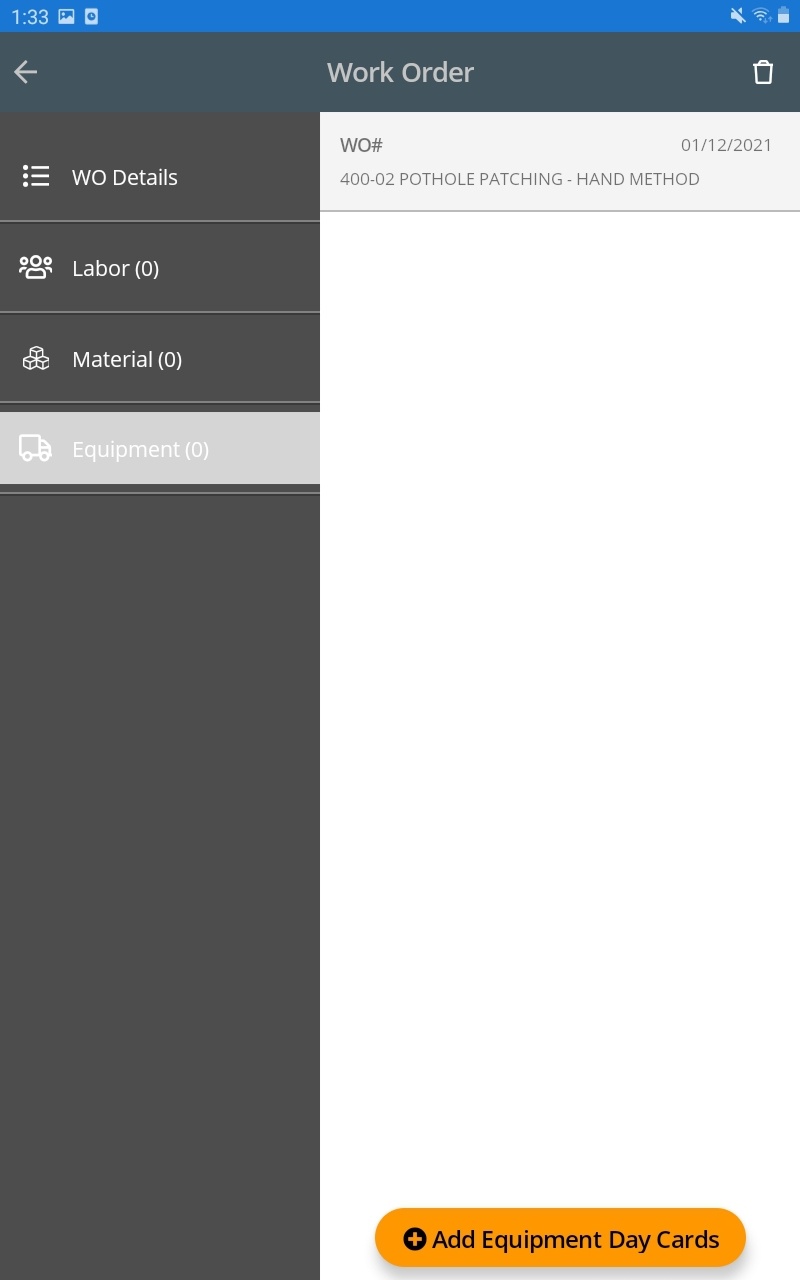
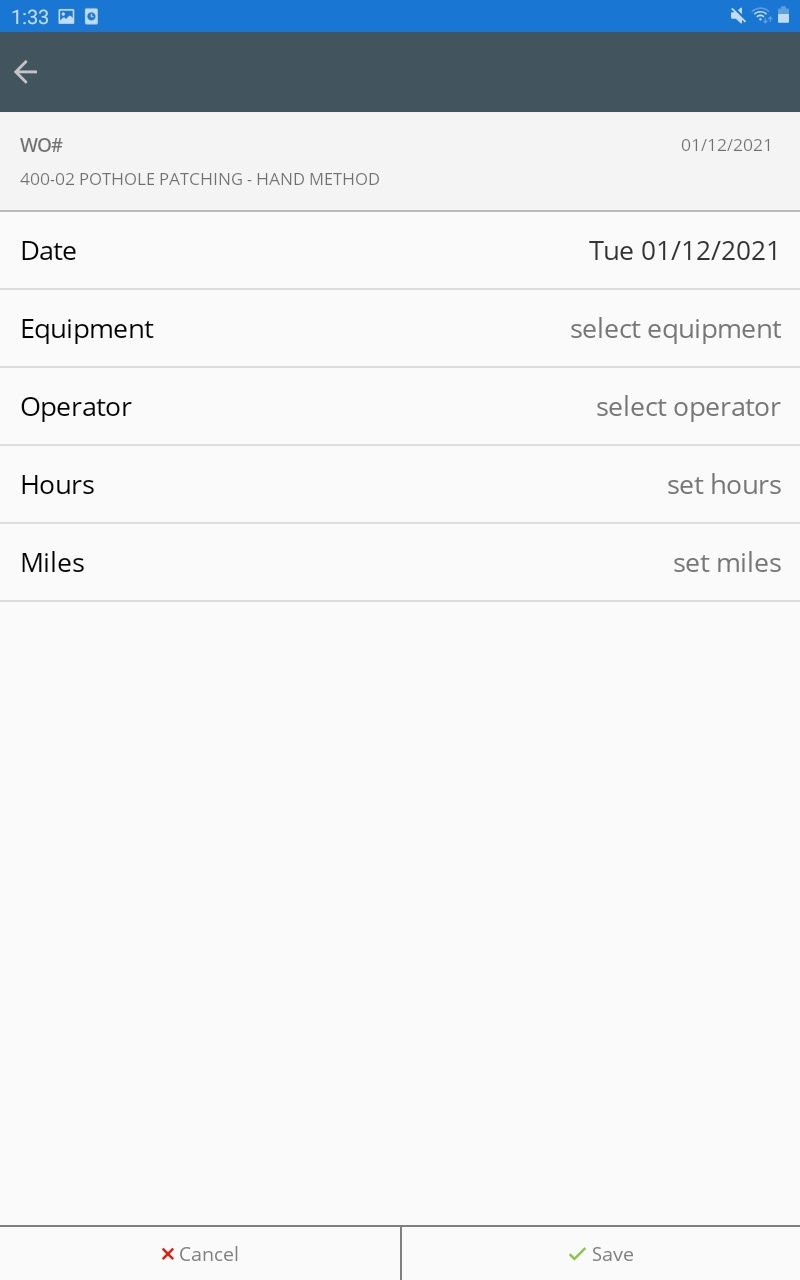
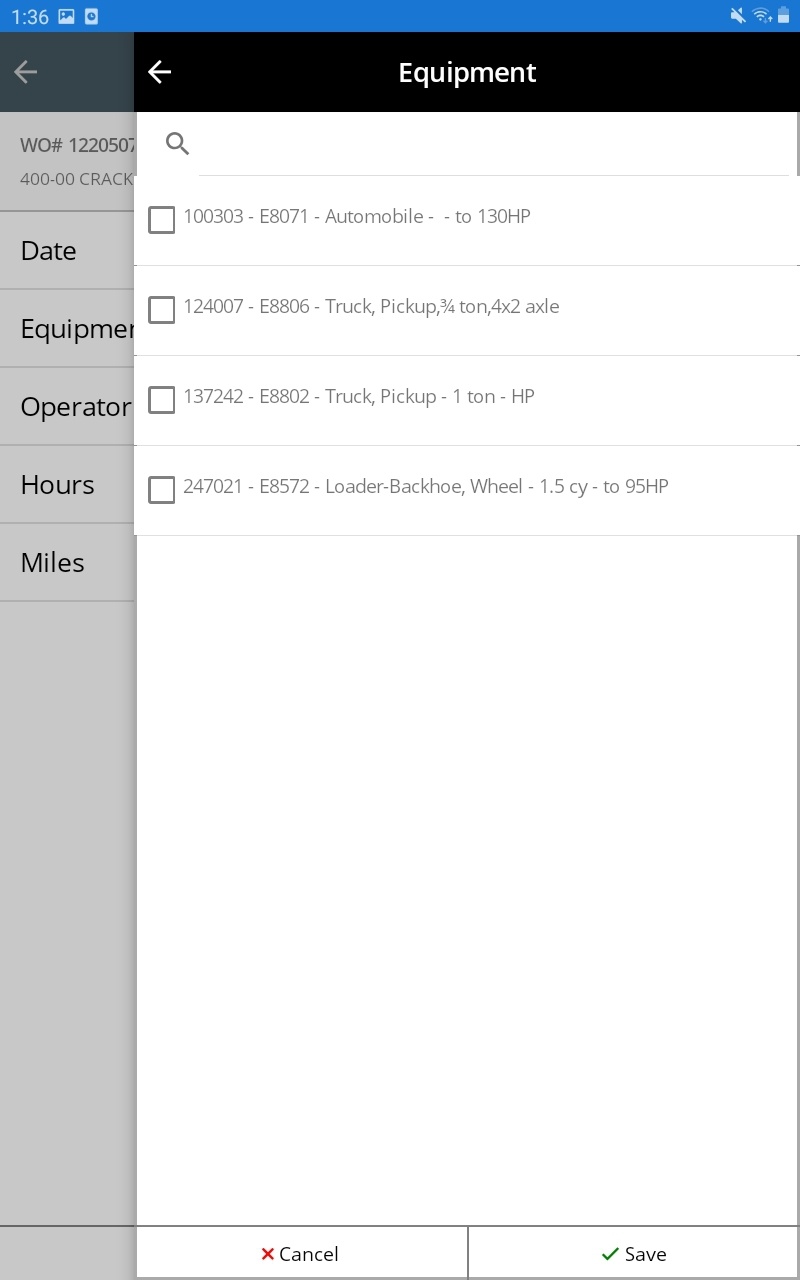
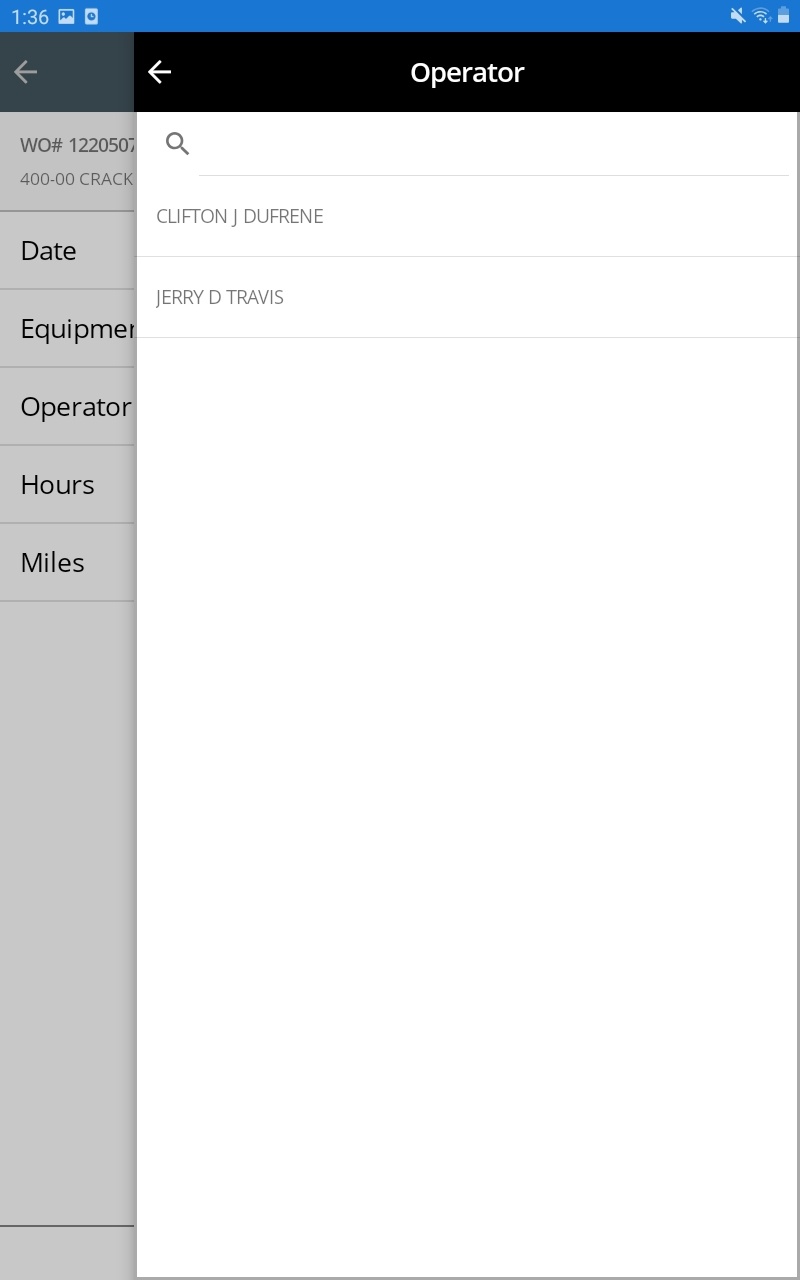
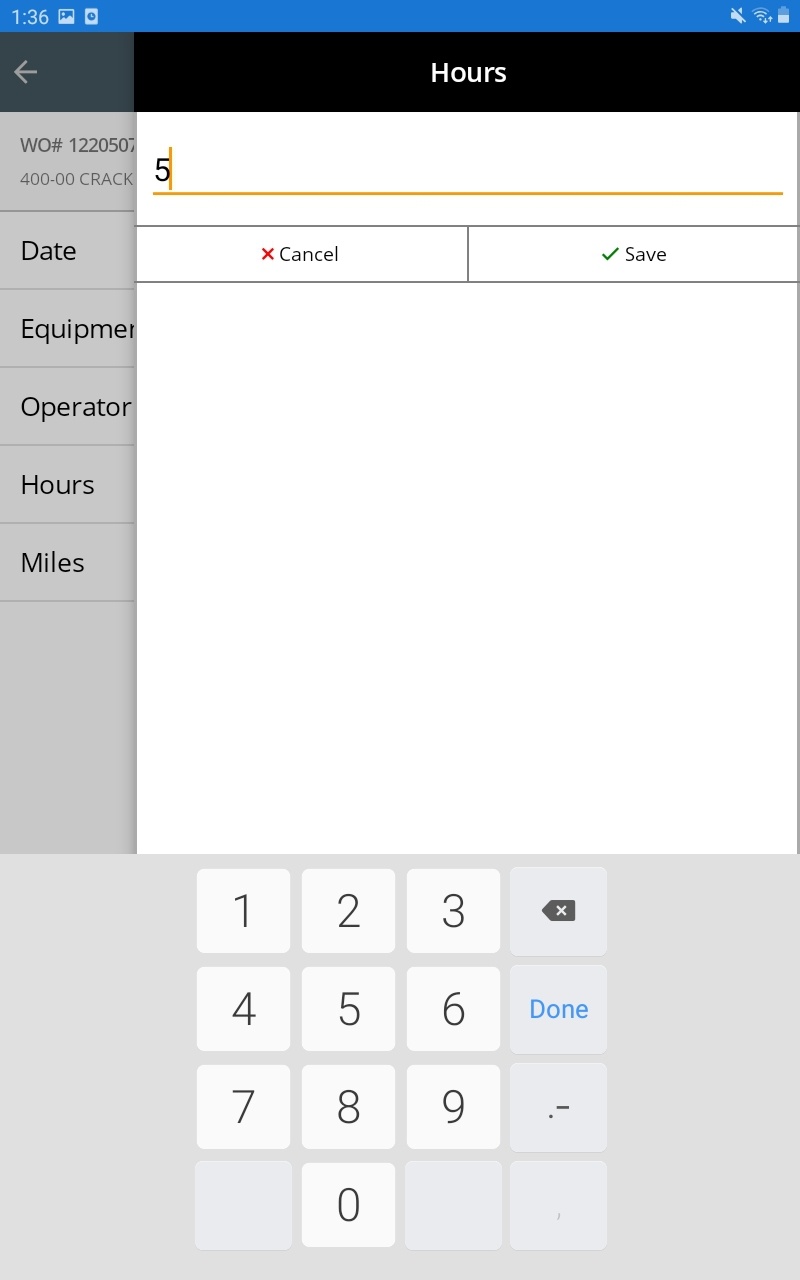
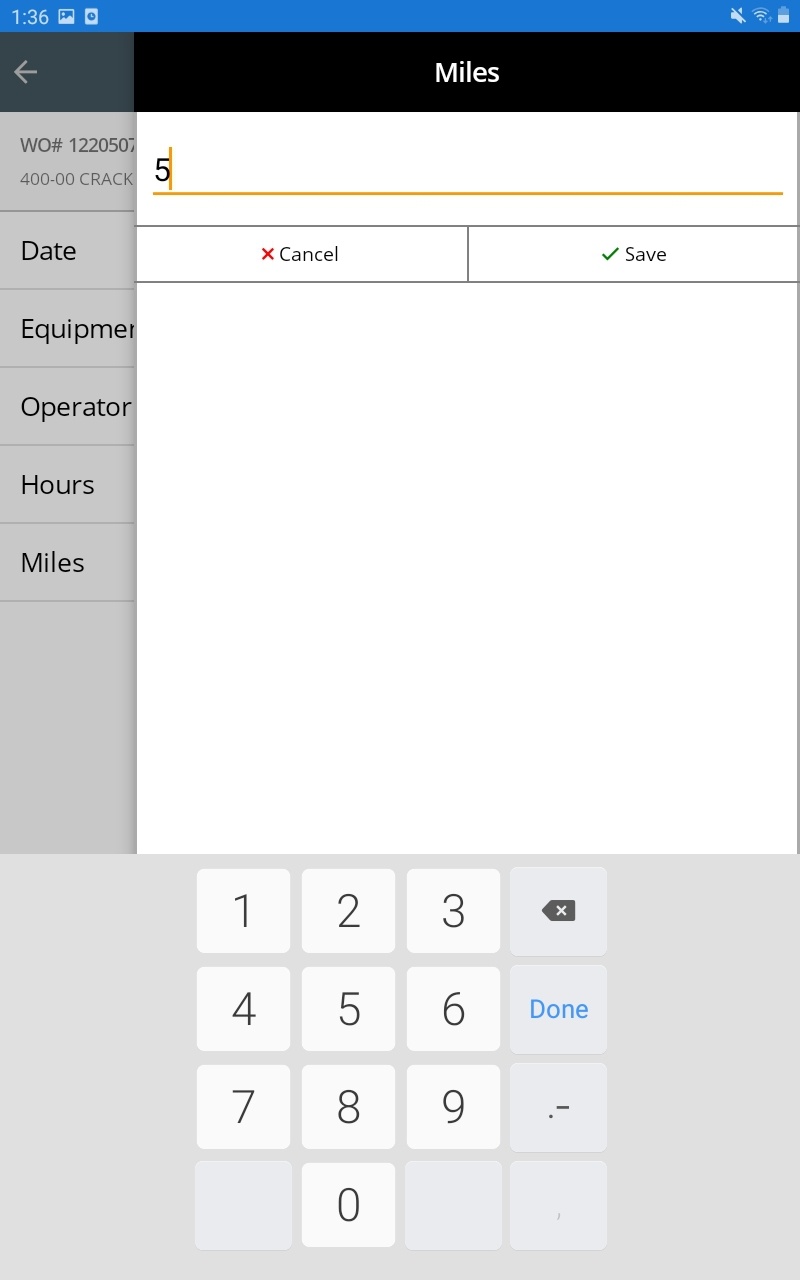
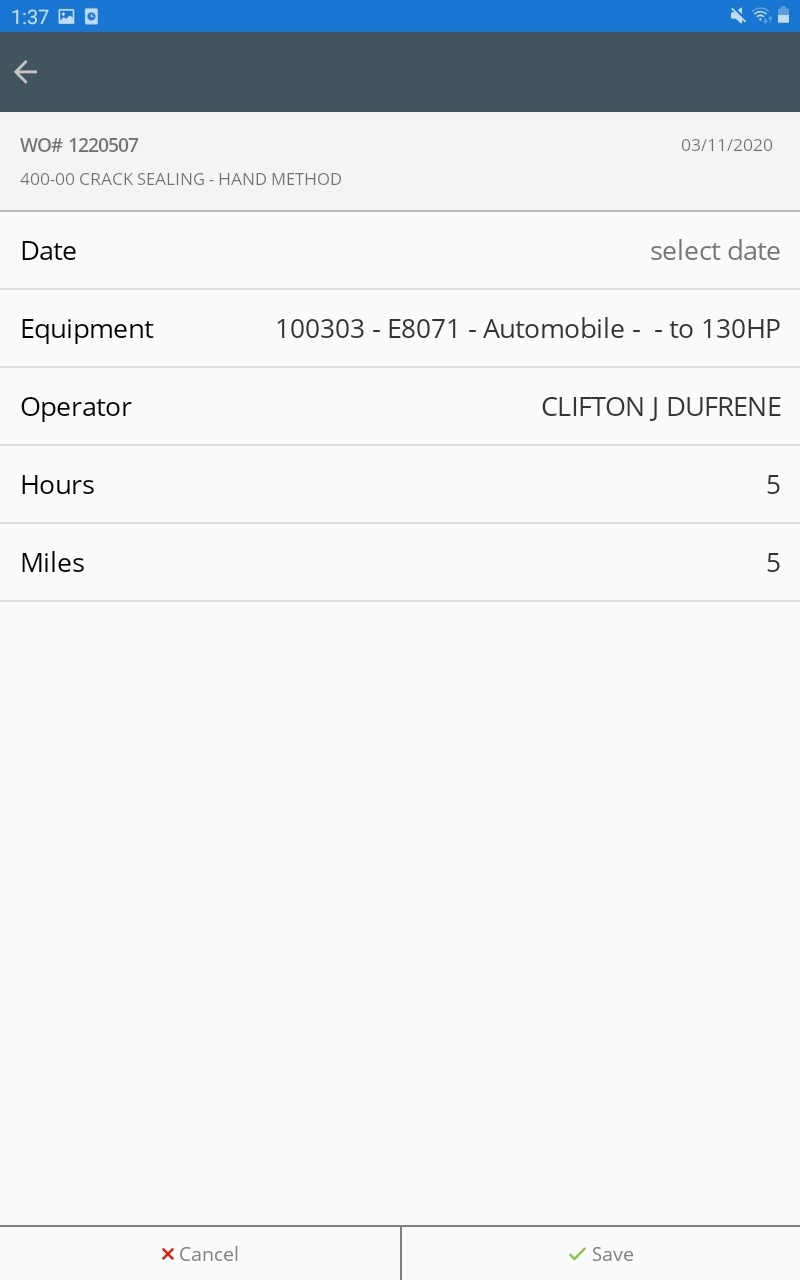
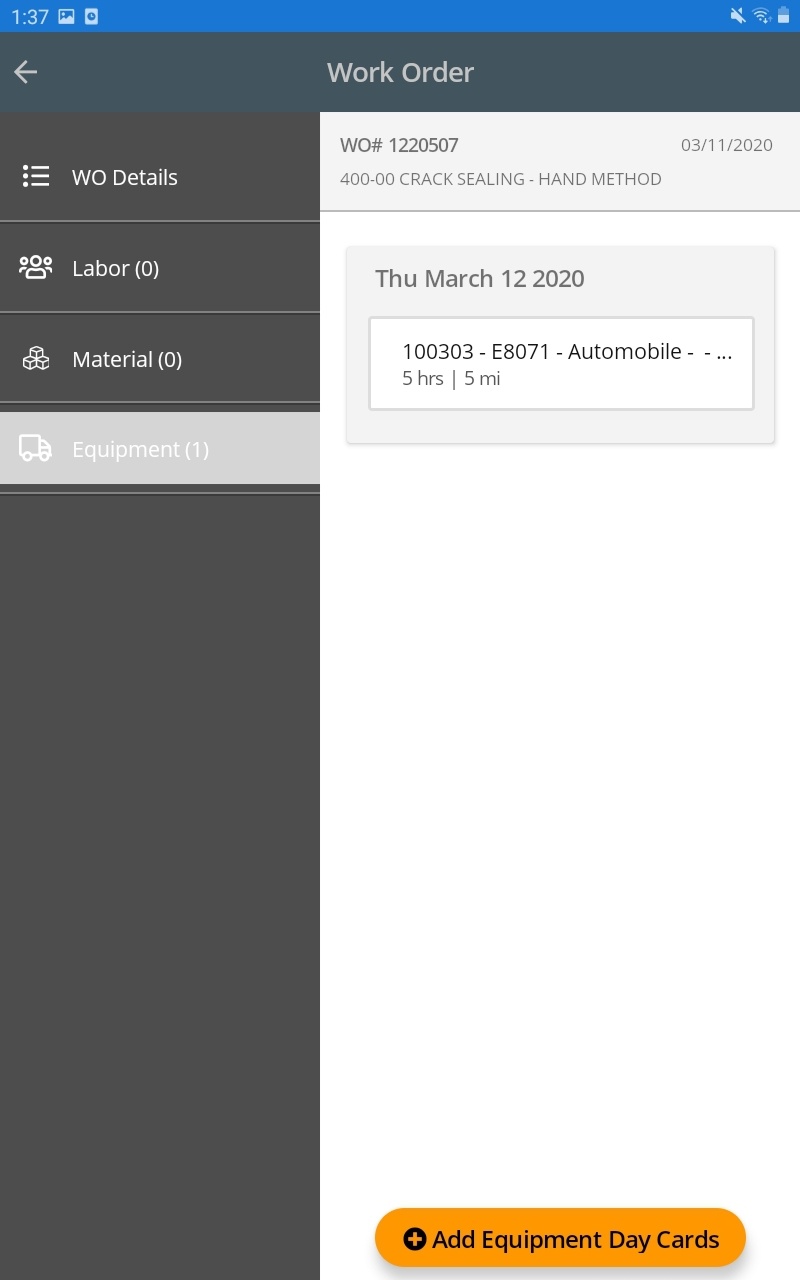
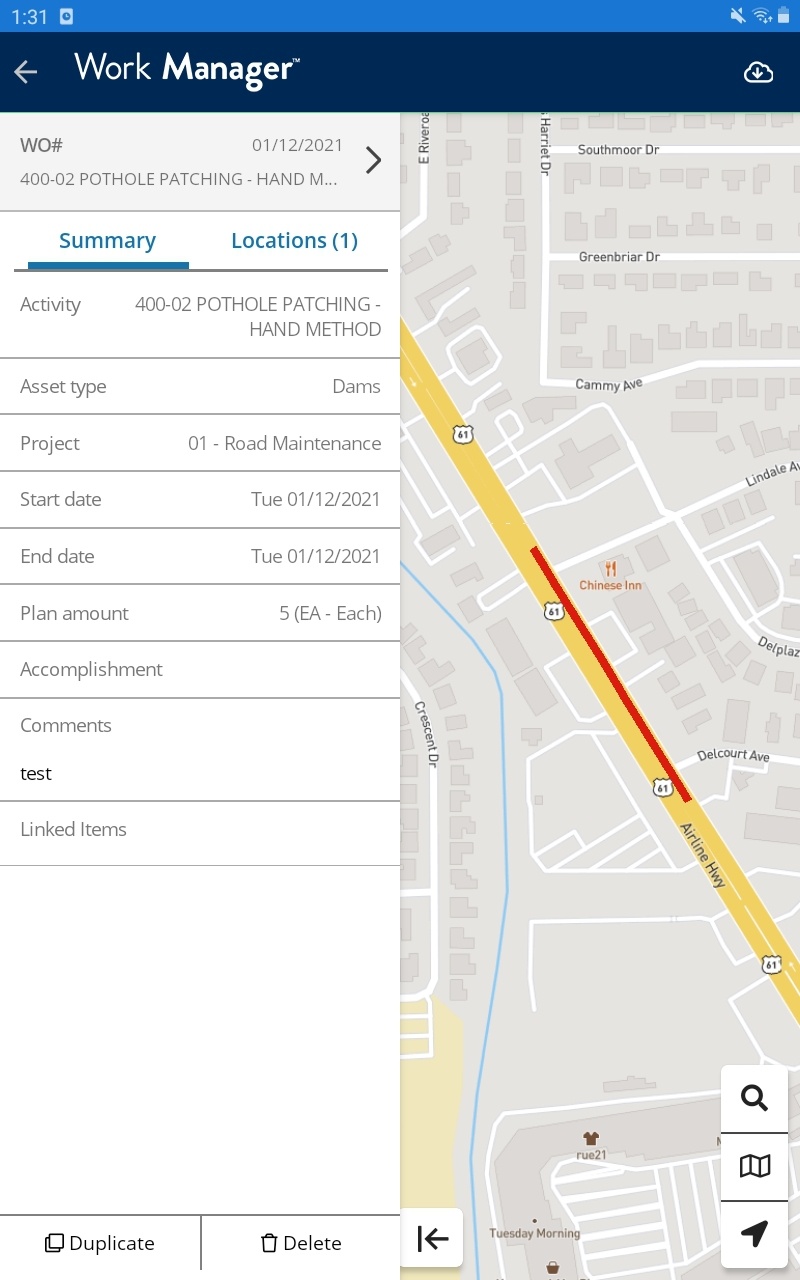
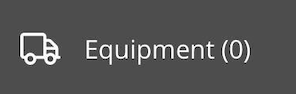 to view or add Equipment day cards.
to view or add Equipment day cards.