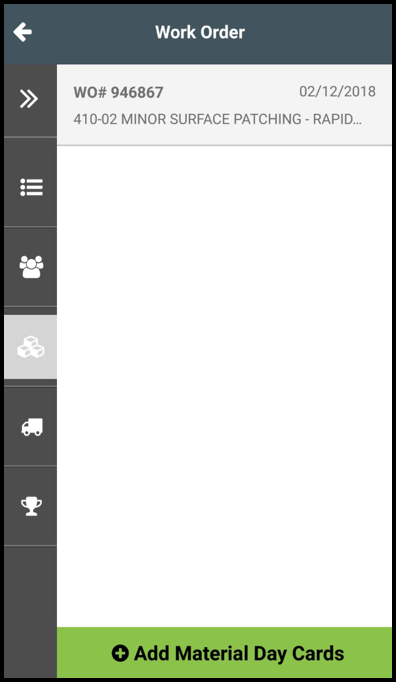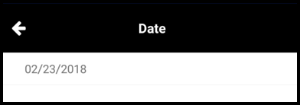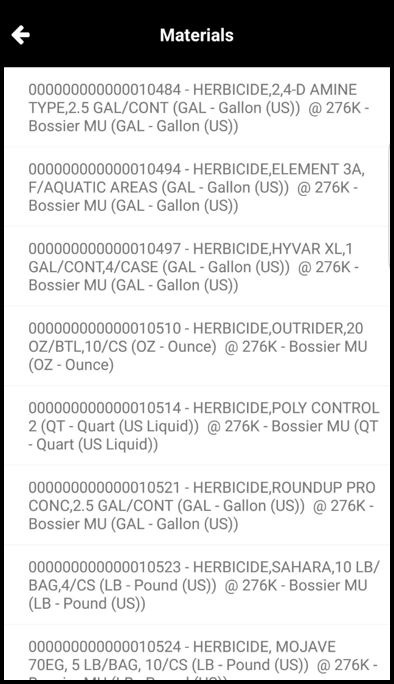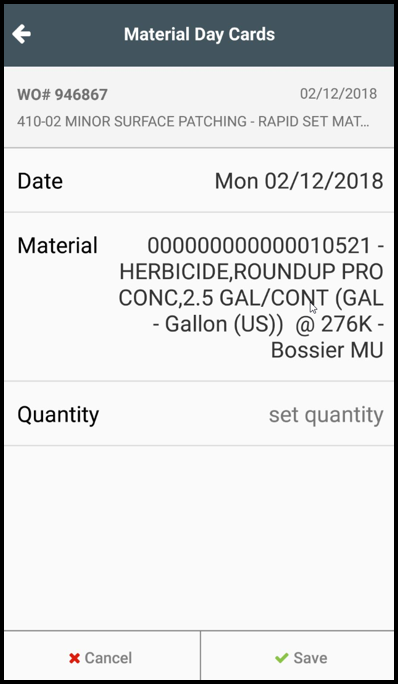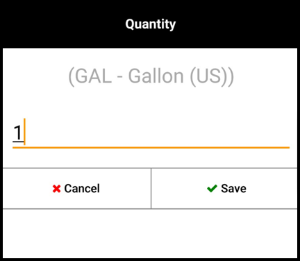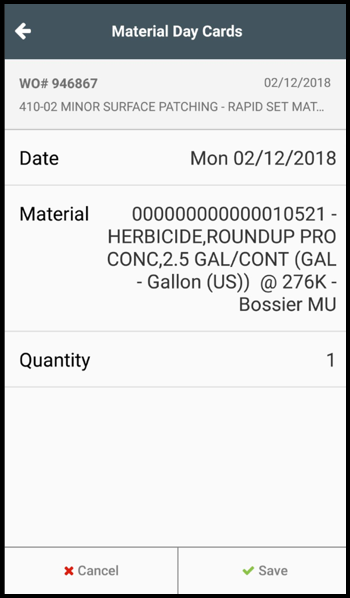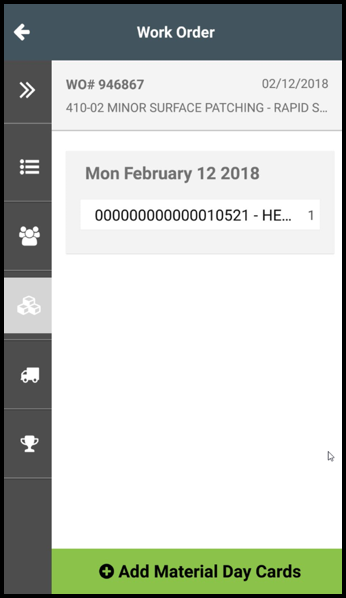To add Material Day Cards to a Work Order, follow these steps:
- Log in
- Tap the Work Order to which you would like to add a day card
Tap on the  to view day cards information.
to view day cards information.
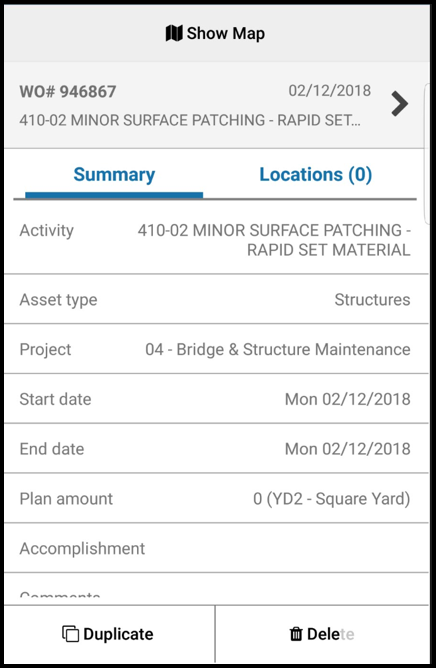
- Tap
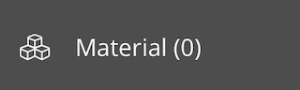 to view or add material day cards.
to view or add material day cards. - At the bottom of the screen, tap Add Material Day Cards
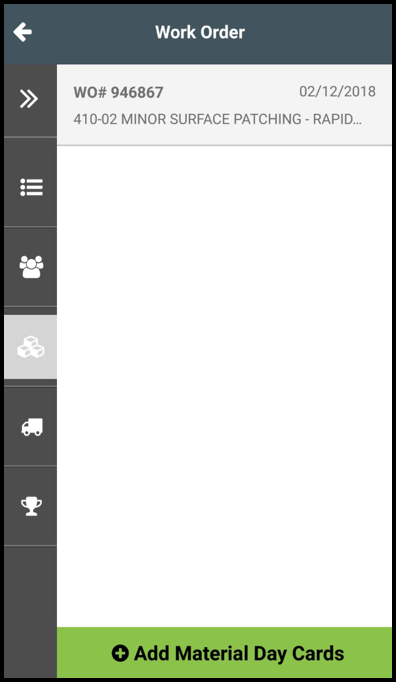

- Tap Date to select the date
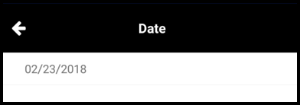
- Tap Material to view the list of materials that can be assigned to the work order
Select the appropriate material from the list and tap Save
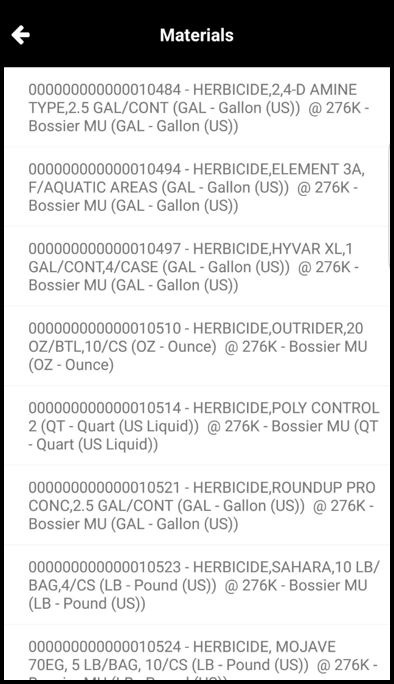
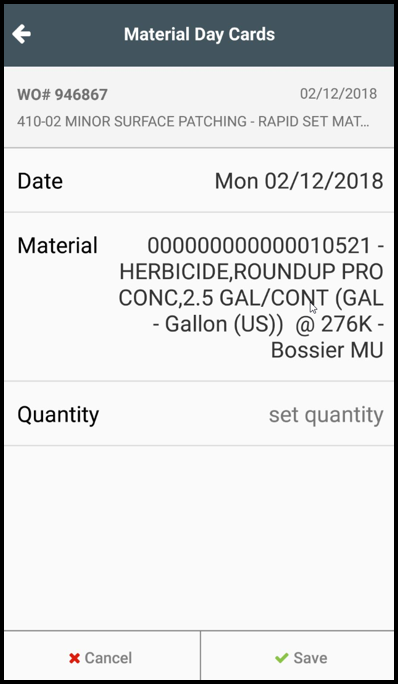
- Tap Quantity to enter the quantity and tap Save
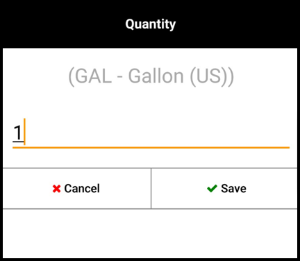
- Review the details
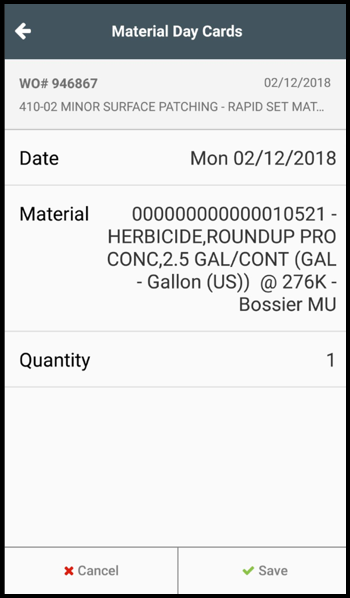
- Tap Save to create your new Material day card
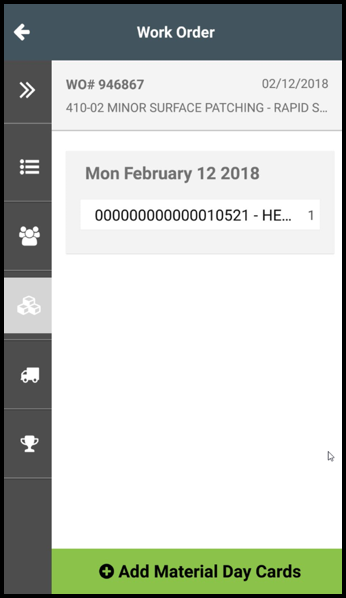
- Repeat the steps above to add more Material day cards as needed
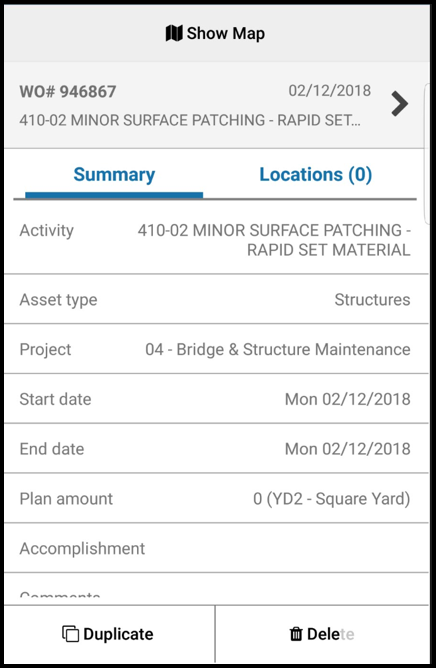
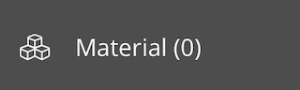 to view or add material day cards.
to view or add material day cards.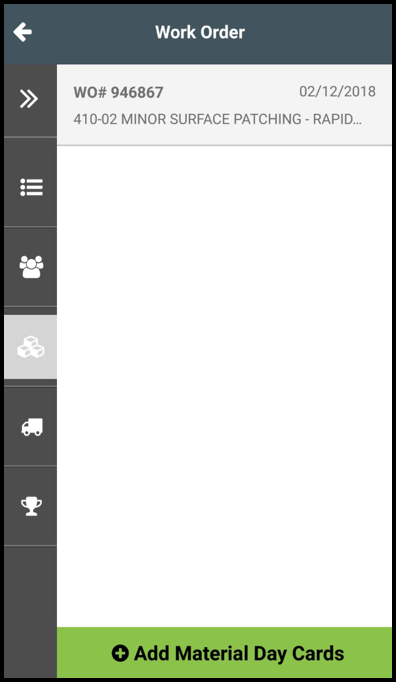

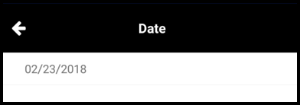
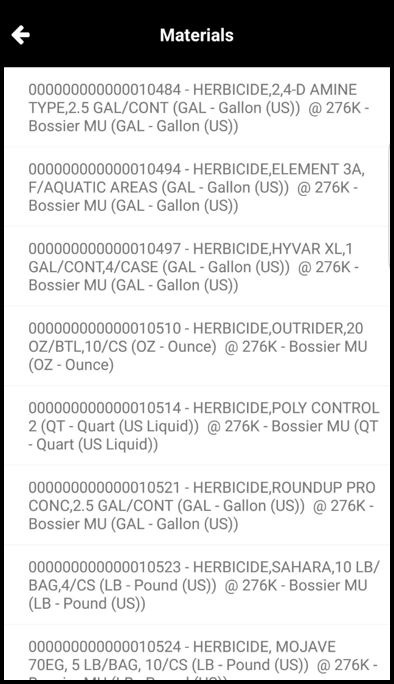
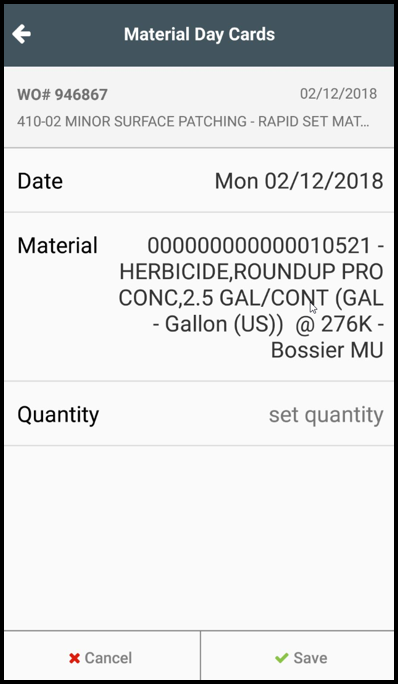
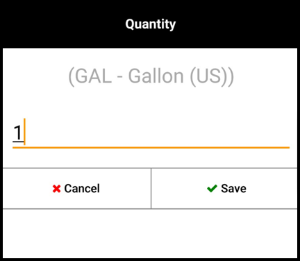
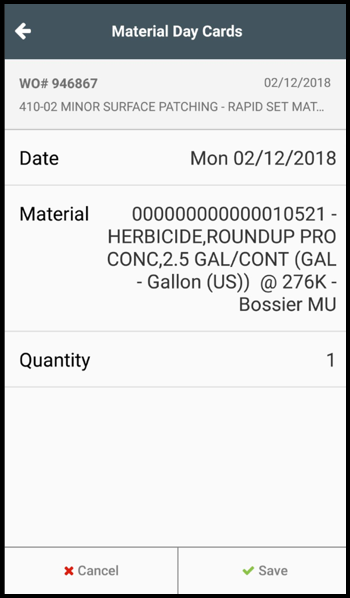
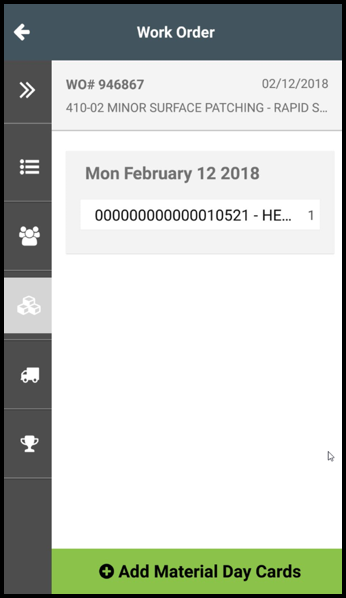
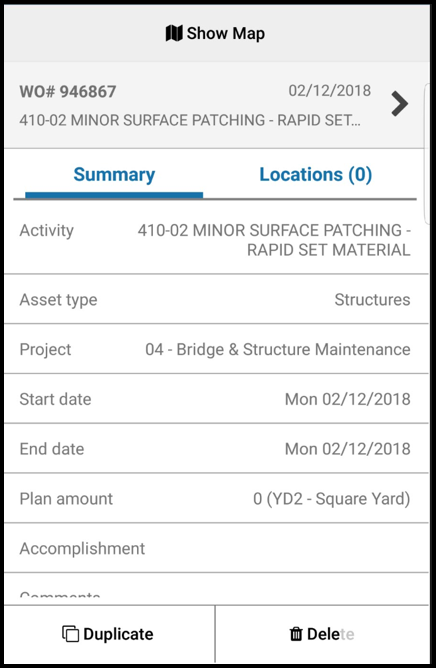
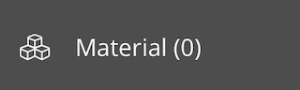 to view or add material day cards.
to view or add material day cards.