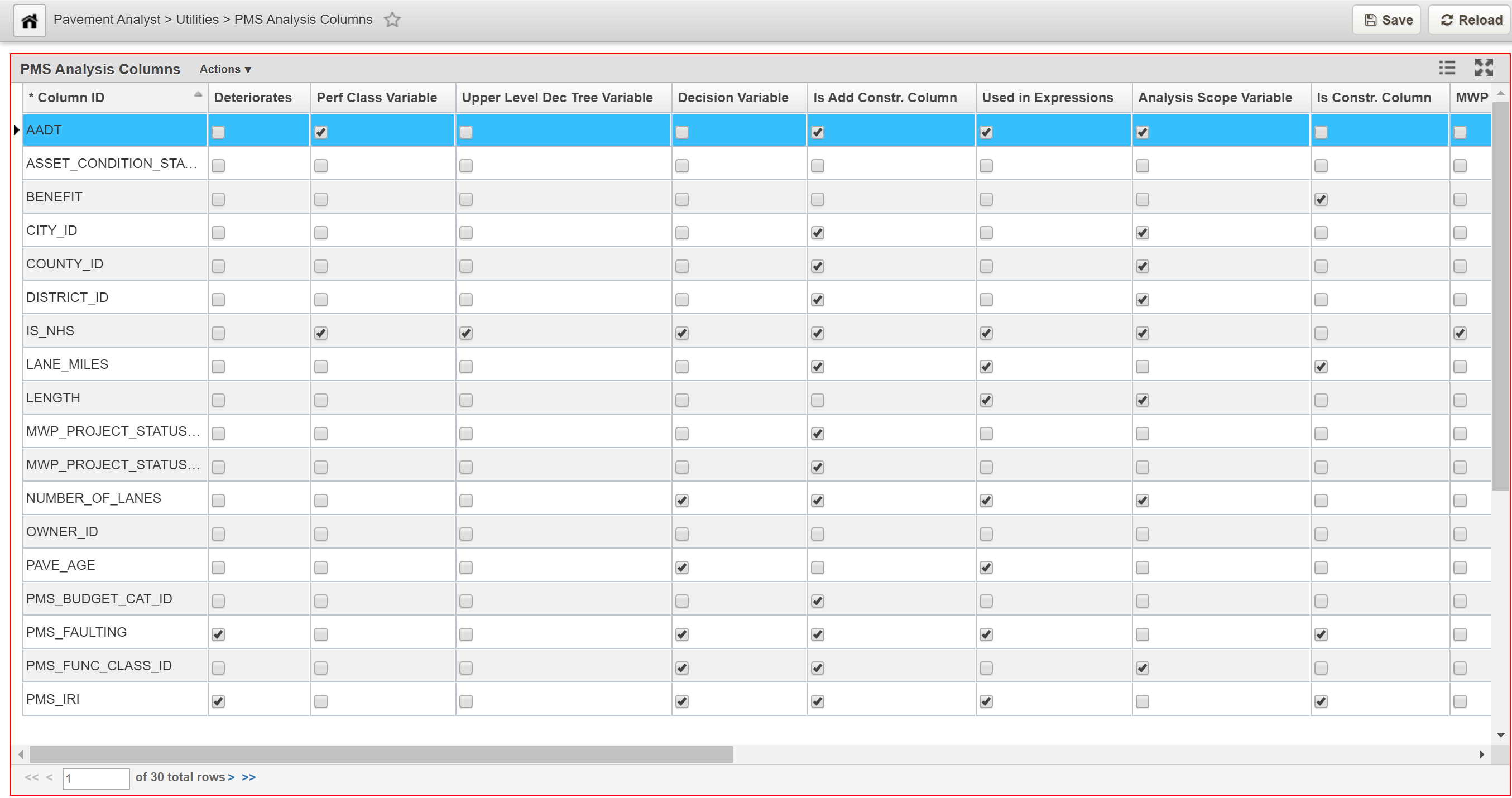
Prior to configuring or performing any analysis using the system, it is important to define the usage of each variable used in the system, particularly those used in the Network Master table.
In Pavement Analyst, this configuration is done at the PMS Analysis Column window, located under Pavement Analyst > Utilities > PMS Analysis Columns menu. The system treats each column configured in this window as a variable and will apply the corresponding analysis routine to it.
Summary of the usage of each PMS Analysis Column is explained as follows.
Analysis Columns Configuration window
The purpose of the Calculated Expressions window is to supply user-defined information for some parameters used in analysis. This window also provide user-defined information for some parameters used in analysis. The system permits 4 parameters to be defined using Calculated Expressions:
The Calculated Expressions window contains three panes: Expressions pane on the left, SQL pane in the bottom left, and Columns pane on the right.
Analysis Index Weight Factor - This parameter affects the benefits resulting from a scenario analysis regardless of the objective of the analysis. An SQL expression is required for this parameter.
Analysis Priority - This parameter is a single formula that is the priority to select candidate treatment that are generated from Decision Tree, for each section in Network Master. It is applied in network analysis when the prioritization method is chosen.
Budget Category - When this parameter is selected, every record in the Budget Categories window is entered in the Expressions pane.
Treatment Cost - This parameter is composed of the set of values of all treatment costing methods. An SQL expression is required for each treatment cost method and is entered in the SQL pane.
The Expression pane allows you to configure the value of the parameter selected in the drop-down list in the upper left corner of the Calculated Expressions window.
The SQL pane in the bottom left corner of the window contains the calculated Oracle SQL expression pertinent to the currently selected parameter and record in the Expression pane. It is this expression that is used in analysis to provide the appropriate calculation.
The Columns pane on the right side contains the list of columns that may be used in expressions. If a column is a list, then a hyperlink is provided in the List Column to display the values in the list
The cost of each treatment is determined by two components: Unit Cost and Cost Calculating Method.
Unit cost - can be defined and stored for each treatment and admin unit in Treatment Costs screen.
Cost - specifies the method by which the cost is calculated. The method is selected from a drop-down list that contains the available unit-cost calculations. Out of the box, the system provides two methods to calculate the total cost from unit cost: “Unit_Cost * Lane Mile”, and “Unit_Cost * Sq Feet”
Treatment Library provides the system with details of all the treatments that can be used when undertaking maintenance of the pavement and enables these to be selected when undertaking analyses. Treatments are used in all analyses, along with decision trees, to provide details of the treatment type and costs of recommended future projects as well as the condition consequences of these projects.
The Treatments window has 3 panes of information/settings: Treatments, Improvements, and Other Improvements.
Treatments pane - lists all treatments used for long-term projects and the costs associated with each.
Improvement pane - After the treatment selected in the Treatments pane is applied, the condition attributes listed in the Improvements pane will change according to the rules configured in this pane.
Other Improvement - After the treatment selected in the Treatments pane is applied, the non-PI-based attributes listed in the Other Improvements pane will change according to the rules configured in this pane.
The objective of this lesson is for the participant to learn how to Insert a new record in the Treatments window. At the end of this lesson, the user should be able to add a new record in the Treatments window and save successfully. |
|---|
In this example, we add a new record in the Treatments windows by performing the following steps:
2. Right-click in the Treatments pane and select Insert.
3. Overwrite the Treatment Name with the new (treatment) name by highlighting the text and then typing the name.
4. Populate priority, unit cost, budget category, work code information, and all other fields that are applicable.
5. Right-click in the Improvements pane and select Insert.
6. Configure condition improvements as a result of the treatment by populate all fields that are applicable.
7. Right-click in the Other Improvements pane and select Insert.
8. Configure other improvements (e.g. reset pavement age) by populate all fields that are applicable.
x
9. Click the Save button to save the record.