The Reactive-Hotspots & GIS window is used to view the hotspots (results from network screenings) on the GIS map. Using the GIS functionality and other layers available in the system can help in making the decision of whether or not to consider a hotspot for further analysis.
In order to perform diagnostics for the hotspots identified using screening, follow these steps:
Note: This window has one dropdown selection and two panes. The dropdown selection lists all the screening scenarios performed which have hotspots. Once user selects a screening scenario, the hotspots related to the corresponding scenario are displayed on the left pane. The right-pane displays the map highlighting the selected feature.
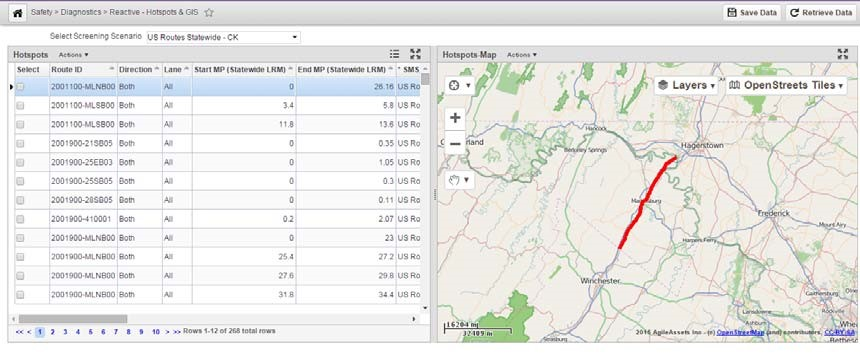
Note: The right-pane is similar to the GIS Explorer window. Therefore, additional layers can be added and symbology can be changed etc.
Note: Once the locations are selected, further analysis can be performed at a later stage. This will be covered in the later part of the tutorial.
Click the Save button. The hotspots that were selected will now appear in the Locations