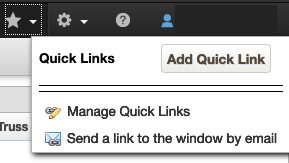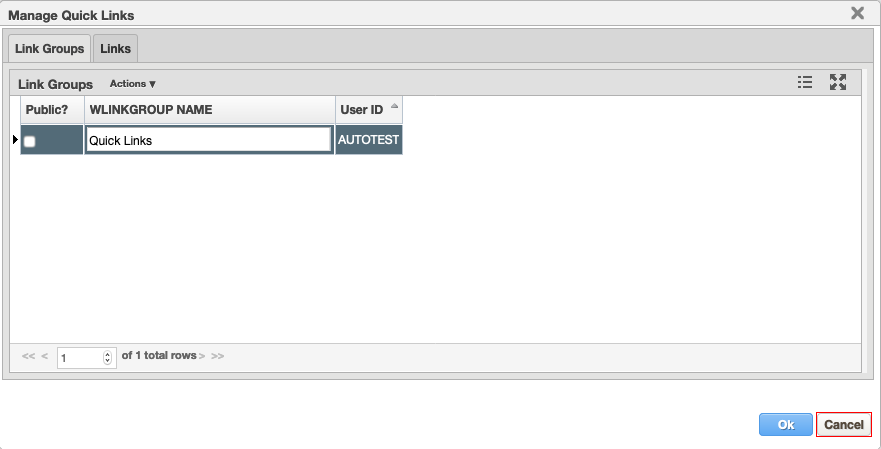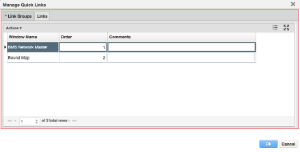Quick Links are navigation shortcuts to your most-used windows. Each user has their own list of Quick Links and the list is different between modules.
You can display the Quick Links menu by clicking the Quick Links in the top right corner of the screen.
Add a Quick Link
To create a new Quick Link, follow the steps below:
- Navigate to the window you would like to add to your Quick Links.
- Click Quick Links in the top right hand corner of your screen.
- Click Add Quick Link.
- Once the window is added to your Quick Links the star will change from to .
You can also add a window to your Quick Links by clicking at the top of the Quick Links menu. It will change to when the window is added.
Add a Quick Link Group
To create a new Quick Link Group, follow the steps below:
- Click Quick Links in the top right hand corner of your screen.
- Click Manage Quick Links in the drop-down menu.
- This will open the Manage Quick Links pane. Click on the Link Groups tab.
- Right-click and then click Insert. This will add a new record to the table.
- Type a name for the group in the WLINKGROUP NAME column.
- Click the check-box if you would like your group to be available to other users from your agency.
- Click OK to save.
- Navigate to a window that you would like to add to this Quick Link Group and click the at the end of the breadcrumbs navigation trail.
- Repeat step 8 for any additional links you would like added to the group.
- When all links are set, open the Manage Quick Links pane.
- Navigate to the Links tab and there you can set a comment that you would like to appear when a user hovers over the link, set the order you would like the links to appear in, and edit the window name.
- Click OK to save.
Manage Your Quick Links and Quick Link Groups
To view a list of your Quick Links, click Quick Links in the top right hand corner of your screen. Click Manage Quick Links from the drop-down menu. This will take you to the Manage Quick Links window.
From the Link Groups tab you can rename or make public your existing Quick Link groups.
From the Links tab you can change the order in which your Quick Links appear and add any useful comments.
Remove a Quick Link
To remove an existing Quick Link, follow the steps below:
- Navigate to the window you would like to add to your Quick Links.
- Click Quick Links in the top right hand corner of your screen.
- Click Remove Quick Link.
- Once the window is removed from your Quick Links the star will change from to .
You can also add a window to your Quick Links by clicking the star at the top of the Quick Links menu. It will change to when the window is removed.