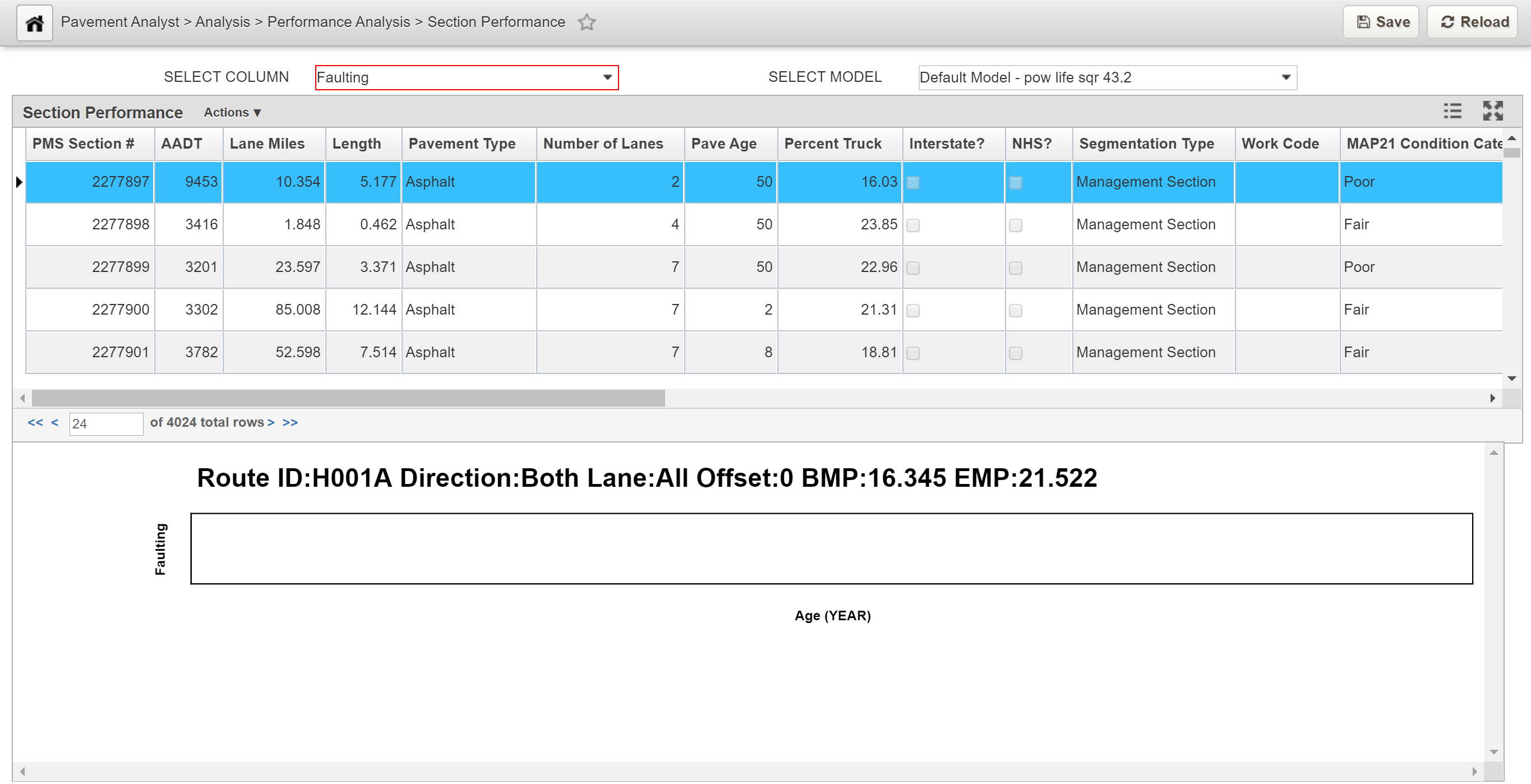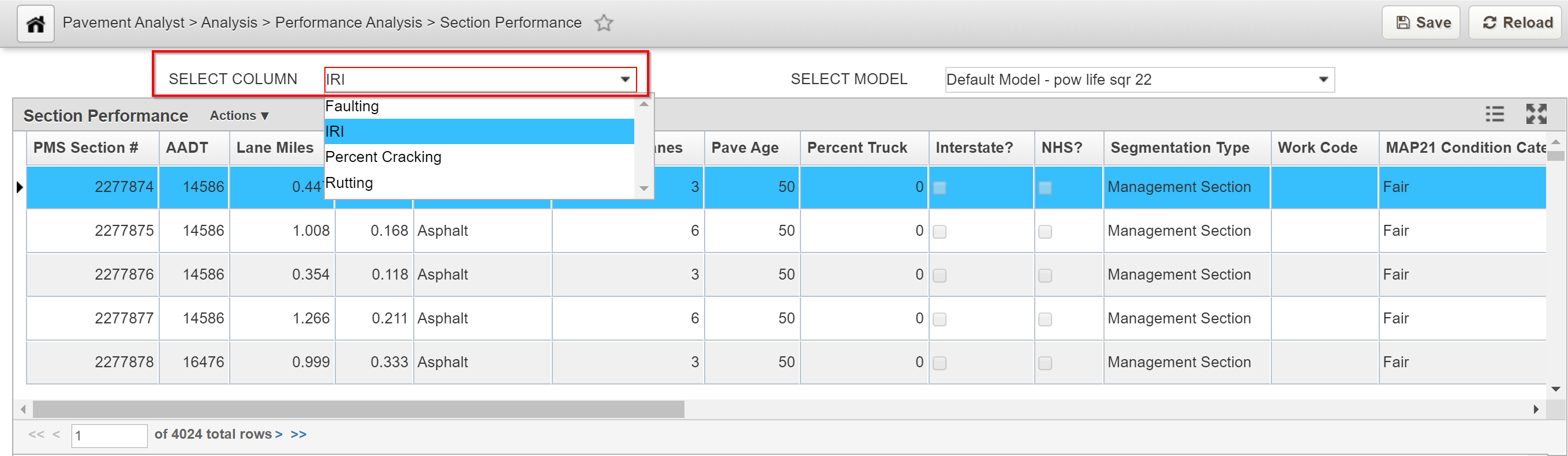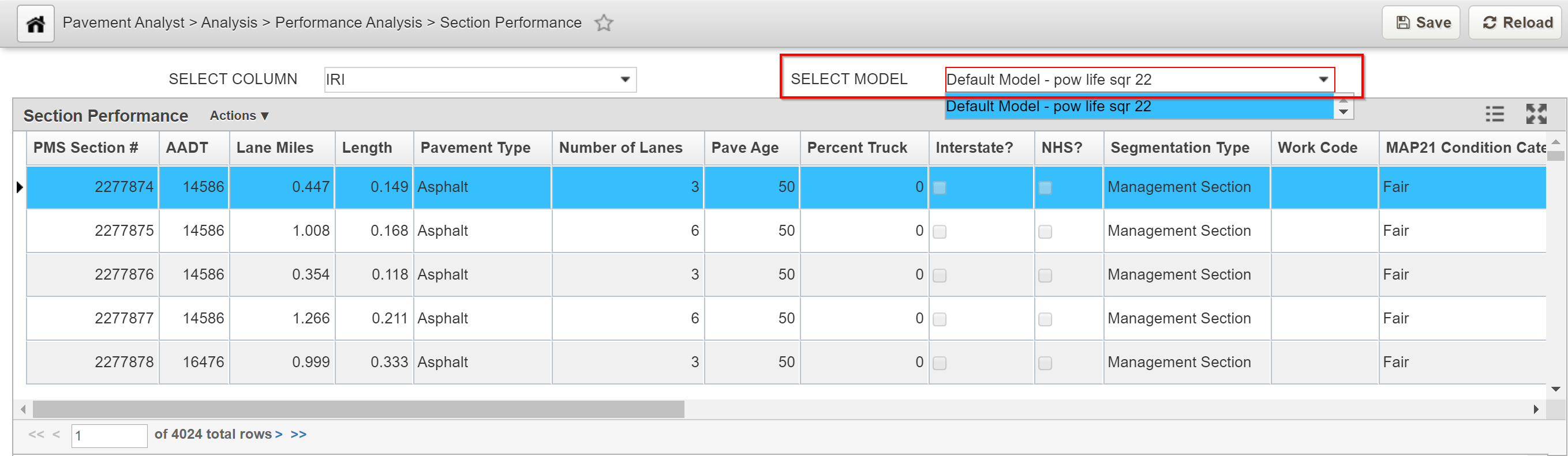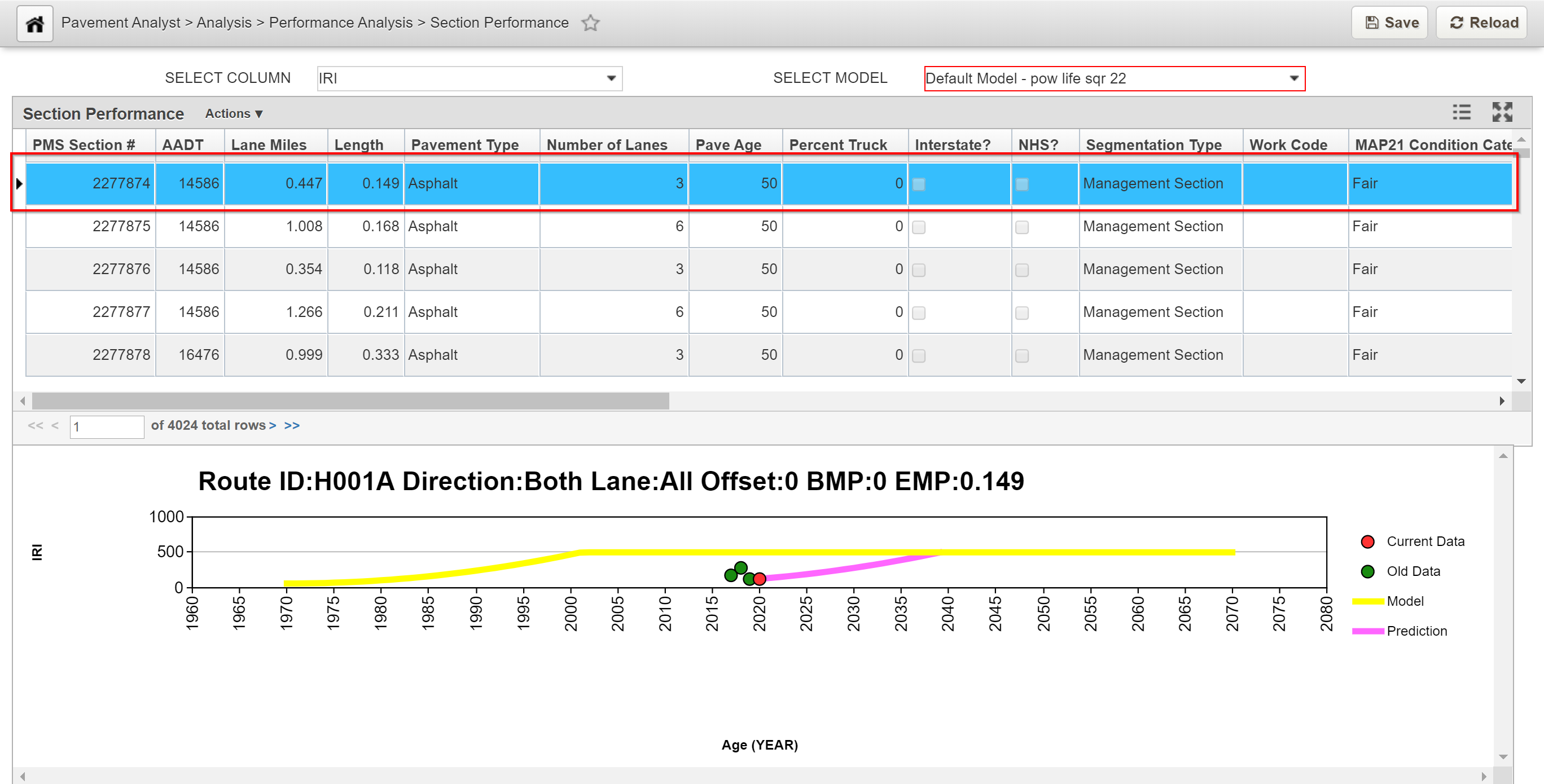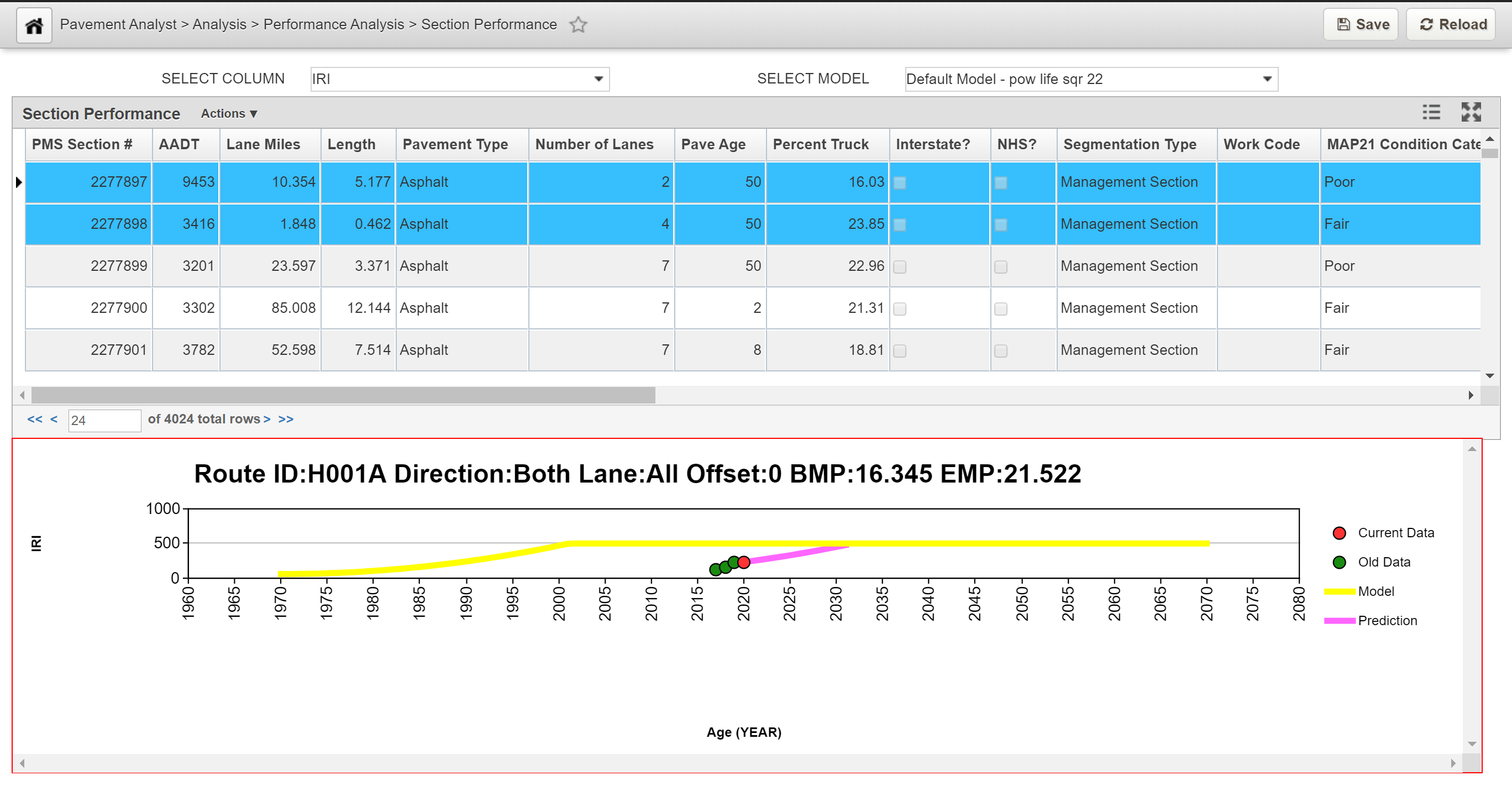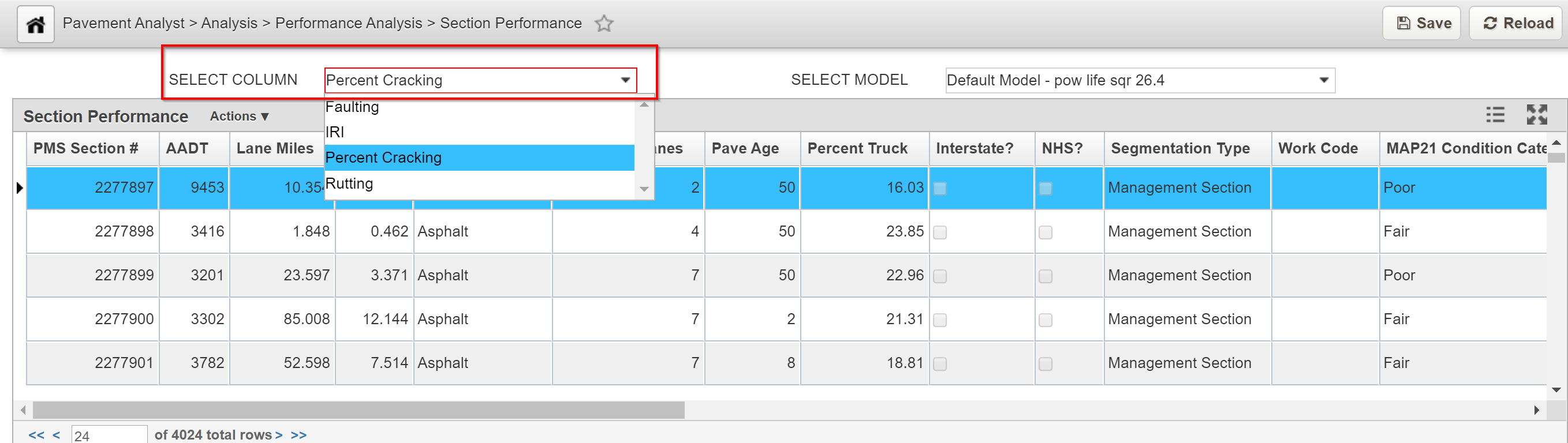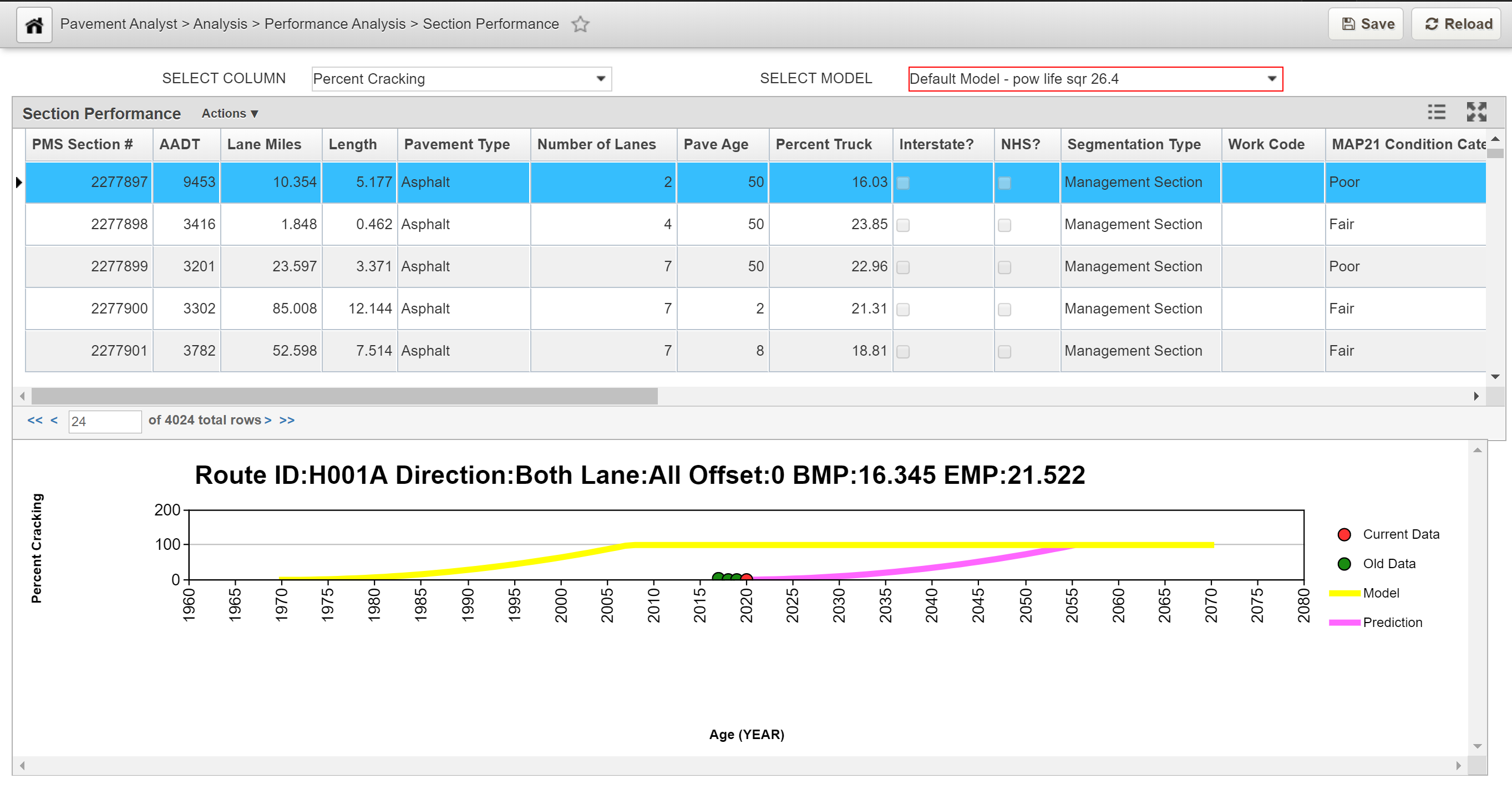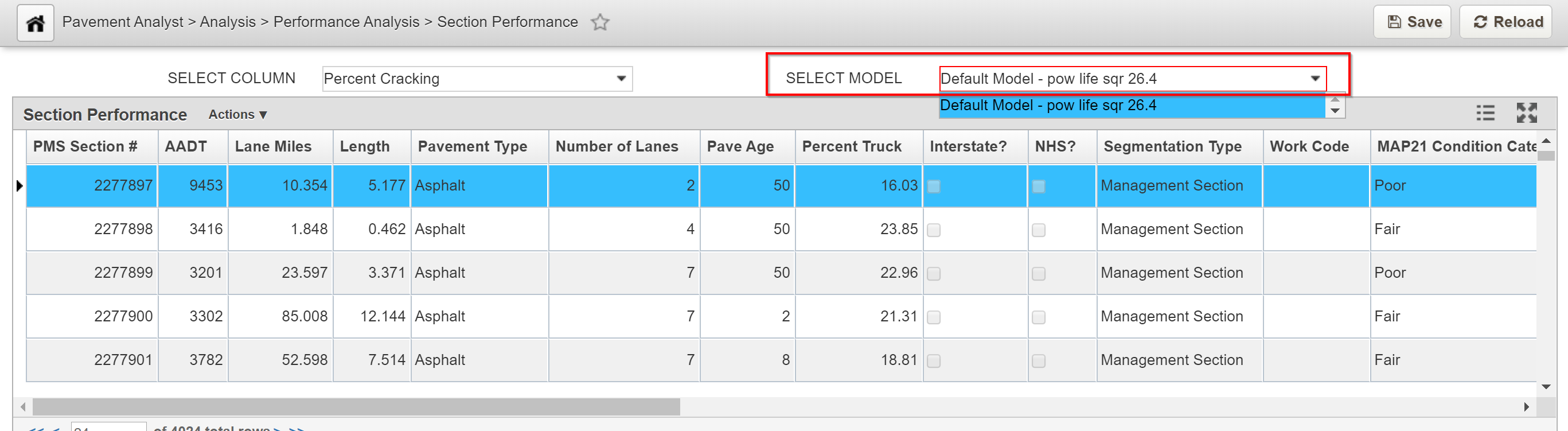The Section Performance window is use to view the performance model assigned to each road section as well as set section-specific performance models. This window contains two panes: the Sections (top) pane and the Graph (bottom) pane.
Set a Section-Specific Model - Click Here for Section-Specific Model Exercise
The model decision tree in the Performance Models window determines what model is used to gauge deterioration for all road sections that meet the criteria of the branch of the decision tree.
The objective of this lesson is for the participant to understand how to view data in the Section Performance window. At the end of this lesson, the user should be able to review Section Performance data along with its graphical details. |
|---|
In this example, we review the details of a Section Performance record by performing the following steps:
- Open the Section Performance window: Pavement Analyst > Analyst > Performance Analysis > Section Performance
2. At the top of the window, click the SELECT COLUMN drop-down arrow and select the condition attribute that will be predicted by the model you wish to assign.
3. In the Section Model (upper) pane, click the drop-down and select the right model.
4. In the Section Performance pane, click on the record of interest to see its graphical details.
Remove a Section-Specific Model
Once a section has its own model that predicts deterioration of a condition attribute, you can restore the default model to this road section by following these steps (the default model is the one identified in the model decision tree in the Performance Models window):
In this example, we remove a Section-specific performance model by performing the following steps:
- Display the Section Performance window.
2. At the top of the window, click the drop-down arrow for the Select Column field and select the condition attribute that will be predicted by the model you wish to assign.
3. In the Section Performance (upper) pane, locate the desired road section and select the row showing this road section to select it.
4. At the top of the window, click the down arrow for the Select Model field and select the model identified as the default model in the drop-down list. The system redraws the curves in the lower pane of the Section Performance window utilizing the default model.
5. Click Save to save the record