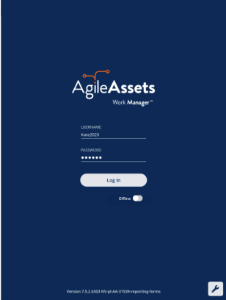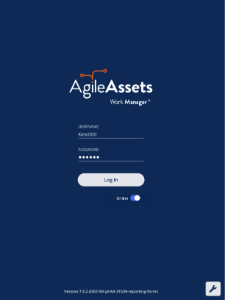What's New
New features have been added to Maintenance Manager, Pavement Analyst, and Work Manager as well as other improvements and bug fixes.
New Features and Enhancements
Maintenance Manager
- Work Orders can now be issued from a Plan Item, PM, or Work Request using the source item's attributes to populate Work Order fields.
Note: Work Order creation wizard must be in use. - Work Request Assets are now automatically associated with Work Orders created from the Work Request.
Pavement & Structures Analyst
- Optimization analysis has been enhanced to support a treatment option that allows a delay of deterioration for a defined number of years, as a treatment improvement.
Work Manager
- The help screen can now be customized with an agency's internal email addresses and help pages for the agency staff, so they can be accessed directly from Work Manager in case of questions or issues.
- Users can now switch between online mode and offline mode while logged in. The app will automatically switch between online mode and offline mode depending on whether the user has internet connectivity. While performing a sync or downloading maps, the system will check for internet connectivity. If using an Android or iOS device, when the user is offline, they will have the opportunity to go to the device settings page to turn on connectivity.
- Users can now create inspections from the Reporting Forms page.
Note: The Reporting Forms page was previously called Inspections. - The login screen has been refreshed so that the toggle button that previously said Login Without Internet now says Online or Offline and the page now includes the AgileAssets logo and brand colors.
Other Improvements and Bug Fixes
- Added: Structures Inspector screens have reduced network activity for several windows to improve loading and reduce errors. (NYSDOT)
- Added: There is now a check for overlapping segments on using Copy from Network Master command in PMS. This should prevent overlapping records from being added.
- Added: User notification for adding record via Copy from Master Work Plan in Work Plan Window.
- Added: The Materials Mobile App now supports authentication via Active Desktop.
- Fixed: Issue in Structures Inspector mobile app has been resolved and Element Condition State comments and other text fields that support 4000 characters, now only allow entry of up to 4,000 characters.
- Fixed: Issue in Structures Inspector mobile app has been resolved and Diving Inspection Requested notification e-mails are now sent to the designated personnel, only upon the sync where that setting is switched to Yes. (NYSDOT)
- Fixed: Issue in Structures Inspector mobile app has been resolved and default value of N for NBI ratings is now set correctly for either a culvert or bridge components when they are not being rated. (NYSDOT)
- Fixed: Issue in Structures Manager has been resolved and Approved Load Rating in the Bridge Inventory window now reflects the most recent QA Approved load rating as opposed the latest load rating. (NYSDOT)
- Fixed: Issue in Work Manager mobile app has been resolved and Truck Escape Ramp Name is now a required field in Truck Escape Ramp asset collection. (NVDOT)
- Fixed Known Issue: For windows devices, text boxes in the Structures Inspector mobile app, such as the General Notes field in the general inspection form or the Comments field in access needs form, display the input cursor in the middle of the text box, instead of at the top of the text box.
- Fixed Known Issue: The Structures Inspector mobile app may crash when more than 10 photos are selected from the device album to be attached to an inspection record.
- Fixed Known Issue: When a user adds multiple photos to an inspections from a device with a full camera roll on an Android device the Structures Inspector mobile app may crash.
- Fixed Known Issue: The Structures Inspector mobile app lists inspections in QC and QA for download but if those inspections are edited, the sync process will halt and users must click Delete on Device and Continue to sync their other inspections. When downloading for the first time, please check the status of inspections and do not download inspections with a QC or QA status. To review the status of inspections that have already been downloaded, click and select Download Inspections.
- Fixed Known Issue: The discovery date is absent on the flag screen in Structures Inspector. Currently, the default date is the current date for flags created in the web app.
- Fixed Known Issue: The Structures Inspector mobile app screen shifts when closing a pop-up window.
- Fixed Known Issue: Flags can now be created in the Structures Inspector mobile app but must still be submitted to QC using the web application. Additionally, Flags Superseding and Discovery Date are not yet available in the app.
- Fixed Known Issue: Flags cannot be set to supersede each other in the Structures Inspector mobile app.
- Fixed Known Issue: In Work Manager, if you try to sync a newly created Asset and an Inspection performed on that asset at the same time, the sync will fail. Currently, you must create the asset and then sync before you can perform the inspection and sync the inspection.
Known Issues, Limitations, and Restrictions
Updates
- In Work Manager, when users update from version 7.5.2 to 7.5.3, they should perform a sync when they first login.
- In the Structures Inspector mobile app, the Inspection Date field has been removed from the general form. It will be added back with a validation check for past due inspections.
- In the Structures Inspector mobile app, in certain network connectivity conditions where a sync of an inspection with attachments from the structures inspector mobile app fails, a subsequent successful sync of the app may cause element condition state notes to be duplicated.
- In the Work Manager mobile app, some thumbnails for uploaded photographs added to an inspection rotate 90°.
- In the Work Manager mobile app, assets cannot be setup to view in the app as View Only. They need have the necessary geometry information and assets set to allow editing and inspection creation.
- In the Work Manager mobile app, only one currency symbol ($) is currently supported.
- In Work Manager and Maintenance Manager, photographs added to an Inspection do not display in the app on some Android devices. This issue is device specific.
- In Maintenance Manager, it is currently possible to create an inspection without entering an Inspection Date. If no date is selected, when syncing the inspection to Work Manager, it will default to 01/01/01 on Work Manager.