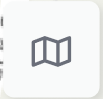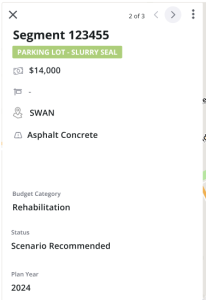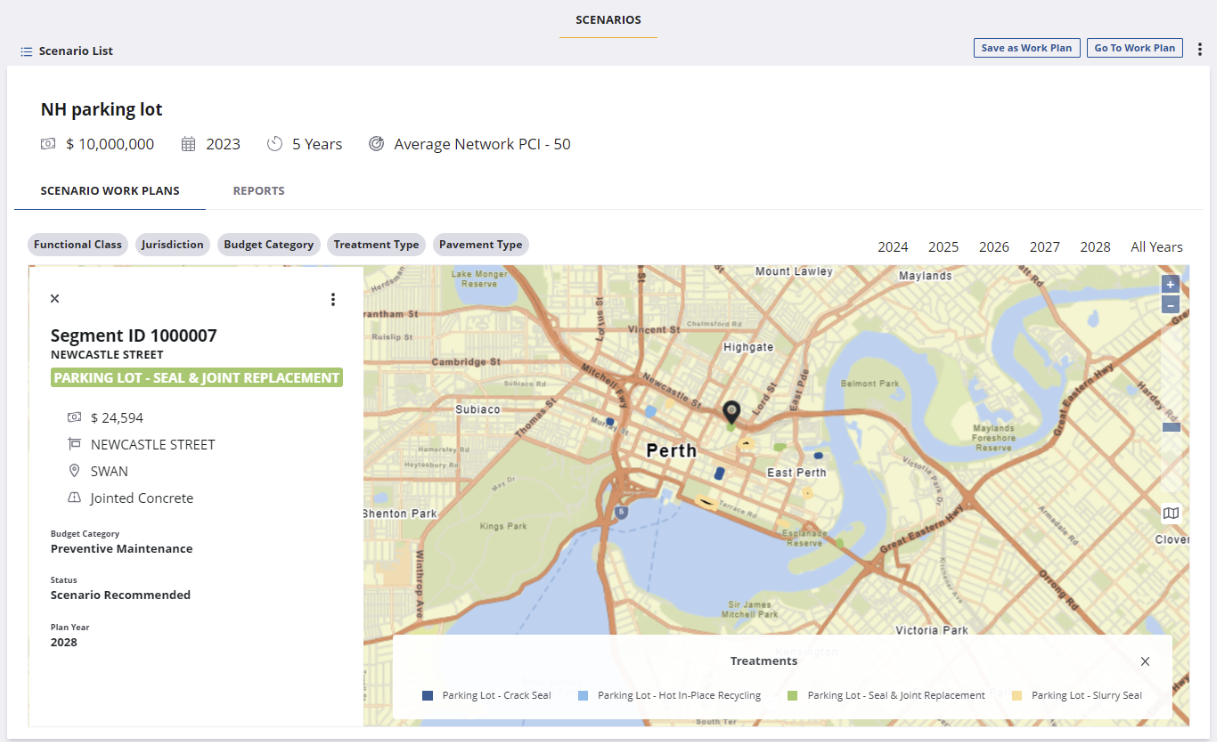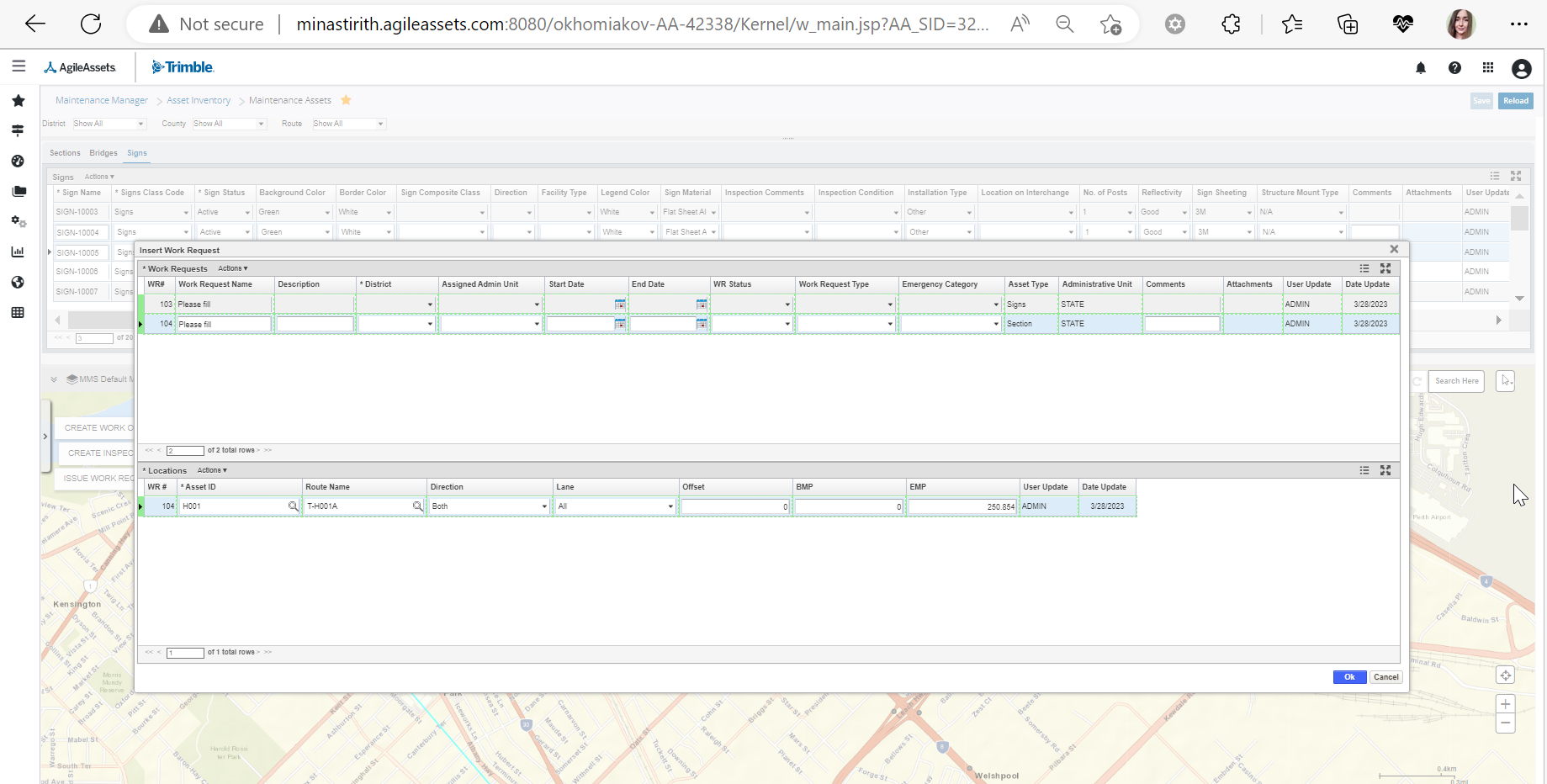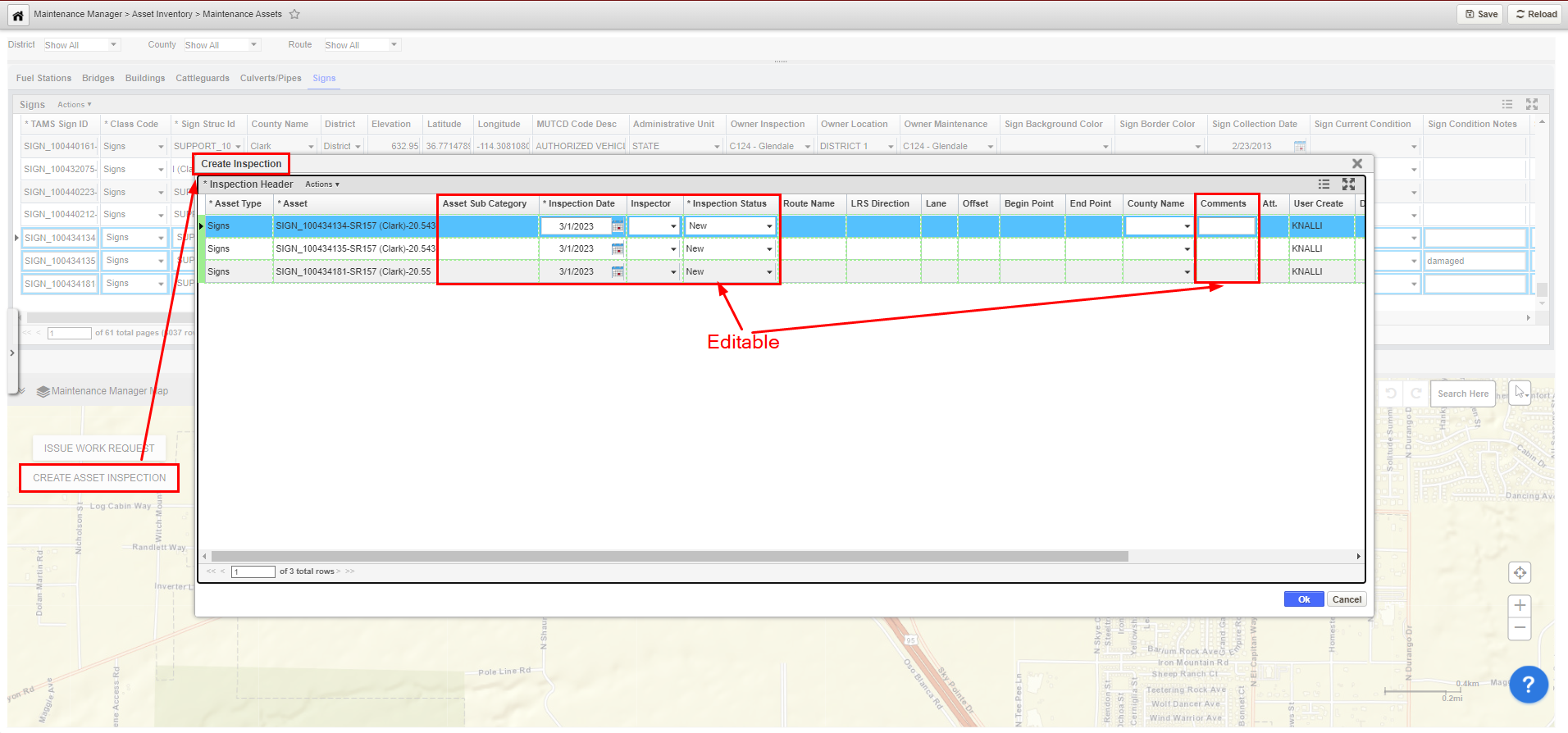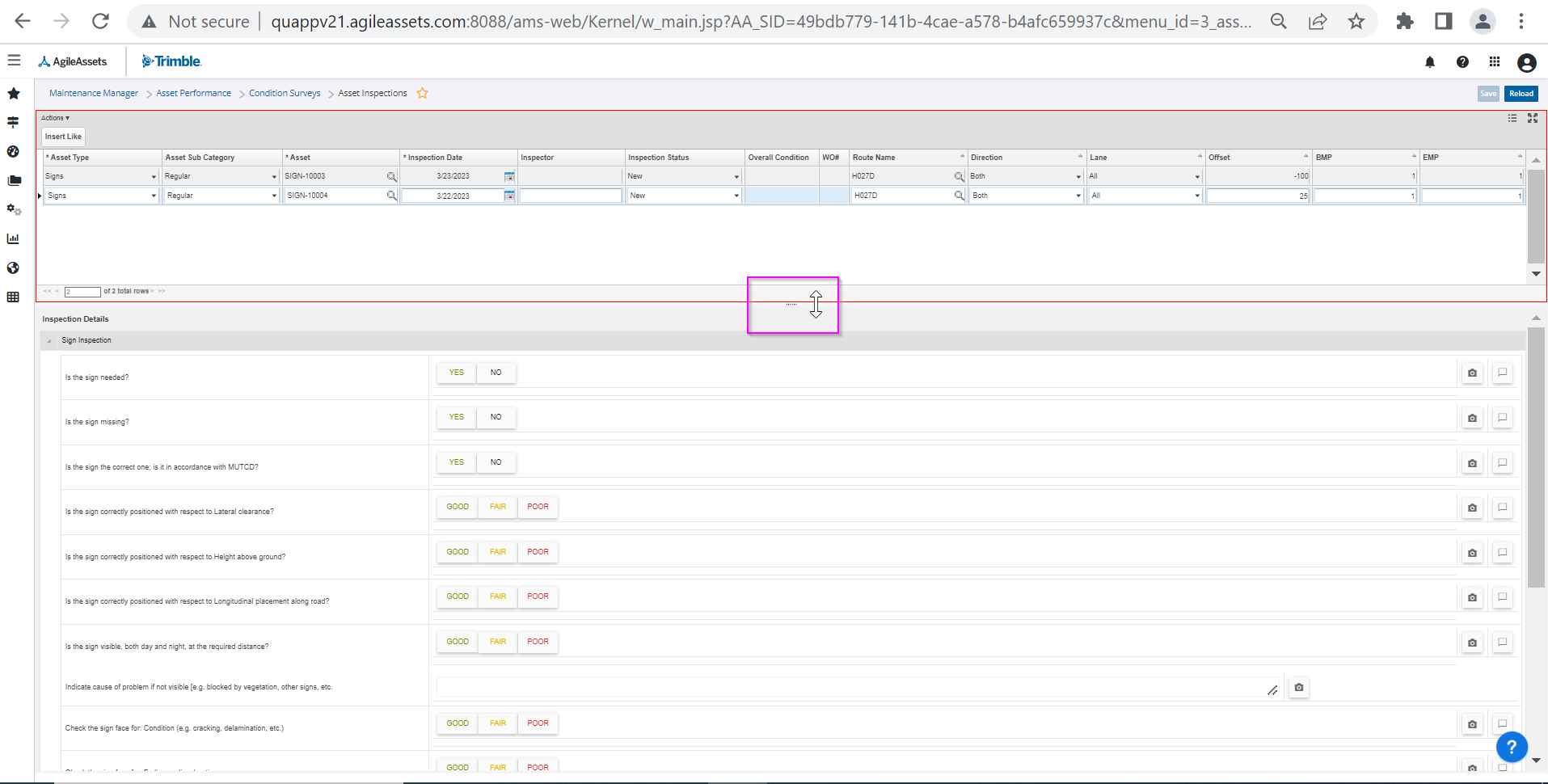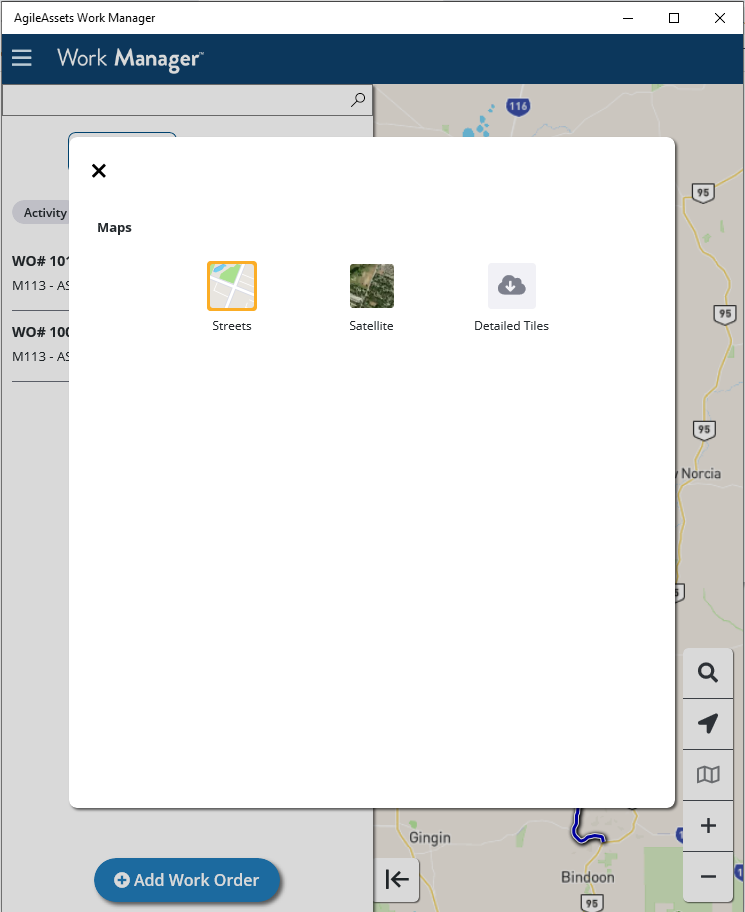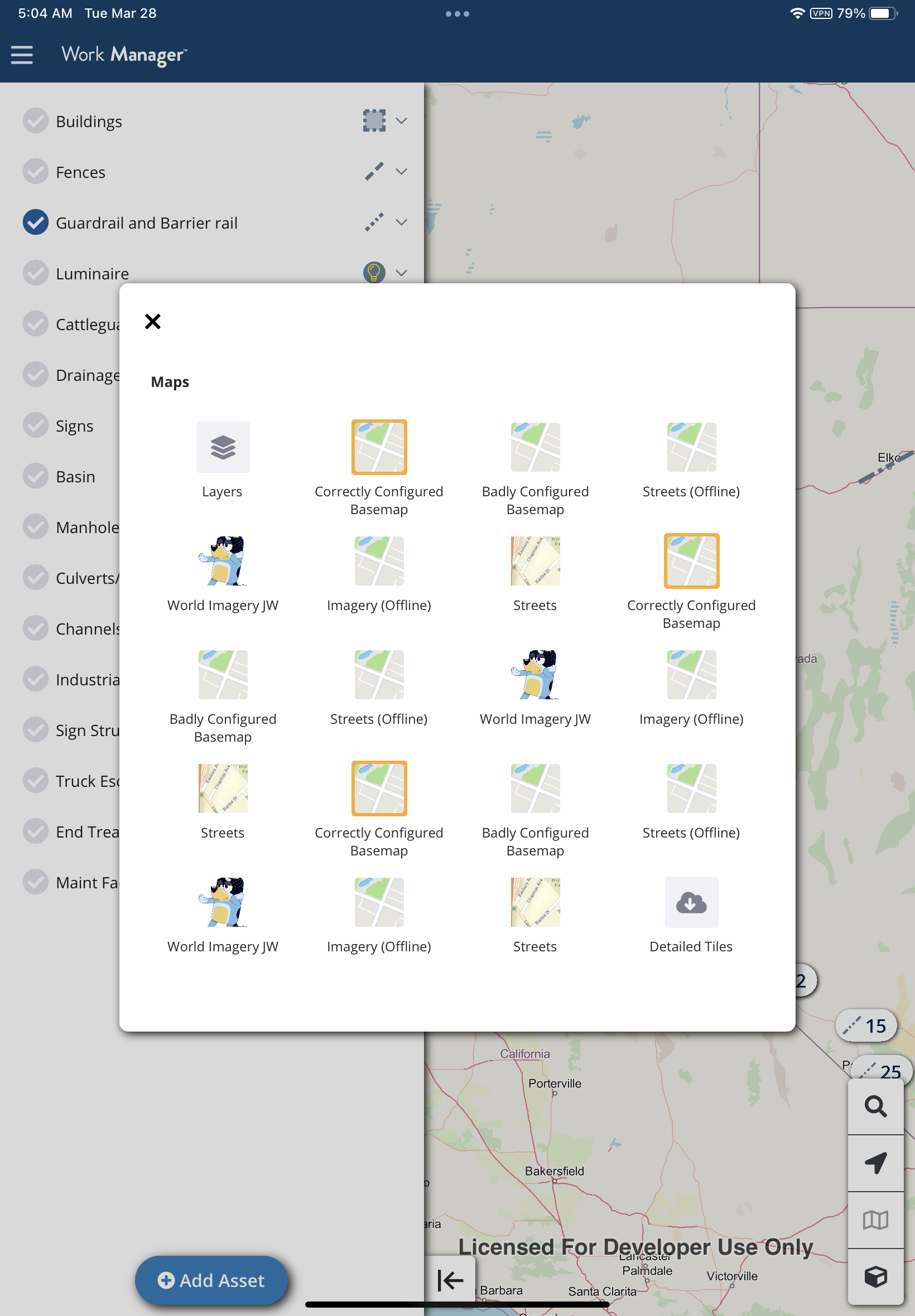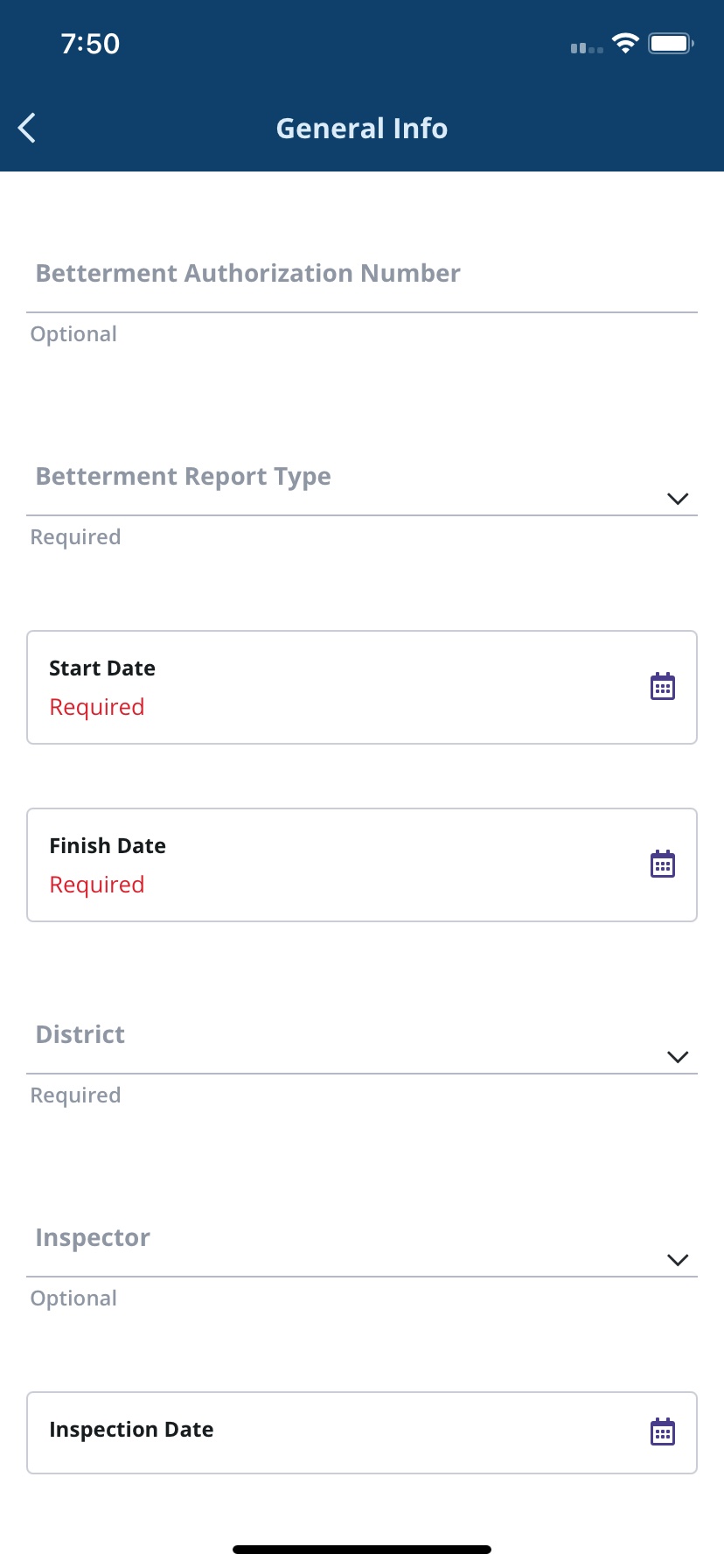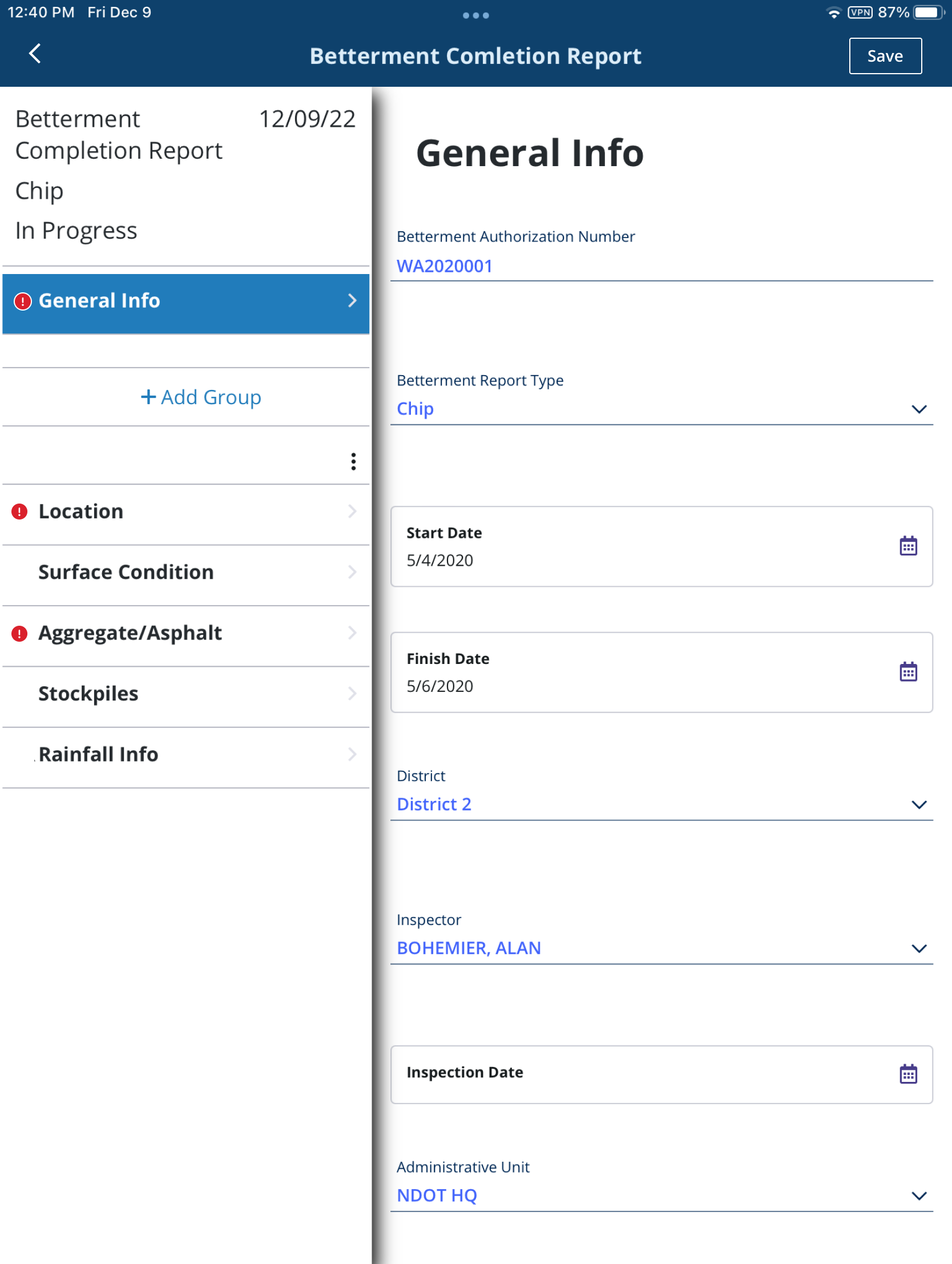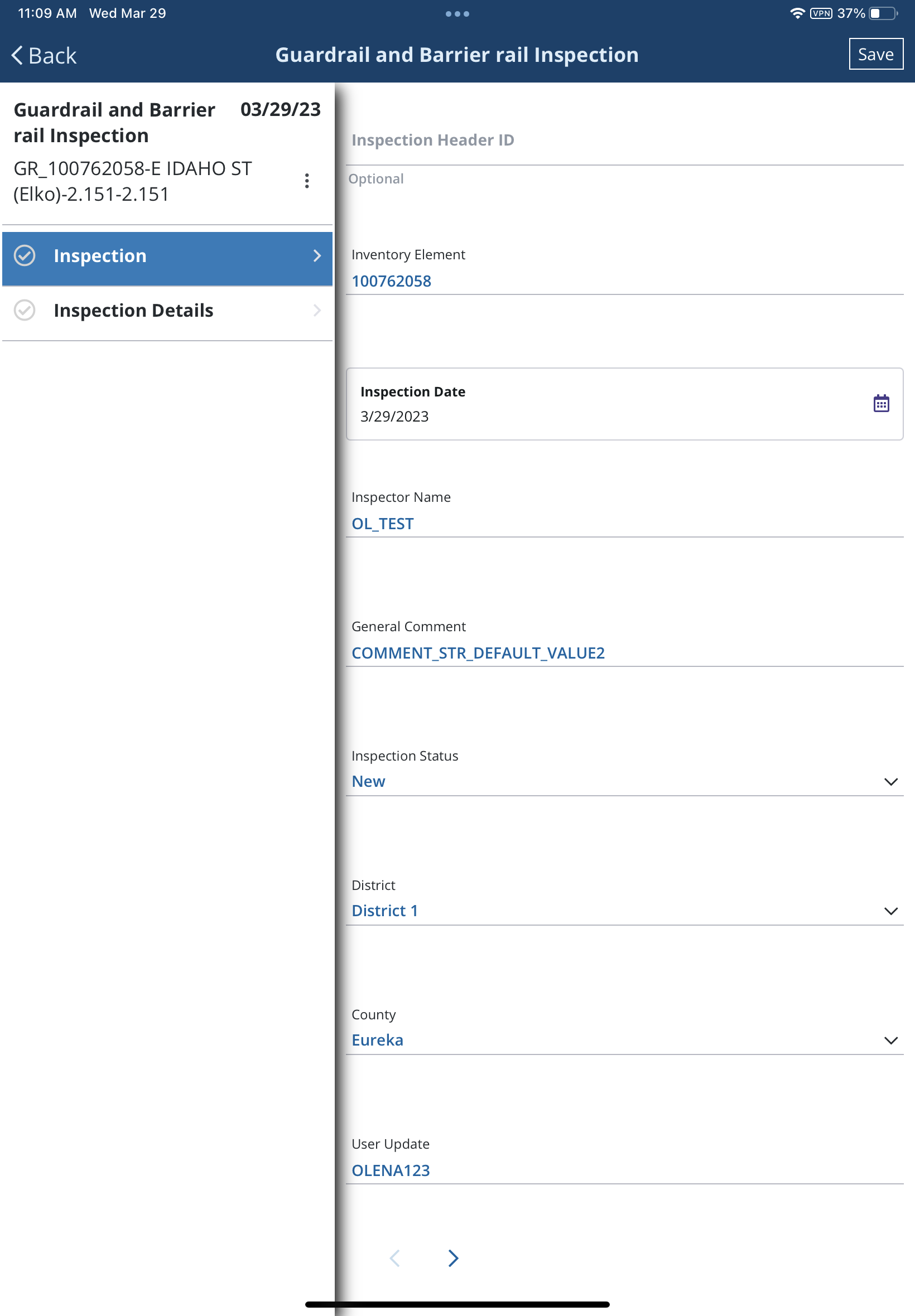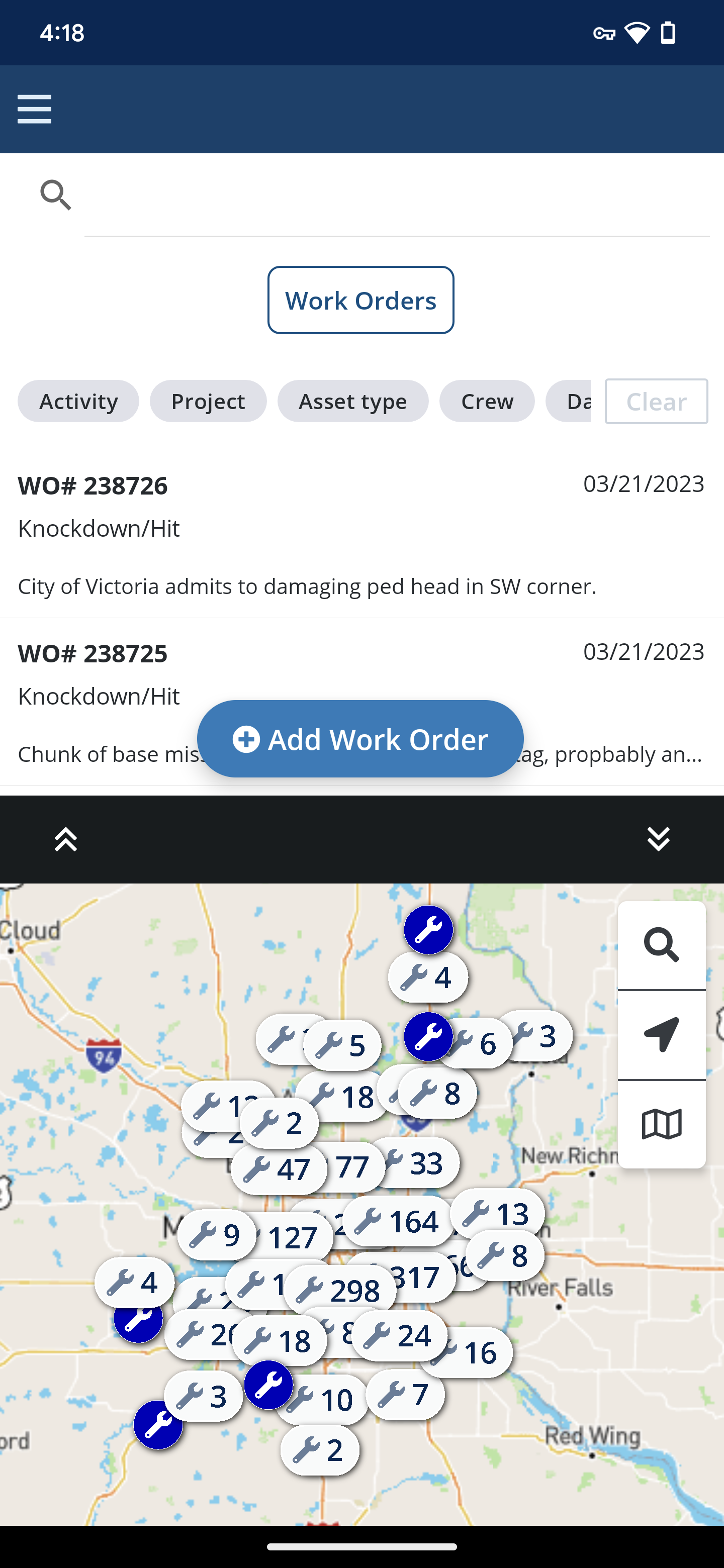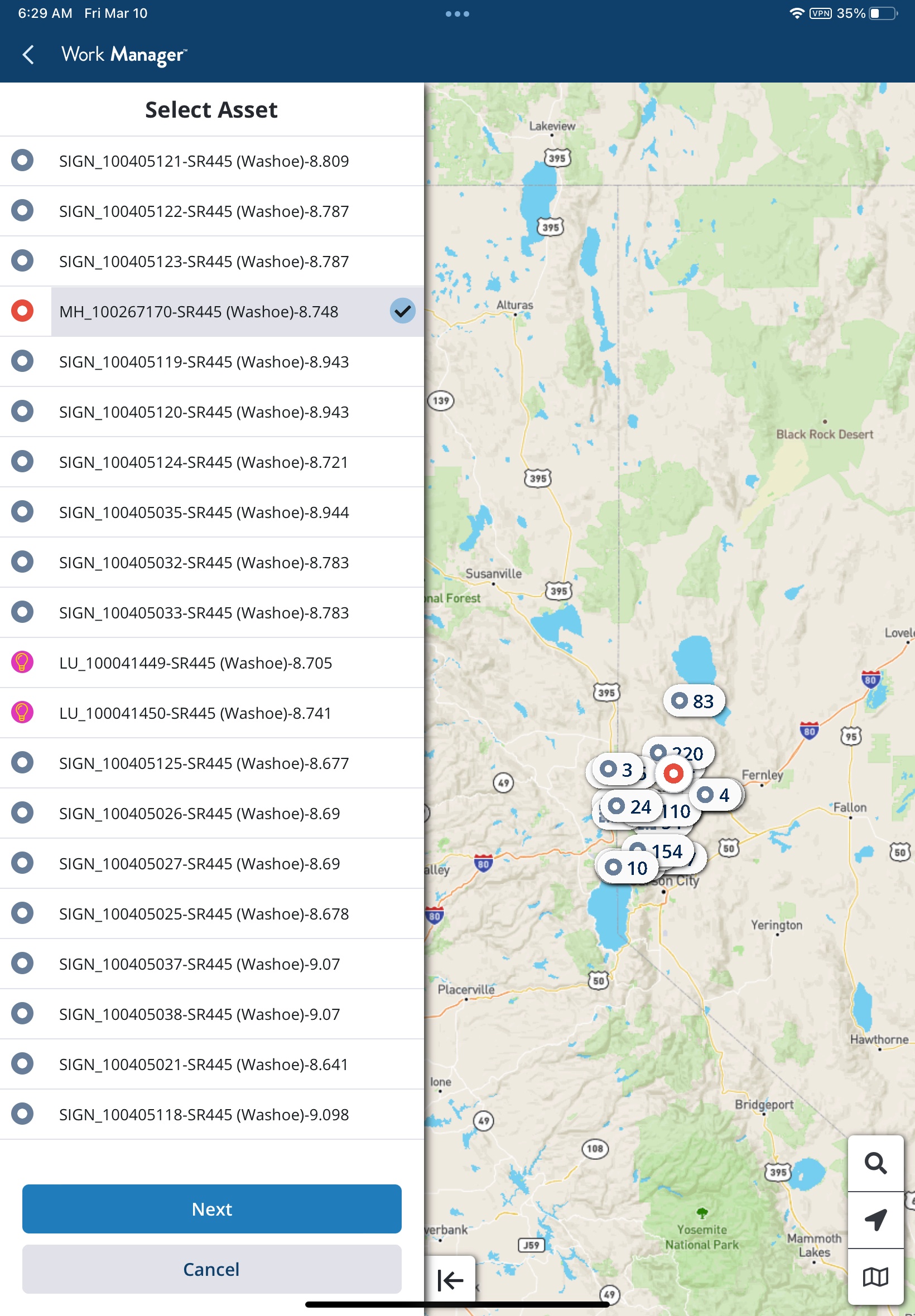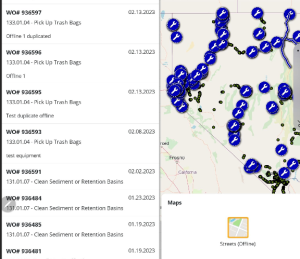New Features and Enhancements
Pavement Express
- Different projects on the same segment have correct color coding of treatment type in the side panel display of the scenario results window. This, along with the other changes made on this window, enable users to see the treatment details of the recommended scenario work plan.
- TLS email security protocol and the port in email configuration are now supported.
- Basemaps can now be opened using the map icon.
- Segment Summary in the side panel has been update with improved icons and tool tips to make information available at a glance.
- The side panel on the scenario results page was updated to include recommended treatment information from the scenario work plan. This makes the window much more informational when exploring the recommended treatments from the scenario results map. It now includes:
- Treatment type
- Treatment cost
- Budget category
- Treatment year
- Status
- Treatment color badge that aligns with the color on legend
Maintenance Manager
- The Issue Work Request button has been added to the Maintenance Assets Inventory window in Agile Standard. Now when one or more assets are selected on the map, and the user clicks Issue Work Request, a work request will be created for the selected assets. A pop-up Edit Work Request window also opens to allow the user to edit the new work request fields. This pop-up shows Work Request information in the top pane and Work Request assets/location detail in the bottom pane. The existing version of the function has also been modified to insert Work Request assets in the Work Request detail tab/table level (many:1) instead of at the header level (1:1).
- The Create Inspection button is now available on the map pane in the Combined Asset Inventory window in Agile Standard. When a user selects assets on the map and clicks Create Work Request, a separate asset inspection record is created for each of the selected assets. A pop-up window opens to allow the user to editi the asset inspection's header fields. Inspections can be created for multiple asset types at once.
- The Asset Inspection window on Agile Standard has been updated to include a horizontal page divider. Users can resize the data grid separator for the header and details tabs by dragging the divider.
Platform
- Optimized FinestPartition performance on Postgres platform and FinestPartition jobs on the Postgres platform, and it will no longer re-use LOC_IDENT values on some occasions.
- Optimized LRS Gateway performance on Postgres platform.
- Optimized window performance when opening a big dataset on Postgres platform.
- Optimized Reloading Cache performance on Postgres platform.
- Optimized Clean Setup_Loc_Ident system job performance on Postgres platform.
- Optimized data retrieving performance on postgres platform when there are multiple, hierarchical objects .
- Optimization Analysis in Pavement Analyst module now supports Global Temporary Table on Postgres platform.
- A new data source type for Table Import has been added: Postgres Table. This data source type is optimized to read Postgres data sources. The original "Database Table" has been re-named Oracle table because it is optimized to Oracle data sources. All existing Table Import configurations have been updated accordingly, based on the corresponding platform.
- Updated Tomcat and Java version.
- A new "Update Single Sequence" system job executable (com.agileassetsinc.job.UpdateSingleSequenceJob) has been created that allows the user to define an argument in the form of a table name for which the PK sequence should be updated. This system job has been added for all clients and allows the user to update the sequence on just the specified table vs for all tables as happens with the current "Update Sequences" system job.
- OpenID Authentication with Azure Active Directory is now fully supported for API and the Work Manager app.
Work Manager Mobile App
In Work Manager, on the map interface, now when the Satellite icon is clicked in Add Location mode, the Maps selector is displayed as a pop-up in the middle of the full screen instead of as a slide-out on the Map only.
To close the Maps pop-up, the user can tap on the X, or the user can select map from the list
- The Base Maps selection panel has been updated from the current slider panel, to a pop-up at the center of the page which includes the following functionality:
- If items displayed in the pop-up don't fit in a single pane, users can now scroll to see the rest
- Tapping a base map in the popup selects it and closes the pop-up and tapping the layers button shows the list of layers
- Tapping a layer does not automatically close the pop-up as it's still possible to select or deselect other layers
- Tapping outside the pop-up closes it
- The X at the top left can also be used to close the pop-up
I
- On asset inventory collection forms and reporting forms, there is now validation applied for Required fields when a user tries to save the form. After tapping Save on a form with missing values for required fields a warning message tells uers “The fields shown in red are required and incomplete. Please update them and try again." On clicking OK to dismiss the error, each required field is highlighted in red, and Required is displayed under the field.
- On the data entry forms interface, when saving a form and a field fails validation, this exception is now indicated by displaying an icon on the form section where the error occurred. Once the error has been corrected and the form re-saved, the error will disappear. Submitting an inspection will also trigger an error if the inspection form fails validation.
- Where the metadata for the Reporting Forms and Asset Collections have been configured with default values at the field level, these defaults will now be set in the Work Manager app immediately whenever a new form is created. This includes the ability to set default Dates, Text, Numbers, and drop-down list items. These default values can be configured in the web back end in the mob_app_fields and collection_fields tables.
- Where default values have been defined for fields on a form, such as an inspection, duplicating the form now results in the default values being set on the duplicated form.
- The existing planAmountDecimals configuration key now controls the number of decimal places allowed to be input for each of the following work order fields:
- Plan Amount when a work order is created
- Quantity on the Accomplishment Day Card
- Accomplishment on the work order Location Day Card (when the Accomplishments by Location setting is active)
- A new startAndEndDateMaxDaysAhead configuration key setting has been created for Work Manager. This setting can be used to set how far in the future a user is allowed to set the Start Date and End Date for a newly created work order. If not set, the default is 30 days. Start Date remains <= End Date.
- Work orders and work requests can now be grouped on loading their respective screens. This update addresses a map performance issue for clients who maintain extremely large sets of active work orders and work requests which impacts the map load times. As the user zooms the map the individual work orders and work requests will be displayed in the same manner as this feature works in the Asset views.
Created config attributes for WO/WR locations grouping (default is true):- ["features"]["workRequests"]["groupLocations"]
- ["features"]["workOrders"]["groupLocations"]
- When a group of assets is clicked on the map and the asset detail action sheet opens, listing all the assets in the area clicked. When a specific asset is selected from the list, the map zooms to the selected asset and highlights it on the map as well as displaying it above any other assets or asset groups that may exist in the area. The map will also remain active, meaning that the user can still pan and zoom the map, or change the base map to assist with the selection of the correct asset.
- When using ESRI maps and layers in Work Manager, when a user switches from an Online map to an Offline map with feature layers selected, all feature layers are now turned off. When an Online map with layers is selected and the device's internet connection is dropped the online map and feature layers are still displayed. If user taps on the map panel at this time only offline maps are displayed for selection.
- A new sorting order has been added for Asset Inspections on the Reporting Forms tab. Now Inspections are sorted by:
- Type: inspections first
- Inspection date: newest first
- Asset type
Where the Inspection Date is updated for an existing inspection, the list will also be updated to reflect its new sort position. New inspections will appear at the top of the list sorted by Inspection Date, while Reporting Forms will continue to appear at the bottom of the list.
- Type: inspections first
Other Improvements and Bug Fixes
- Added: A new Save button text resource has been added to be used on Inspection, Collection, and Reporting Forms, to the StringResource file so that the label can now be localized where needed. Object is "buttons.save".
- Fixed: Issue in Fleet & Equipment Manager has been resolved and loading the Complete window no longer generates an error.
- Fixed: Issue in Work Manager has been resolved and only inspection attachments for assets that can be seen by the user are downloaded, so the app no longer crashes.
- Fixed: Issue in Fleet & Equipment Manager has been resolved and approved cost records can no longer be edited in the Direct Costs tab of the Repair Orders window. (KYTC)
- Fixed: Issue in Pavement Analyst and Structures Analyst has been resolved and multiple users executing scenarios simultaneously no longer causes the optimization scenario to hang.
- Fixed: Issue in Pavement Analyst and Structures Analyst has been resolved and multiple users with windows open in different modules no longer generates a Null Pointer error in optimization analysis scenarios. An informative, user-friendly message will now be displayed.
- Fixed: Issue in System module has been resolved and sort parameters are removed when cleared in the Sort pop-up window. Changes made in that window now persist after a reload or refresh of the window.
- Fixed: Issue in Maintenance Manager has been resolved and editing the Duration field in the Create/Edit Work Order window, the system now checks for attached day cards outside of the work order dates and generates an error if there are any.
- Fixed: Issue in Maintenance Manager has been resolved and
- Fixed: Issue in Fleet & Equipment Manager has been resolved and when editing Start and End Dates in the Create Work Orders window, if the user cancels instead of saving to avoid losing unapproved day cards, the dates revert to their original values.
- Fixed: Issue in Work Manager mobile app has been resolved and zooming in on the map to view a smaller set of Reporting Forms/Inspections now correclty fliters and updates the displayed list.
- Fixed: Issue in System has been resolved and the Clean Abandoned Location system job no longer changes Materialized Views or Views and no longer generates an error. (MNDOT)
- Fixed: Issue in Structures Inspector has been resolved and the Total Quantity field for elements is now a required filed in Bridge Inventory - Active and Bridge Inspection - Ongoing windows so that it no longer generates a crash. Element records with null quantities now default to 1. Fixed in Standard but not for clients (NYSDOT and NYCDOT) yet.
- Fixed: Issue in System Module has been resolved and the Configurer import process has been updated so that windows with defined Jasper Server reports are imported completely, whether Jasper Server is accessible from the environment or not.
- Fixed: Issue in Work Manager mobile app has been resolved and data entry validations on the Quantity field of Material day cards now support up to seven numeric digits in Quantity field, and valid decimal numbers are configurable in the config key.
- The error message: "Please enter a valid number' is now displayed if the user enters 8 or more numeric digits.
- The error message "Only numeric values with up to X decimals are allowed" is displayed if user enters non-numeric values.
- The error message 'Quantity should be greater than 0' is displayed if user inputs 0 or null.
- Fixed: Issue in Work Manager mobile app has been resolved and when a user tries to sync with an invalid ESRI basemap or an invalid map, an error message is generated. When the user switches to a valid map the system now updates the map correctly.
- Fixed: Issue in the Work Manager mobile app has been resolve and changes made and saved in the Configuration editor are now reflected in the app after the app is closed completely and reopened from background. This resolves an issue where in iOS in particular the app config was sometimes cached on the device and it took a reinstallation to see the changed configuration.
- Fixed: Issue in the Work Manager mobile app has been resolve and memory usage while downloading the asset inventory as been reduced and the app has been optimized to handle large asset inventory data sets for download admin unit. This fixes an issue of the app crashing when it runs out of memory on a large asset download.
- Fixed: Issue in the Work Manager mobile app has been resolved and the name of the day is correctly displayed on the Work Date field after the work order day card edit is completed.
- Fixed: Issue in the Work Manager mobile app has been resolved and Select route or asset on the map notice is now displayed when selection locations and assets on work orders.
- Fixed: Issue in the Work Manager mobile app has been resolved and when an asset is selected from a list and highlighted on the map, the correct color defined for the selected asset type is now used consistently for the highlights.
- Fixed: Issue in the Work Manager mobile app has been resolved and the CollectionService used by the Collections API allows logging of invalid fields. This change will allow for improved debugging of collections where an error occurs in the API
- Fixed: Issue in the Work Manager mobile app has been resolved and Completed checks now persist on Inspections after syncing.
- Fixed: Issue in the Maintenance Manager has been resolved and when admin units are being selected to be shared, any admin units which are already shared are treated as such, to prevent the possible re-selection of these which previously led to a unique constraint error in the Asset Inventory Sharing window. This is now applied as a general script to replace client-specific versions which led to inconsistencies.
- Fixed: Issue in the Maintenance has been resolved and when the Edit Dates pop-up window opens in the Create/Edit Work Orders window and is dismissed using the Cancel in the warning message, the Edit Dates pop-up window will now remain open to allow for further editing.
- Fixed: Issue in the Structures Inspector has been resolved and newly added elements can no longer be saved with null Total Quantity values in the Tunnel Inventory and Current Inspection windows.
Known Issues, Limitations, and Restrictions
New Known Issues
- In Structures Inspector, if any of the fields are configured incorrectly in the setup_column_id table, the Copy to Clipboard function does not currently work.
- In the Work Manager mobile app, when switching from one filter to another the map does not currently update to display the currently selected work orders or work requests.
- In the Work Manager mobile app, inspection questions in string format with long text are currently being cut off.
- In the Work Manager mobile app, when switching between assets, the map does not currently update to display the newly selected asset.
- In the System module, when Global Temp tables for analysis is set to true and an analysis of at least 5 years is run it currently generates an error that says "Analysis indicates problem infeasible or unbounded."
- In the Work Manager mobile app, although it should not be possible to save routes with gaps, they can currently be saved if a route without a gap is edited to include one.
- In the Work Manager mobile app, after selecting an asset and then clicking back or cancel, the previously selected asset is currently still highlighted in the Asset Types list.
- In Structures Inspector, in Tunnels though active work recommendations should not be editable, some of them currently are editable after scrolling.
- In Structures Inspector, in a Current Inspections window with enough Active Work Recommendations to scroll between the scrollbar currently auto-scrolls when switching between editable and not editable records.
Existing Known Issues
Supported Third Party Applications and Versions
Verified items have been tested on this release. Supported items have been tested on previous releases and may have a less than optimal experience for this release. Unless otherwise specified, the version number listed are verified.
| Platform | Version | Notes | |
|---|---|---|---|
| Application Server | Apache Tomcat | 9.0.73 | |
| Java | Oracle Java SE | 11.0.18 | |
*Zulu JDK Oracle JDK | 11.62.17 (based on OpenJDK 11.0.17.0.101+3) 11.0.18 | *Zulu JDK is the preferred JDK. Support for Open JDK ended with 7.6.4. | |
| Web Browsers | Internet Explorer | N/A | Note: Microsoft stopped supporting Internet Explorer as of August 17th, 2021 and Agile Assets stopped supporting it on June 15th, 2022 for all versions of the application. |
| Edge | 10.0.1587.41 | ||
| Chrome | 102 or newer | ||
| Firefox | ESR 102.4.0 | Extended Support Release versions are supported. | |
| Mobile Safari | iOS 15.X iOS 16.X | ||
| Database Servers | Oracle Enterprise Edition | 19.1.0.0 18.1.0 (patch 18.17.0) | Requires OJDBC8 driver We recommend upgrading to 19c because 12.2 is no longer supported as of Q1 2022 and 18c is no longer be supported as of Q2 2022. |
| PostgreSQL | 12.9 | Support for 9.5 and 9.6 ended with 7.6.5. | |
| PostGIS | 3.1 | ||
| Server Operating Systems | MS Windows Server | 2019 | Support for 2008 ended with 7.6.4. |
| Red Hat Enterprise Linux | 7 | Support for 5 and 6 ended with 7.6.4. | |
| Reporting | Jaspersoft | 7.8 | JasperReports 4.X was deprecated after 7.6.1 and JasperReports Server 6.x was supported through 7.6.2. Support for versions prior to JasperReports Server 7.8 ended with 7.6.3. |
| Mobile Apps | iOS | 15.X 16.X | |
| Android | 9.X, 10.X 11.X | The Materials Manager mobile app is not supported on Android. | |
| Windows | Fall Creators Update, build 16299 or later | The Materials Manager mobile app is not supported on Windows 10. 1909 - 19H2 - November 2019 Update - build 18363 or higher is recommended | |
LRS Interface | ESRI Roads & Highways | 10.7, 10.7.1, 10.8, 10.8.1 | Install the latest Roads and Highways patches. |
| GIS | ESRI ArcGIS Enterprise | Oracle: 10.5.1, 10.6 Postgres: 10.8.1 |
Mobile Apps and Device Specifications
| Notes | Device Type | Product | Recommended Minimum Device Specs |
|---|---|---|---|
Note: The current version of the mobile apps require a minimum web application version of 7.7+ to support the current release version. Use with an unsupported web application can result in data loss or corruption. | Tablets | Fleet Structure Inspector Work Manager | iOS, Android, or Windows Screen Size: 7 inch Camera resolution: 8MP Internal memory: 4GB Device storage: at least 64GB, with a minimum of 4GB available |
| Smart Phones | Fleet Work Manager | iOS or Android Screen Size: 5.8 Camera resolution: 8MP Internal memory: 3GB Device storage: at least 64GB, with a minimum of 4GB available | |
| Desktop | Web applications | All operating systems System RAM: 4GB Processor Speed: Single Core 2 Ghz Processor Type: 64 bit Screen Resolution: 1024 X 768 |