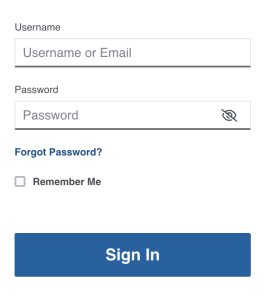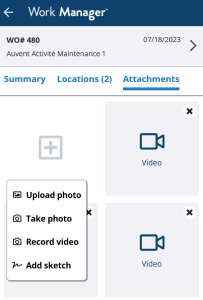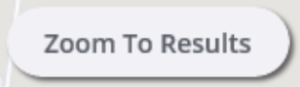What's New
New Features and Enhancements
Materials Manager Mobile App
- The In, Out, and Reconciliation tabs at the bottom of the screen now include badges showing the counts of all pending transactions for each tab.
- The instances when the Reconciliations badge count is set or refreshed have been updated to account for when Reconciliations have been completed using the web application.
- The badge icon now displays correctly whether or not the Out tab is selected. Issue had been caused by Postgres query for displayed number on badge.
- A new Sort by label above the Quantity and Location sorting controls on the In tab for the Request a Transfer and Receive a Material screens. This change is to improve the user experience where sorting controls are enabled.
Pavement Express
- Users can now reset their password by using a Forgot Password? link on the log in screen. Users will then be prompted to provide their Username and a temporary password will be sent to the e-mail address associated with their account.
- Configurability option: Import tool can import custom fields. These custom fields can also be mapped to target fields in Pavement Express.
Platform
- Support for Roads and Highways on ArcGIS Pro (both Roads and Highways Interface and Time-Delayed Import Tool).
- ArcGIS Pro needs to be at v3.1, and companion ArcGIS Enterprise needs to be at v11.1.
- Contact your CSM to obtain the latest Roads and Highways Interface User Manual for full deployment instructions.
Roads and Highways Interface Full Mode is now able to detect whether there are new changes in Roads and Highways geodatabase between Test Mode run and Full Mode run. A new parameter is added to the interface system job, and if enabled, the Full Mode will exit if changes are detected. It is disabled by default, Full Mode will run with the new changes.
Roads and Highways Interface Test and Full Mode will display the last edit date/time from Roads and Highways geodatabase to provide more informative messages.
- Support e-mail-based single sign-on (SSO) with multiple Identity Providers (Idps) using Trimble Identity federation. If you need to add SSO to the system, contact your CSM or project's PO to start the process.
- System will now automatically split and convert any linear location events that partially overlaps subordinate routes into valid sections. This is supported at manual data edit and data import.
- When setting the bound map object to be Filterable, the bound map will filter the result when the main grid is filtered.
- After login, once the dashboard is loaded, the system now immediately shows any Alerts to the user if the triggering criteria is met. No longer need to wait for the alert checking interval after login to show the Alert. The alert continues to be displayed until marked as Read.
- Updated the Sync Setup Tables system job so that the index columns for a table sync or update correctly when the job is run. Update ensures there is no difference between the application and the database.
Resources
- In the Materials Management window updated the error message on the Quantity (Amount) field on the Transactions pane so that a consistent message is received noting that the input Quantity should be greater than or equal to 0 unless a Correction transaction is being performed in which case a 0 quantity is permitted (to zero out the stockbin).
Work Manager Mobile App
- Create Work Order button is now displayed in the action options after selecting an asset (when the Work Orders functionality is enabled). Tapping Create Work Order will launch the wizard to create a new work order, with the asset type pre-selected and not editable based on the selected asset. Tapping Clear on the create work order screen will clear all fields except the asset type field. Tapping Cancel on the work order creation process navigates the user back to the asset screen. After saving the new work order, a work order location will automatically be created for the original selected asset. It is possible to edit the work order location manually (ex. to select a subset of a linear asset location). If no project and activity combinations for this asset type are available, then this button will not be shown.
- Resolved issue with editing existing Work Order location day cards. Now when editing an LRS based location day card, it is possible to view and edit the Offset From and Offset To fields when creating a new location. This applies for both Work Order locations day cards with LRS linear locations and with a selected LRS-based linear assets. The validation applies both when creating a new Work Order LRS location and when editing.
- Work Manager now supports recording and uploading of video attachments:
- A new Record Video option is now available when adding attachments to a record. The app now supports the recording of a video and attaching it to the current record.
- Video recording on attachments is possible if the toggle features.attachments.allowVideoRecording is set to true and added to the config file. By default, video recording is disabled.
- Note: The playback of video attachments is not supported in the current version, this feature is a future roadmap item.
- Video recording on attachments is possible if the toggle features.attachments.allowVideoRecording is set to true and added to the config file. By default, video recording is disabled.
- Upload Photo can now be used to add multiple attachment types. Already existing videos can now be added to the Attachments tab on Work Orders, Work Requests, Reporting Forms, Inspections and some Assets. In Camera Roll the video thumbnails are marked with a video icon to distinguish the types of attachments.
Localization option: Upload Photo text can be changed in localizations.language.photoSelectionView.upload_photo - The features.attachments.allowVideoFromLibrary toggle in the config file can be used to enable or disable the upload of video files as follows:
- If toggle is not added to config file: cannot view video files in device storage, default setting is disabled
- If toggle set to false: cannot view video files in device storage
- If toggle set to true: can view and select video files from device storage
- A new Record Video option is now available when adding attachments to a record. The app now supports the recording of a video and attaching it to the current record.
- The Asset Search function now supports searching by either Barcode or QR Code. A config key option showAssetSearchScannerButton, has been added to show or hide the Scanner button near the Search bar if toggle is set to true.
- In the Work Manager configuration file, it is now possible to define one or more custom OpenID configurations that are used conditionally based on the e-mail address that has been entered by the current user. This change supports the use of multiple Identity Providers (IdP) by a customer to manage single sign on (SSO) access to the app, where different providers need to be used for internal and external personnel. This feature supports the seamless redirection of users to the correct IdP based on the input e-mail address for login authentication and access validation.
- In the configuration key, a system administrator now has the ability to hide or show the Plan Amount field on the Work Order Details screen.
- The Plan Amount field is configurable with Config property ["features"]["showPlanAmount"] default value - true. This controls if the field is displayed or not.
- The Plan Amount field is also configurable by toggle ["features"]["planAmountRequired"] default value - false. This controls if the field is required.
- The Plan Amount field is now hidden only if both the planAmountRequired, and showPlanAmount toggles are set to false.
- Several improvements were made to the Work Manager map view:
- When selecting assets or locations on a new work order or work request, the map automatically zooms to the device's current location
- Zoom to Results appears on the Work Order, Work Request, and Reporting Form screens under the following conditions:
- When tapping on the Location Tracking Indicator to zoom to the user's current location
- When the map zooms to a Search Result area
- Filter option buttons have been updated to have consistent labels, these are now displayed as Asset Type, Form Type, Inspection Type, etc.
- In the Select Assets screen of the Work Order Location Day Cards, Save is now consistently disabled until assets have been selected.
Other Improvements and Bug Fixes
- Fixed: Issue in Maintenance Manager has been resolved and inserting a new row in the Location and data pane of the Sections Condition Survey no longer generates an error message. [WVP]
- Fixed: Issue in Maintenance Manager has been resolved and the Create WR from Asset Inspections system job can now handle cases where some data is missing. Now running this job consistently updates the Latest Rating and WR Created? fields as expected in the Road Maintenance > Performance > Drop Inlets Inspection window according to the selected Concrete Structure and Gutter. (WVP)
- Fixed: Issue in Maintenance Manager has been resolved and the Similar Complaints pop-up now displays Work Requests even where the module_id field is null (set to 3-MMS as default). (Louisiana)
- Fixed: Issue in Work Manager mobile app has been resolved and the Licensed for Developer Use Only watermark no longer appears on the map when ESRI maps are enabled in Work Manager. Added a new property in the WM config key (map.esriLicenseKey) to allow administrators to set the ESRI license key to be used for disabling the developer mode.
- Fixed: Issue in System module has been resolved and the system can now correctly parse the View window when the view with a negative interval expression is used in the Date/Time function on the Postgres platform. (MNDOT)
- Fixed: Issue in Maintenance Manager has been resolved and the Inventory Element drop-down no longer duplicates the asset lists under certain conditions in the legacy Work Order wizard.
- Fixed: Issue in System module has been resolved and legacy issue with conditionally disabling fields when switching between the Grid and Form views in data windows no longer occurs. Now windows which have disabled fields when a record is in an approved status will consistently have these field write permissions passed when toggling between Grid and Form view and when scrolling from record to record in Form view.
- Fixed: Issue in Maintenance Manager has been resolved and users are now able to un-approve an equipment day card on an active piece of equipment, where there is another equipment day card on the same Work Order on a now-inactive piece of equipment. (LADOT)
- Fixed: Issue in Maintenance Manager has been resolved and no longer allows for the deletion of a Work Order Material day card where a Herbicide Form is still linked. The user receives an error message noting why the deletion is blocked. (New Mexico)
- Fixed: Issue in Work Manager mobile app has been resolved and open Work Requests are now displayed in the Work Manager mobile app with no data issue setting the Owner Assigned fields in the Work Requests data set. (LADOT)
- Fixed: Issue in Work Manager mobile app has been resolved and the app now filters the set of assets returned from the API by admin unit. Smart sync returns all assets which have been updated since the last sync, this change allows the synced assets to be screened for the subset which should be loaded for the admin unit the user is currently downloading data for. Resolves an issue where when user was switching between admin units they could still see some assets recently created in the previous admin unit they had been using offline.
- Fixed: Issue in Pavement Express has been resolved and Treatment Types with a label exceeding 340 pixels are now clipped in the badge and displayed in full in the summary panel.
- Fixed: Resolved issue with the Multi-Language Translation for the Text Resources in the application. This was causing some text on the login screens and user menus to not be translated correctly for clients using a second language translation in the application.
- Fixed: Resolved issue with duplicate Admin Unit data being displayed in Asset Inventory Sharing window. (Illinois)
Known Issues, Limitations, and Restrictions
New Known Issues
Resolved Known Issues
- In the Work Manager Mobile App, it is now possible to edit To and From offsets of the linear asset after it is selected and saved as a Work Order location.
- In Pavement Analyst, in the Decision Trees window all decision trees are currently being displayed as expected. (MNDOT)
- In Pavement Analyst, when creating a layer in GIS Explorer, the GIS_VW_PMS_MASTER_WP table is no longer missing. (MNDOT)
Existing Known Issues
Supported Third Party Applications and Versions
Verified items have been tested on this release. Supported items have been tested on previous releases and may have a less than optimal experience for this release. Unless otherwise specified, only the version numbers listed are verified.
| Platform | Version | Notes | |
|---|---|---|---|
| Application Server | Apache Tomcat | 9.0.76 | |
| Java | Oracle Java SE | 11.0.19 | |
*Zulu JDK Oracle JDK | 11.64.19 11.0.19 | *Zulu JDK is the preferred JDK. Support for Open JDK ended with 7.6.4. | |
| Web Browsers | Internet Explorer | N/A | Note: Microsoft stopped supporting Internet Explorer as of August 17th, 2021 and Agile Assets stopped supporting it on June 15th, 2022 for all versions of the application. |
| Edge | 114.0.1823.51 | ||
| Chrome | 102 or newer | ||
| Firefox | ESR 102.12.0 | Extended Support Release versions are supported. | |
| Mobile Safari | iOS 15.X iOS 16.X | ||
| Database Servers | Oracle Enterprise Edition | 19.1.0.0 | Requires OJDBC8 driver Support for 18.x ends at 7.8.2 |
| PostgreSQL | 12.9 | Support for 9.5 and 9.6 ended with 7.6.5. | |
| PostGIS | 3.1 | ||
| Server Operating Systems | MS Windows Server | 2019 | Support for 2008 ended with 7.6.4. |
| Red Hat Enterprise Linux | 7 | Support for 5 and 6 ended with 7.6.4. | |
| Reporting | Jaspersoft | 7.8 | JasperReports 4.X was deprecated after 7.6.1 and JasperReports Server 6.x was supported through 7.6.2. Support for versions prior to JasperReports Server 7.8 ended with 7.6.3. |
| Mobile Apps | iOS | 15.X 16.X | |
| Android | 9.X, 10.X 11.X | The Materials Manager mobile app is now supported on Android. | |
| Windows | Fall Creators Update, build 16299 or later | All mobile apps are now supported on Windows 10 and 11. 1909 - 19H2 - November 2019 Update - build 18363 or higher is recommended | |
LRS Interface | ESRI Roads & Highways | ArcMap 10.7, 10.7.1, 10.8, 10.8.1 and their companion ArcGIS Enterprise versions ArcGIS Pro 3.1 and its companion ArcGIS Enterprise version (11.1) | Install the latest Roads and Highways patches. |
| GIS | ESRI ArcGIS Enterprise | For data reading and editing:
For data reading only:
|
Mobile Apps and Device Specifications
| Notes | Device Type | Product | Recommended Minimum Device Specs |
|---|---|---|---|
Note: The current version of the mobile apps require a minimum web application version of 7.7+ to support the current release version. Use with an unsupported web application can result in data loss or corruption. | Tablets | Fleet Maintenance Manager Structure Inspector Materials Manager Work Manager | iOS, Android, or Windows Screen Size: 7 inch Camera resolution: 8MP Internal memory: 4GB Device storage: at least 64GB, with a minimum of 4GB available |
| Smart Phones | Fleet Maintenance Manager Materials Manager Work Manager | iOS or Android Screen Size: 5.8 Camera resolution: 8MP Internal memory: 3GB Device storage: at least 64GB, with a minimum of 4GB available | |
| Desktop | Web applications | All operating systems System RAM: 4GB Processor Speed: Single Core 2 Ghz Processor Type: 64 bit Screen Resolution: 1024 X 768 |