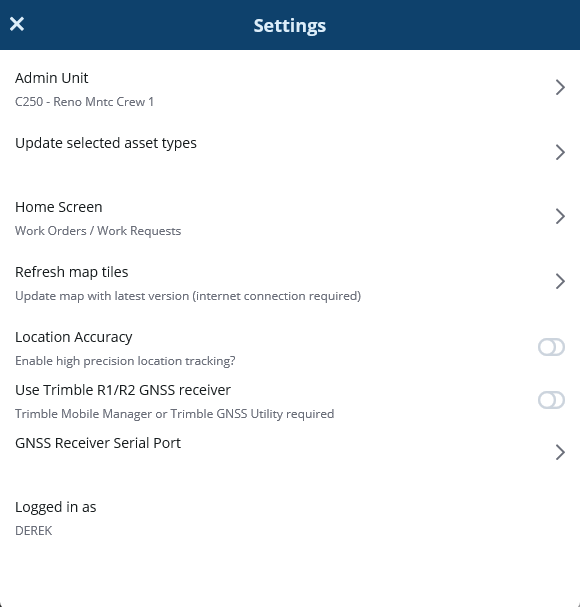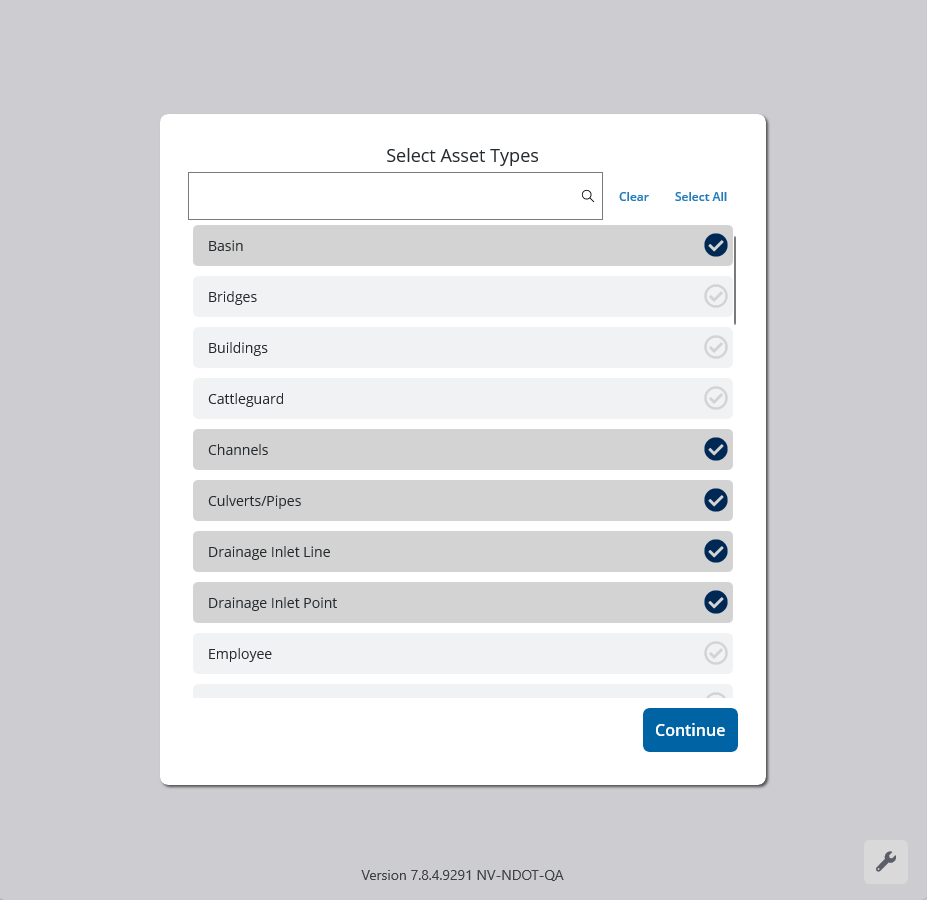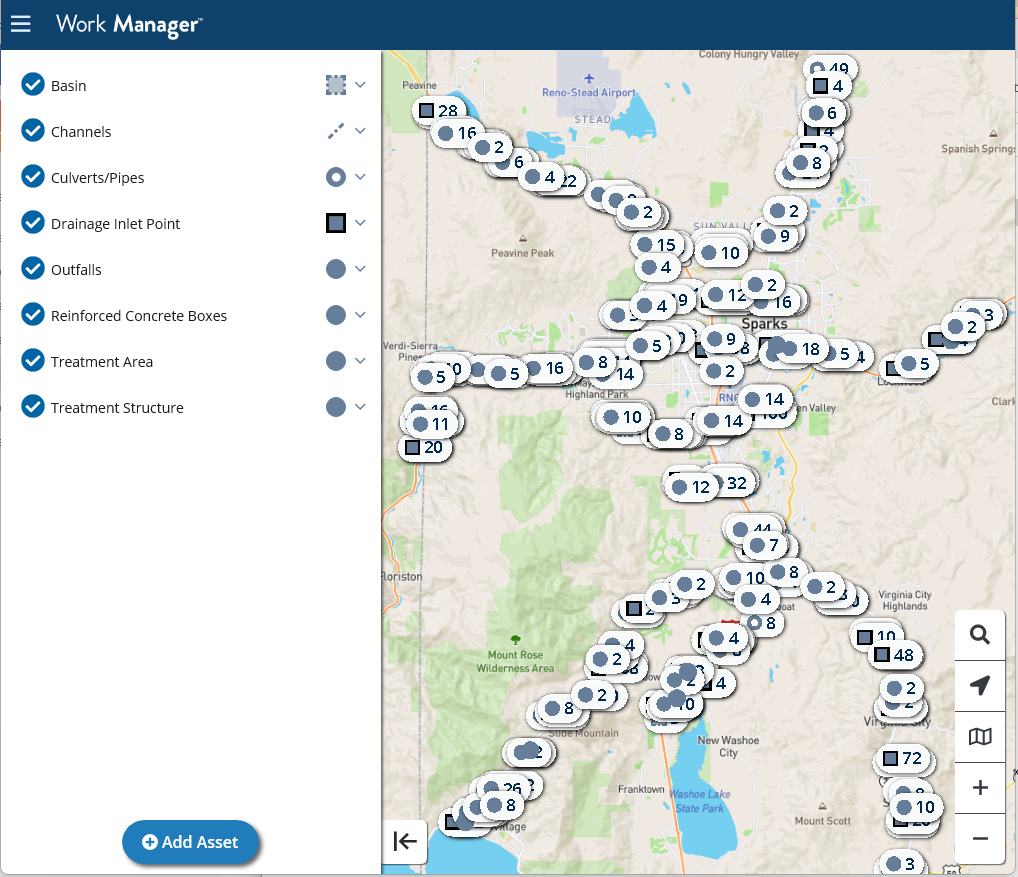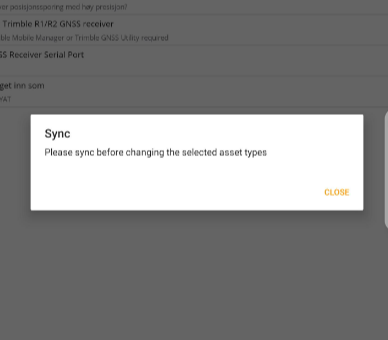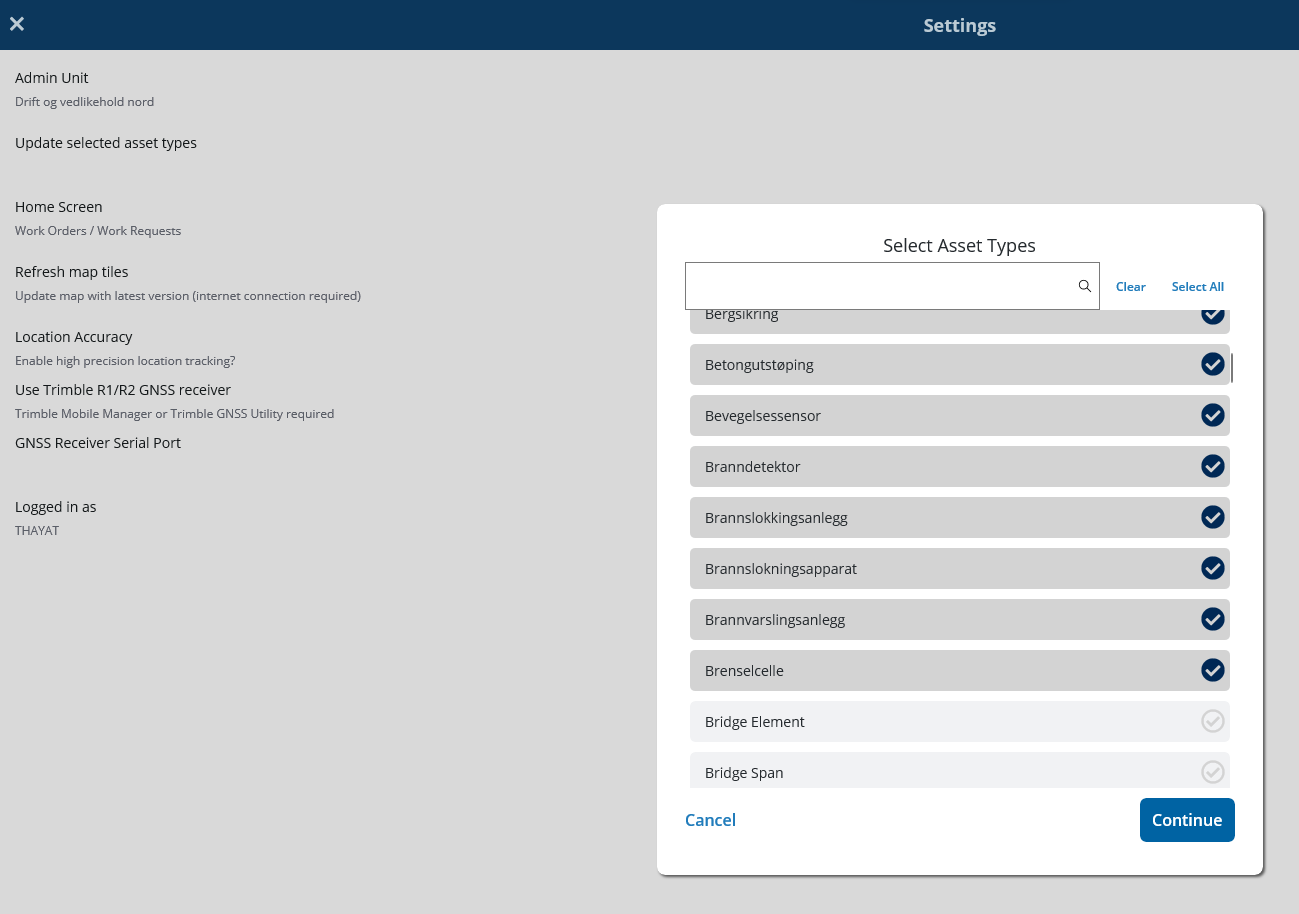What's New
New Features and Enhancements
Pavement Express
- Agencies now have greater flexibility and more options to set up scenarios, giving them more decision support and analysis capabilities for managing their pavements. Scenarios now support:
- Suggest a budget: The system can now recommend the minimum budget amount needed to achieve a user-defined condition goal.
- Calculate the best possible PCI for a given budget
- See how the network deteriorates with no budget/treatment
- Pre-configured upper-level decision trees are now included out-of-the-box to reduce an agency's time to value by removing configuration steps. A system job runs importing the agency's specific pavement types and configures the upper level decision trees based on those types.
When users are authenticated through an external Identity provider (IDP) such as a single sign-on (SSO), or through Trimble Identity, the system no longer displays any features referencing the built-in password, such as the Change Password link or the Password Expired prompt. This update is to resolve confusion about being prompted to enter a password that is not the one SSO and Trimble Identity users generally use to access applications.
- When using Trimble Identity Federation function for SSO, after logging out of the application, the system is now able to redirect to a portal page from the customer's IDP. If there are multiple Idps, each Idp can be configured with a different portal page.
- Significantly improved Find performance on PaginatedDataWindow.
- In bound map windows, the map now stays at the zoom level user has selected, unless the selected feature cannot fit the zoom level, or the selected feature requires zooming in significantly.
Pavement Analyst and Structure Analyst
- An optimization scenario can now use another scenario's result work plan as the input (it functions the same way as Master Work Plan). This feature allows the user to chain scenarios when there are complex budget constraints and setup rules that have to be set up in different scenarios. Users can select using the Start with Scenario Results drop-down when setting up the scenario. The included work plan can be used with the Calculate the Included Work Plan Budget function as well (like Master Work Plan).
Structures Inspector (Web)
- Updated the following windows based on the new SNBI specifications:
- Structure Inspector> Structure > Bridge> Bridge Inspection > Current Inspections
- Structure Inspector> Structure > Bridge> Bridge Inspection > Inspection Review
- A new Component Condition Rating tab has been added to each Inspection window.
- New SNBI fields added to meet specs: B.C.01 - B.C.11 , B.C.14, B.C.15
- B.C.01 - Deck
- B.C. 02 - Superstructure
- B.C. 03 - Substructure
- B.C. 04 - Culvert
- B.C. 05 - Bridge Railings
- B.C. 06 - Bridge Railing ( Please, add Transitions word to the title)
- B.C. 07 - Bridge Bearings
- B.C. 08 - Bridge Joints
- B.C. 09 - Channel
- B.C. 10 - Channel Protection
- B.C. 11 - Scour
- B.C. 14 - NSTM Inspection
- B.C. 15 - Underwater Inspection
- Link to SNBI 2022 Guidelines
- Users are now able to select data from each of these new fields and new error checks have also been set up for each.

Structure Manager
To preserve the most recent FHWA Condition Status, there is now a verification of the Inspection Type upon approval.
Work Manager Mobile App
- The app has been updated to generate an error message when attempting to edit the Asset Type selection while the app is offline. This edit requires an immediate sync and is not allowed in the offline state.
- The Asset Type lists across the app have been updated to be sorted alphabetically by Name instead of by ID. This improves the process of selecting asset type(s) from a long list. The change affects the asset type selection for app syncing, the creation of work orders and work requests, and the create asset and inspection workflows, as well as app filters.
- The Accomplishment field on the Work Order Location day cards is now configurable. It is now possible to define a default value for it, set the field as Required, and/or set it to Hidden (with a default value).
- Support for Trimble GNSS receivers has been added. The Trimble Mobile Manager (TMM) location service (for Trimble R1/R2 receivers using TMM) is now supported in the app. A new setting has been added in the Settings screen to allow the user to select the GNSS source: Built-in GPS or Trimble R1/R2. When Trimble R1/R2 is the selected GNSS source, the location will be retrieved from the attached Trimble R1 or R2 device. TMM must be downloaded and running on the iOS/Android device and the GNSS receiver connected to it for this feature to be supported. For UWP devices (Windows) the device must be set up on the correct port to pass the NMEA strings which WM is now able to consume for location.
The app is now integrated with Trimble R series Positioning receivers to support precise positioning with submeter levels of accuracy during data collection, asset location, asset inspection and maintenance activities.
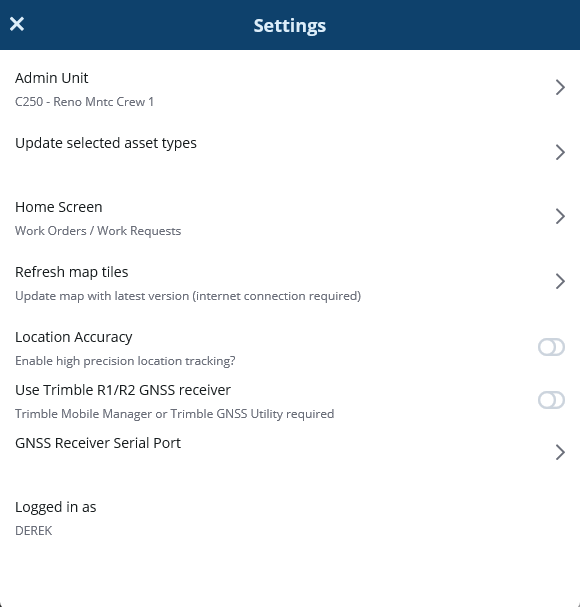

- Implemented enhanced logging to the Work Manager sync process so more useful detail is captured in the logs on a sync failure to help troubleshoot any issues.
- Users can now select the Admin Unit and Asset Types for which the initial sync or download is performed. This change allows a user to limit the data downloaded to only the asset types they will be performing work on.
After selecting the admin unit on the initial download, the user is presented with a list of asset types. The user can select one or more asset types. Only assets for the selected asset types will be available for creating new work orders and work requests, and for performing asset inspections and collections. The app will not download work orders, work requests, and inspections for assets that are not of a selected asset type. When creating work orders and work requests, any project/activity/asset type combinations for not-selected asset types will not be available for selection.
The selected asset types will be remembered for the admin unit when switching admin units. As part of the Asset Type selection screen, the user will have Select All and Clear options available.
On upgrading the app to the 7.8.4 version, by default ALL asset types will be selected for the next sync as currently applied.
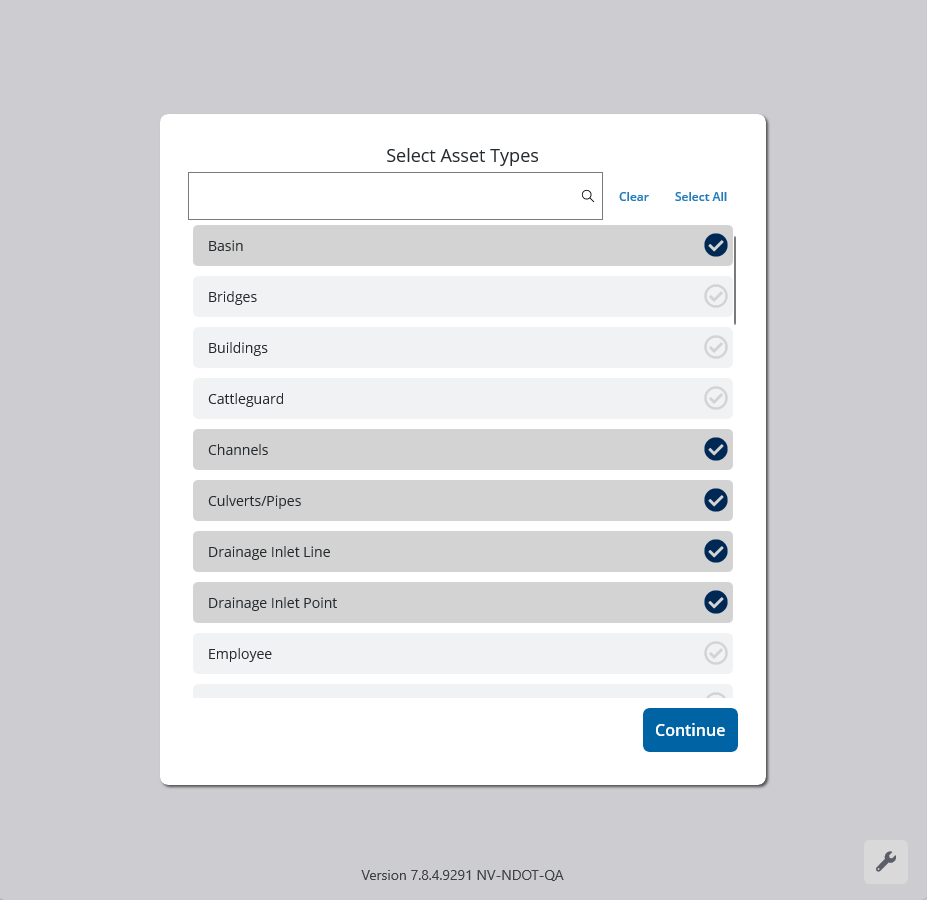
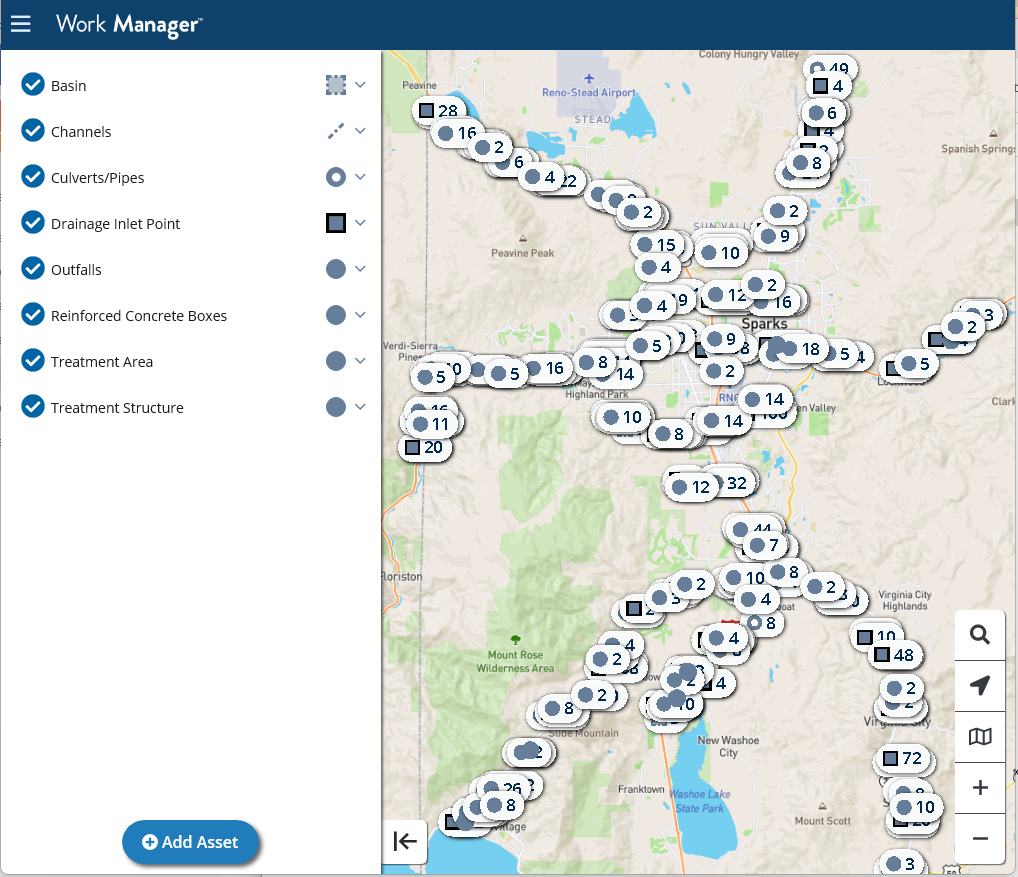
- In the Settings menu there is a new Update Selected Asset Types item which allows users to edit the selection of Asset Types for which ongoing syncs or downloads will be performed.
When selecting Update Selected Asset Types, if there are items that have not yet been synced, users will see the message "Please sync before changing the selected asset types".
When selecting Update Selected Asset Types, a new window is displayed listing all the asset types with previously selected asset types shown checked. The user can then change the selected asset types by checking or unchecking the boxes. Save and Cancel buttons are available on the asset type selection window. After saving the asset type selections, a sync will be forced to download the selection of asset types. The list of asset types displayed, in the Assets view of the app, have also been sorted alphabetically to make the selection easier.
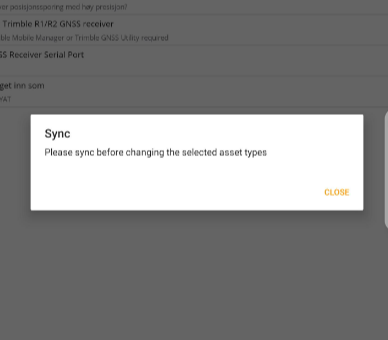
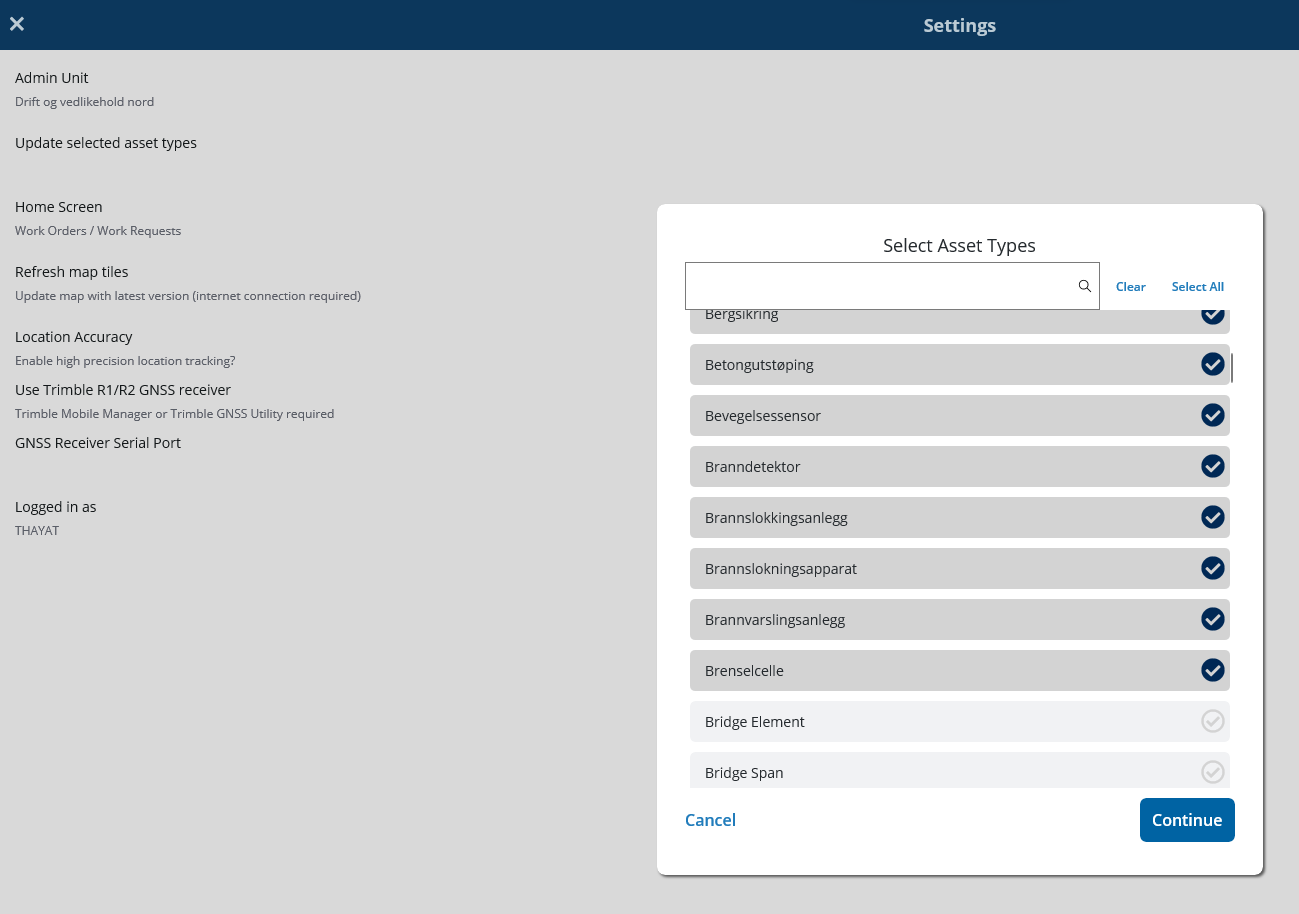

- When linking an existing open work order to a work request: if the asset type of the work request and work order are the same, the user will now be asked whether to copy the work request locations to the linked work order. If the asset types are not the same, and there are Linear Referencing System (LRS) locations in the work request, the user will be asked to copy work request locations (only LRS locations is copied, not asset locations). When copying work request assets/locations to the work order, they will use the work order's start date as the work date. Where a work order asset card already exists for the date being copied, the work request asset will not be copied. Work request LRS locations are always copied, so users should review these to ensure they do not duplicate any existing work order locations.


Structures Inspector Mobile App
Other Improvements and Bug Fixes
- Fixed: Issue in Platform has been resolved and localization issue has been resolved so that when system language has been set to a second language, it is possible to add, remove, or navigate using the Quick Links - which are now also translated to the selected second language.
- Fixed: Issue in Platform has been resolved and selected records in a PaginatedDataWindow now remain selected after clicking Reload in the application.
- Fixed: Issue in Fleet Maintenance Manager (FMM) Mobile App has been resolved and when an incorrect value is input in the Quantity field on the Repair Order - Direct Costs tab, the error message now reads: Quantity must be a number up to 18 digits (maximum 4 decimal places).
- Fixed: Issue in Maintenance Manager has been resolved and the Sign Face asset inventory now imports successfully. (SCDOT)
- Fixed: Issue in Fleet & Equipment Management has been resolved and PM activities associated with multiple asset types are no longer being duplicated when added to a repair order. Only one PM activity is now created if the user selects a vehicle that causes an automatic PM to be created if accepted. (KYTC)
- Fixed: Issue in Structures Inspector Mobile App has been resolved and elements can now be selected on Inspection - Flags and NSCO screens. This issue was only present on the Windows (UWP) devices and is now resolved for all device types.
- Fixed: Issue in Fleet & Equipment Management and Maintenance Manager has been resolved and it is no longer possible to unapprove and edit certain types of day cards on a completed Repair Order or Work Order. Now, the application displays an error message: Changes cannot be made to a completed Repair or Work Order. (OKDOT)
- Fixed: Issue in Structures Inspector has been resolved and comments made to a specific Span are not copied to or displayed in the Submit for Review comments section.
- Fixed: Issue in Work Manager Mobile App and web application has been resolved and the list of admin units a user has access to in the system now automatically sync so that changes made in the web application are updated in the mobile application at log in. (Vinci Autoroutes)
- Fixed: Issue in Platform has been resolved and the default Start Time and End Time when automatically filled by the system on a system job schedule no longer misses the first instance of the job's next run time. This is fixed by setting the default start time to be 1 min earlier than the system job's scheduled run time.
- Fixed: Issue in Maintenance Manager has been resolved so that when an Inspection Question has a response with a designated answer that automatically generates a Work Request, when that response is selected on a completed inspection report, the request is generated successfully and the inspected asset is appended to the Work Request Details.
- Fixed: Issue in Work Manager has been resolved and where Work Requests are not enabled in the app, the WR# field on existing Work Orders is not updated or cleared where the WR-WO link has been defined on the web app. This change preserves edits to the WR link which WM does not track in this state (LADOT).
- Fixed: Issue in Maintenance Manager has been resolved and users can no longer approve Equipment day Cards for equipment in an inactive status in the Daily Log window. (LADOT)
- Fixed: Issue in Work Manager Mobile App, Structures Inspector Mobile App, and Fleet Maintenance Manager (FMM) Mobile App has been resolved and the app now conforms with the target API level requirements for Android 13 (API level 33), this addresses Google app store security requirements (Android only).
- Fixed: Issue in Work Manager Mobile App has been resolved and if an attachment to a record cannot be synced successfully, additional information is now provided to help clearly identify the record on which the attachment error must be addressed. The sync error message now includes:
- For work orders and work requests - the temporary or permanent Work Order ID/Work Request ID
- For asset inspections - Asset Inspection type and Asset Name
- For asset collections - Asset data type and Asset Name
- For reporting forms - Reporting Form data type and Form Type
- Fixed: Issue in Work Manager Mobile App has been resolved and Work Request locations can now be saved even when accomplishments are set as required and defaulted to null. Accomplishments are not set on Work Request locations so this setting does not affect Work Requests.
Known Issues, Limitations, and Restrictions
New Known Issues
Resolved Known Issues
- In Pavement Express, users can no longer reset their password on a freshly-deployed environment.
- In Work Manager if the user's assigned admin unit is changed, on next login the user will be presented with the Select Admin Unit screen and a sync automatically forced. (Vinci Autoroutes)
- In Work Manager, adding a new Work Request no longer generates an error if the name is more than 20 characters long. (KYTC)
- In Maintenance Manager, Find function now functions correctly in windows using Paginated Data Window type.
- In the Work Manager Mobile App, Work Orders display correctly on the map even if more than 900 Work Orders are present in the Admin Unit.
Existing Known Issues
Click here to view
- In Work Manager mobile app, a video attachment longer than 10 seconds fail to upload correctly and cause issues on sync.
- In System module, when a report is updated or created using Jasper Server, it no longer shows up under the report owner in the Manage Reports window. They are still available and functional through the Reports pane. (ILDOT)
- In Work Manager mobile app, when a video is uploaded using the Attachments tab, it does not appear in the attachments list.
- In Pavement Management, Save is still active after a copied report has been saved to a user's myReports folder. (TXDOT)
- In Pavement Analyst, when copying a report in the Reports window, the original report and the new report are both highlighted.
- In Roadway, after selecting multiple materials in the Material Short List pane of the Day Cards window, only one material is displayed. (INDOT)
- In Structures Manager, when editing team members in the Teams window, members are not being filtered by the admin unit. Currently, deleting the admin unity and reselecting it filters the list correctly.
- In Work Manager mobile app, the Obstruction Types list for Sidewalk Inspections is currently cut off when viewed on a phone screen. (MnDOT)
- In Pavement Management, when adding a new record in the Optimization Analysis window, if the user refreshes the page the new records in Reporting Function and Save are both highlighted. (TXDOT)
- In Pavement Management, when deleting treatments in the Treatments window, it can take up to 14 minutes for the records to be deleted and sometimes generates an error. (TXDOT)
- In Work Manager mobile app, when duplicating a Work Request with multiple attachments, only the first attachment is displayed. Currently, rotating the screen or deleting the visible attachment displays the other attachments.
- In Structures Inspector mobile app, the Comments and Other Observations fields on the N.S.c.O. tab are limited to 100 characters. (NYSDOT)
- In Maintenance Manager mobile app, users are able to log in without an internet connection without seeing an error message notifying them that the app requires an internet connection.
- In Pavement Express, when logging out users are incorrectly redirected to an ams-ui login page.
JasperServer reports are generated twice. This is working as designed in JasperServer reports and cannot be changed. Reports are rendered twice:
Initial request loads only first report page as fast loading summary
Second request loads entire report for display/download purposes
- In the Work Manager Mobile App, if Lat/Long fields are present on an Asset Collection Form, the negative Longitude values still causes the Save button to be enabled on the opening form. Lat/Long fields should not be included in collections, they should be kept on the web side only and updated on sync from the Geometry maintained for the asset record.
- In the Work Manager Mobile App, selecting one segment from a multi-segment Beat asset for a location day card currently generates an error.
- In the Work Manager Mobile App, currently when the URL for an ESRI base map is incorrect and a user tries to change the base map, the app crashes.
- In the Work Manager Mobile App, when a user tries to download multiple base maps, if the first map to be downloaded is configured incorrectly then none of the maps download. It is possible to change the order of the maps so that the incorrect map is last which will allow the other maps to download correctly.
- In the Work Manager Mobile App, layers for online maps also appear on offline maps although layers are not supported while offline. Logging out and back in will update the offline map.
- In the Work Manager Mobile App, when syncing after performing a Pond Inspection the sync fails. Inspection questions are retained when text is entered into Field Rain Depth (In) field (MNDOT)
- In the Work Manager Mobile App, the Add Work Log button is not available for shared Work Orders. (NYSDOT)
- In Pavement Management, it is not possible to see data and graphs in the Pavement Management > Database > Construction > Pavement Structure (Profile / Cross Section) &menu_id=pms_graph window. (TXDOT-PMS)
- In the Work Manager Mobile App, it is not currently possible to create a Line type location for Reporting Forms if there is an associated route (field Start and End MP are present in WM on location details pane). This is an API issue. Locations can still be created in the web application.
- In Signals, when selecting multiple assets with the multi-select tool on the bound map, it will sometimes not select all the assets within the selected area. After selecting assets and moving them on the map, users may have to click in the general map area to complete the action. Users will also need to click on the new Edit button on the map to complete the edit process. To select another single asset afterwards, users need to switch from the multi-select mode back to the Arrow tool. (NYSDOT)
- When using the Work Manager mobile app on a device with low memory, switching the app to the background can result in being logged out automatically. If the user needs to authenticate using Open ID to log back in, they will need an internet connection. This means that if they are logged out due to low memory while offline, they may be unable to log back in until they have internet connectivity.
- In the Work Manager mobile app, if a user enters data in a Reporting form or Asset Collection form and then switches the app to the background and a timeout occurs, the data entered will not be saved. This is an expected behavior and will not be changed.
- In the Work Manager mobile app, if an inspection has fields where text must be entered as input, the check icon next to the field will be cleared out after the inspection has been synced. This only affects open text fields.
- After migrating JasperReports Server reports, private reports cannot be viewed in the AgileAssets application since they are migrated to the user's private JasperReports Server folder.
Workaround: Copy this report from the private user's folder in JasperReports Server repository directly to Migrations folder. Make the report public prior to migration from Manage Reports window, and then make it private again after successful migration if desired. - For JasperReports ad-hoc views used in dashboards, JasperReports Server 7.8 version provides a new parameter to show Titles by default so they can be duplicated in places where they are used. To address this issue, the duplicated headers can be disabled manually in JasperReports Server when opening the dashboard in Designer mode.
- For JasperReports ad-hoc views used in dashboards that use Crosstab visualization type, an extra Measures field is introduced with JasperReports Server 7.8. To avoid this issue, the visualization type needs to be changed to any other type. This may be configured directly in JasperReports Server when opening the dashboard in Designer mode.
- General font and scale changes were introduced with JasperReports Server 7.8. As a result, some dashboard objects may be different than in previous versions and have different formatting (ex: ad-hoc views used in dashboards that use Pie Chart visualization type can display less information or may not show all values). To avoid this, the space used might need to be increased or the font size may need to be decreased. The same might need to be done for Stacked Column visualization type and others. This may be configured directly in JasperReports Server or fixed explicitly for every specific dashboard object.
- Some String Type report parameters after JasperReports Server 7.8 upgrade may display Null. This value can be removed manually while selecting report parameters for viewing so that the report will be generated as before.
- As a result of general font and scale changes introduced with JasperReports Server 7.8, some Table headers in the reports can be wrapped to another line thus hiding part of the text. This issue may also affect some report data - titles, text displayed in table columns/rows etc. This might need to be fixed explicitly for each specific report.
There is an existing ESRI bug (https://support.esri.com/en/bugs/nimbus/QlVHLTAwMDEzODczMQ==) wherein the Export Network tool fails to include all routes in the output when the Linear Referencing System (LRS) Time and Last LRS Time parameters are used.
- In the Structure Inspector mobile app, the Inspection Date field has been removed from the general form. It will be added back with a validation check for past due inspections.
- Version 7.6.1 of the Work Manager mobile app crashes on non-supported iOS version 12.4.8.
- ESRI 10.8.1 has an existing issue (BUG-000138399) that will affect users of our Roads and Highways module. They can work around the bug until ESRI resolves it by using the Relocate Events tool from the Location Referencing Tools.tbx located in the installation directory C:\Program Files\ArcGIS\LocationReferencing\Server10.8\ArcToolBox\Toolboxes when creating the GP Tool.
- On mobile apps running on Windows, when using the device's camera to scan a barcode, the app will crash if the app has not previously been given access to the camera and the device is rotated.
- In Firefox, User Update and Date Update aren't displaying for added elements in Tunnels.
- Work Manager validation checks for Work Logs aren't currently working.
- Users cannot view all warranties attached to a Repair Order if one of them has an empty Name or Warranty Rule field in the Fleet Maintenance Manager App.
- In the Work Manager mobile app, two location cards created for the same asset and the same date currently share Work Logs. Work logs created, edited, or deleted on one will be reflected on the other card. The Web Application does not allow duplicate Location cards for the same Date and Asset, so if a duplicate is created on Work Manager by mistake, it can be easily deleted on the Web application or on Work Manager.
- Repair Orders are currently taking longer than usual to load in the Fleet Maintenance Manager app.
- In the Fleet Maintenance Manager app, the Date selector is cropped in landscape mode on small devices.
- Delete is not available in the Fleet Maintenance Manager app.
- Direct Cost Quantities are rounded or truncated if too large to display in the Fleet Maintenance Manager app.
- Direct Cost Activity cannot be updated to None if it has previously been set with a different value in the Fleet Maintenance Manager app.
- Changing Warranty Rules does not currently reset unsaved values on Repair Orders in the Fleet Maintenance Manager app.
- The Repair Order Number is currently missing from the header of drop-down lists in the Repair Order screen in the Fleet Maintenance Manager app.
- Time Spent does not currently support 2 decimal places in the Fleet Maintenance Manager app.
- The Type of Service drop-down in the Fleet mobile app and Equipment Work Class drop-down on the web are not currently synced.
- Lists are not using the full screen space in Admin Units and Daycards in the Fleet Maintenance Manager mobile app - the lists can still be scrolled in their entirety so no functionality is lost.
- The Mileage field is not following digit parameters for Repair Orders in the Fleet Maintenance Manager app.
- Labor and Equipment daycard statuses are not syncing correctly between the web and the Fleet Maintenance Manager app.
- Direct Costs are not updating correctly when Description or Part Number exceed 100 in the Fleet Maintenance Manager app.
- In Fleet & Equipment Manager, it is currently possible to delete all the equipment from an equipment purchase and then have that purchase approved.
- The Work Manager mobile app can crash if the device screen is rotated during sync.
- In the Structure Inspector mobile app, in certain network connectivity conditions where a sync of an inspection with attachments from the structure inspector mobile app fails, a subsequent successful sync of the app may cause element condition state notes to be duplicated.
- In the Work Manager mobile app, some thumbnails for uploaded photographs added to an inspection rotate 90°.
- In the Work Manager mobile app, assets cannot be set up to view in the app as View Only. They must have the necessary geometry information and assets set to allow editing and inspection creation.
- In the Work Manager mobile app, only one currency symbol ($) is currently supported.
- In Work Manager and Maintenance Manager, photographs added to an Inspection do not display in the app on some Android devices. This issue is device specific.
- In Maintenance Manager, it is currently possible to create an inspection without entering an Inspection Date. If no date is selected, when syncing the inspection to Work Manager, it will default to 01/01/01 on Work Manager.
- In Structure Inspector, when the Tunnel inventory screen is displayed, Revert Edits is briefly shown and then hidden along with Edit Tunnel.
- Structure Inspector inspections for Tunnels can currently be edited after being submitted.
- Work Manager mobile app users on Android devices with memory of less than 2GB may receive an Out of Memory Exception. Please close and reopen the app daily to avoid this issue.
- The Structure Inspector mobile app Condition State comment text box covers the title.
- The supplied CORS filter for Tomcat will not work on Tomcat version 8.5.32 and above. Customers need to review the use of the CORS filter and update web.xml as needed. Additional information can be found at https://tomcat.apache.org/tomcat-8.5-doc/config/filter.html
- As of Chrome 71, browser pop-ups may be blocked which will negatively affect system operations. To address this in Chrome go to Settings > Advanced > Content Settings > Pop-ups and redirects and then add the URL for the application.
- The new GIS Explorer, like all web mapping applications, requires datasets in the geographic coordinate system (EPSG:4326), so customer schemas with data stored in a different coordinate system would need to be transformed for map layers to be created from the dataset. See the section on re-projecting geometries in the Implementation Guide
- Inserting a location or inventory item from a map is not functional when using Firefox as web browser. To work around this limitation, use the other supported web browsers: Chrome or Safari
- When user select to print a map as an image (png file) using Firefox as their web browser, the file is downloaded as map.png.pdf. User would have to manually edit out the .pdf extension from the file name, after the file has been downloaded, to be able to open/use the file
- When user define a map print template of size 34x44 or larger, an error is returned since the size of the generated map image always times before a PDF for printing is generated
- While working on the GIS Interface and performing tasks that do not generate a request to the server (such as styling a map), user session may expire as a result. The configured session expiration warnings will be displayed when this occurs or session may timeout and a session expiration notification displayed, if a warning is not configured
- Map filter value does not get pre-populated in the JasperReport print template, even though the parameter is specified for display in the template
- Map filter value cannot be defined or edited for a map with a specified area of interest. To work around the definition limitation, the map filter should be defined before the AOI is set
- A map's layer style settings become null and un-editable, when an applied filter is partially applicable or not applicable to the defined styling attribute values for the map
- On a map bound to a data window, some items when selected on the map aren't highlighted in the data window because they aren't present there (In a data window, items can be Access Regulated), but on the map all inventory items are displayed
- In the Roads & Highways interface, routes with curves are not handled properly by the ESRI FDGB API. A workaround is to have the agency densify the routes to turn the curves into line strings
- The HTML5 based copy/paste functionality has limitations on the number of rows that can be copied to a browser's clipboard
- Edge - 4000 rows
- Chrome - 400 rows
- Firefox - 1000 rows
- Edge on a Surface Tablet - 15 rows
- When user select to copy rows from a data window, data from hidden columns on the window are also copied to the clipboard
- The spinner indicating that a layer is loading in the GIS Explorer, continues to spin after selecting to remove a previous loading layer by using either the new map or remove layer option
- When zoomed in at the 0.6km/0.4m level before selecting to print a map, the basemap is not rendered on the resulting printed map
- Hebrew and other languages with special characters are not rendered properly on the properties panel of GIS Explorer
- GIS Explorer does not display the contents of the screen for a right to left language setting
- The owner of a GIS catalog folder no longer has access to the catalog, when the folder is shared by a GIS admin with administrative units that the owner of the folder does not belong to
- A map built from an image service is not rendered in the printed document (PDF or PNG) when select to print the map
- An image layer is not displayed on the map when change the basemap from the None option to any other basemap option
- A map comprised of layers from multiple sources including an image service, does not display the layers in the correct z-order when the layers are re-ordered
- For some monitor resolutions, opening the messages dialog while the GIS Explorer window is open results in the messages dialog to be partially hidden
- When the same editable layer is added to GIS Explorer so there is more than one active, the features on the layer cannot be dragged for an edit
- The undo/redo of edits retains the actions performed even the associated layer has been removed
- When adding a new editable layer to a map with in-progress edits, the undo and redo options are temporarily disabled. Performing an edit re-enables undo/redo and previous edits can be undone or redone
- In Microsoft Edge, some admin units in the Admin Units drop-down on the inspection team's creation dialog, appear as actionable links
- Setting of columns as fixed in a data window is not supported in right to left language displays, such as for Hebrew or Arabic, i.e. only the left most columns can be fixed
- There is an issue in ESRI ArcGIS Enterprise 10.6.1, that prevents the publishing of services for Oracle tables or views with a geometry column owner of MDSYS. When the ESRI issue is addressed, we will test and ensure that the functionality has been restored
Supported Third Party Applications and Versions
| Platform | Version | Notes |
|---|
| Application Server | Apache Tomcat | 9.0.78 |
|
| Java | Oracle Java SE | 11.0.20 |
|
*Zulu JDK Oracle JDK | 11.66.15 (JDK 11.0.20+8) 11.0.20 | *Zulu JDK is the preferred JDK. Support for Open JDK ended with 7.6.4. |
Web Browsers
| Internet Explorer | N/A | Note: Microsoft stopped supporting Internet Explorer as of August 17th, 2021 and Agile Assets stopped supporting it on June 15th, 2022 for all versions of the application. |
| Edge | 115.0.1901.188 |
|
| Chrome | 102 or newer
|
|
| Firefox | ESR 102.12.0 | Extended Support Release versions are supported. |
| Mobile Safari | iOS 15.X iOS 16.X |
|
| Database Servers | Oracle Enterprise Edition | 19c | Requires OJDBC8 driver Support for 18.x ends at 7.8.2 |
| PostgreSQL | 12.9 | Support for 9.5 and 9.6 ended with 7.6.5.
|
| PostGIS | 3.1 |
|
| Server Operating Systems | MS Windows Server | 2019 | Support for 2008 ended with 7.6.4. |
| Red Hat Enterprise Linux | 7 | Support for 5 and 6 ended with 7.6.4. |
| Reporting | Jaspersoft | 7.8 | JasperReports 4.X was deprecated after 7.6.1 and JasperReports Server 6.x was supported through 7.6.2. Support for versions prior to JasperReports Server 7.8 ended with 7.6.3. |
| Mobile Apps | iOS | 15.X 16.X |
|
| Android | 11.X, 12.X 13.X | The Materials Manager mobile app is now supported on Android. |
| Windows | Fall Creators Update, build 16299 or later
| All mobile apps are now supported on Windows 10 and 11. 1909 - 19H2 - November 2019 Update - build 18363 or higher is recommended
|
LRS Interface | ESRI Roads & Highways | ArcMap 10.7, 10.7.1, 10.8, 10.8.1 and their companion ArcGIS Enterprise versions
ArcGIS Pro 3.1 and its companion ArcGIS Enterprise version (11.1) | Install the latest Roads and Highways patches. |
| GIS | ESRI ArcGIS Enterprise | For data reading and editing: - Oracle: ArcGIS Enterprise v10.5.1 or v10.6
- Postgres: ArcGIS Enterprise v10.8.1
For data reading only: - Oracle: ArcGIS Enterprise v10.8.1
- Postgres: ArcGIS Enterprise v10.8.1
|
|
Mobile Apps and Device Specifications
| Notes | Device Type | Product | Recommended Minimum Device Specs |
|---|
| Tablets | Fleet Maintenance Manager Structure Inspector Materials Manager Work Manager | iOS, Android, or Windows Screen Size: 7 inch Camera resolution: 8MP Internal memory: 4GB Device storage: at least 64GB, with a minimum of 4GB available |
| Smart Phones | Fleet Maintenance Manager Materials Manager Work Manager | iOS or Android Screen Size: 5.8 Camera resolution: 8MP Internal memory: 3GB Device storage: at least 64GB, with a minimum of 4GB available |
| Desktop | Web applications | All operating systems System RAM: 4GB Processor Speed: Single Core 2 Ghz Processor Type: 64 bit Screen Resolution: 1024 X 768 |