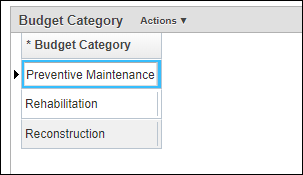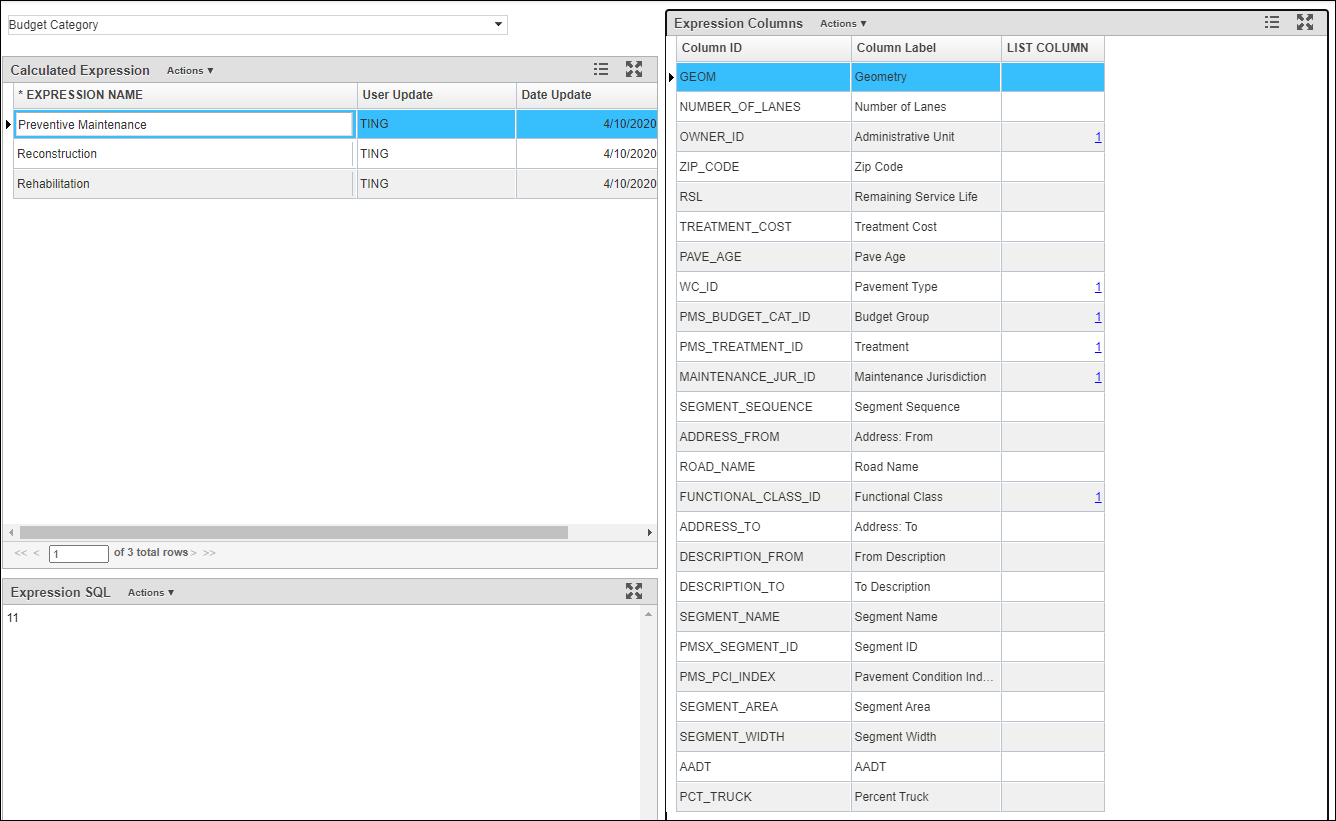Out of the box, the Budget Categories window is located at Setup > Network Analysis Setup > Budget Category window, and allows you to create and maintain the list of budget categories that are used in work plans.
Budget Category Expression
The users can specify a Budget Category expression in the Budget Category field of the Treatments pane. Each expression is a script to determine which budget category a treatment will fall into. The drop-down list of the expressions is set in the Calculated Expressions window. In Calculated Expressions window, user can write the script to determine which budget category a treatment will fall into using the columns shown in the Expression Columns pane.
The original purpose of using Calculated Expression to determine budget category of a treatment is because sometimes a treatment can fall into different budget groups based on other road characteristics, such as road functional classification or AADT. However, such arrangement turns out to be too complex and confusing when presenting results. Therefore, in practice the common arrangement is to create separate treatments based on this road characteristic (for example, AADT), and use this characteristic as a variable in the decision tree rather than hide this separation within the budget category expressions window. Then in Calculated Expression window, the user can create an expression for each budget category, and its script (in the Expression SQL pane) is simply the ID value of that budget category (the ID value can be viewed by clicking the hyperlink in the PMS_BUDGET_CAT_ID row in the Expression Column pane).
CASE WHEN AADT > 10000 THEN 1 ELSE THEN 2 END
For example, a highway agency has two budget categories: Preservation and Renewal. A treatment called “Asphalt Overlay” can fall into either category based on the AADT level of the roadway: if the AADT is higher than 10,000, the budget category will be Renewal, and otherwise the budget category will be Preservation. Theoretically, the agency can create a calculation expression for budget group called “Asphalt Overlay Budget Group” and assign it to the treatment “Asphalt Overlay” (the calculated expression will return the desired PMS_BUDGET_CAT_ID: 1 means Renewal, and 2 means Preservation):
In practice, to avoid confusion, two Budget Category expressions, “Renewal” and “Preservation” will be created in the Calculated Expression window, with 1 and 2 being their expressions, respectively (meaning the expression will directly return the PMS_BUDGET_CAT_ID of each Budget Category). Two treatments, “Asphalt Overlay – High AADT” and “Asphalt Overlay – Low AADT” will be created in the treatment window, and their budget category will be “Renewal” and “Preservation”, respectively. In the meantime, AADT will be used in the decision tree to determine which type of overlay will be performed when an asphalt overlay is needed. This setup can be applied to all available treatments and is much easier to interpret and much more transparent to the end users.