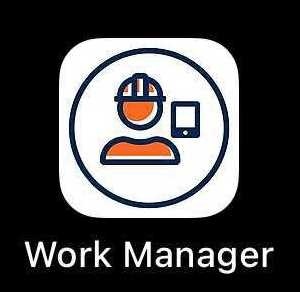The Work Manager mobile app works on the following devices and operating systems:
- iOS tablet (iPad) running iOS 11.x or later.
- Android tablet running 6.x or later.
- Windows tablet device running Windows 10 or later.
Training Video
Watch this video, or follow the steps for the type of device you are using below:
iOS
To download the app on iOS, follow the steps below:
- Navigate to your device's app store
- Search for “AgileAssets Work Manager”
- Locate the app with this logo
- Download it from the button in the app store
- Tap Install to complete installation
- Once installation is complete, find the Work Manager app on your device and open the app
Android
To download the app on Android, follow the steps below:
- Navigate to your device's app store
- Search for “AgileAssets Work Manager”
- Locate the app with this logo
- Once found, download from the link in the app store
- Once the download is complete, tap Open
- Once installation is complete, find the Work Manager app on your device and open the app
Note: The app does not currently support “Dark Mode” on mobile devices. Please ensure that Dark Mode is turned off in Settings on your tablet before using the app
Windows
To download the app for Windows, follow the steps below:
- Download from the link for Windows 10
- Unzip the folder contents
- Installation:
- Follow the download instructions above, The file download will be a .zip file
- Unzip the file by right-clicking on it, and selecting Extract All
- Find the “AppDevPackage.ps1” file, right-click and select Run with Powershell
- There may be warnings about an unverified app, if so you will need to accept the warnings by clicking Yes
- The app should appear in the start menu once it's installed.
Note: In case of the error during the WM installation, “please install the certificate first”.
The error: "Before installing this app, you need to do the following: Install the signing certificateAdministrator credentials are required to continue. Please accept the UAC prompt and provide your administrator password if asked.Press Enter to continue...: "
- Open the zip folder noted above
- Locate the “MobileWorkManagerX.UWP_X.X.X.XXXX_x64” security certificate
- Right-click on file and select Install Certificate
- In the Certificate Import Wizard which opens, select Local Machine as the Store Location then click Next
- Select Place all certificates in the following store option then click Browse
- In the Select Certificate Store window which opens click the Trusted Root Certificates Authorities folder then click OK
- Click Next then click Finish
- You should get a response notifying you that “The import was successful”
- Retry the installation as outlined above