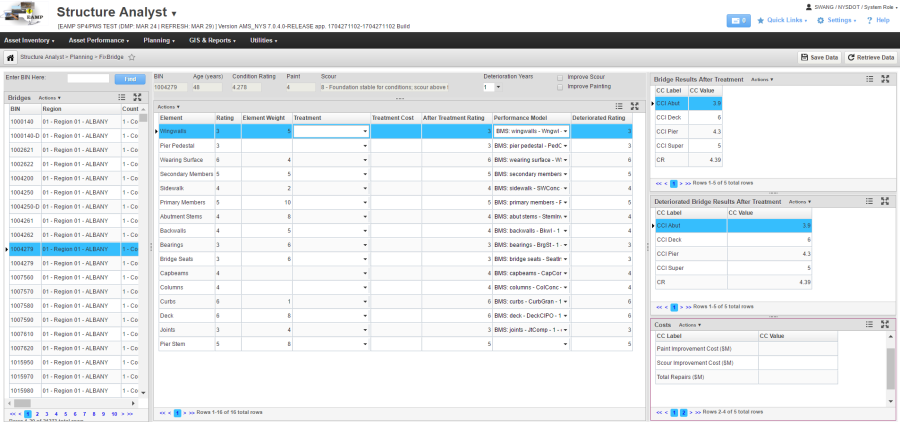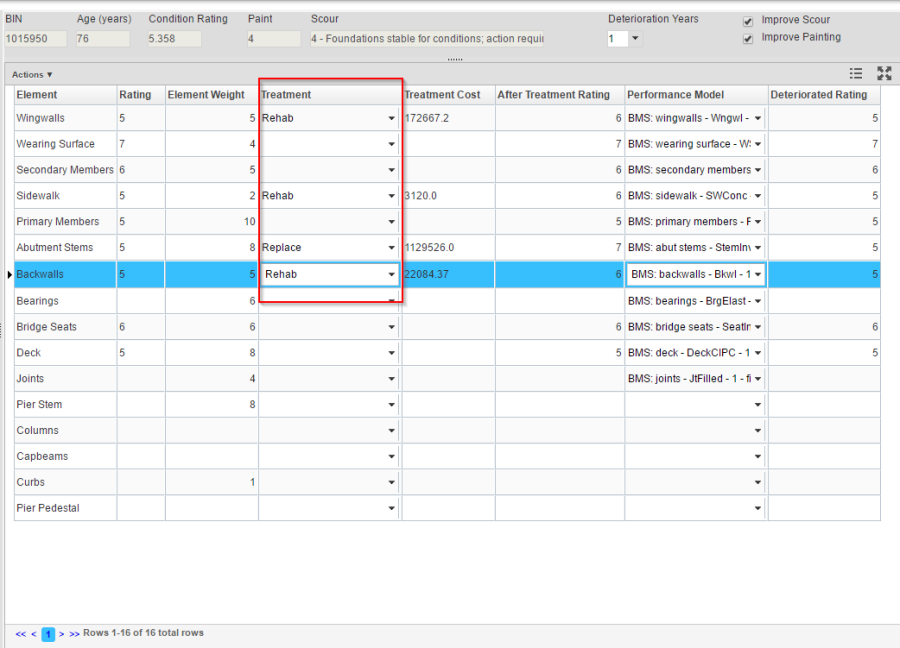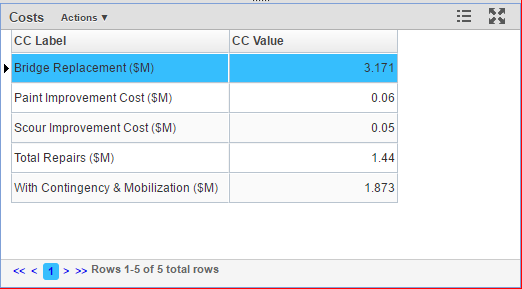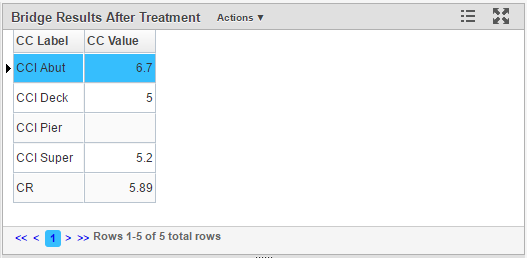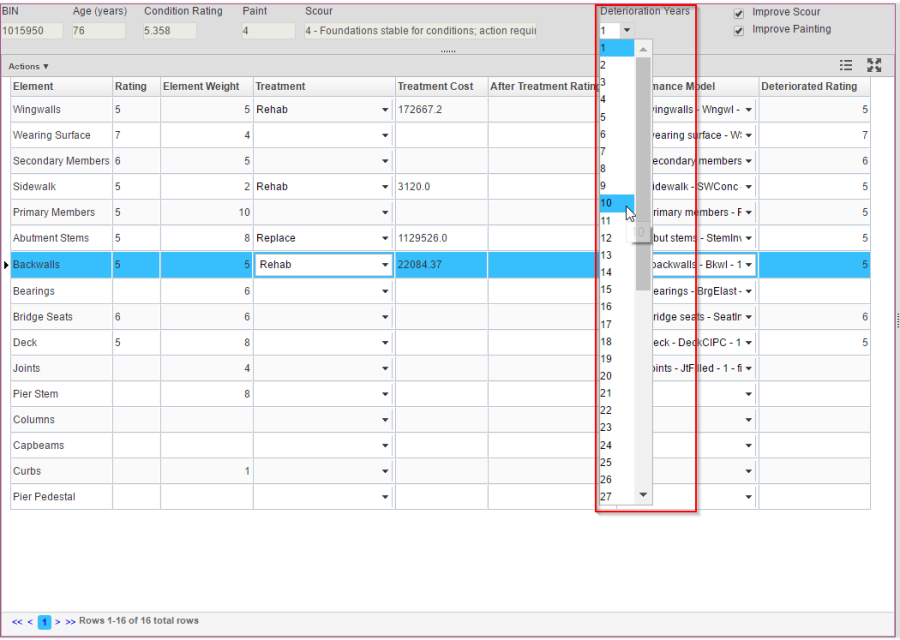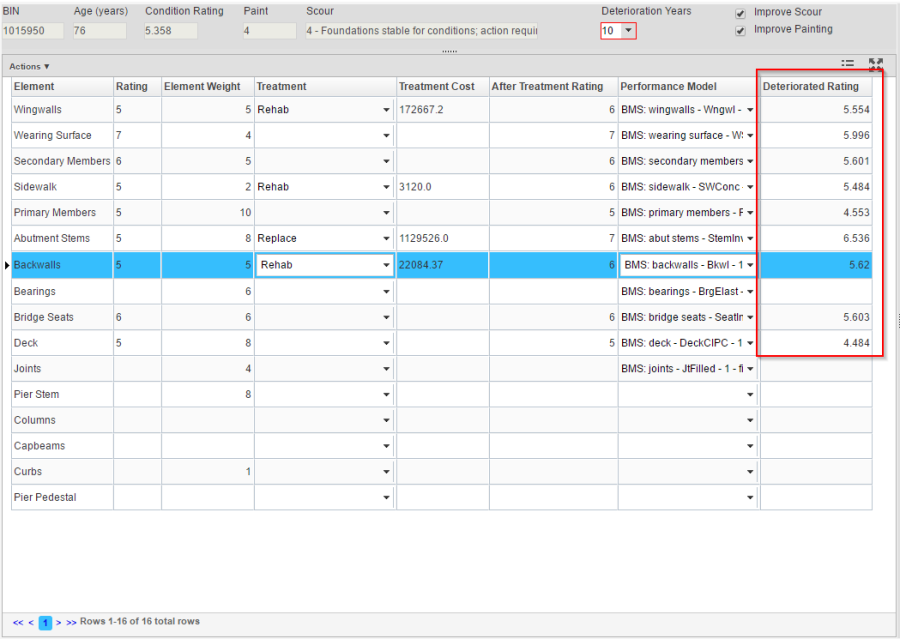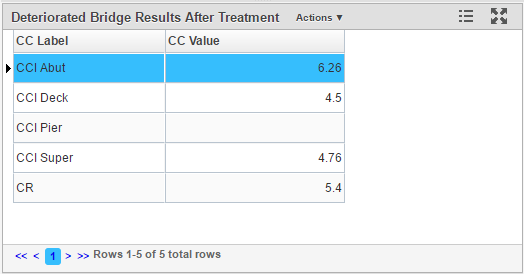To navigate to the Fix Bridge page, follow the steps below:
- Navigate to the Structure Analyst application.
- Select Planning from the top banner.
- Click FixBridge in the drop-down menu.
The Fix Bridge window is split five panes, as listed below.
- Bridges (left)
- This lists all available bridges. It is the navigation pane, once thge user selects a bridge the rest of the panes will populate with information about that bridge.
- Bridges are listed by and can be sorted by several details, including BIN, Region, Primary Owner, etc.
- Main Pane (middle)
- This pane shows current element ratings, Condition Rating, performance models of the selected bridge.
- It allows user to choose a treatment (rehab, replace, or none) for a particular element in the Treatment column, and the display the treatment cost, improved element rating. The improved element ratings are calculated based on the selected treatment (7 for replace and 6 for rehab)
- User can select a year using the Deterioration Years drop down. The predicted element ratings after certain years are calculated in Deteriorated Rating column.
- User can choose to improve the scour or painting by checking the two checkboxes: Improve Scour and Improve Painting.
- Bridge Results After Treatment (top right)
- This pane shows improved Component CCIs and Condition Rating after treatments are selected in the middle pane.
- Deteriorated Bridge Results After Treatment (middle right)
- This pane shows the predicted Component CCIs and Condition Rating after a year is selected in the Deterioration Years drop down of in the middle pane.
- Costs (bottom right)
- This pane shows the total repair cost after treatments are selected in the middle pane.
- It also shows Bridge Replacement Cost, Paint Improvement Cost, and Scour Improvement Cost.
Note: The data entered in this window will not be saved in the database. If you want to save the results, you can make a screenshot, print the page, or use the Export Data right click function.
Analysis in Fix Bridge
To perform analysis using the Fix Bridge window, follow the steps below:
- In the Bridge pane, find and select the bridge you want to analyze.
- In the Main pane, review the BIN, Condition Rating, Element Ratings, Paint and Scour rating.
- Under the Treatment column, select appropriate treatments for the elements.
- The Treatment Cost and After Treatment Rating columns should be populated based on your selection
- Check Improve Scour or Improve Painting as needed.
- Review the Cost pane.
- Review theBridge Results After Treatment pane, which shows the improved bridge condition rating and component CCIs.
- Select a year number from the Deterioration Year drop down.
- Review the Deteriorated Rating column, which shows the predicted element ratings after the selected number of years.
- Review the Deteriorated Bridge Results After Treatment pane, which shows the predicted component CCIs and bridge condition rating after certain number of years.