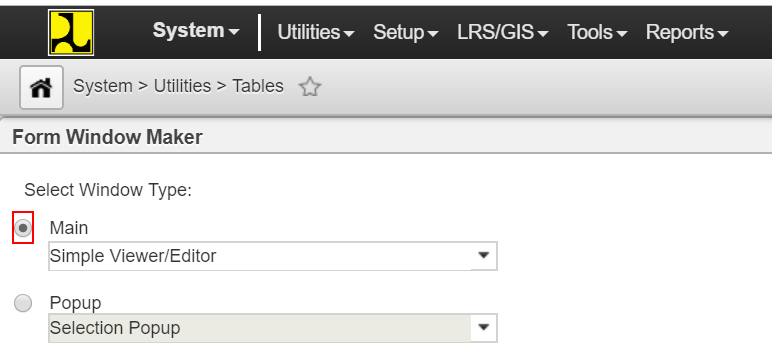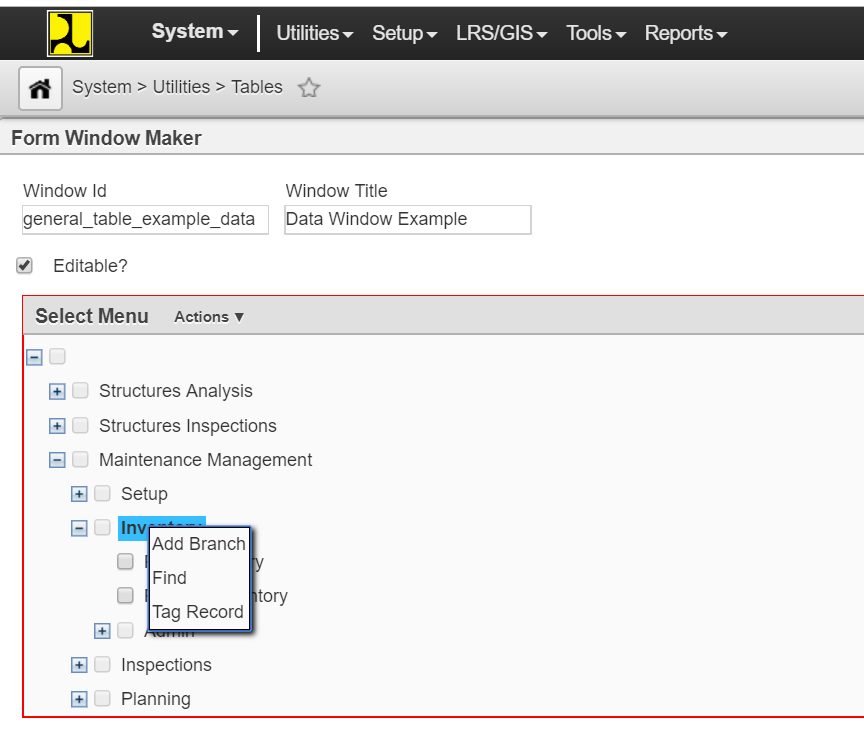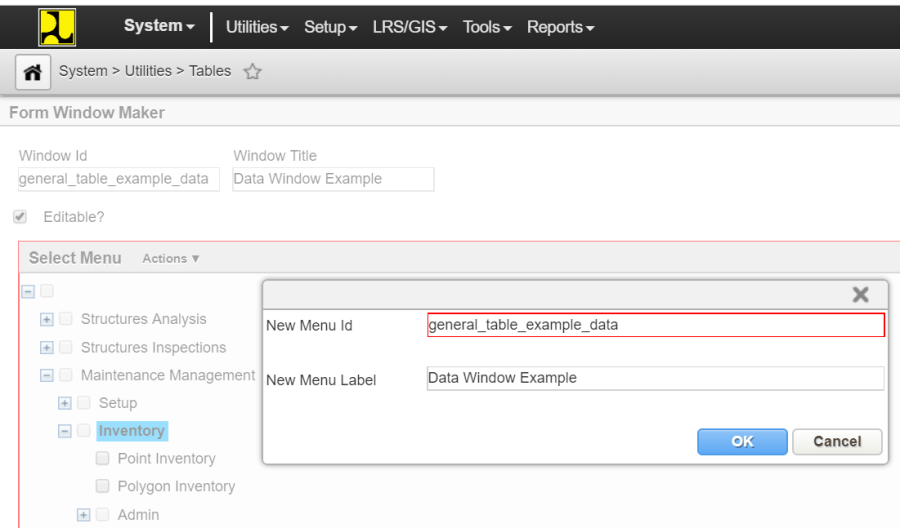To create the window that will display the data in a table, use the following steps:
- Open the Tables window.
- Locate the table for which you will create a window. Right-click the record showing the table and select Make Window. The application displays a new window. The default selection in the dialog box is to create a data window, which is the goal of this example.
- Since the data table option is already selected, just click Next. The application displays a second new window.
- In the second new window, modify the window title as desired.
- If the data in the window may be modified, click the Editable? check box to select it.
- In the lower part of the dialog box, expand the menu hierarchy to locate the parent menu item under which the menu item to display the window will be placed.
- Right-click the parent menu item and select Add Branch. The application displays a new dialog box where you enter the name of the menu item.
- In the dialog box, in the New Menu ID field enter the internal ID for the menu item that will open the window. (This ID should be lower case and not contain spaces.) Also, in the New Menu Name field, enter the name of the menu item that will open the window.
- Click OK to close the dialog box. A new node is added subordinate to the parent menu item.
- Right-click the new node and then click Select This. The system places a check mark in the square beside the menu name to denote that it is selected.
- Click OK to make the window.