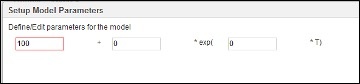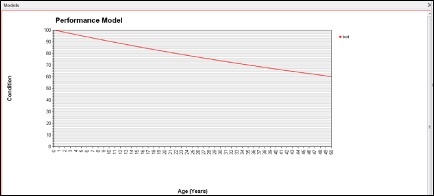Types of Forms Supported
The table below shows the model forms available for performance modeling in Pavement Analyst. Seven forms are available. You can calculate and select from each of the regression equations to choose the appropriate model.
| Model Type | Model Form | Description |
|---|---|---|
Linear | y = a + bx | The rate of deterioration of the pavement condition is the same from year to year. |
Exponential | y = a + becx | The pavement condition remains nearly constant for a number of years, and then rapidly deteriorates. |
Inverse Exponential | y = a + becx | The pavement condition remains nearly constant for a number of years, and then rapidly deteriorates. |
Hyperbolic | y = a + 1 / (b + cx) | The pavement condition deteriorates steadily with the greatest rate of deterioration occurring in the early years. |
Piecewise Linear | y = ai + bix (with intersection at the end points) | You can specify up to six coordinates, and the system draws a straight line between each coordinate. This type allows you to specify points in time where the deterioration rate "jumps" to a new value, where it again remains constant until the next discontinuity. |
Power | y = a + bxc | This type of model is a special form of the exponential type. Like an exponential-type graph, the pavement condition remains nearly constant for a large number of years, and then rapidly deteriorates. However, the rate of deterioration is based directly on time rather than a logarithm. |
Sigmoidal | y = a + be(-c/x)^d | The pavement condition remains nearly constant for a number of years, then rapidly deteriorates, and then remains nearly constant again. |
Where y = condition attribute being predicted, x = pavement age (in years), and a, b, c, and d = regression coefficients.
Out of the box, the list of all performance model expressions is in Performance Models List window, located under Pavement Analyst > Setup > Performance Setup > Performance Models List menu.
Create a New Performance Model Expression
To create a new performance model, perform the following steps:
- Open the Performance Models List window (Pavement Analyst > Planning > Setup > Performance Analysis Setup > Performance Models List).
- In the Models window, right-click and then click Insert. The system inserts a new record.
- In the new record, highlight the default name and then type a new name that describes the model.
- Click the down arrow in the Model Type column and then select the type of the model. After selecting the type of model, the system displays a dialog box for the model parameters.
- Enter the model parameters and then click OK. The system closes the dialog box.
- Click to save the new model.
- To edit the parameters of a model that has been already specified, right-click the model expression and then click Edit Model Parameters. The dialog box shown above appears showing the model expression. Edit the expression and click OK .
- You may also want to copy the model expression for use in another format for your records. Double-click the model expression and the system displays the Setup Model Parameter dialog box. For example:
- As needed, you may view the created model graphically by right-clicking and then clicking Show Selected. The system displays a new window that shows the model as defined. An example is shown below. Click the close icon in the upper right corner to close the window.