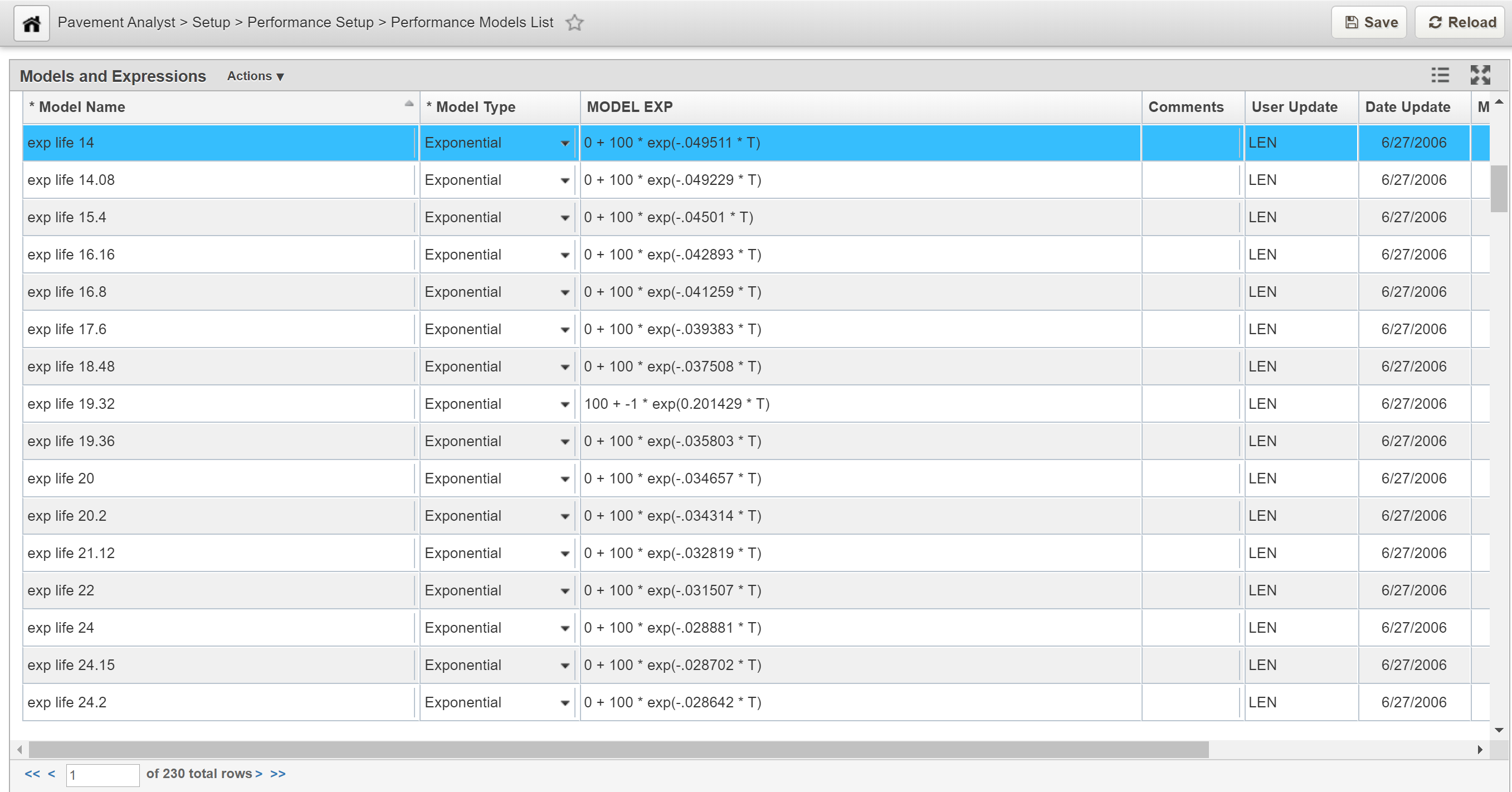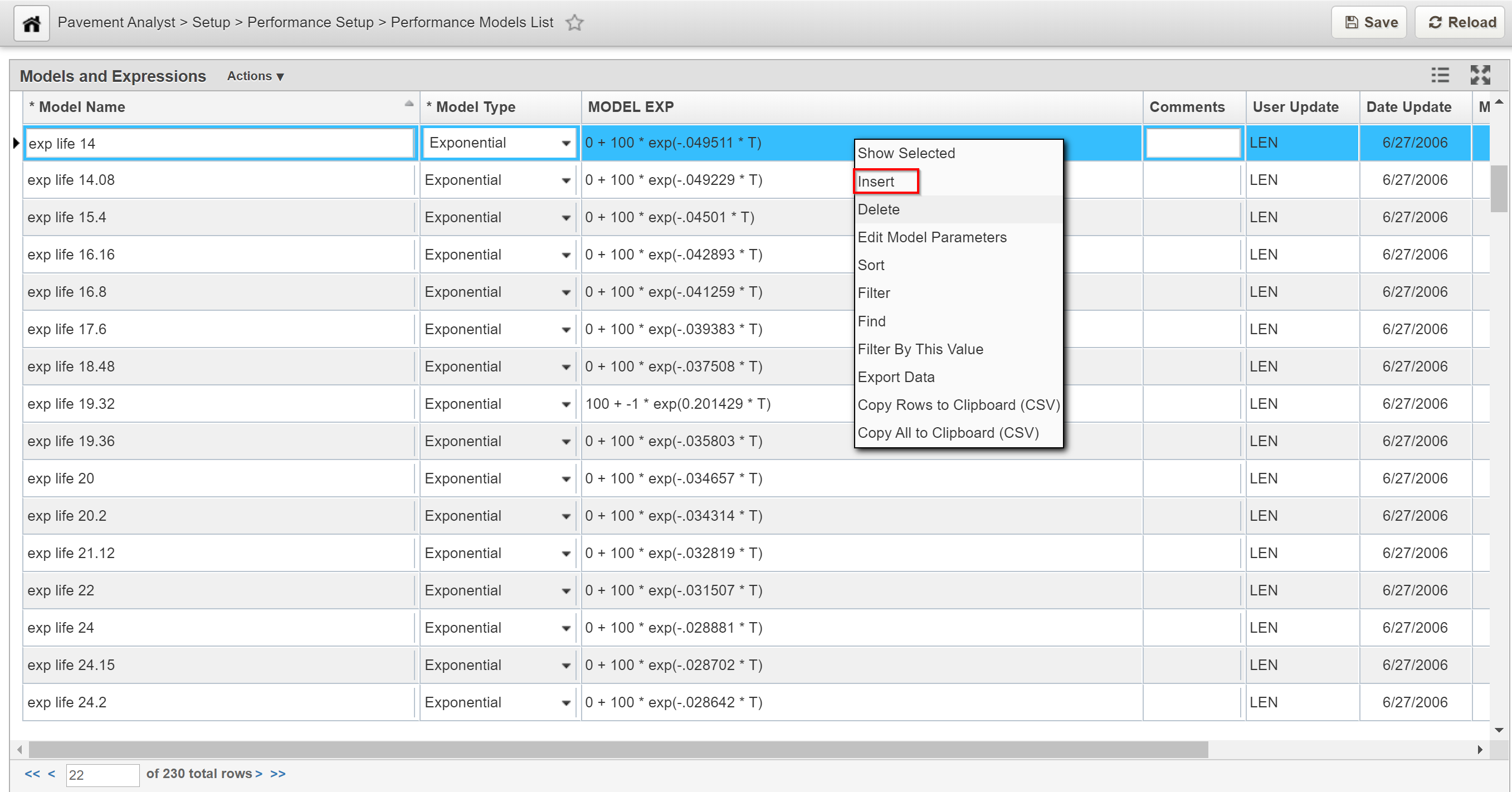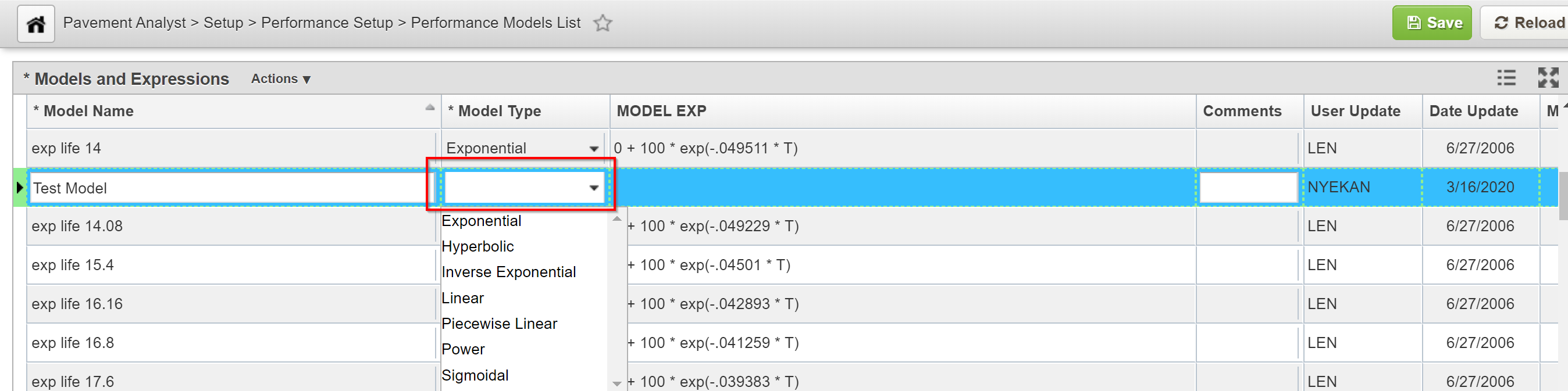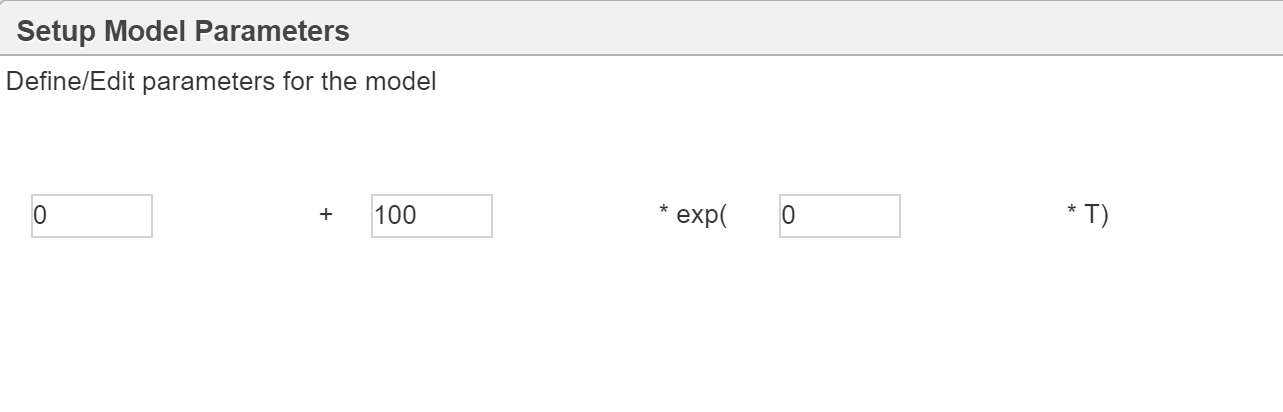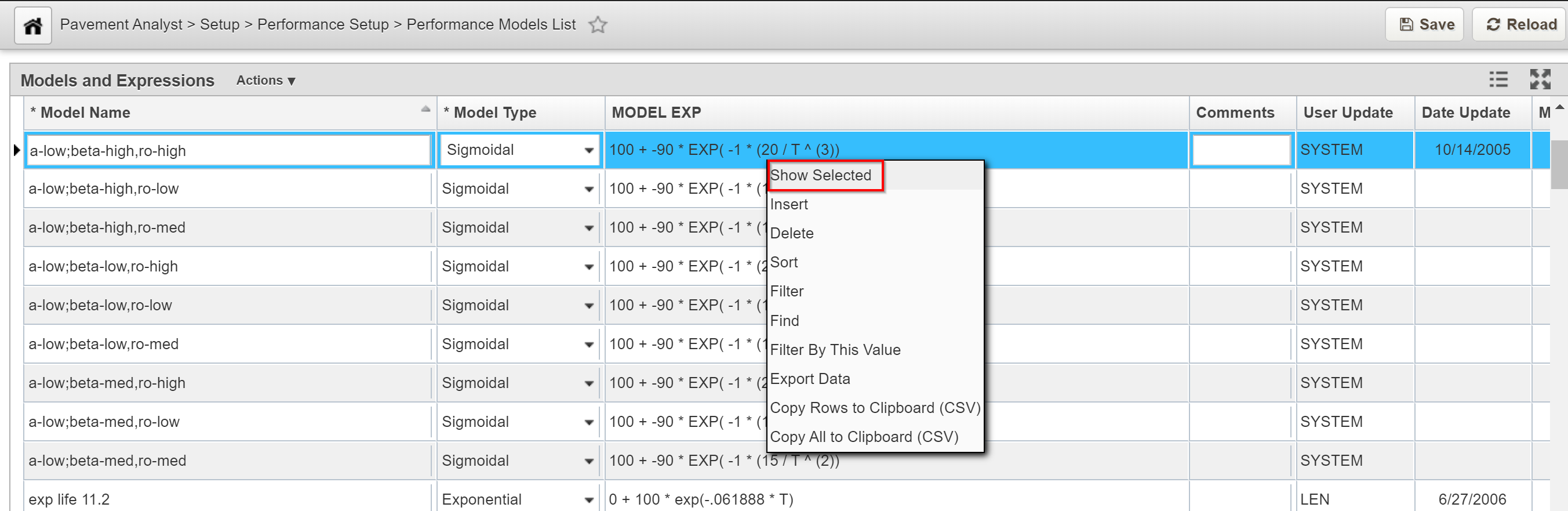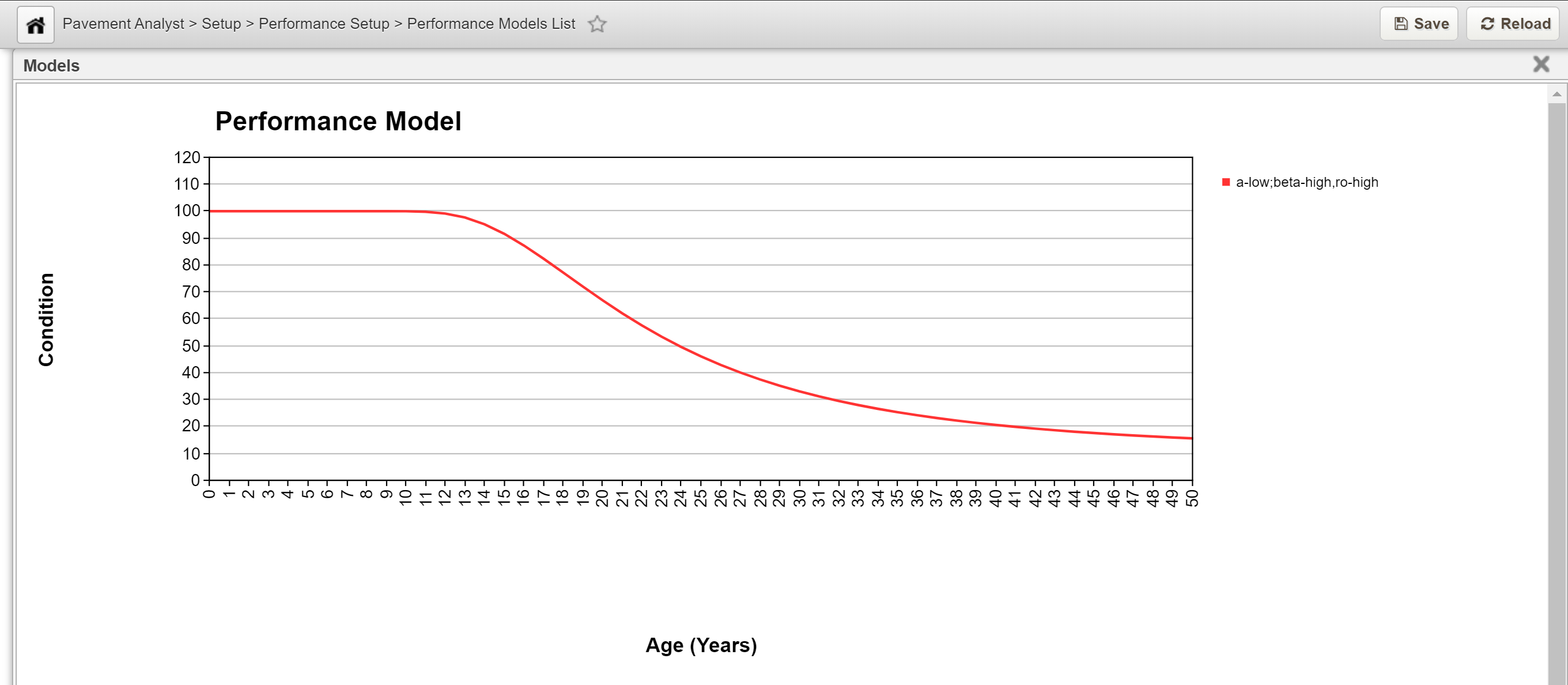The table below shows the model forms available for performance modeling in Pavement Analyst. Seven forms are available. You can calculate and select from each of the regression equations to choose the appropriate model.
Model Type | Model Form | Description |
Linear | y = a + bx | The rate of deterioration of the pavement condition is the same from year to year. |
Exponential | y = a + becx | The pavement condition remains nearly constant for a number of years, and then rapidly deteriorates. |
Inverse Exponential | y = a + becx | The pavement condition remains nearly constant for a number of years, and then rapidly deteriorates. |
Hyperbolic | y = a + 1 / (b + cx) | The pavement condition deteriorates steadily with the greatest rate of deterioration occurring in the early years. |
Piecewise Linear | y = ai + bix (with intersection at the end points) | You can specify up to six coordinates, and the system draws a straight line between each coordinate. This type allows you to specify points in time where the deterioration rate "jumps" to a new value, where it again remains constant until the next discontinuity. |
Power | y = a + bxc | This type of model is a special form of the exponential type. Like an exponential-type graph, the pavement condition remains nearly constant for a large number of years, and then rapidly deteriorates. However, the rate of deterioration is based directly on time rather than a logarithm. |
Sigmoidal | y = a + be(-c/x)^d | The pavement condition remains nearly constant for a number of years, then rapidly deteriorates, and then remains nearly constant again. |
Where y = condition attribute being predicted, x = pavement age (in years), and a, b, c, and d = regression coefficients.
1.1 Create a Model - Click Here for Performance Model List Exercises
The objective of this lesson is for the participant to understand how to Create a new model. At the end of this lesson, the user should know how to Create a new model, and display its graphical details. |
|---|
Deterioration models can manually be defined in the Models window. You can then view these deterioration models as well as view additional models that are generated through regression analysis by the Analyze Model feature in the Performance Models window.
In this example, we create a new performance model by performing the following steps:
- Open the Performance Models List window: Pavement Analyst > Setup > Performance Setup > Performance Models List.
2. In the Models window, right-click and then click Insert. The system inserts a new record.
3. In the new record, highlight the default name and then type a new name that describes the model.
4. Click the down arrow in the Model Type column and then select the type of the model. After selecting the type of model, the system displays a dialog box for the model parameters.
5. Enter the model parameters and then click OK . The system closes the dialog box.
6. Click the Save button to save the new model.
In this example, we display the graphical details of model by performing the following steps:
- Right-click the model expression of interest and then click Show Selected.
2. The system displays a new pop-up window that shows the model as defined.