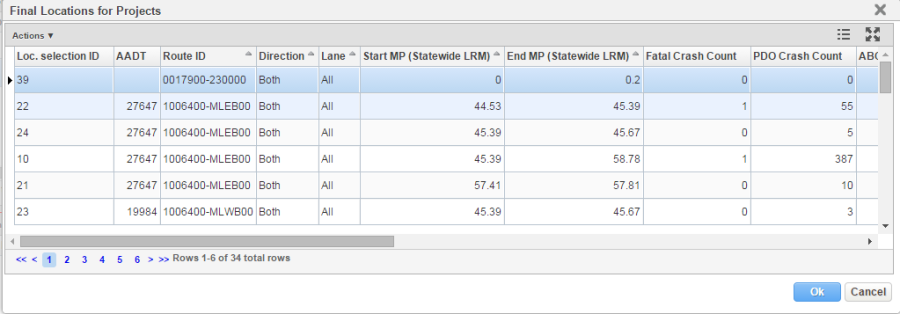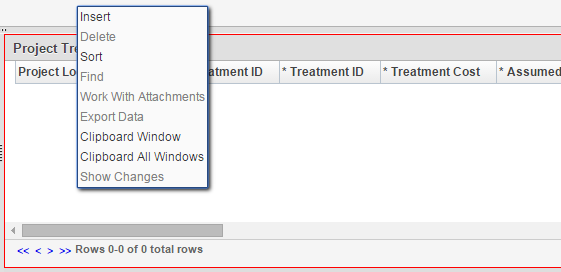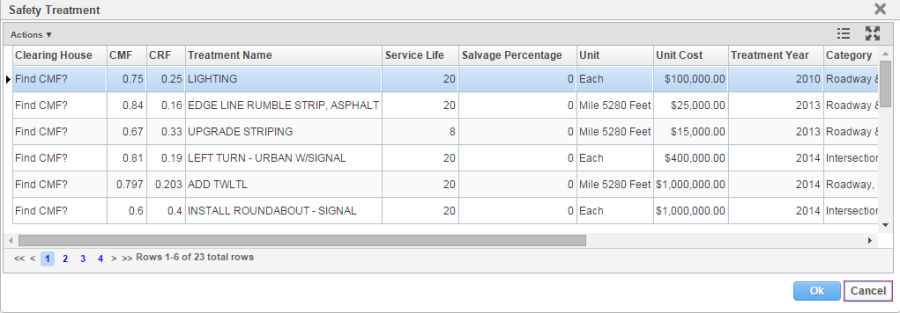Proposed Composition window contains the list of all potential projects. This window contains three panes:
compose projects on the top: list of all potential projects.
project locations on the lower left: list of all project locations for each project.
project countermeasures on the lower right: list of all project treatments for each project location.
In order to insert locations and treatments for a project, follow these steps:
1. Navigate to Safety Analyst > Projects > Project Composition.
2. Select a project in the top pane; in the lower left pane (Project locations pane), right-click and click Insert & Select Project Location.
3. A pop-up window opens that lists the locations. Select the record which is potential project location and click OK.
4. The record is added to the project locations pane.
Note: The system adds only one record at a time. Therefore, each project location must be added separately i.e., repeat Step 3 and 4.
5. For the inserted project location in Step 4, scroll to the right and add values to the required fields and click Save.
6. For the select project location, in the lower right Project Countermeasures pane, right-click and click Insert.
7. A blank record is added. In the Treatment ID field, click on the 'Selection icon' (Magnifying
Glass).
8. A popup window Safety Countermeasures opens; select an appropriate treatment for the project.
Click OK.
9. The attributes of the treatment are updated to the inserted record in Step 6.
10. For the inserted treatment in Step 9, scroll to the right and add values to the required fields and click Save.
11. Repeat Steps 6-10 to add multiple treatments for each of the selected project location.