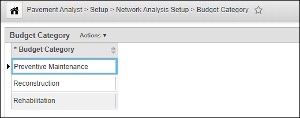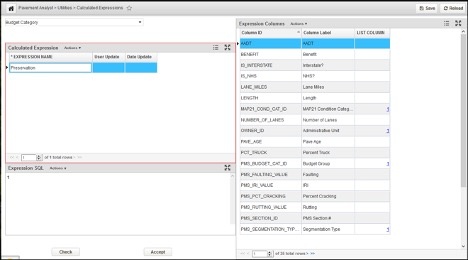For optimization analysis scenarios with budgets constraints, the system suggests a treatment for a road section and then subtracts the cost of that treatment from the total budget category that road section is assigned in this column. If the budget category has sufficient funds for the treatment, the treatment is assigned to the road section and the budget category's value is reduced by the treatment's cost. If the budget category has insufficient funds to cover the cost of the treatment, then the bridge component or element is skipped and is not considered for improvement in the current analysis year. For analyses that are not constrained by budget, the system ignores this column.
Out of the box, the Budget Categories window can be viewed by following the steps below:
- Select the Structures Analyst module
- Click Setup in the top banner menu
- Click Budget Category to view the Budget Category window
The Budget Category window allows you to create and maintain the list of budget categories used in work plans.
Budget Category Expression
The users can specify a Budget Category expression with the Budget Category field in the Treatments pane. Each expression is a script to determine which budget category a treatment will fall into.
The drop-down list of the expressions is set in the Calculated Expressions window. In Calculated Expressions window, user can write the script to determine which budget category a treatment will fall into using the columns shown in the Expression Columns pane.
Calculated Expression were historically used to determine budget category of a treatment because a treatment may fall into different budget groups based on other bridge characteristics, such as bridge functional classification or AADT. However, this gets too complex and confusing when including many characteristics. The common solution to include multiple characteristics is to create separate treatments based on each bridge characteristic, and use this characteristic as a variable in the decision tree rather than hide this separation in the Budget Category Expressions window. Then in Calculated Expression window, the user can create an expression for each budget category, and its script (in the Expression SQL pane) is simply the ID value of that budget category. The ID value can be viewed by clicking the hyperlink in the PMS_BUDGET_CAT_ID (double check if the structure would have a different column in standard product) row in the Expression Column pane.
CASE WHEN AADT > 10000 THEN 1 ELSE THEN 2 END
For example, a highway agency has two budget categories: Preservation and Replacement. A treatment called “Deck Overlay” can fall into either category based on the AADT level of the bridge: if the AADT is higher than 10,000, the budget category will be Replacement, and otherwise the budget category will be Preservation. The agency can create a calculation expression for budget group called “Deck Overlay Budget Group” and assign it to the treatment “Deck Overlay” (the calculated expression will return the desired PMS_BUDGET_CAT_ID: 1 means Replacement, and 2 means Preservation). To avoid confusion, two Budget Category expressions, “Replacement” and “Preservation” will be created in the Calculated Expression window, with 1 and 2 being their expressions, respectively (meaning the expression will directly return the PMS_BUDGET_CAT_ID of each Budget Category). Two treatments, “Deck Overlay – High AADT” and “Deck Overlay – Low AADT” will be created in the treatment window, and their budget category will be “Replacement” and “Preservation”, respectively. In the meantime, AADT will be used in the decision tree to determine which type of overlay will be performed when a deck overlay is needed. This setup can be applied to all available treatments and is much easier to interpret and much more transparent to the end users.