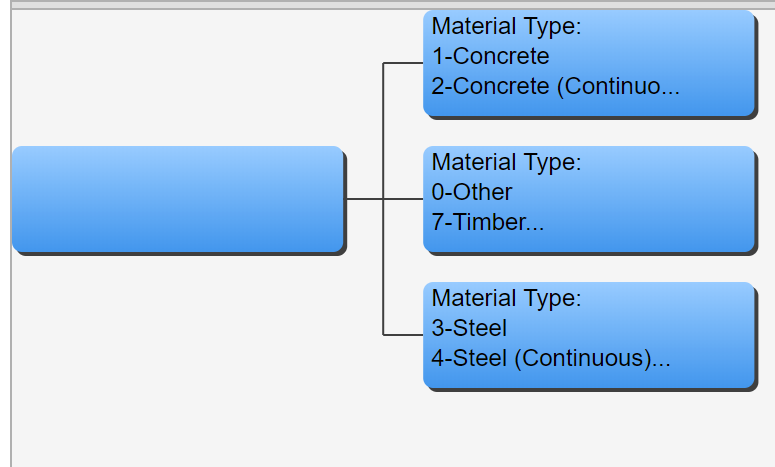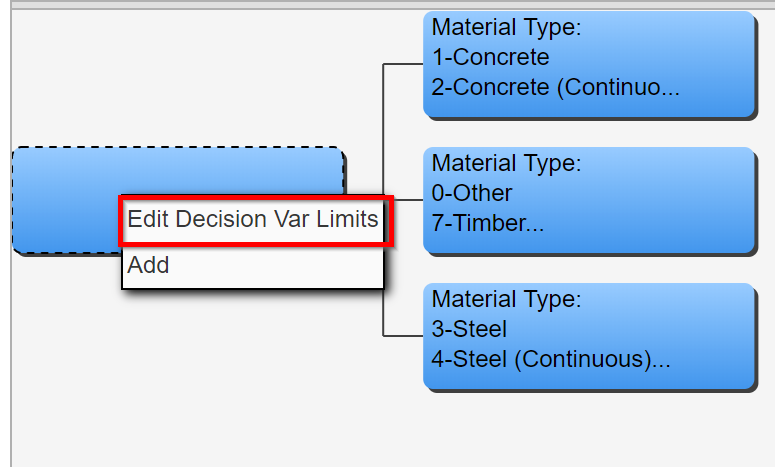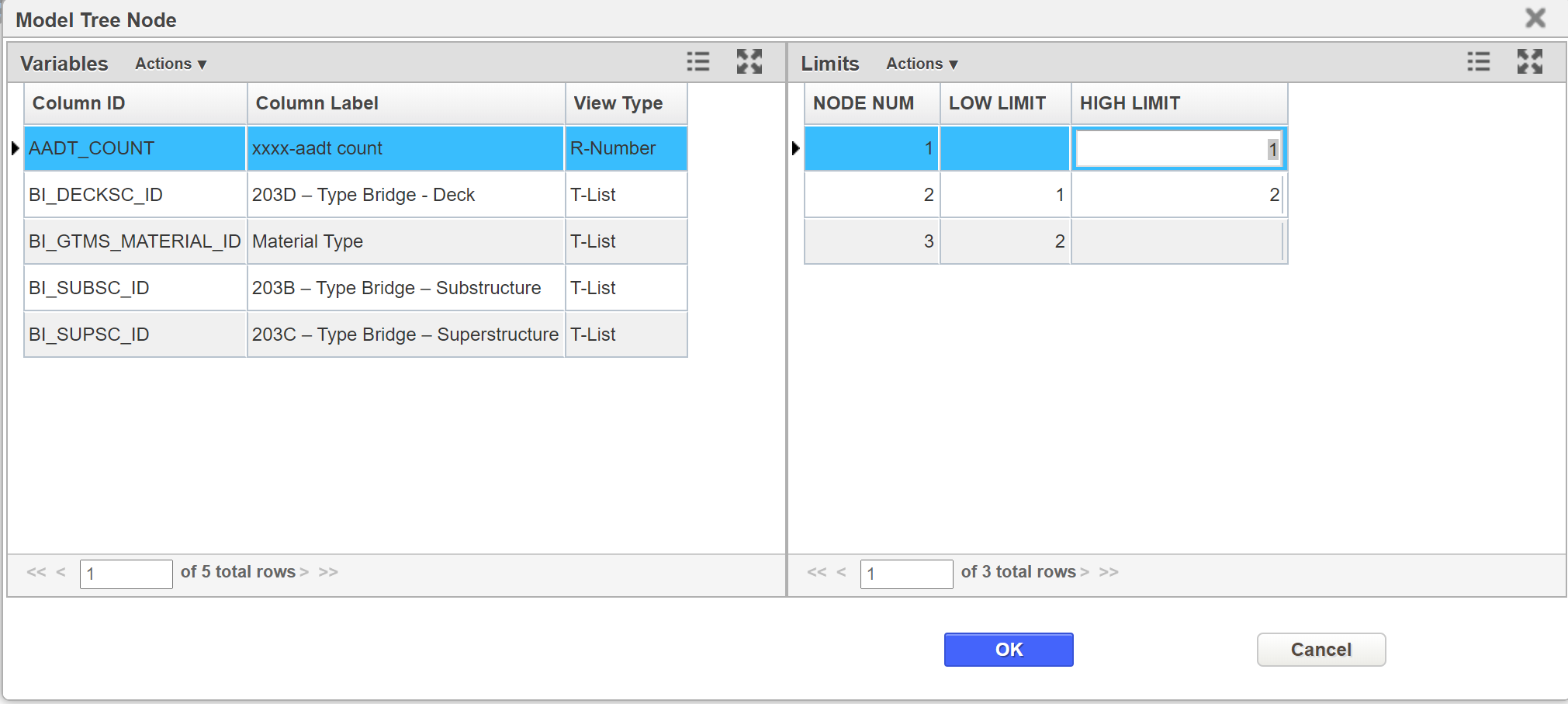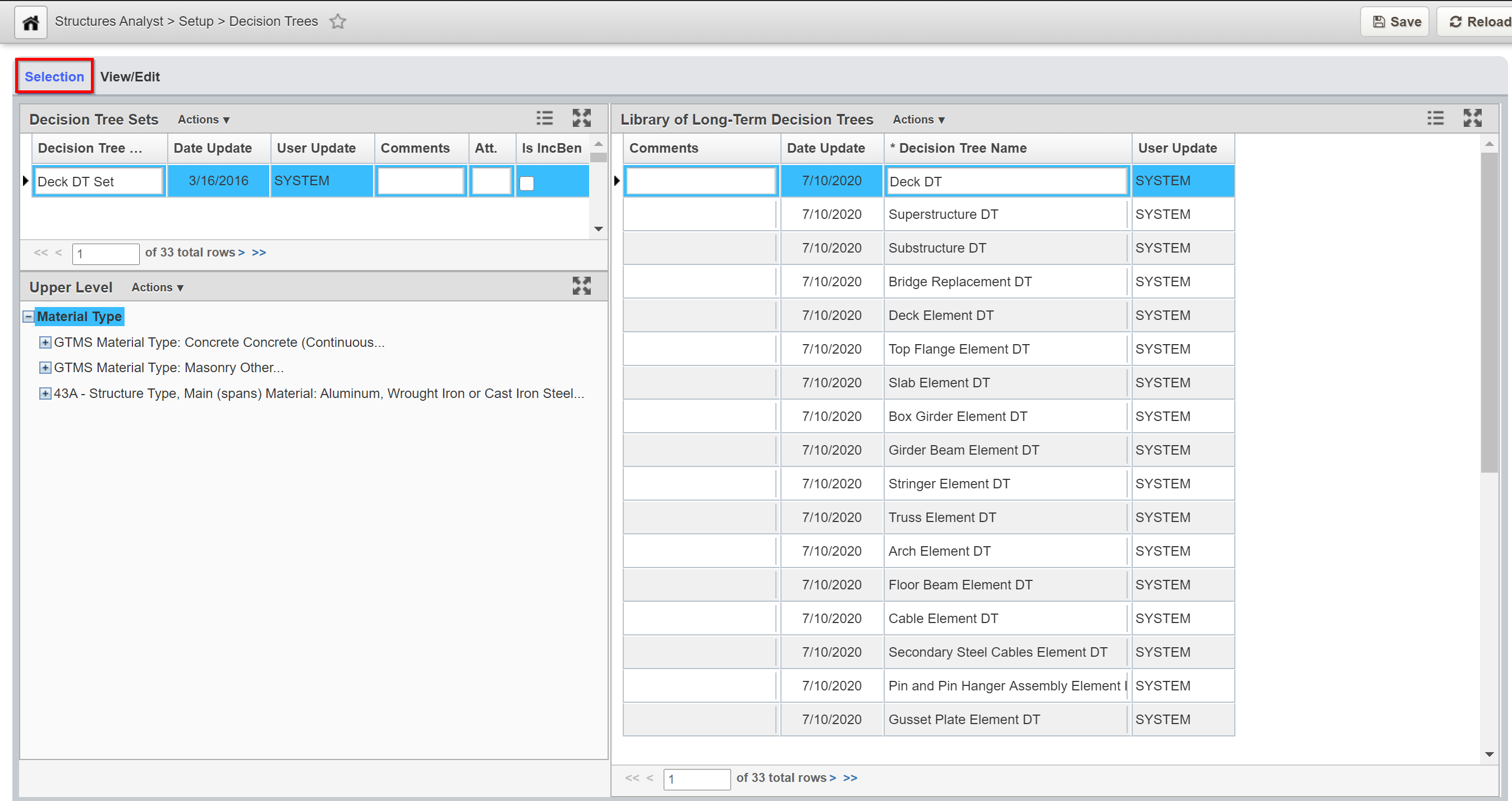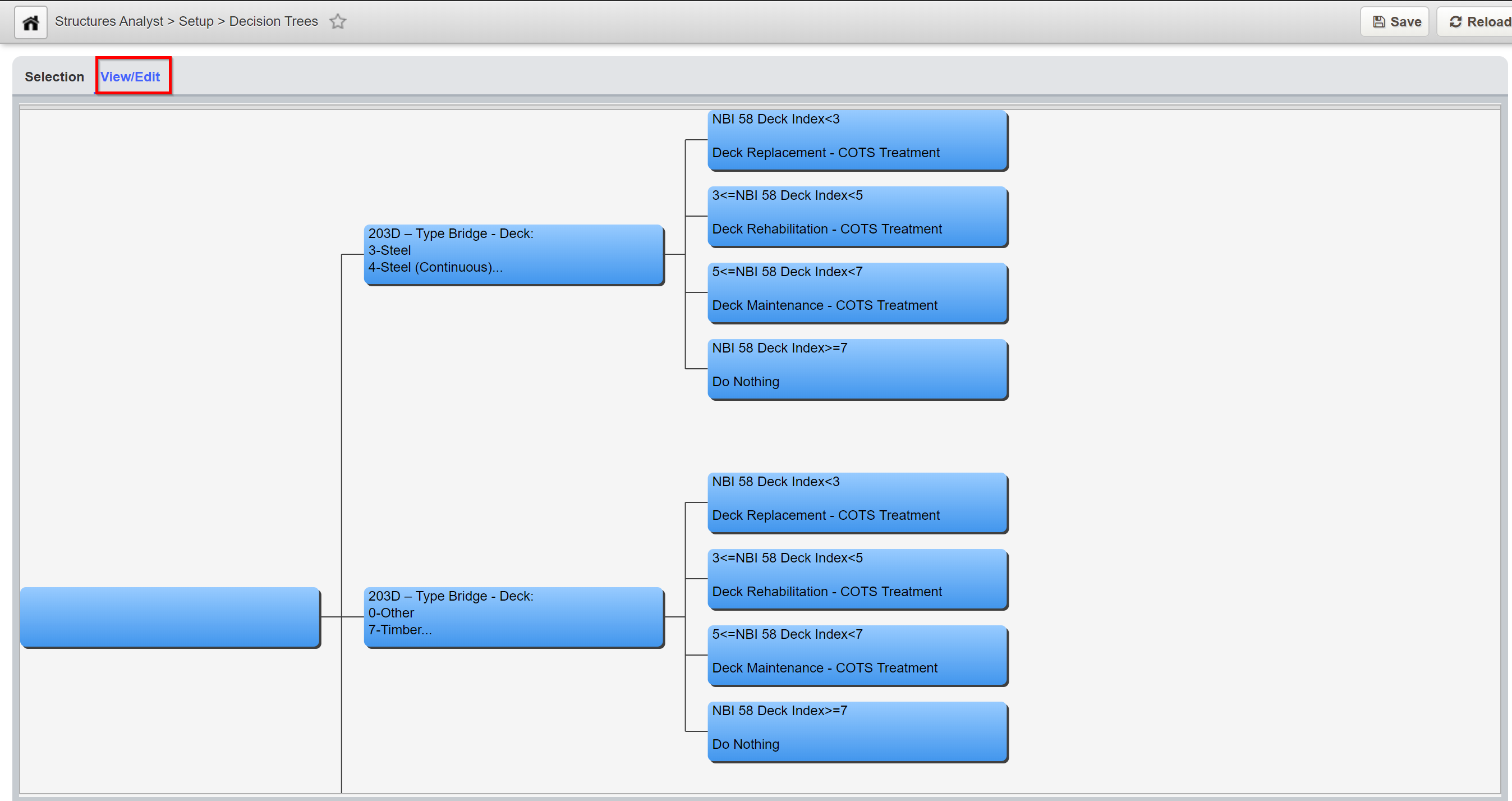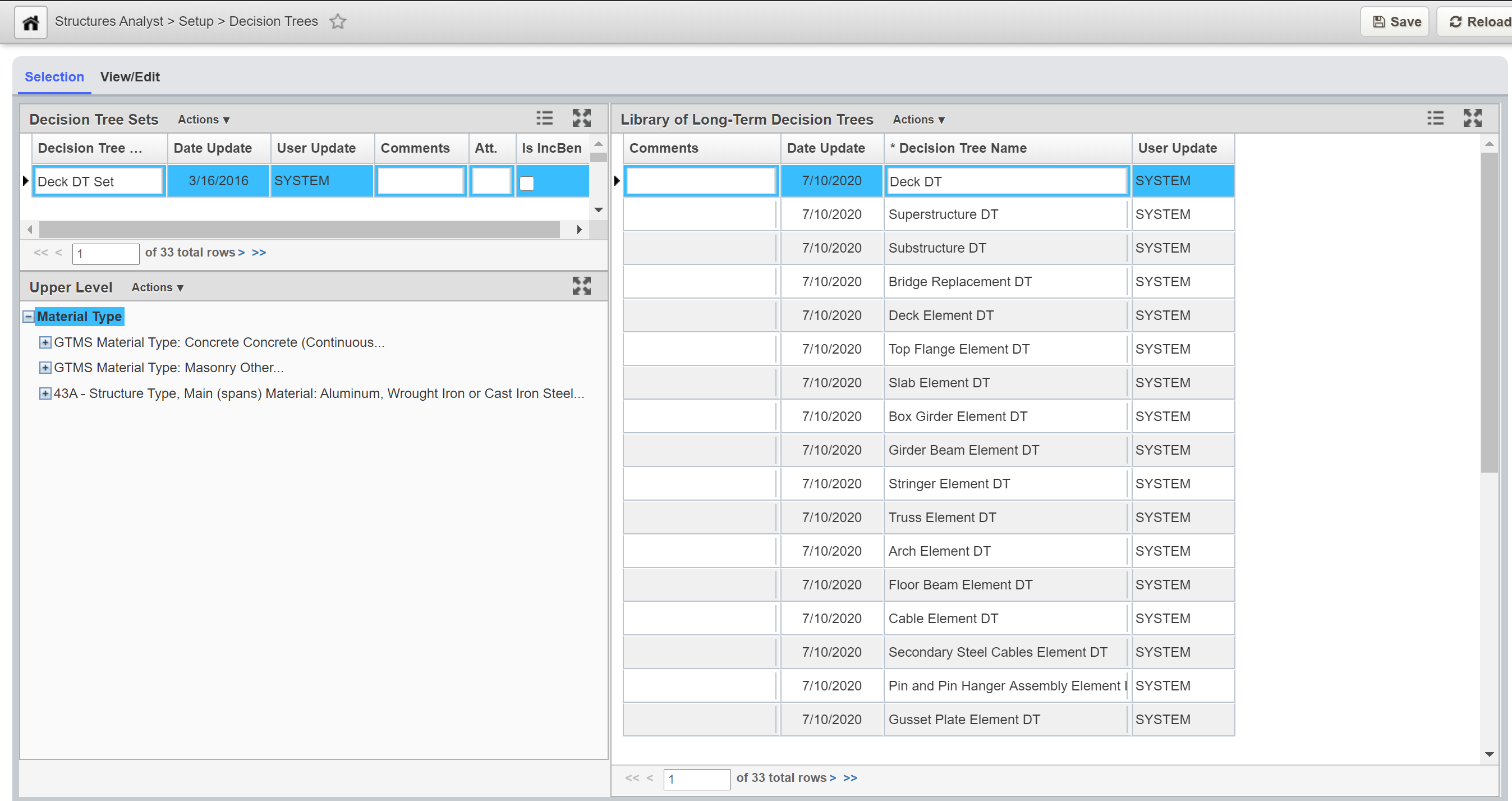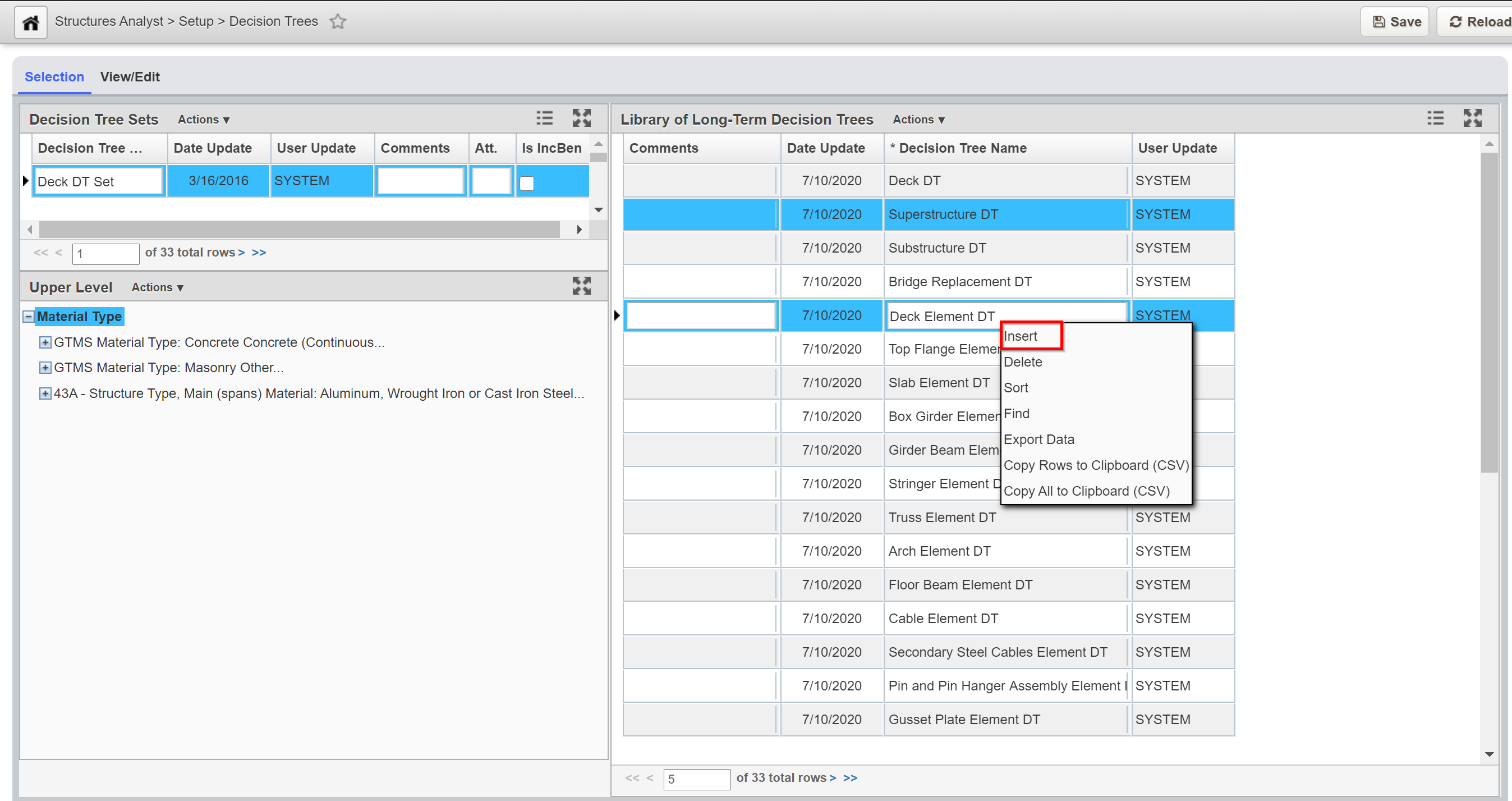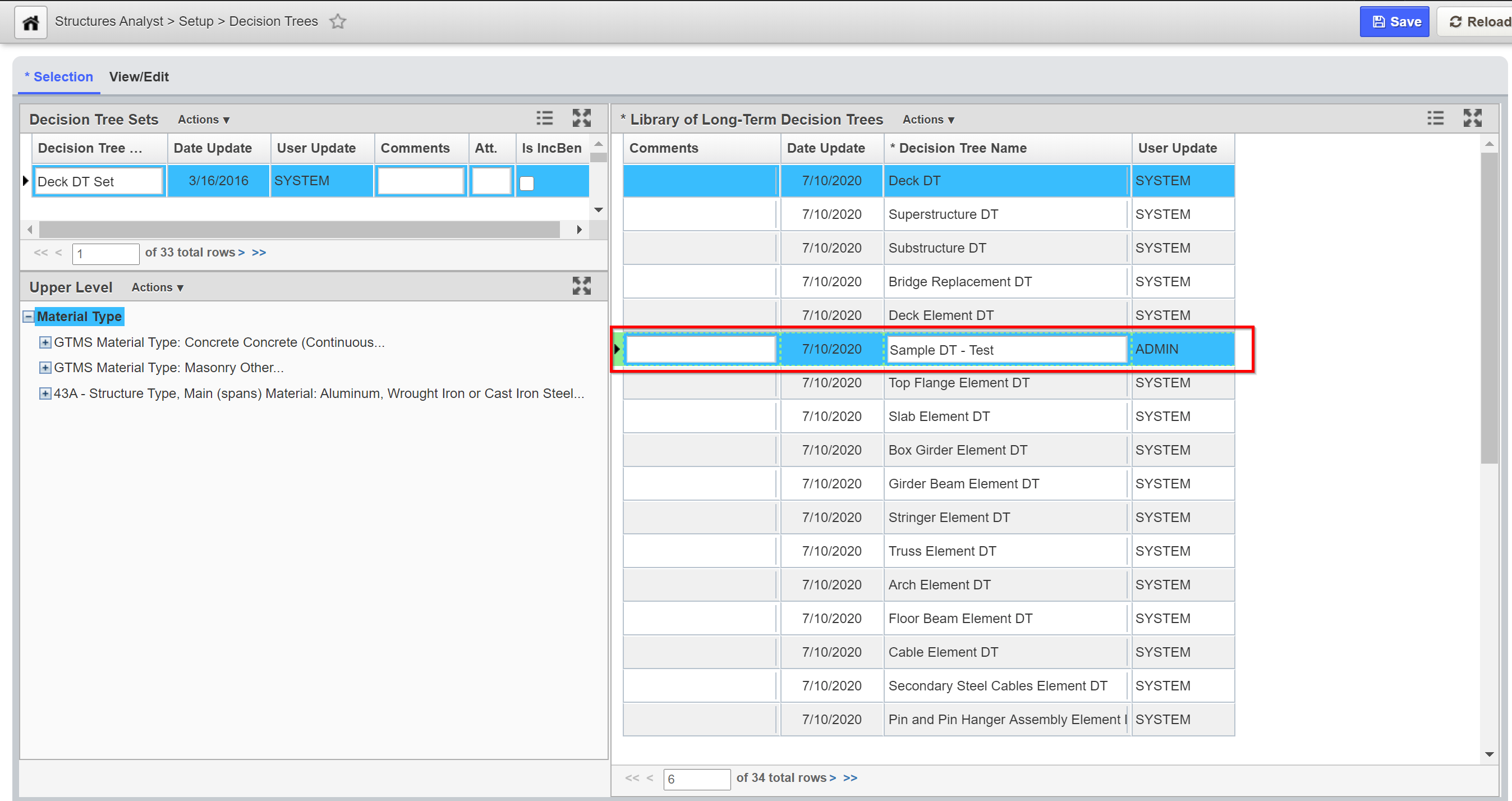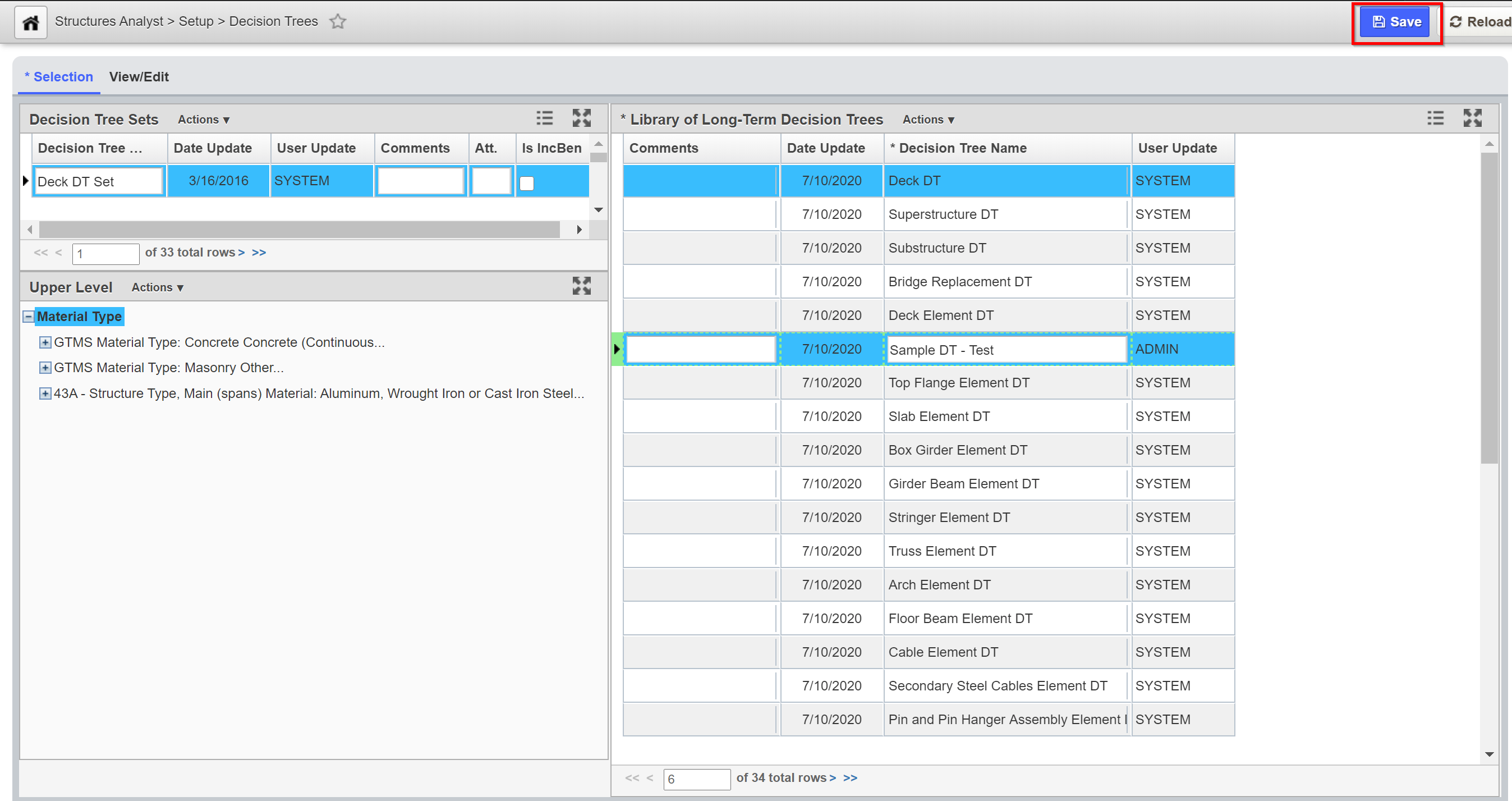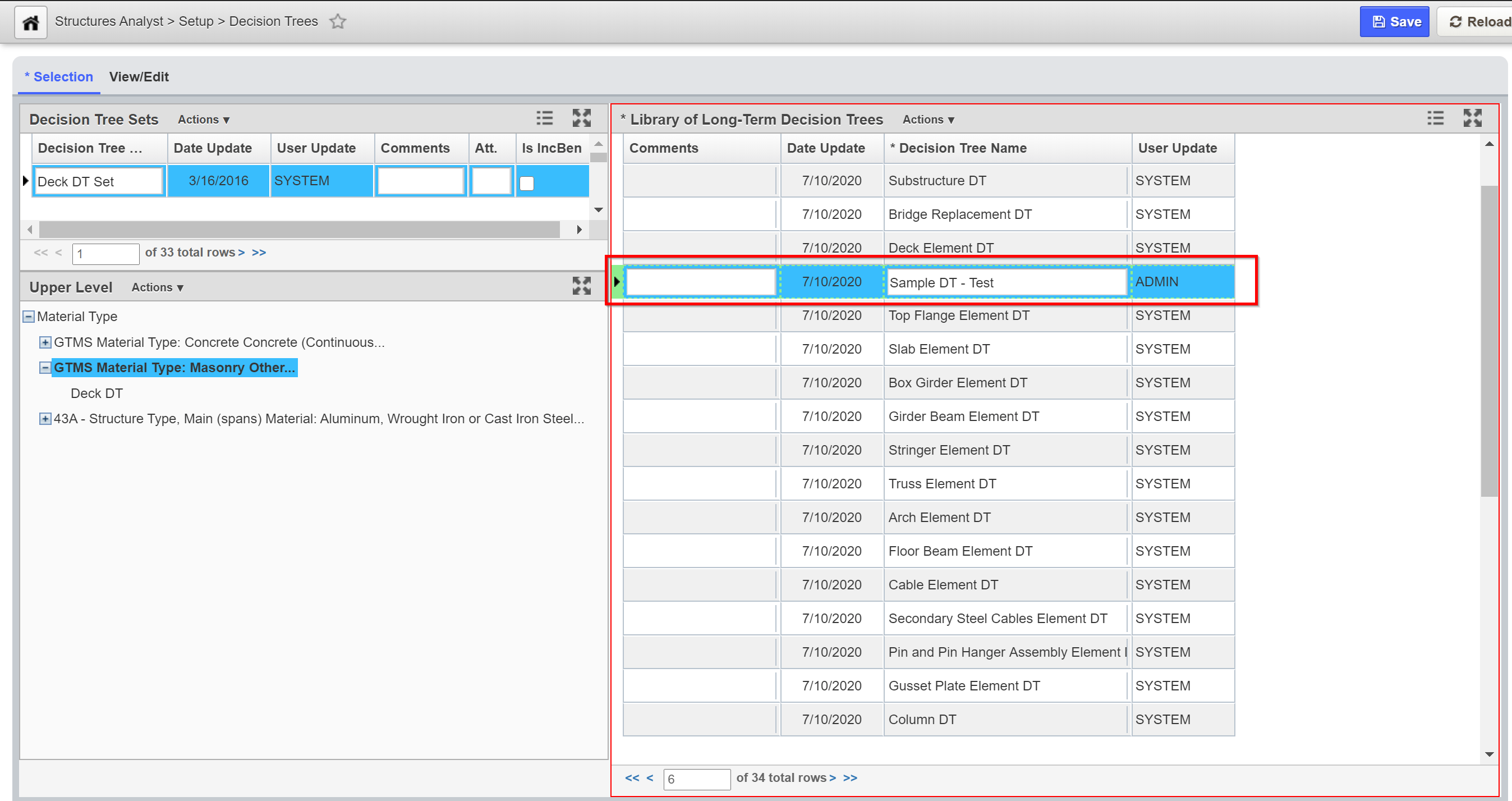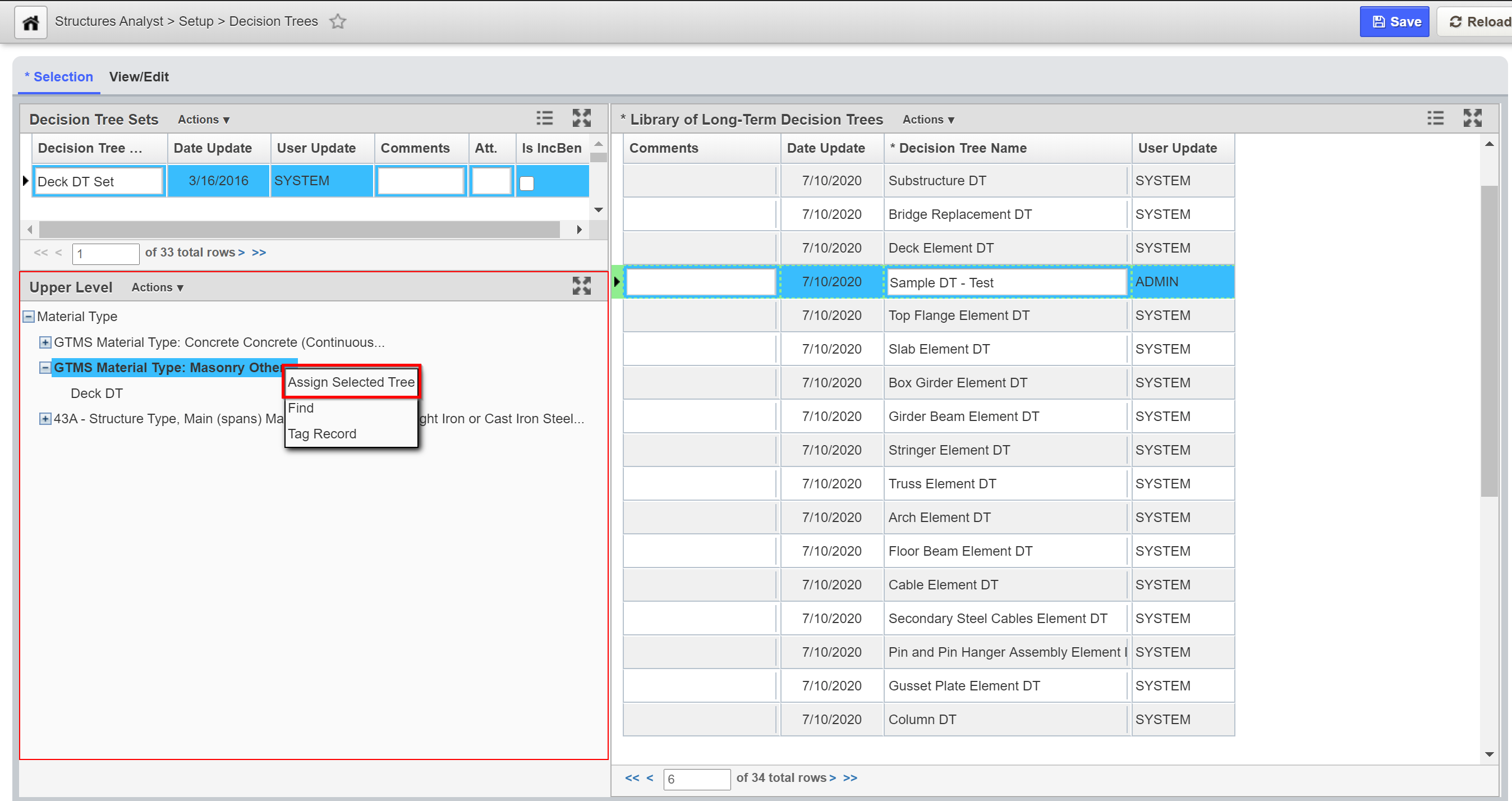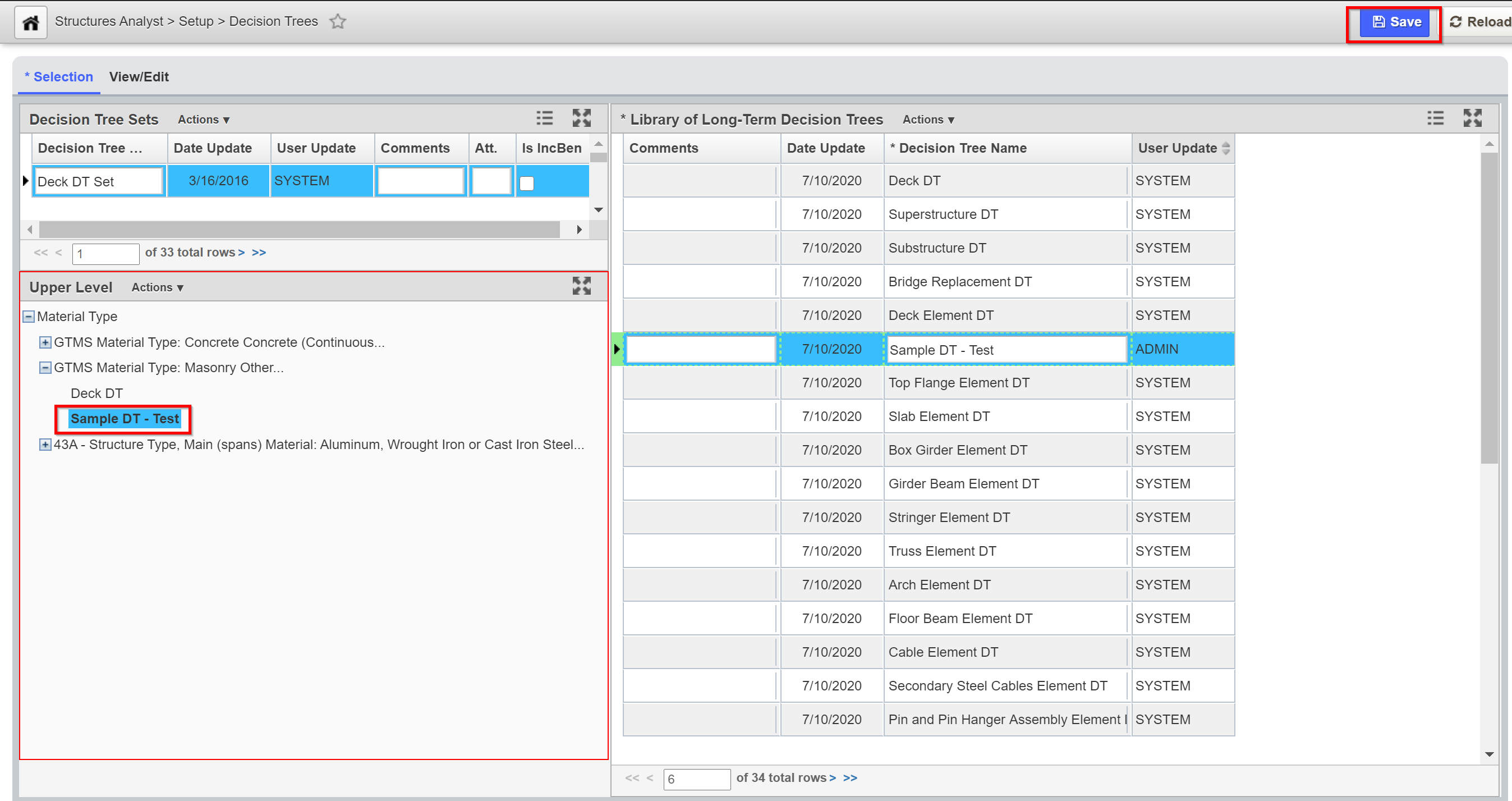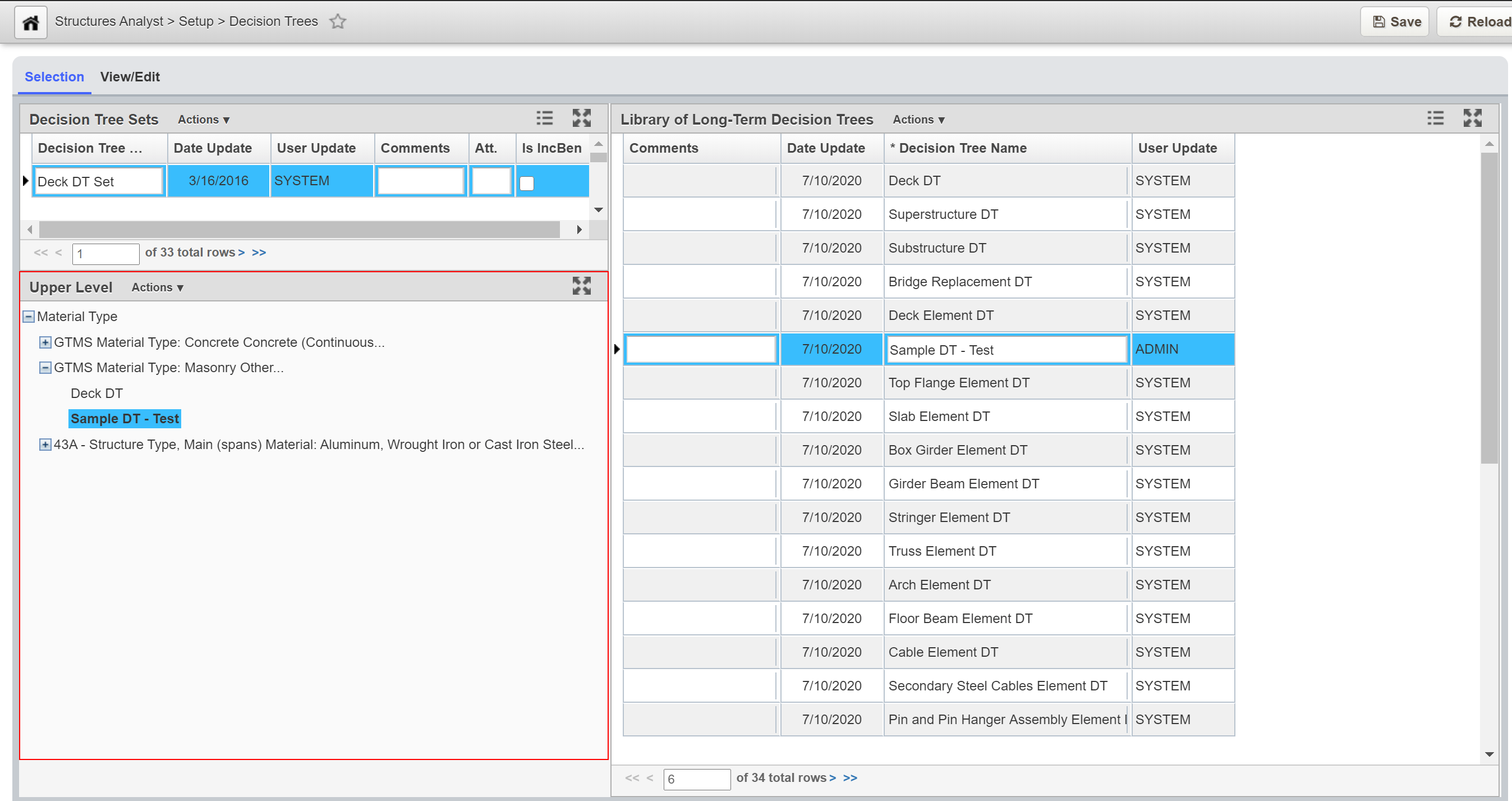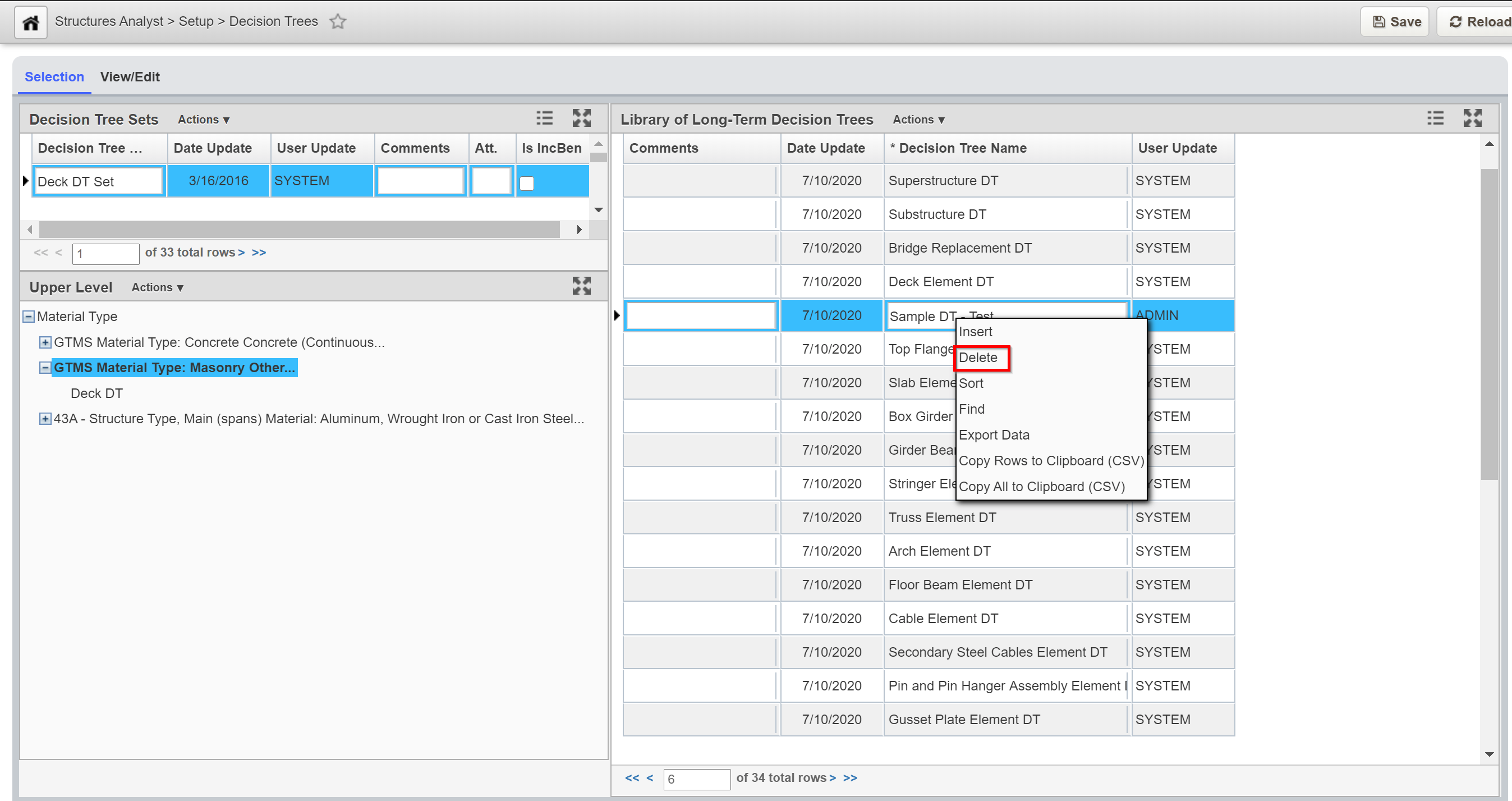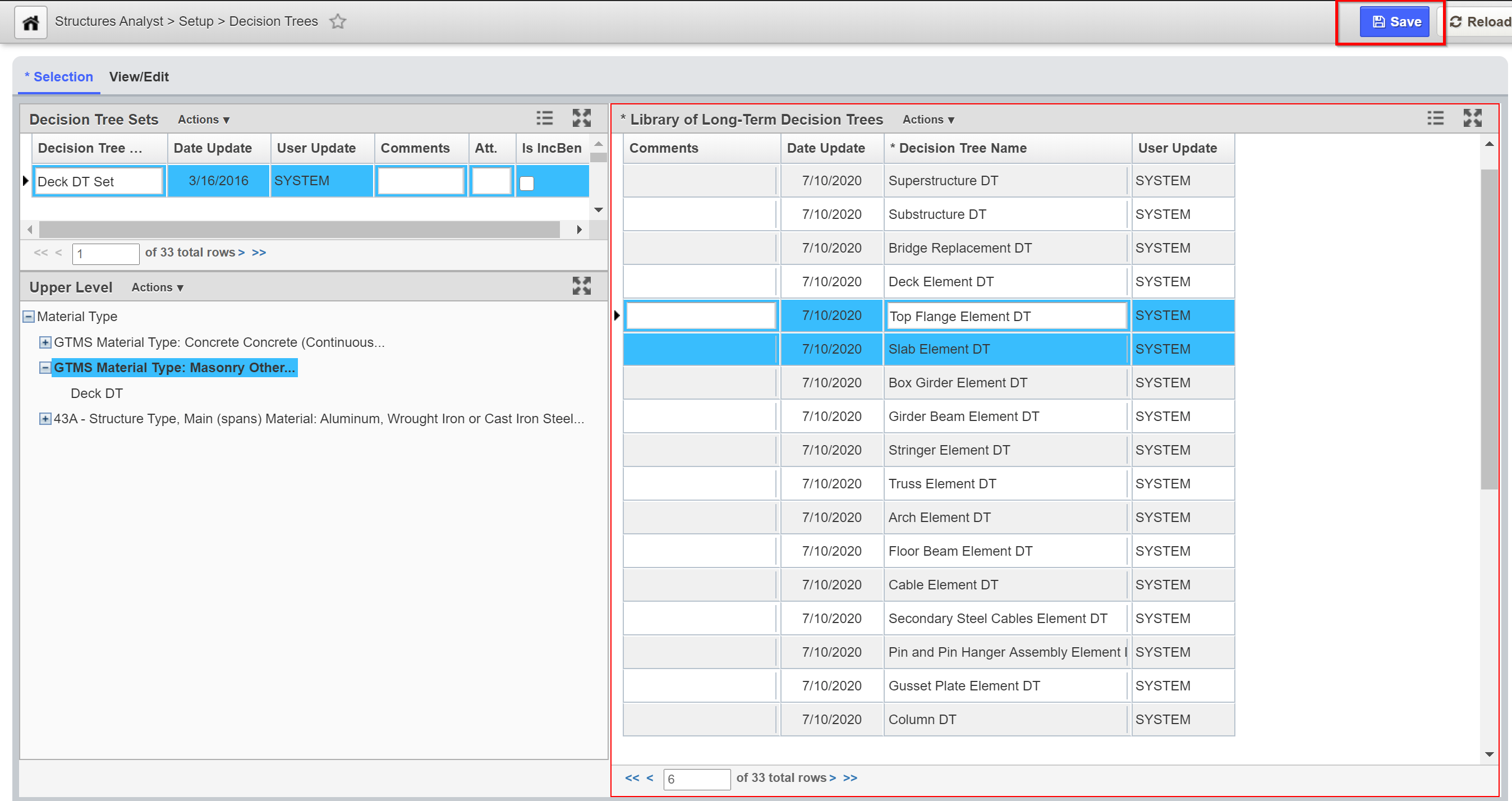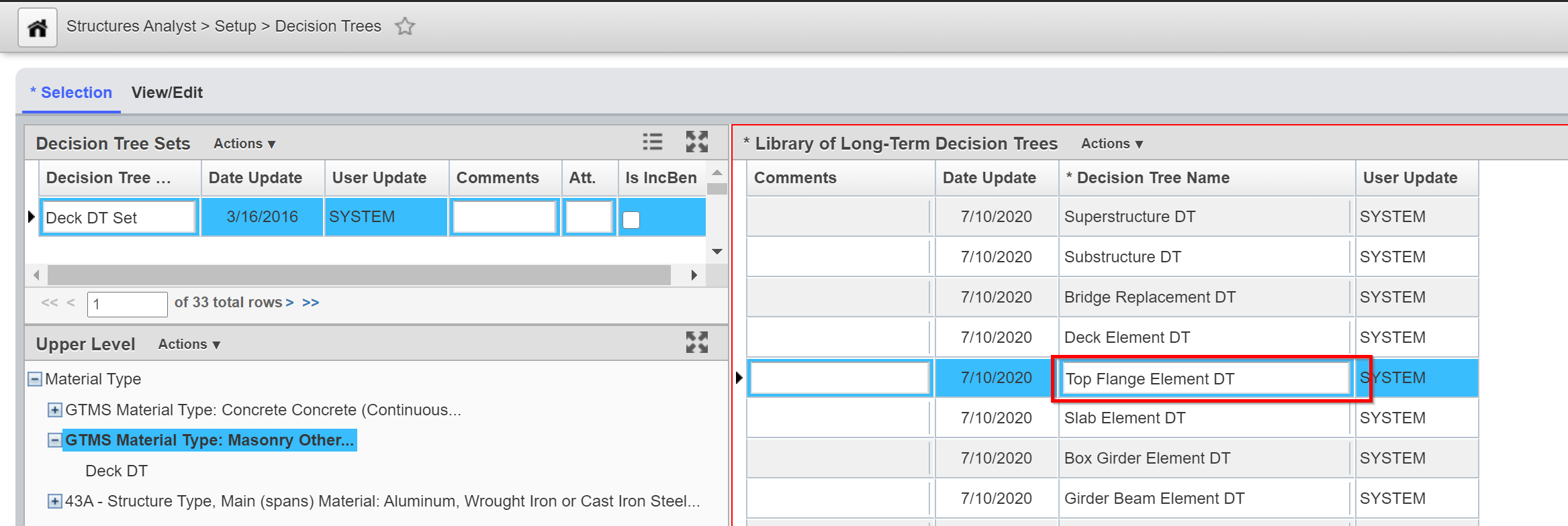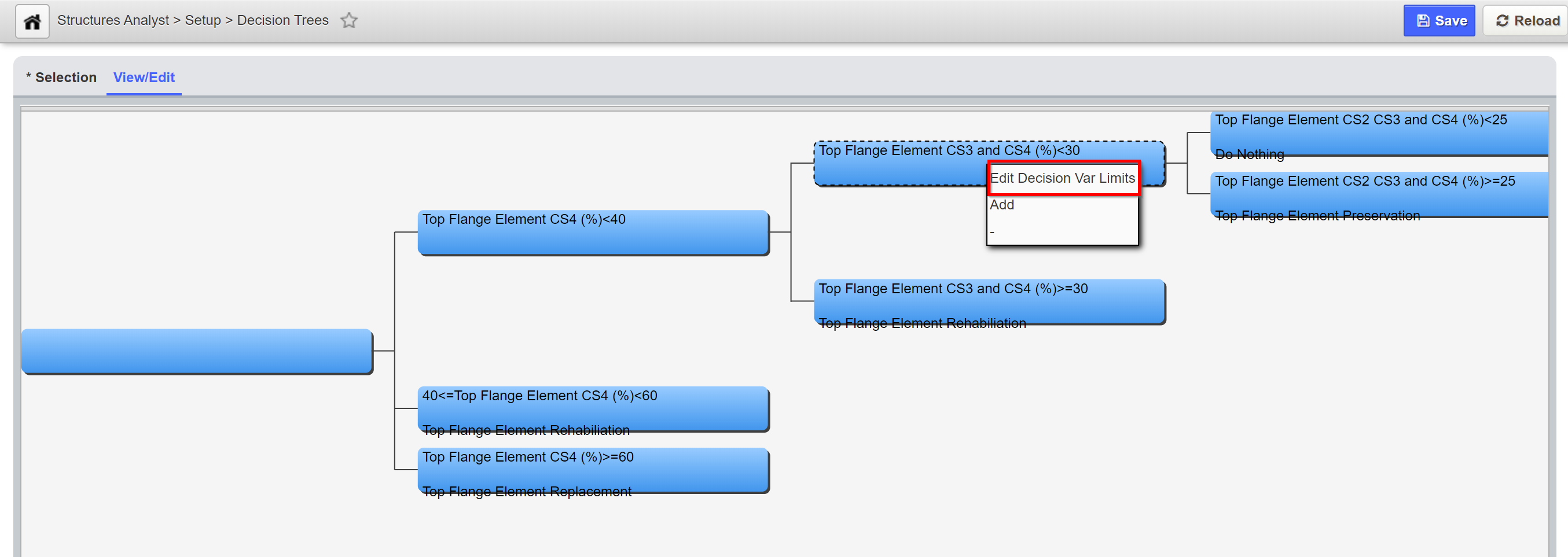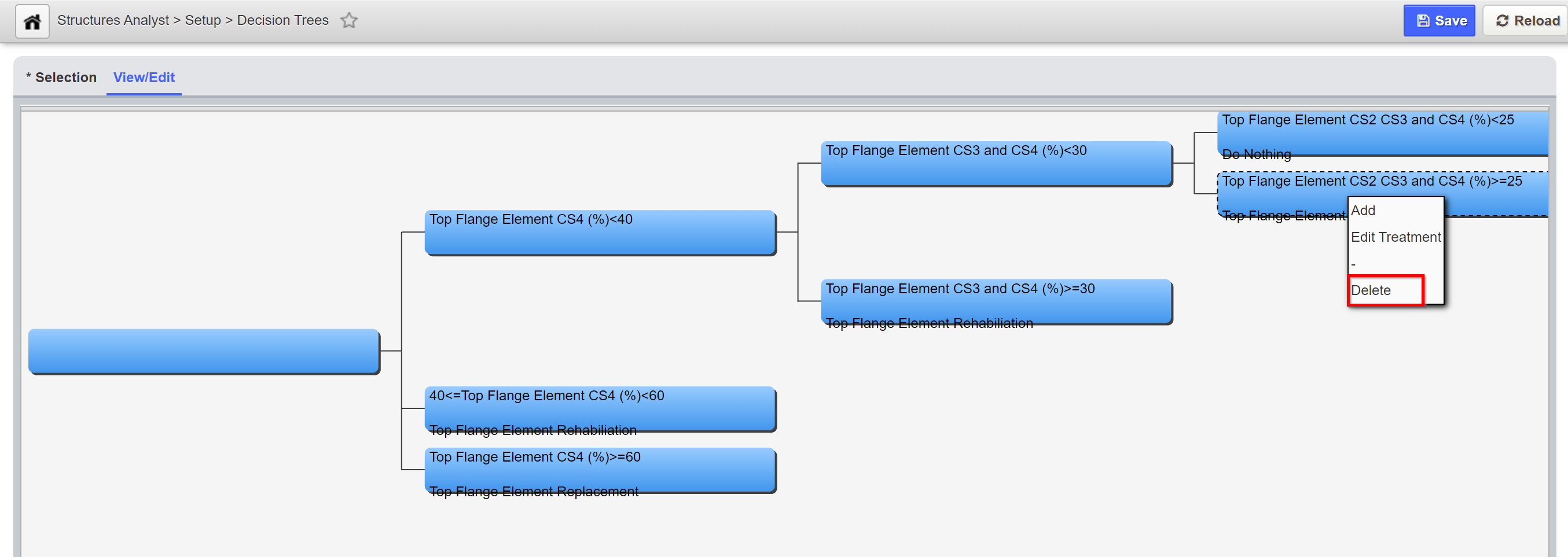A Decision Tree is a combination of set logic and rules that determine needs for structure. Typically, a Decision Tree is composed from various engineering decisions and reflects the agency’s overall structure maintenance strategy. It requires agencies’ input to build a decision tree.
During the analysis, the application will first apply the Decision Tree logic to determine the candidate treatment for each structure in Network Master, before the optimization routine kicks in to select the candidate treatments based on various criteria.
A full Decision Tree set is the combination of an Upper-Level Decision Tree and one or more Lower-Level Decision Trees. These Decision Trees are then grouped into a Decision Tree Set.
Note:
The set of decision tree variables that may be selected are configured in the Upper-Level Dec Tree Variable column in the Setup BMS Analysis window.
1.1 Upper Decision Tree (How to edit/update upper level decision perimeters) - Click Here for Structure Analyst Decision Tree Exercises
Upper-Level Decision Tree defines the upper portion of the decision tree. The system allows only one Upper-Level Decision Tree and it will be applied to all Decision Tree sets. Then, the lower level decision trees are assigned to the end nodes defined in the upper level decision tree.
The objective of this lesson is for the participant to understand how to view and update the Upper Level Decision Tree, as well as configure the Lower-Level Decision Tree. At the end of this lesson, the user should be able to review and/or update the Upper Level Decision Tree and configure the Lower-Level Decision Tree (if applicable). |
|---|
In this example, we review and update the Upper Level Decision Tree by performing the following steps:
1. Open the Upper Level Decision Tree window: Structures Analyst > Setup > Upper Level Decision Tree
2. Right-click the parent node will open a menu. Select Edit Decision Var Limits (this command is only available for nodes that have children)
3.The Model Tree Node pop-up window will open. The Variables (left) pane shows the variables and the Limits (right) pane shows the values that determine which tree branch will be selected. Additionally, in the Limits (right) pane, in the Node# column you set the branch corresponding on which value.
A. Select a variable in the Variables pane
B. The Limits pane will now show the list of options for the selected variable
C. Complete the node number column for each branch of the decision tree to assign each option to a branch
D. Click the OK button
Additional Details:
Once the Upper-Level Decision Tree has been configured, all the Lower-Level Decision Tree and Decision Tree Sets are configured in the Decision Tree window, located at Structures Analyst > Setup > Decision Trees > This window contains two tabs: The Selection tab and the View/Edit tab.
The Selection tab contains the following panes: Decision Tree Sets, Upper Level, and Library of Long-Term Decision Trees.
The View/Edit tab - For the Lower-Level decision tree selected in the Decision Trees pane of the Selection tab, the View/Edit tab shows the nodes of the lower-level decision tree. Use the View/Edit tab to create and maintain lower-level decision trees by editing their structure, decision thresholds, and treatment outcomes. For parent nodes, the decision variable is shown. For child nodes, the treatment is displayed. The decision tree flows from left to right, and the nodes are numbered from the top to the bottom.
When this tab is displayed, the system only displays a portion of the decision tree. You can view other parts of the decision tree by holding down the mouse key and then dragging the decision tree as desired. You can also change the magnification by using the wheel on the mouse.
1.2 Create a New Decision Tree
Configuration of a Decision Tree Set starts with creating a new one. Decision trees are grouped in sets, which are shown in the Decision Tree Sets pane.
The objective of this lesson is for the participant to understand how to create a new Decision Tree. At the end of this lesson, the user should know how to build a new Decision Tree. |
|---|
In this example, we create a new Decision set by performing the following steps:
1. Open the Decision Trees window.
2. In the Decision Tree (right) pane, right-click and select Insert. A new record is added to the pane.
3. In the Decision Tree Name column of the new record, enter a name for the set. (The name you enter here will appear in the drop-down list in the Optimization Analysis window).
4. Click the Save button to save the new information.
1.3 Assign, Dis-Assign, or Delete a Decision Tree
The objective of this lesson is for the participant to understand how to Assign, Un-Assign or Delete a Decision Tree. At the end of this lesson, the user should know how to Assign, Disassociate, or Delete a Decision Tree. |
|---|
1.3.1 Connect a Lower-Level Decision Tree
In this example, we connect a Lower-Level Decision Tree to an Upper-Level Decision Tree node by performing the following steps:
1. Open the Decision Trees window.
2. In the Decision Tree Sets pane, select the appropriate decision tree set by locating the record for the desired set and selecting the record to select it. The system responds by highlighting the record to show that it is selected and also refreshes the Upper Level pane to show the lower-level decision tree assignments for the selected decision tree set.
3. In the table of the Decision Trees pane under the Selection tab, click the record showing the lower-level decision tree to be assigned. The system highlights the record to show that it is selected.
4. In the Upper Level pane on the lower left, find the child node of the upper-level decision tree to which you want to assign the selected lower-level decision tree.
5. Right-click the child node found in the previous step and select Assign Selected Tree. The system refreshes the hierarchy shown in the Upper Level pane to show the lower-level decision tree attached to the upper-level decision tree.
6. Click the Save button to save the new information.
Note:
To disassociate a Lower-level Decision Tree in the Upper Level pane of the Selection tab, find the node that corresponds to the lower-level decision tree that will be disassociated from the upper-level decision tree and Right-click on it. Select Remove Tree. Then click the Save button to save the new information.
1.4.2 Delete a Lower-Level Decision Tree
In this example, we delete a lower-level decision tree by performing the following steps:
1. Open the Decision Trees window.
2. In the table of the Decision Trees pane under the Selection tab, right-click the lower-level decision tree to be deleted and select Delete. The application checks whether the decision tree is assigned. If it is not assigned, the tree is deleted.
3. If the decision tree is assigned, the application displays a message that says, "This sub-tree is still assigned, do you still want to delete?" Click Yes if you want to delete it; otherwise, click No.
4. Click the Save button to save the new information.
1.4.3 Modify a Lower-Level Decision Tree
In this example, we modify a lower-level decision tree by performing the following procedures:
To change the name of a decision tree in the table of the Selection tab, highlight the existing name and then type the new name.
To change the treatment assigned to a termination node, right-click the node and select the appropriate command for which treatment you wish to change.
To change the values that determine which branch is followed, display the View/Edit tab. Then right-click the parent node and click Edit Decision Var Limits. In the dialog box that displays, re-configure the right pane with new values to determine what branches are followed depending on the value of the decision variable.
To change the decision variable that determines which branch is followed, you can only use a decision variable that has not been used at a different level of the decision tree. This may mean that you will have to alter the decision variables for more than one node. To change the decision variable, use the Edit Decision Var Limits command to select the decision variable and the values that determine what branch is followed.
If you want to remove a node from the decision tree, only child nodes can be deleted. Furthermore, if a parent only has two child nodes and you delete one of them, the system will automatically delete the other as well. To delete a node, right-click the child node and select Delete.