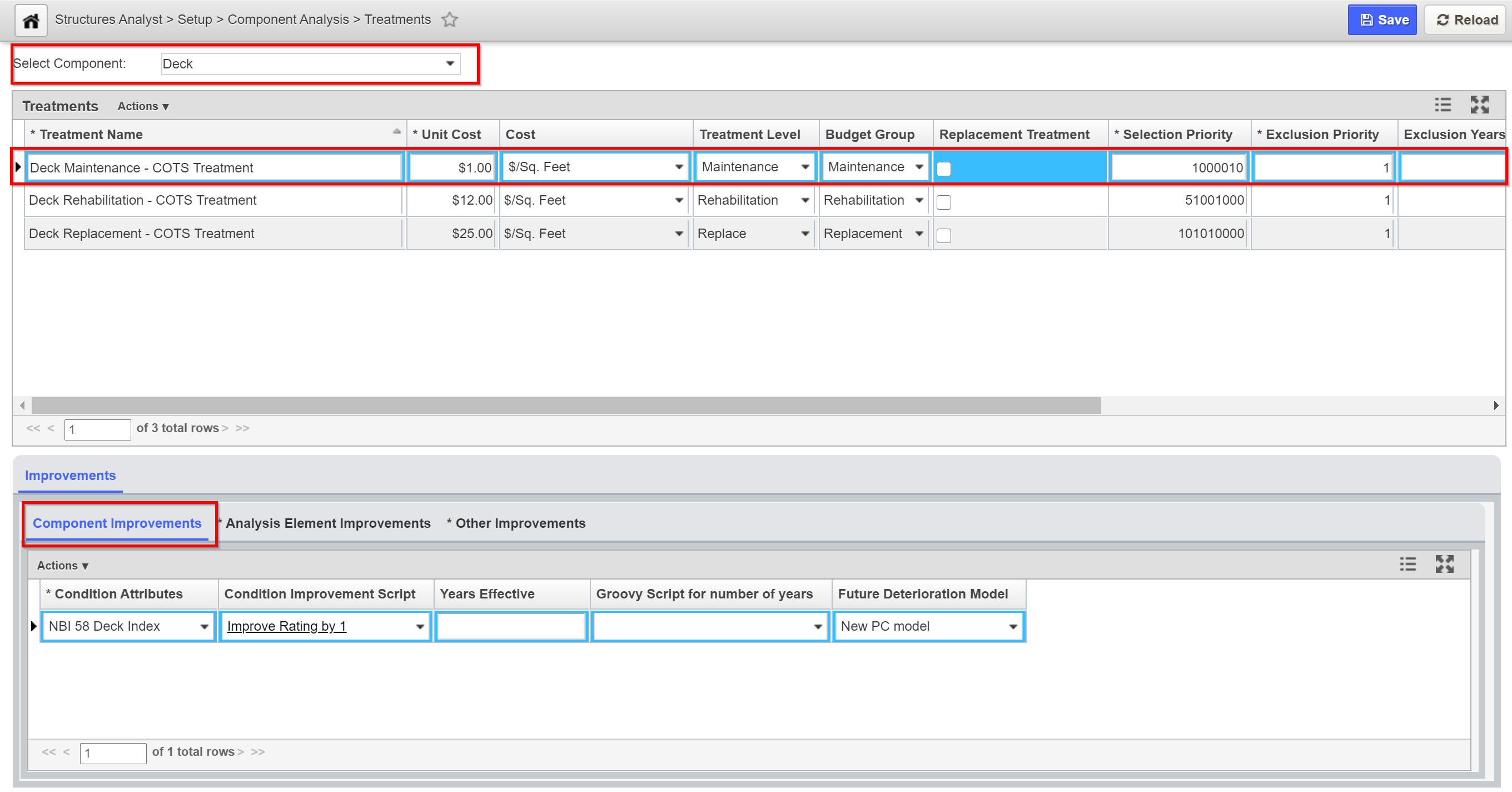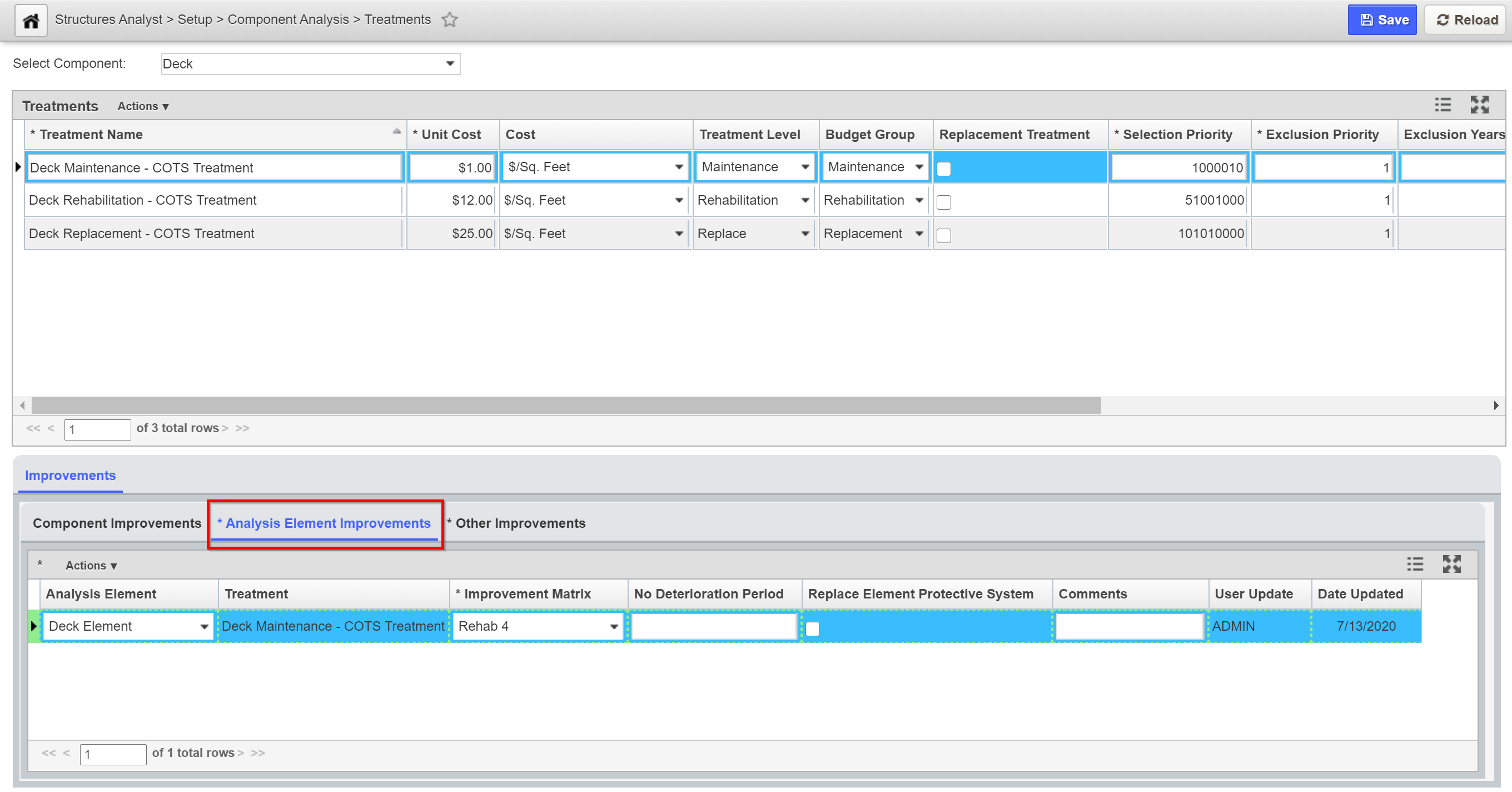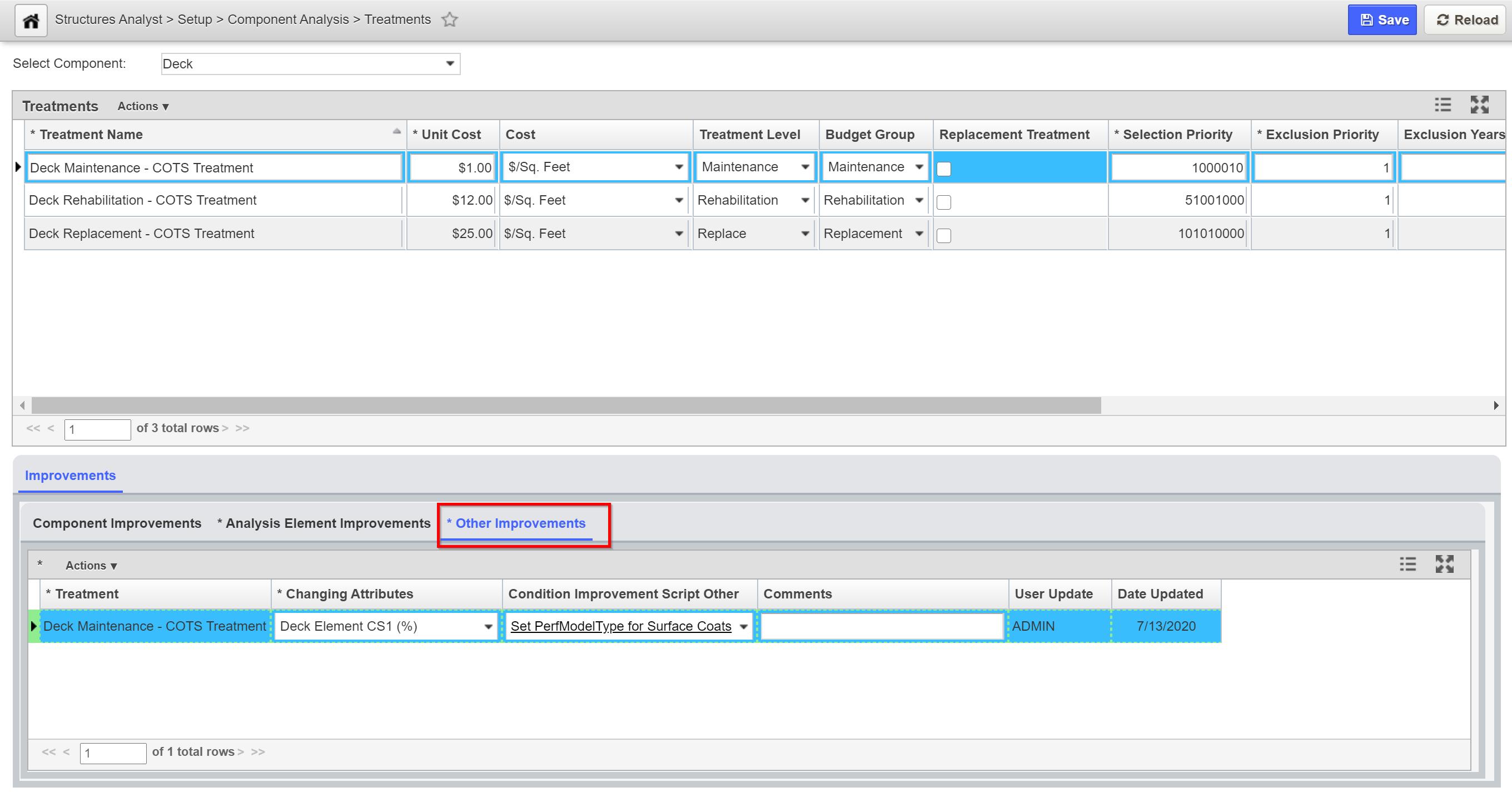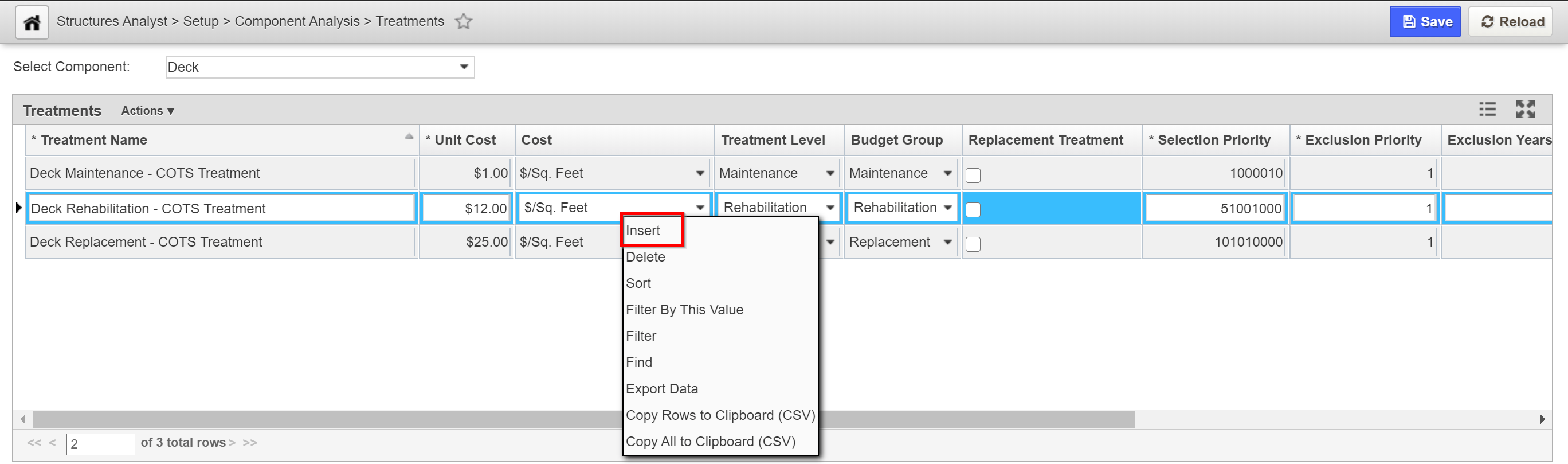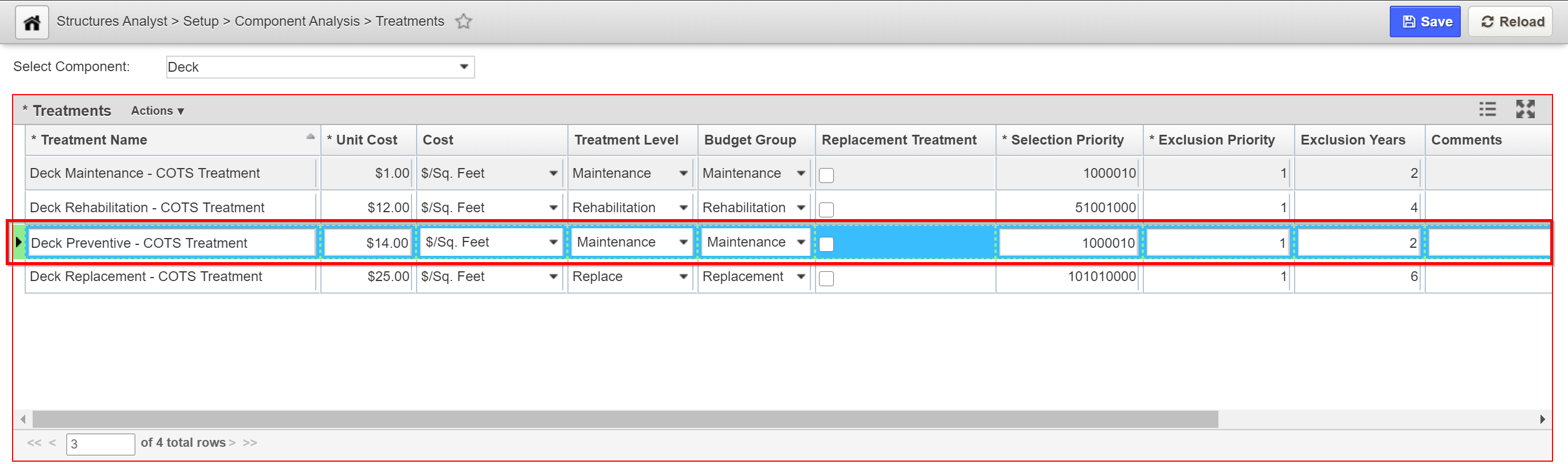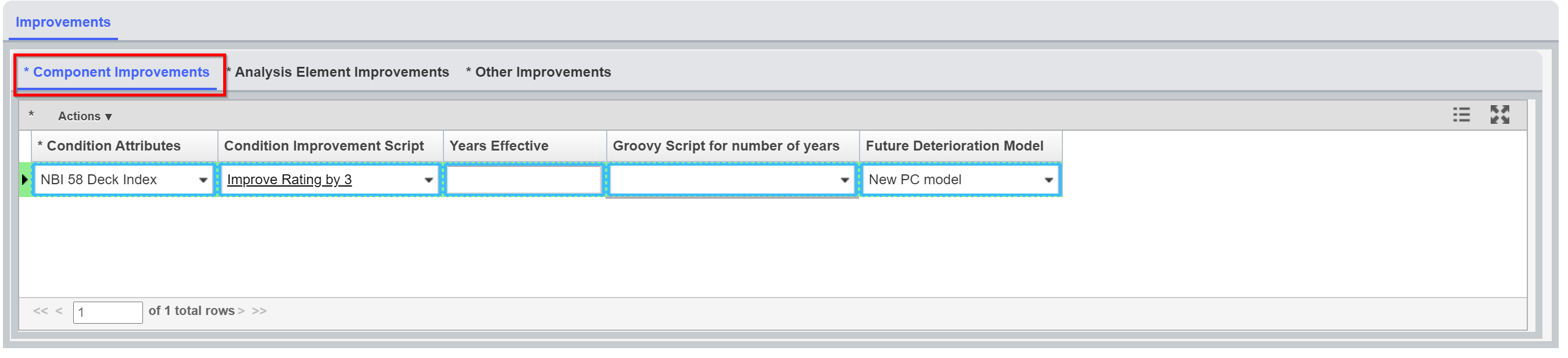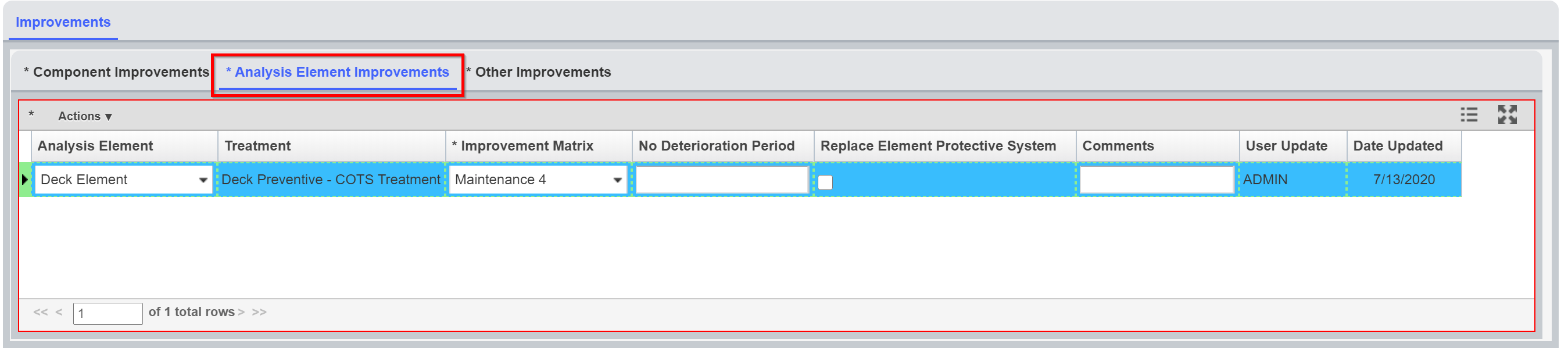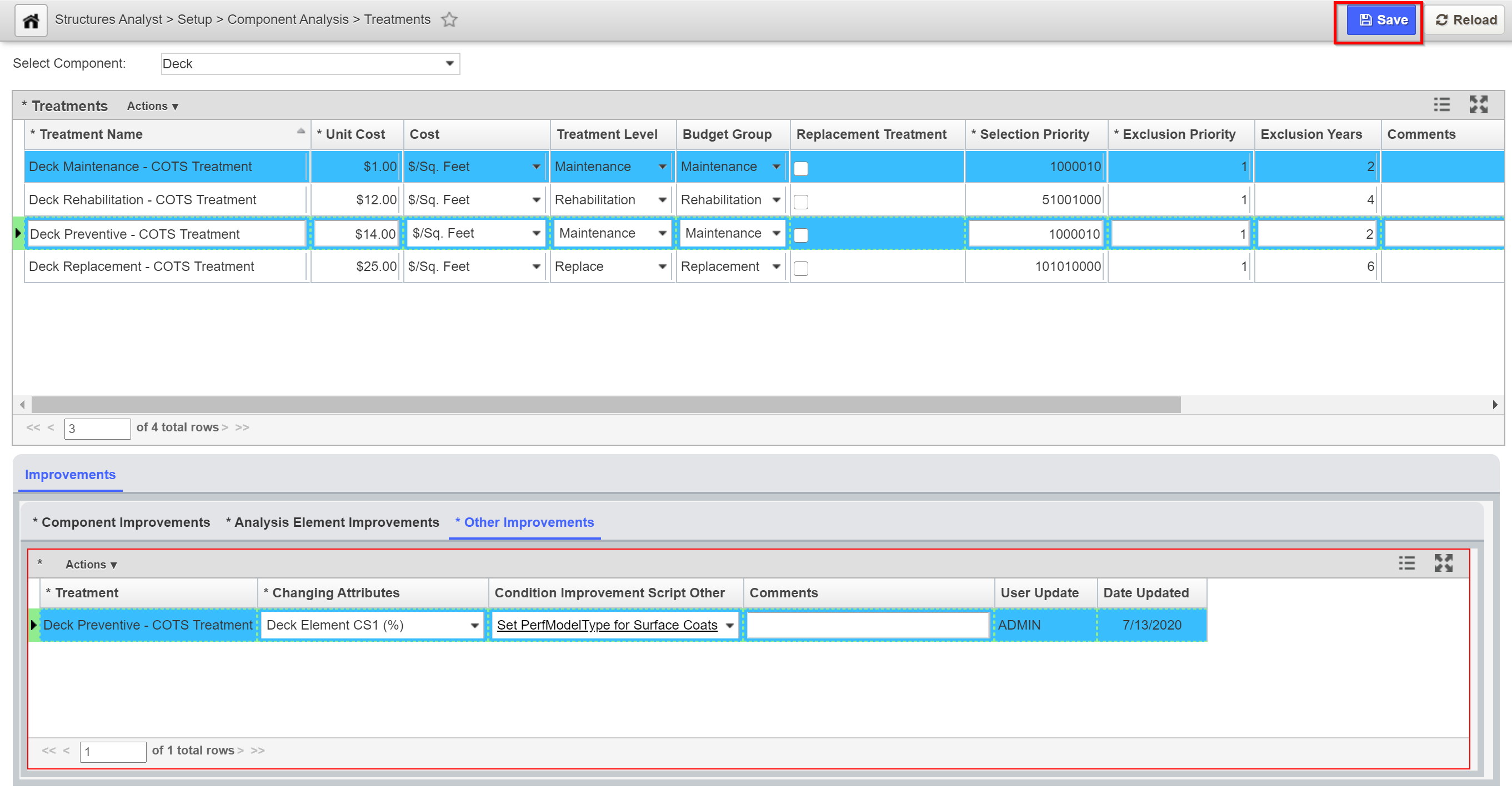Treatments are used in all analyses, along with decision trees, to provide details of the treatment type and costs of recommended future projects as well as the condition consequences of these projects. The system can then evaluate every single component or element condition, the budget and the goal of the Optimization Analysis and to propose the best combination of treatments. The treatments can be defined for both Components and Elements. There are separate screens to define the treatments for each level.
The Treatments window has two general panes of information/settings: Treatments and Improvements.
1.1 How to Review a Treatment Record - Click Here for Structures Treatment Exercises
The Objective of this lesson is for the participant to understand how to review a treatment record. At the end of this lesson, the user should be able to open the Treatments window and review records in the system. |
|---|
In this example, we review a few record related to Deck component by performing the following steps:
1. Open the Treatments window: Structures Analyst > Setup > Component Analysis > Treatments.
2. Click the Select Component drop-down and choose a component (i.e. Deck)
3. In the Treatment pane, click on the treatment record of interest to review the details. Notice that the Component Improvement data is also updated in the Improvements pane.
4. Click on the Analysis Element Improvements tab to review additional details related to the record selected in the treatment pane (if applicable).
5. Click on the Other Improvements tab to review additional details related to the record selected in the treatment pane (if applicable).
6. Repeat steps 2- 5 to view more records (if applicable).
1.2 Create a New Treatment
The Objective of this lesson is for the participant to understand how to access the the Treatments window and create a new treatment record. At the end of this lesson, the user should be able to open the Treatments window and add a new record in the system. |
|---|
In this example, we add a new record to the Treatment window by performing the following steps:
1. Open the Treatments window: Structures Analyst > Setup > Component Analysis >Treatments.
2. Right-click In the Treatments pane and select Insert from the menu options.
3. In the Treatment Name field, overwrite the system generated name with a desire treatment name.
4. In the Unit Cost field, type in the numeric dollar value.
5. Click the Cost drop-down and select the right cost option.
6. Click the Treatment Level drop-down and select an option.
7. Click the Budget Group drop-down and select a budget group.
8. In the Selection Priority field, type in the numeric value of interest.
9. In the Exclusion Priority field, type in the numeric value of interest.
10. In the Exclusion Years field, type in the numeric value of interest.
11. In the Improvements pane, under the Component Improvements tab, right-click and select Insert.
12. Populate the Condition Attributes and the Condition Improvements Script fields respectively.
13. Under the Analysis Element Improvements tab, right-click and select Insert.
14. Populate the Analysis Element and the, Improvement Matrix fields respectively.
15. Under the Other Improvements tab, right-click and select Insert.
16. Populate the Changing Attributes and the, Condition Improvement Script Other fields respectively.
17, Click the Save button to save your record.