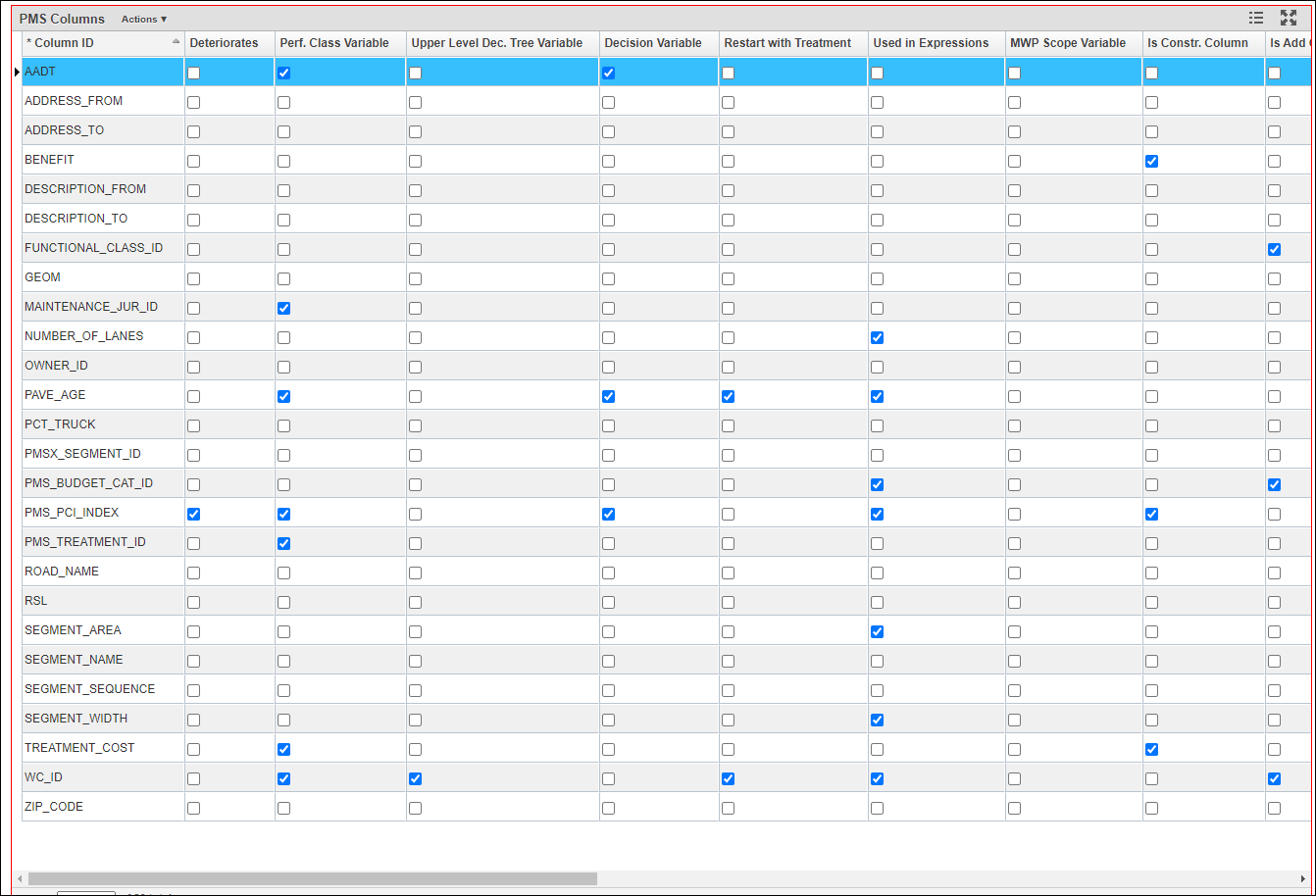In the system, this is configuration is done at the PMS Analysis Column window, which can be navigated to by clicking Utilities in the top banner menu and selecting Analysis Columns in the drop-down. The system treats each column configured in this window as a variable and will apply the corresponding analysis routine to it.
Typically, almost all columns in Network Master table would be configured here. Out of the box, the system has already configured for the existing NETWORK_MASTER columns.
Once a column (i.e., variable) is defined in the system, it can be added to this window and assigned with various functions by checking any of the corresponding fields (some of the field names may show up differently on different implementations). It is very common for a column to have multiple checked fields to serve multiple uses, for example, AADT can be a variable used in both decision tree and performance model structure. Each usage in the PMS Analysis Column window is explained as follows.
- Decision Variable — This field determines whether the selected column will be used in developing the treatment decision trees. Specifically, if selected, the column will appear in the decision variable list shown in the dialog box displayed by selecting Edit Decision Var Limits command in the Edit/View tab of the Decision Tree window. A detailed description of decision trees is included in Section 7.6.
- Perf. Class Variable — This field determines whether the selected column will be used in developing the performance model structure. Specifically, when selected, the column will appear in the decision variable list shown in the dialog box displayed by selecting Edit Decision Var Limits command in the Default Model Structure window. A detailed description of performance model is included in Chapter 8.
- Deteriorates — This field determines whether the system will treat the selected column as performance index (PI) and apply a performance model to it. Specifically, when selected, the column will appear:
- In the Condition Attributes drop-down list in the Improvements pane of the Treatments window.
- In the PMS Analysis Index drop-down list in the Network Analysis window.
- As columns in the Road Sections pane of the Section Current Needs window.
- As rows in the Attributes pane of the Performance Model window.
- Upper Level Dec Tree Variable — This field determines whether the select column will be used in developing the upper-level treatment decision trees. Specifically, when selected, the column will appear in the Upper Level pane in the Selection tab of the Decision Tree window. A detailed description of decision trees is included in Chapter 7.
- Used in Expressions — This field determines whether the selected column will be used in calculated expressions. Specifically, when selected, the column will appear in the right pane in the Calculated Expressions window (and so can be used in calculated expressions in that window). A detailed description of calculated expression is included in Section 9.1.
- Analysis Scope Variable — This field determines whether the selected column will be used in defining the scope of the network optimization analysis. Specifically, when selected, the column will appear in the Edit Scope dialog box that is displayed by selecting the Edit Scope command in the Network Analysis window. A detailed description of network optimization analysis is included in Section 10.3.
- Default in Analysis — This field contains a value that is used to supply a value for the column when it has no value in either the Network Master.
- Allow Change After Treatment — This field determines whether the selected column's values will change after a treatment where the values are not based on a performance model (i.e., a non-PI-based attribute, for example, Pavement Type change after a specific type of treatment). When selected, the column will appear in the drop-down list in the Changing Attributes column of the Other Improvements pane in the Treatments window.
- Change with Year SQL — This field contains the SQL that determines how the value of the non-PI-based attribute changes annually in the future for scenario analyses, using the value from previous year as input, for example, AADT (to represent an annual growth) and Pavement Age (to calculate the next year from last year).
- Update Order — For non-PI-based attributes, this field contains a number that indicates the order in which the attributes will be updated when multiple attributes either have Change with Year SQL in this window or are shown in the Other Improvements pane in the Treatments window.
- Is Constr. Column — This field determines whether that the selected column may be used as a constraint in the network optimization analysis. Specifically, when selected, the column will appear in the drop-down list of the Constraints pane of the optimization analysis window. A detailed description of constraints in the optimization analysis is included in Section 10.3.
- Is Add Constr. Column — This field determines whether that the selected column may be used to set up the sub-division constraint in the network optimization analysis. Specifically, when selected, the column will appear in Setup Constraint Subdivision window. A detailed description of sub-division constraints in the optimization analysis is included in Section 10.3.
- Ch with Time Groovy Script — This field is equivalent to the Change with Year SQL field except that Groovy scripts are utilized rather than SQL.
- Groovy Script for Calculated Columns — This column shows the Groovy script that calculates the value of the column. It is used in analysis in all future years.
Note: If a Column ID is not specified with any usage, it will be copied over from year to year throughout the analysis period without any change. If a Column ID is not configured in PMS Analysis Column window, it will not be included in the analysis at all even if it exists in Network Master.
Note: For a column to be inserted, it must be added to in the Columns window first. Furthermore, its column type must either be numeric or list. If these conditions are not met, an error message will be displayed.
Note: Typically, a Column ID configured in this window should also be a column in the Network Master table. If not, then the settings in this window for the column have no effect on network analysis.
Once the usage of each column from Network Master has determined, we can go into each specific functional area and configure them separately.