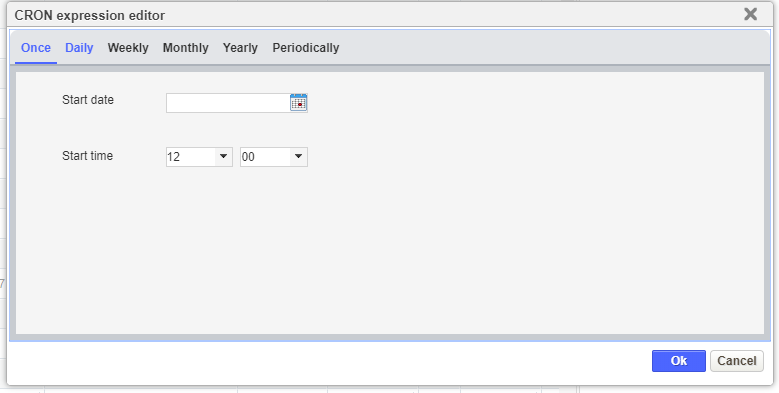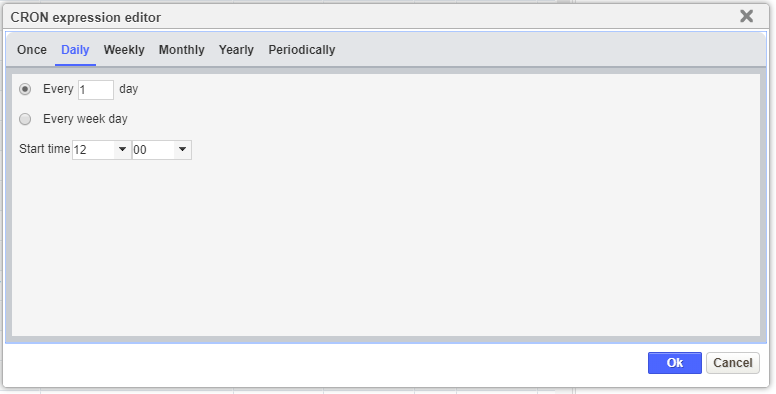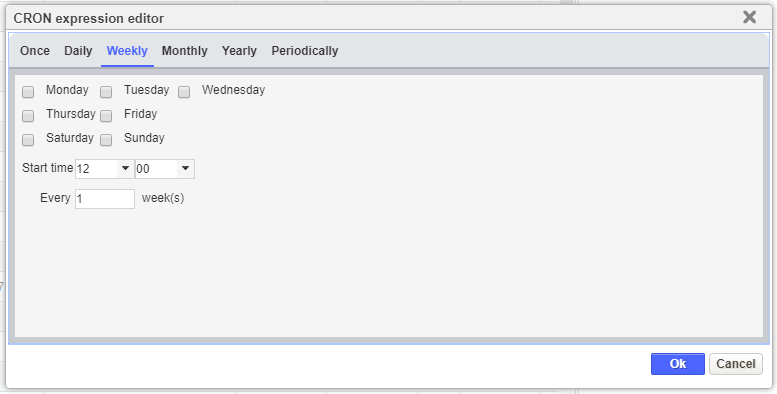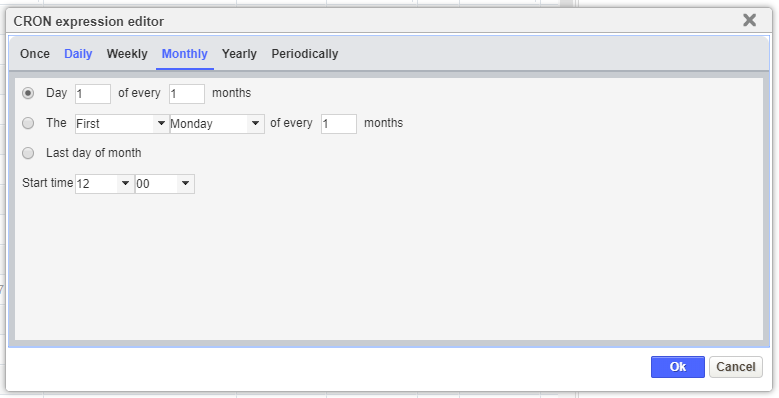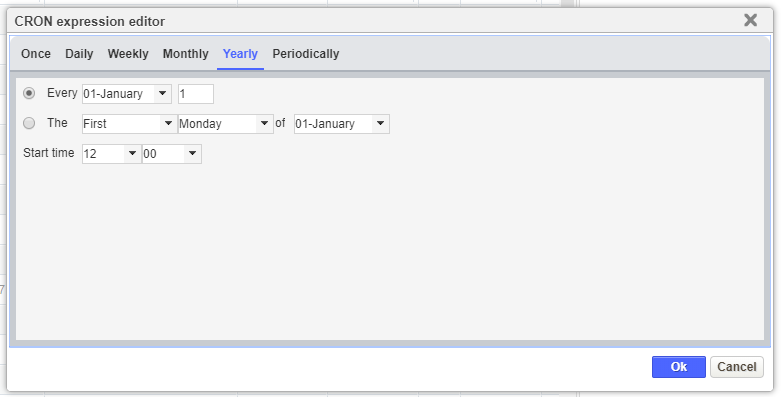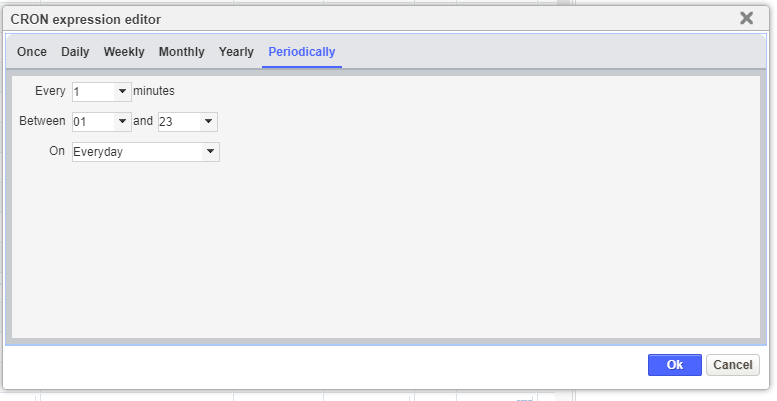The dialog box contains four tabs:
Once Tab
The Once tab of the CRON Expression Editor dialog box allows you to set a job to run once. The Once tab contains two radio fields:
- Start Date: This is the day on which the job will run.
- Start Time: This is the hour of the day that the job will run.
Daily Tab
The Daily tab of the CRON Expression Editor dialog box allows you to set a job to run once on certain days. (You cannot specify a job to run multiple times on one day, although you could get around this restriction by inserting multiple instances of the job in the Jobs tab and then set each job to run at different times of a certain day.) The Daily tab contains two radio buttons:
- The upper radio button sets the selected job to run on days counted iteratively rather than certain days of the week or dates. After selecting the radio button, enter a value in the field for how many days until the job runs again. For example, entering 1 in the field means the job will run every day; entering 2 means the job runs every other (that is, every second) day; and so forth. The time of the day when the job runs is set in the Start Time field at the bottom of the dialog box.
- The lower radio button sets the job to run on every week day (that is, Monday through Friday, inclusive). The time of the day when the job runs is set in the Start Time field at the bottom of the dialog box.
Weekly Tab
The Weekly tab of the CRON Expression Editor dialog box allows you to set a job to run on certain days of certain weeks. The tab provides seven check boxes, one for each day of the week. Click the check box to have the job run on that day. The time when the job runs is the same for all selected days and is set in the Start Time field.
Once you have specified the days and time when the job will run, you then set whether the job runs each week, every other week, or at some other iteration. You specify the weekly iteration in the Every {number} Weeks field. For example, entering 1 in this field will cause the job to run on the specified days every week. Similarly, entering a 4 in this field will cause the job to run on the specified days every fourth week (that is, run one week, skip two weeks, and then run again).
Monthly Tab
The Monthly tab of the CRON Expression Editor dialog box allows you to set a job to run on a certain day (either by day of the month or day of the week) of a certain month. The time of day when the job runs is set in the Start Time field. The tab provides three radio buttons:
- The upper radio button sets the job to run on a certain day of the month, with the day of the month being entered in the first field of the radio button label. The second field of the label determines what monthly iteration the job will run. For example, if you configure the label to read, "Day 1 of every 3 months," the job would run on the first day of a month, then skip two months, and then run again on the first day of the fourth month. This would be a typical schedule for quarterly reports.
- The middle radio button sets the job to run on a certain day of the week of certain months. The first two fields of the radio button label set which day the job will run (for example, "first Monday," "fourth Friday," etc.). The third field of the label determines what monthly iteration the job will run. For example, if you configure the label to read, "The First Monday of every 1 months," the job would run on the first Monday of every month. This would be a typical schedule for, say, a report of monthly work order backlogs.
- The lower radio button causes the job to run on the last day of the month.
Yearly Tab
The Yearly tab of the CRON Expression Editor dialog box allows you to set a job to run on a certain day (either by day of the month or day of the week) of one particular month of the year. The time of day when the job runs is set in the Start Time field. The tab provides two radio buttons:
- The upper radio button sets the job to run on a certain day of a particular month. The first field is a drop-down list containing the months of the year. The second field is where you enter the day of the month. For example, to run a job once every year on June 30th, you would select 06-June from the drop-down list and then enter 30 in the second field.
- The lower radio button sets the job to run on a certain day of the week of a particular month. The first two fields of the radio button label set which day the job will run (for example, "third Wednesday," "second Tuesday," etc.). The third field of the label sets the month that the job will run. For example, if you configure the label to read, "The Fourth Friday of every 12-December," the job would run on the fourth Friday of December of every year.
Periodically Tab
The Periodically tab allows you to schedule system jobs to run at times that cannot be specified with the other tabs.
The Every field sets the number of days that must elapse before the job will run. For example, setting this field to 15 would cause the job to run every 15 days. However, the unlabeled field at the bottom of the tab can affect whether the job will actually run on the indicated day. If this field is set to Everyday, then it would. Otherwise, the system will wait to run the job until the day of the week specified in the unlabeled field is reached. To continue the previous example, if the unlabeled field is set to Saturday and the 15th day is a Thursday, the system will wait and run the job on Saturday.
The time during the day when the system job will run is set with the Between fields. Each of the fields provides a drop-down list that contains hours in 24-hour format.