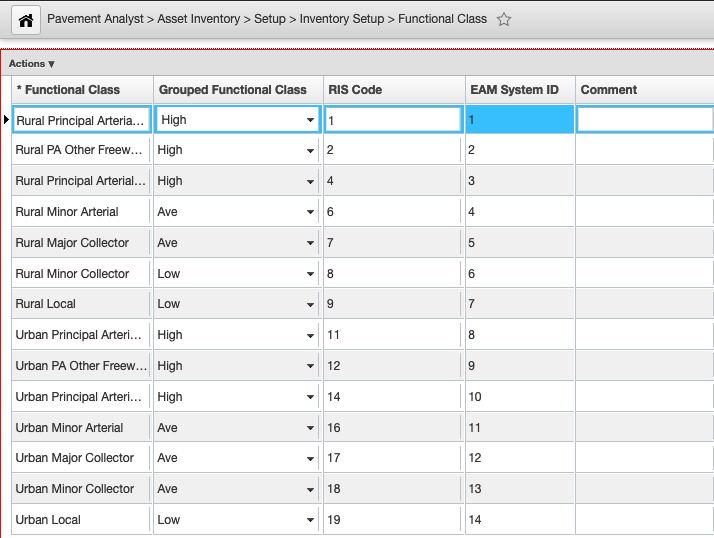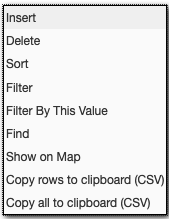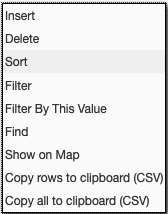View Roadway Inventory, Condition, or Traffic Data
- Navigate to a roadway inventory or a roadway condition screen you would like to view
For a Functional Class that would look something like the screenshot below:
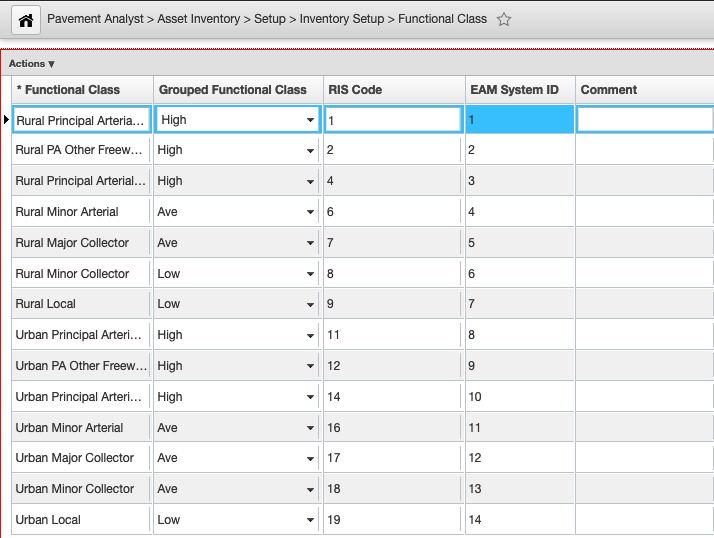
- There you can view the locations of each roadway segments (e.g., Route ID, Begin/End Milepoint, Travel Direction, Lanes), and corresponding attributes
- Right-click to access the menu to search, filter, or sort what attributes displayed
- The location of the selected segments will appear on a the floating map
Create Roadway Inventory, Condition, or Traffic Data
- Navigate to a roadway inventory or a roadway condition screen you would like to edit
- Right-click to access the menu
- Select Insert
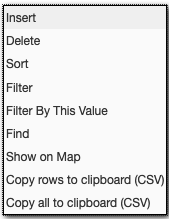
- Once you've added all necessary information, click

Edit Roadway Inventory, Condition, or Traffic Data
- Navigate to a roadway inventory or a roadway condition screen you would like to edit
- Right-click to access the menu to search, filter, or sort to locate the segments that need to be changed
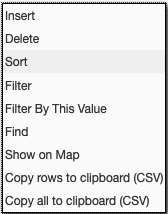
- User can edit an existing record location and attributes
- Once you've made all necessary changes, click

{"serverDuration": 97, "requestCorrelationId": "5d4be1a618a2e752"}