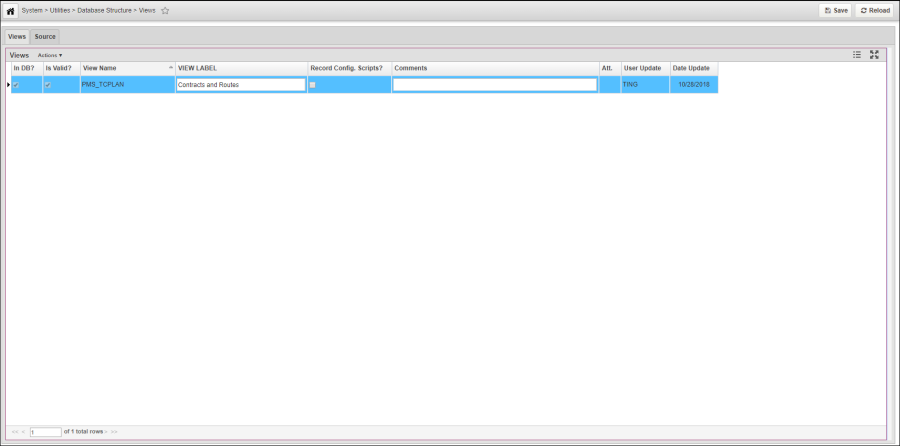The Views tab lists all views created in the application. A check mark in the In DB? column indicates that the view is part of the underlying database (which means the Apply Changes command has been executed at least once). A check mark in the Is Valid? column indicates that the SQL is valid. These check boxes cannot be updated manually and, instead, are automatically updated after the Apply Changes command is executed.
This tab also provides a right-click shortcut menu. This menu contains the common commands along with the Make Window command. The Make Window command creates a window that displays the view's data.
The shortcut menu also includes an Insert command. After selecting this command, the system displays a dialog box into which you type the view name. If the view exists, then its SELECT portion is copied into the Source tab. If the view does not exist, then you enter the syntax for the view's SELECT statement into the Source tab.
NOTE
All columns in the SELECT statement must have column names/aliases because the system automatically builds the view-definition portion of the view statement from the SELECT statement in the Source tab. If any column names/aliases are missing, then an error will occur when you select the Apply Changes command.
The menu item that allows you to display the window for the view must be created (in the Menus window of the System module) before selecting the Make Window command.
Any additions or modifications to the Comments column are sent to the Oracle system table that stores comments when you execute the Apply Changes command.
Overview
Content Tools
Apps