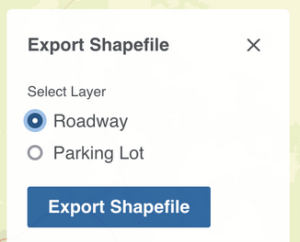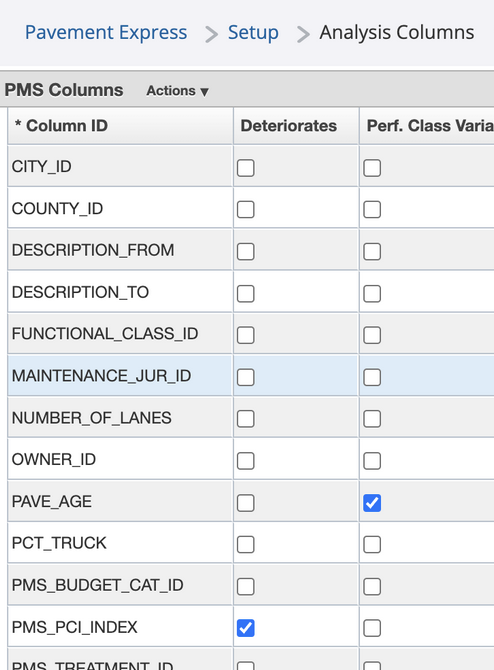What's New
| Table of Contents | ||
|---|---|---|
|
New Features and Enhancements
Pavement Express
- Entire map layers can now be exported from the Scenario Results map and the Inventory map. This will make it easier for pavement managers to share inventory and condition information with stakeholders outside of the application. Layers are exported in the form of zipped shape files with the option of exporting the Roadway layer Or Parking Lot layer.
- Any existing pavement attributes in the system can now be configured to be used in analysis. This provides greater flexibility for agencies by giving them the ability to use any attribute as a decision variable in analysis. When the attribute is added to the Setup Analysis Columns window, the Decision Variable checkbox can be checked. The system then adds the attribute to the appropriate tables so that it can be used in decision trees with model assignments.
...
Users can now take any existing pavement attribute and configure it to deteriorate, therefore tracking its performance along with PCI. This is done by adding an existing attribute to the Analysis Columns window and checking the Deteriorates checkbox. The system then adds the attribute to the appropriate tables in the database, enabling the attribute's performance to be tracked in the Detailed Results window.
Users can uncheck the Deteriorate checkbox in the analysis column window to stop the detailed results workflow related to deterioration. When unchecking this checkbox, the workflow is undone, including the removal of the newly added column from both the detailed results window and the database.
Maintenance Manager
Sign Manufacturing
- The Annual Sign Replacement Plan (ASRP) window has been updated to map the sign replacement plan data for the record selected in the Plan Details pane. Now, on loading the ASRP window the Sign Face inventory of the login admin unit is displayed on the map, and as a detail line item of a replacement plan is selected in the Plan Details pane, all corresponding sign face assets matching the detail line's Plan ID, Beat, Sign Type, and MUTCD Code are all highlighted on the map. In addition, a new Sign Faces pane has been added to display the selected sign face asset details and to bind this asset data to the Sign Faces inventory layer displayed on the map.
The Create Sign Orders window has been updated so that:
It supports the fulfillment of the Sign MUTCD items from the Sign Order (SO) details to the requesting admin unit on the SO.
The window has a new Fulfill Order for Requested MUTCDs menu item and button on the Sign Order Details pane.
This new button is enabled only for SO Detail rows which can be fulfilled and for users with access level of 4 or higher. To be fulfilled an SO Detail must meet the following conditions:
SO's requesting admin unit is the login admin unit
The Bar Code Start/End fields are populated
The Order Line Status is Requested where the Source is Inventory or Other
The Order Line Status is Ready to Ship where the Source is Sign Shop or P.I.
The record is approved
When the Fulfill Order for Requested MUTCDs button is used on an SO Detail, the Order Line Status is updated to Shipped and the Maintenance Owner and Admin Unit on the associated Sign Face assets are updated to the admin unit of the SO requesting admin unit.
Once the Sign MUTCDs have been shipped and delivered to the SO requesting admin unit and have been accepted physically at that location, the Received checkbox is checked on the SO Detail to denote that the sign face assets have been delivered successfully. This receiving action updates the Order Line Status to Fulfilled and updates the Owner Location on the associated Sign Face assets are updated to the admin unit of the SO requesting admin unit.
Notes: This concludes the transfer of Active-Spare status Sign Face assets from the Sign Shop asset inventory to the SO requesting admin unit's asset inventory. The SO Detail item and the Sign Face asset inventory are linked by matching the bar code number of each sign face asset to the range entered in the SO Detail's Bar Code Start/End values.
- The Manufacturing Run (MR) window has been updated so that:
- Updates of the MUTCD Code field for an MR Detail record are supported, where the Sign Shop needs to select a larger sign blank size to accommodate additional text in the Sign Face Description. MR Details can now be updated for Sign Type, MUTCD Code, MUTCD Size, Sign Plate Color, as long as the MR Detail maps 1:1 with a Sign Order (SO) Detail record. Now on completing the MR Detail record the system will validate the originating SO Detail record and update the values for the noted fields if the MR Detail and SO Detail record values do not match. The Sign Face Inventory records will be generated using the Sign Type, MUTCD Code, MUTCD Size, and Sign Plate Color values set on the MR Detail.
Adding MUTCDs to an existing Manufacturing Run from the Production Plan window does not update the MR header Status or Date Started fields.
The Start Date and End Date filters return all MRs having either Date Started or Date Completed between the set filter range.
- The Sign Manufacturing Run (MR) window has been updated so that the user now cannot set the MR Start Date and/or Completed Date to exclude a work date recorded in the Run Employee Time. This is checked on completing the MR as well ensuring that there is no future dated employee time.
If an MR record has any approved or completed details associated (materials, employee time or run details), the Delete menu item is now hidden for it since an MR with approved details cannot be deleted.
When a sign MUTCD record is completed and the sign face assets are added to inventory, the corresponding Sign Order detail record's Order Line Status is now set to a new Ready to Ship status to show these MUTCDs are created but are still located in the State Sign Shop's inventory/loading dock and waiting to be shipped out or fulfilled to the requesting County. The SO detail Order Line Status will be set to Fulfilled only when the fulfillment and receipt processes have been completed.
The Manufacturing Run window in the Resources module has been updated to accommodate material usage transactions tied to the entire run vs to a single MUTCD Code. In the Sign Manufacturing Run window, the Manufacturing Usage Material transactions are now created:
On Approve and Save of each material used in the Materials per MUTCD pane;
On Approve and Save of each material used in the Materials per Entire Run pane;
...
- The Sign Production Plan window has been updated so that:
- The hyperlinked Manufacturing Runs (MR) column in the Summary MUTCD Orders pane now displays an Existing Manufacturing Runs pop-up window when clicked. The pop-up displays the list of MRs with Run Status in Awaiting Raw Materials, Paused, Pending, which have at least one row in MR detail table where Sign MUTCD Code matches the MUTCD Code on the summary line which was clicked. The pop-up is intended to allow the user to review all MRs having the same MUTCD Code already but where manufacturing work is not in progress yet, to determine if it would be best to add the newly requested sign MUTCDs to one of these existing runs, or if a new run should be created instead.
The Requested Quantity for the MUTCD Codes are now grouped by the Sign Order Admin Unit requesting the Sign Face items (instead of Requesting District).
When using the Add Selected to Existing Run and Add Selected to New Run r-c menu items, the MUTCD Code requested quantities are now inserted into the Manufacturing Run Bar Code details table/window grouped by the Sign Order Admin Unit. This change allows for the tracking of the quantity requested, and input of bar codes, per requesting admin unit on the MR Bar Code details pane.
Fill Annual Sign Replacement Plan job has been updated to consider the setting of the Include in Sign Replacement Plan column in the Setup Sign MUTCD Code window, the job's result set in the Annual Sign Replacement Plan window will now:
Exclude Signs with Include in Sign Replacement Plan column set to No
Include Signs with Include in Sign Replacement Plan column set to Yes or null
The Sign Production Plan window has been updated so that:
When using the Add Selected to Existing Run button, only Manufacturing Runs which are in status Pending, Awaiting Raw Materials, Paused, and which do not have any MR MUTCD detail record in a completed status, are included in the MR selection pop-up
The Existing Manufacturing Run pop-up now does not display MRs with any completed MUTCD details
- The Edit Sign Orders window has been updated so that:
- The Bar Code Start and Bar Code End fields are now editable when the sign order detail record is either not approved, or is approved but in Order Line Status of Requested with a source of Inventory or Other. This change allows the Sign Shop to fulfill sign face assets from inventory without needing to un-approve the sign order detail record.
- The Fulfill Order for Requested MUTCDs menu item has been updated to also validate if there is a match of the Sign Plate Color and Sign Face Text (Description) between the Sign Face Inventory and Sign Order Detail. Any corrects made on the sign order detail will now be reflected in the sign face inventory.
- The Create Sign Orders and Edit Sign Orders windows have been updated so that:
- The Approved field remains editable when selected. Approved sign order detail records are locked from being edited except the Approved, Bar Code Start, Bar Code End, and Received from Sign Shop fields. Sign order details can only be un-approved where Order Line Status is one of Requested, Cancelled, Back Ordered, or On Hold.
- On approving the parent sign order, the Order Status, and Order Line Status for all details in status Pending, are both set to Requested. On un-approving the parent sign order, only child details in status Requested will revert to Pending. In the Sign Order Details pane only records in status Requested can be unapproved individually to be edited.
- Updated the Fill Annual Sign Replacement Plan job, so when it is run with Null selection for Admin Unit, the job will import all Admin Unit's data. If there is already an approved record for any Admin Unit and the specific Fiscal Year (FY), the job will skip that Admin Unit for that specific Admin Unit and FY combination and will not throw an error.
Updated windows under the Resources > Materials menus so that:
The Manufacturing Usage material transaction is now present on the Transaction History tab of the Material Inventory window as an Outflow transaction
The Prospective Out field now displays material quantities which are pending (input but unapproved) for Manufacturing Run Usage transactions. This update affects both the Material Management and Material Inventory windows.
Structures Inspector
- The Bridge Inspection Report has been updated in the Inspection Manager Current Inspections, and Inspection Review windows for both Preview Draft Report and QA Approval states. The updated section title is now displayed as Federal SNBI Condition Ratings. The fields have been updated from the NBI to SNBI standard, and reflect ratings B.C.05-B.C.08, B.C.10-B.C.11, B.C.14-B.C.15.
Current Inspections window of Bridge Inspection, has been updated so that all of the B.C01 - B.C.15 columns provide only the numerical rating and no description
Current Inspections and Inspection Review windows of Bridge Inspection have been updated so that:
All Tool Tips include the “See the SNBI for item applicability and rating guidance” text.
All Tool Tips provide the equivalent detail for the condition rating drop-down columns from their specific rating table.
Elements can now be grouped in the Current Condition States tab of the Bridge/Culvert/Diving Inspection On-going window. The element groups can be defined in the new setup window NBI Bridge Element Group. Each NBI Element Class Code can be associated to the Group using the new column Element Group added to the existing NBI Bridge Element Class Code window.
Work Manager
- In the Work Manager Assets screen, when an asset has been selected and user navigates to the action screen, there are now four options:
- Edit Asset
- Create Inspection
- Create Work Request
- Create Work Order: this new option takes the user to the Work Order Attribute screen where they can create a new WO for the selected asset. Once the user has defined the WO and saved it, they are returned to the Assets screen to continue asset data collection.
Default replacements to Reporting Forms and Asset Inspection API calls are now supported, if present in the configuration key. These replacement strings will be able to be used in setting API filters up in the config key to manage the scope of data downloads. The default tokens are:
{adminUnitId} this string maps to the OWNER_ID value of the current admin unit
{login} this string maps to the USER_ID value of the currently logged in user account
The configuration key now supports the configuration of the GNSS receiver settings.
The GNSS receiver setting can be localized using translation strings:
"settings": {
"use_r1_r2_label": "Use Trimble R1/R2 GNSS receiver",
"use_r1_r2_details_label": "Trimble Mobile Manager or Trimble GNSS Utility required",
"GNSS_serial_port_label": "GNSS Receiver Serial Port",
"select_GNSS_serial_port": "Select GNSS Receiver Serial Port"
}
The "R1/R2 GNSS Receiver" settings can also be hidden using the config key (["features"]["showTrimbleGNSSSettings"]). The default value - true.
Localization of date field formats is now supported. The configuration key now supports options for short and long date formats across date fields in all app screens (inventory, inspections, work orders, work requests, reporting forms):
features/dateFormatShort (default: MM/DD/YYYY, for example 12/29/2023)
features/dateFormatLong (default: ddd MM/DD/YYYY, for example Fri 12/29/2023)
Note: When the day of the week is included, its name will be shown in the language set on the device.
When the SendAssetDetailGeometry feature toggle is turned on in the web app, the asset_vw object and Assets API will now pass the detail or inven_det table level geometry for assets to the Work Manager (WM) app. With this toggle turned on, in WM, assets will be displayed using the detail (inven_det level) geometry. This now allows individual asset details to be selected for editing or to be added to a WO/WR independently.
Platform
- Added support for Redhat Enterprise Linux (RHEL) 9.
- A new screen Query Data has been added to allow super users to directly query dataset in the system using standard database query language. By default, this window is placed under the System > Utility menu and the tool is disabled for all security profiles. An Access Level of7 is required to access the window and use the tool. No data will be changed when using this tool.
Other Improvements and Bug Fixes
- Fixed: Issue in Structures Inspector web has been resolved and Ground based Safety Inspection scheduling logic now functions correctly. (NYSDOT)
- Fixed: Issue in Resources module has been resolved and the Create Sign Order and Edit Sign Order windows have been updated so that the MUTCD Legend and Sign Plate Color columns now populate automatically when the MUTCD code is filled out on a sign order detail record. (SCDOT)
- Fixed: Issue in Resources module has been resolved and approval of material in the Material per MUTCD pane in the Manufacturing Run window triggers the Stock Level Balance warning message when the stock threshold conditions are met. (SCDOT)
- Fixed: Issue in Structures Inspector web has been resolved and photo inspections now display in printed inspection reports.
- Fixed: Issue in Pavement Express has been resolved and the error badge no longer persists incorrectly on edited scenarios with no results.
- Fixed: Issue in Pavement Express has been resolved and Budget Category and Treatment Type filters now display values correctly.
- Fixed: Issue in Pavement Express has been resolved and running a job that auto-generates upper level decision trees after nodes have been deleted no longer generates errors.
- Fixed: Issue in Pavement Express has been resolved and it is no longer possible to edit scenarios that are in progress or running.
- Fixed: Issue in Structures Inspector web has been resolved and first opening the Edit Inspection Teams window, only team members from the admin unit(s) currently assigned to the team are visible and can be selected in the pick list.
- Fixed: Issue in Resources module has been resolved and deleting a Sign Order from the Create/Edit Sign Orders windows will now remove any reference to it from the Annual Sign Replacement data set. (SCDOT)
- Fixed: Issue in Maintenance Manager has been resolved and the Work Order wizard no longer allows blank fields in some cases. Project, Asset Type, and Activity fields are required on all work order windows across all modules and the OK button is disabled until all fields set as required in the parent window have been selected in the wizard.
- Fixed: Issue in Work Manager (WM) has been resolved and if a new asset and a new inspection for it are both created by Admin Unit A, and the asset is assigned to Admin Unit B, on syncing the new data and switching to Admin Unit B both new items are displayed in WM consistently.
- Fixed: Issue in Smart Sync API used by Work Manager now works correctly with proper table registration. Table names used in registration need to be in UPPER CASE. (Vinci Autoroutes)
Known Issues, Limitations, and Restrictions
New Known Issues
- In Maintenance Manager, changing values in the Asset Inspection window generates several errors.
- In Maintenance Manager, attempting to create an asset inspection from the Maintenance Assets screen currently generates an error. Workaround: Users can still create the inspection using the Sign Inspection window. (NVDOT)
- An error is currently generated when trying to access the following API endpoints in a load balanced environment with SSL terminated before the application server: <context>/rest/v1/applicationPretty.wadl, <context>/rest/v2/applicationPretty.wadl, and <context>/rest/scim/applicationPretty.wadl
- In System module, an error is currently generated when attempting to refresh database structure tables from the database. (NVDOT)
- In System module, an error is currently generated when attempting to run the Pavement Analyst: Recreate Pavement Structure job. (DELDOT)
- In Maintenance Manager, an error is currently generated when attempting to Insert a new or Insert Like record and save it in the Maintenance Assets table. (NVDOT)
- In Maintenance Manager, when creating a new Work Order in the Annual Work Plan window, an invalid column error message appears. The Work Order is still created and the Work Target has a new record with some of the fields populated. (SCDOT)
- In Maintenance Manager, the Employee Daycards pane and Employee drop-down menus are not always populating the full employee list available to the signed in admin unit. (SCDOT)
- In Structures Inspector mobile app, SSO with OpenID has not been fully tested so it is not officially approved for the mobile app. (NYSDOT)
- In Work Manager app, if a user does not tap Save before navigating away from their changes, then edits and new records are not saved and the user is not warned. (NYSDOT)
- In Maintenance Manager, in the Create New/In Progress window and the In-House Projects window when using the date picker to select a Start Date or End Date for a record that is not highlighted, the date picker closes too quickly to be used. Workaround: Select the date picker a second time opens it correctly.
- In Pavement Analyst, the Export HPMS 0.5 Mile Data page currently generates an error when opened. (TXDOT)
- In Resources module, the Edit Sign Orders page currently generates an error when opened.
- In Work Manager, if the admin unit an asset is assigned is changed several times the asset will disappear from the correct admin unit's map display. Workaround: The admin user deletes and re-installs the app again, the asset will display correctly.
- In Maintenance Manager, selecting a Sidewalk Inventory tab in the Sidewalk Inspections window generates an error about the Asset Sub-Category ID. Workaround: Add the column, make it editable and required. (MnDOT)
Resolved Known Issues
- API - Assets and linked inspection no longer disappear from Work Manager after changing the admin unit for the asset.
- Standard product - Run Today PM Job MMS system job no longer freezes or makes the application unstable.
Existing Known Issues
| Expand | ||
|---|---|---|
| ||
|
Supported Third Party Applications and Versions
| Info |
|---|
Verified items have been tested on this release. Supported items have been tested on previous releases and may have a less than optimal experience for this release. Unless otherwise specified, the version numbers listed are verified. |
| Platform | Version | Notes | |
|---|---|---|---|
| Application Server | Apache Tomcat | 9.0.83 | |
| Java | Oracle Java SE | 11.0.21 | |
*Zulu JDK Oracle JDK | 11.68.17 11.0.21 | *Zulu JDK is the preferred JDK. Support for Open JDK ended with 7.6.4. | |
| Web Browsers | Internet Explorer | N/A | Note: Microsoft stopped supporting Internet Explorer as of August 17th, 2021 and Agile Assets stopped supporting it on June 15th, 2022 for all versions of the application. |
| Edge | 118.0.2088.109 | ||
| Chrome | 102 or newer | ||
| Firefox | ESR 115.5.0 | Extended Support Release versions are supported. | |
| Mobile Safari | iOS 15X iOS 16X | ||
| Database Servers | Oracle Enterprise Edition | 19.16.0 | Requires OJDBC8 driver Support for 18.x ends at 7.8.2 |
| PostgreSQL | 12.9 | Support for 9.5 and 9.6 ended with 7.6.5. | |
| PostGIS | 3.1 | ||
| Server Operating Systems | MS Windows Server | 2019 | Support for 2008 ended with 7.6.4. |
| Red Hat Enterprise Linux | 7 9 | Support for 5 and 6 ended with 7.6.4. | |
| Reporting | Jaspersoft | 7.8 | JasperReports 4.X was deprecated after 7.6.1 and JasperReports Server 6.x was supported through 7.6.2. Support for versions prior to JasperReports Server 7.8 ended with 7.6.3. |
| Mobile Apps | iOS | 16X 17.X | |
| Android | 12X, 13.X 14.X | The Materials Manager mobile app is now supported on Android. | |
| Windows | Fall Creators Update, build 16299 or later | All mobile apps are now supported on Windows 10 and 11. 1909 - 19H2 - November 2019 Update - build 18363 or higher is recommended | |
LRS Interface | ESRI Roads & Highways | ArcMap 10.7, 10.7.1, 10.8, 10.8.1 and their companion ArcGIS Enterprise versions ArcGIS Pro 3.1 and its companion ArcGIS Enterprise version (11.1) | Install the latest Roads and Highways patches. |
| GIS | ESRI ArcGIS Enterprise | For data reading and editing:
For data reading only:
|
Mobile Apps and Device Specifications
| Notes | Device Type | Product | Recommended Minimum Device Specs | ||
|---|---|---|---|---|---|
| Tablets | Fleet Maintenance Manager Structure Inspector Materials Manager Work Manager | iOS, Android, or Windows Screen Size: 7 inch Camera resolution: 8MP Internal memory: 4GB Device storage: at least 64GB, with a minimum of 4GB available | ||
| Smart Phones | Fleet Maintenance Manager Materials Manager Work Manager | iOS or Android Screen Size: 5.8 Camera resolution: 8MP Internal memory: 3GB Device storage: at least 64GB, with a minimum of 4GB available | |||
| Desktop | Web applications | All operating systems System RAM: 4GB Processor Speed: Single Core 2 Ghz Processor Type: 64 bit Screen Resolution: 1024 X 768 |
...