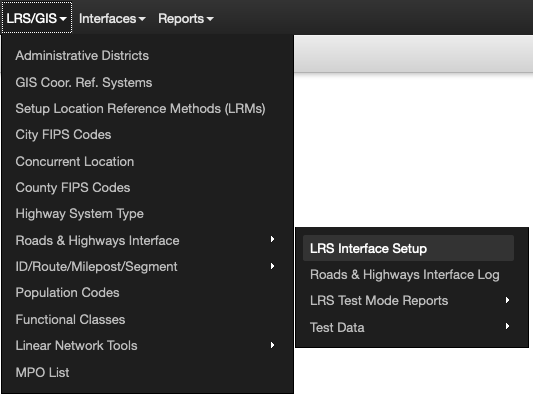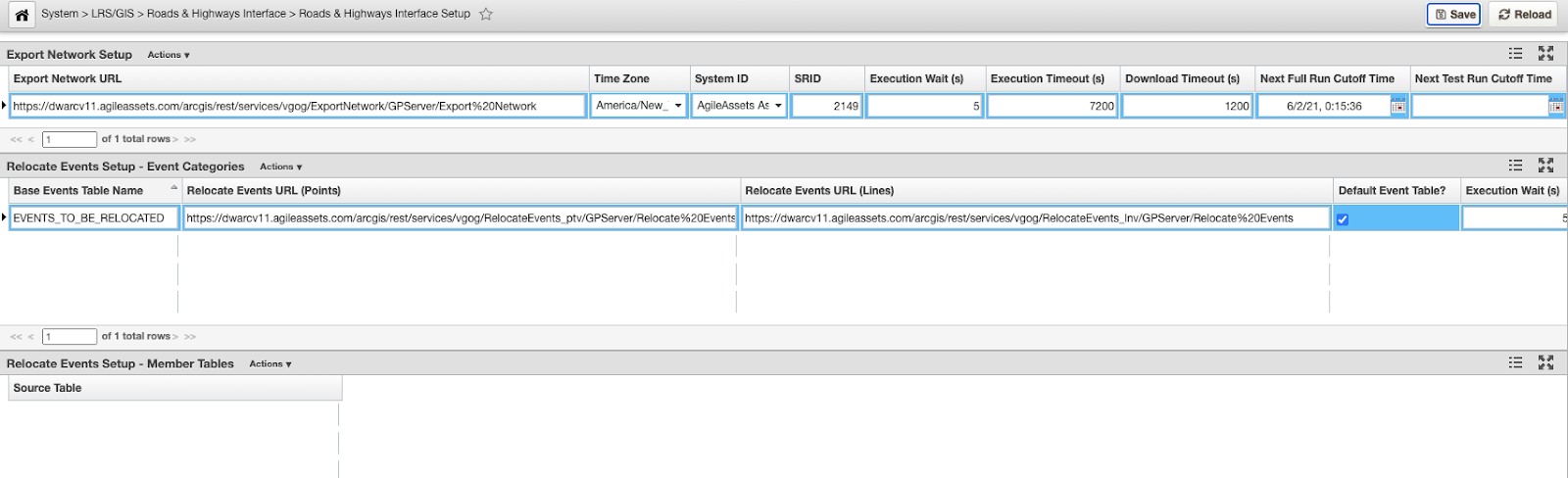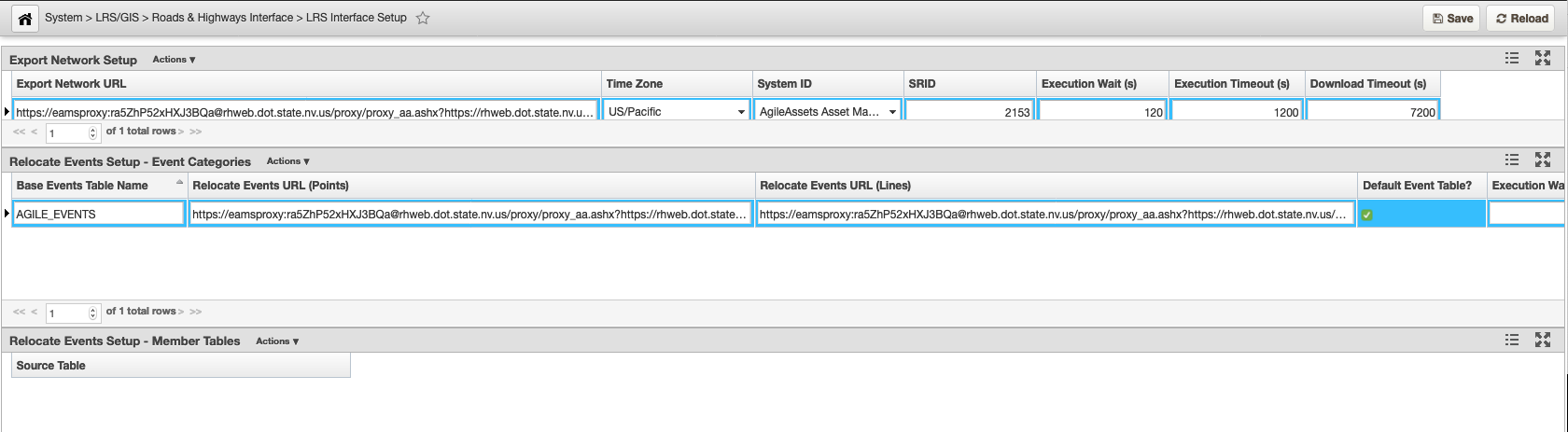...
- Click LRS/GIS in the top ribbon
- Select Roads & Highways Interface
- Select LRS Interface Setup
The configuration page is divided into the following three panes:
- Export Network Setup: (top pane) configures the part of the interface that imports the LRS. Note that there is one and only one record for this pane. You can modify the following fields:
- Export Network URL – This is the URL of the Roads and Highways Export Network web service. This can be left blank at this point in the configuration.
- Time Zone – Set this to match the time zone configured in the Roads and Highways instance.
- System ID – Pick the system associated with the base LRM being updated by the interface.
- SRID – This number indicates the map projection used for the Network in Roads & Highways - a . A full list of these map projections is stored in the mdsys.cs_srs table in Oracle.
- Execution Wait (s) – The Then number of seconds the system waits before checking job status of the web service job again. The standard is 5 seconds.
- Execution Timeout (s) – The number of seconds the system will wait from when the web service job is submitted until the job is finished. The standard is 7200 seconds (2 hours).
- Download Timeout (s) – The number of seconds the system waits for the download of the web service job results to complete. The standard is 1200 seconds (20 minutes)
- Next Full Run Cutoff Time - The end time that will be used for running the interface in Full mode. This field will be autopopulated after a Test run
- Next Test Run Cutoff Time - The end time that will be used for running the interface in Test mode. This field needs to be populated by the person running the LRS Gateway interface. Typically this would be the date and time plus at least 1 second of the last edit that was made in the Roads and Highways system. If left unpopulated, the system automatically chooses the current date and time for the Test Run.
Relocate Events Setup - Event Categories: (middle pane) configures different event categories and allows you to select which event tables belong to each category in the following pane. Categories can be configured for each different set of event behaviors that you want to employ for different event tables.
Note Note: To insert or delete a field in this pane, the database privileges assigned to the AgileAssets application must be set to allow the creation and deletion of tables. The views created by this pane are the views that need to be registered with Roads and Highways and used in the creation of Relocate Events web services. You can insert records into this pane and modify the following fields:
- Base Events Table Name – This is the base name of the two views created when a record is inserted in this pane. This base name will have “_PTV” appended to it for point events and “_LNV” appended to it for linear events.
- Relocate Events URL (Points) – This is the URL of the Roads and Highways Relocate Events web service for the point events associated with this category. This can be left blank at this point in the configuration.
- Relocate Events URL (Lines) – This is the URL of the Roads and Highways Relocate Events web service for the linear events associated with this category. This can be left blank at this point in the configuration because it is addressed in the Complete Interface Configuration on the AgileAssets System
- Default Event Table? – By checking this option, it means that all event tables that are not specifically assigned to other categories will automatically be assigned to this category. There can be no more than one category with the default event table option checked. So, check this field if this is the default event category.
- Execution Wait (s) – Then number of seconds the system waits before checking job status of the web service job again. The standard is 5 seconds.
- Execution Timeout (s) – The number of seconds the system will wait from when the web service job is submitted until the job is finished. The standard is 7200 seconds (2 hours).
- Download Timeout (s) – The number of seconds the system waits for the download of the web service job results to complete. The standard is 1200 seconds (20 minutes).
- Relocate Events Setup - Member Tables: (bottom pane) configures which event tables are associated with each category in the Event Categories pane. The user first selects a category in the middle pane and then can enter the following field to be assigned to that category:
- Source Table – The user can insert from the pick list of event tables that they want associated with the selected event category. Each event table can be associated with at most one category. If the category chosen in the middle pane is the default category do not fill in any records in this field.
...