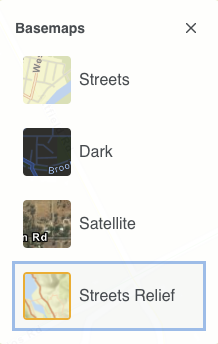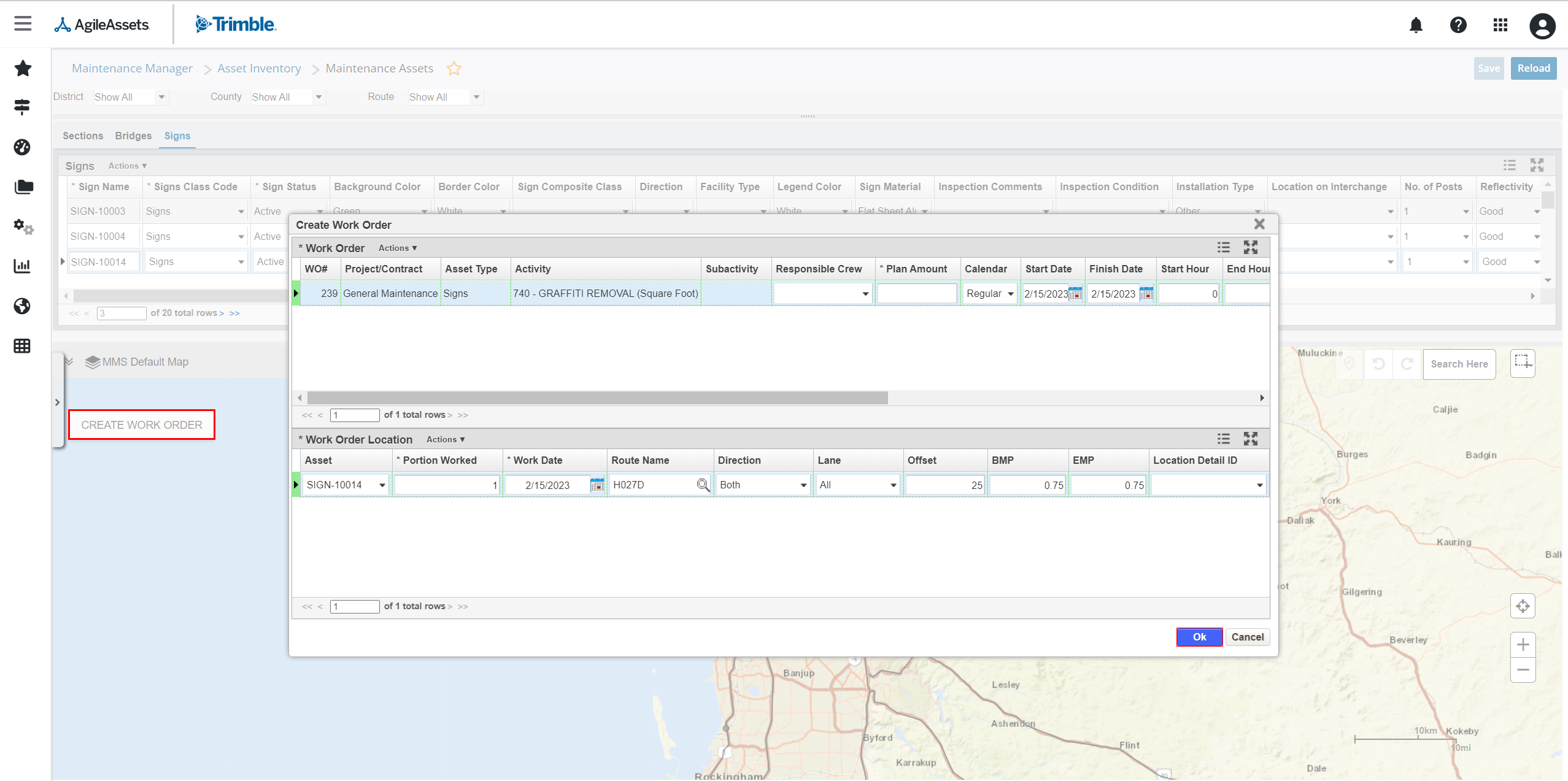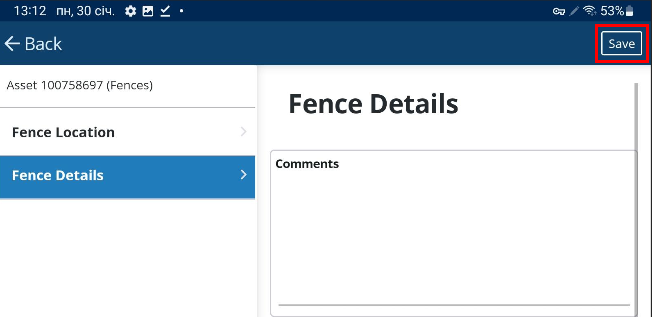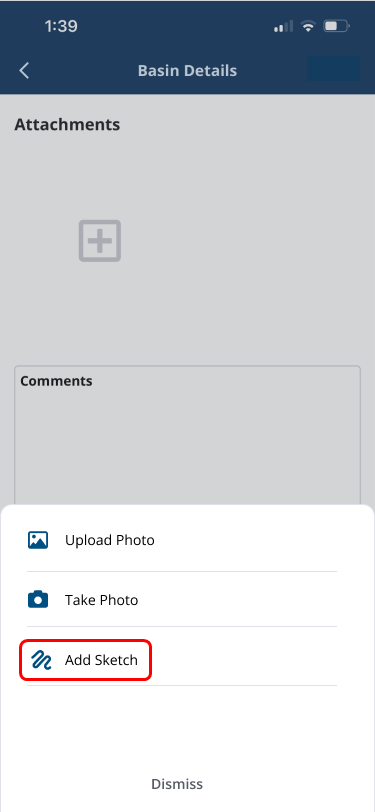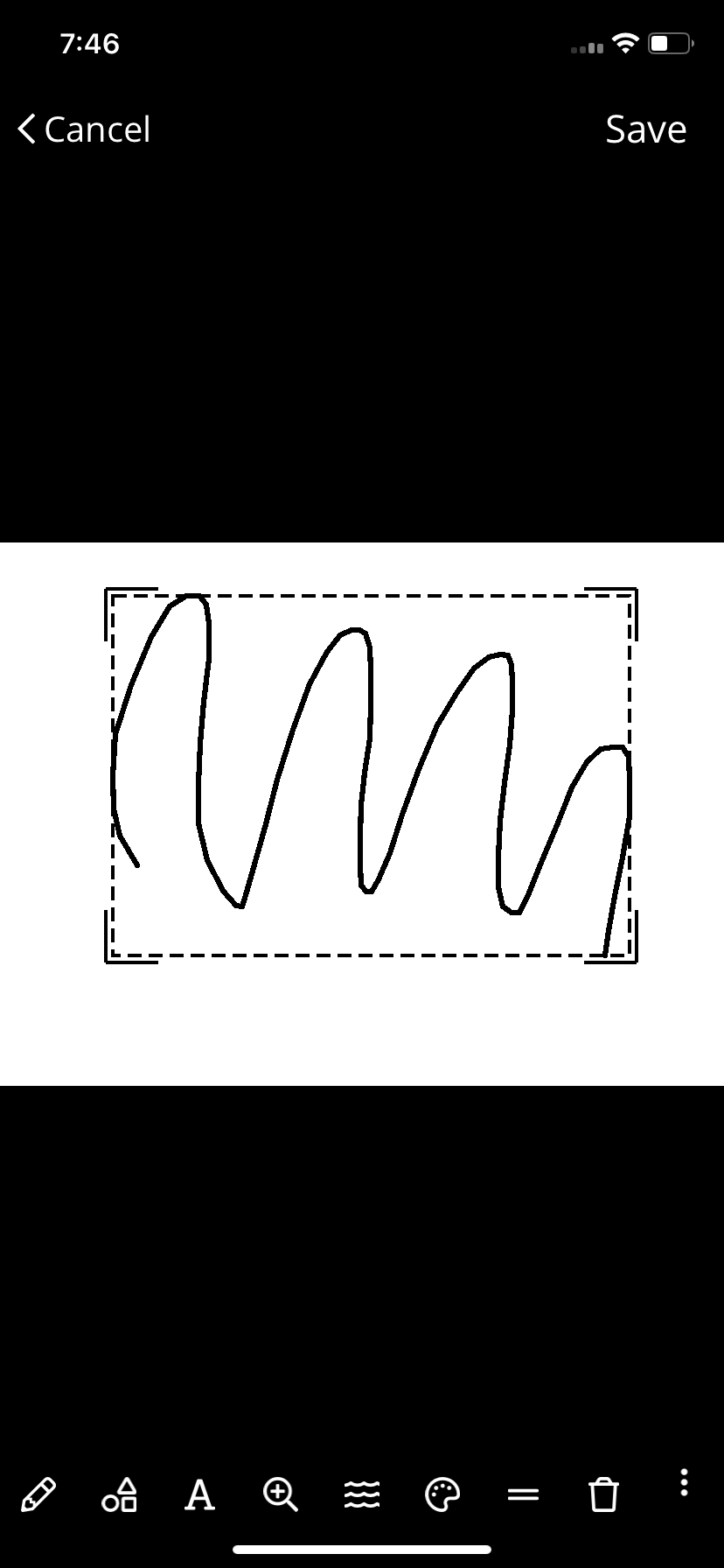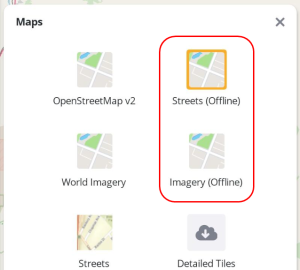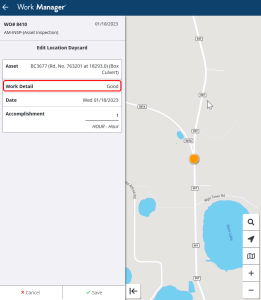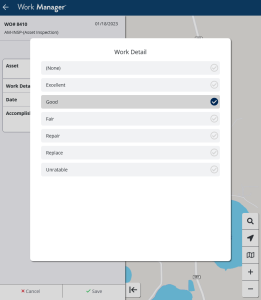What's New
New Features and Enhancements
Pavement Express
Cityworks Integration
Pavement Express and Cityworks are now connected to give public works managers a single solution to manage the entire pavement management life cycle: From analyzing and creating a maintenance strategy to executing that strategy with work management. This integration introduces the following capabilities:
- Pavement inventory managed through Cityworks can be imported directly into Pavement Express through a built-in import requiring no manual field mapping
- Condition survey data and inspection data from Cityworks can be imported directly into Pavement Express where PCI is calculated and displayed in a GIS
- Inventory is viewable in a GIS and condition ratings are color-coded on the map for the entire network
- Scenarios are created in Pavement Express to form a rehabilitation strategy that optimizes an agency's budget dollars and recommended projects from the final strategy/work plan are imported to Cityworks and assigned to proposed work activities
- Work orders are validated and completed in Cityworks
- Pavement Express updates PCI and construction history based on completed work orders in Cityworks
Base map viewing options in Inventory Map
The inventory map now includes the ability to choose from the following base maps: Streets, Dark, Satellite, Streets Relief. This gives the user more options for better visibility of the roadway and parking lot segment in the map.
Maintenance Manager
- The following changes have been made to the Edit Material Requests window:
- Only the Assigned Admin Unit has access to use the right-click menu items: Receive multiple items into stock, and Fulfill Order of Multiple Items to Requesting Admin Unit
- Only the Assigned Admin Unit, Requesting Admin Unit, or a parent admin unit is able to view an assigned material request
The MMS: Update Asset Condition After Maintenance job when run now handles cases where multiple activities have been performed for the same asset on one work date:
If the same activity was performed multiple times on the same date, its benefit will only be counted once
Duplicate Maintenance type inspections will not be created in this case
If different activities have been performed on the same date, the overall condition will increase until the maximum possible score is achieved
If an actual field inspection has been performed for an asset, no Maintenance type inspections will be generated for completed work orders performed on the same date nor will the Overall Condition score be changed
- The MMS: Update Asset Condition After Maintenance system job has been updated so that an asset's condition is only changed to reflect a maintenance activity being performed if the end condition can be reasonably inferred. If the asset's condition starts at 0-Not Applicable, activities that add to the condition score (ex. +1 on repair) will not result in a score change, but those which set the score to a defined value (ex. max value on replacement) will be applied.
- In the Maintenance Assets window, users can now create Work Orders for one or multiple assets selected on the map, using the new Create Work Order button on the map. Clicking this button opens the work order wizard and allows the user to select of the Project, Asset Type (defaulted based on first selected asset), Activity, Subactivity, and Asset IDs (defaulted based on selected assets on map). After selecting the attributes, a two-pane pop-up window is displayed for the selected attributes and assets, where the user can insert, edit, and delete an asset as needed and complete setting the rest of the work order attributes (Start Date, End Date, Calendar, Plan Amount, etc).
Mobile Apps
Work Manager
The Asset collection forms in Work Manager now has a Save button displayed at the top right of the screen on tablets, or on the form on phones.
The Save button is displayed only when changes have been made to the form, it is hidden otherwise. The 'Saved' indicator will no longer be displayed since auto-save is deprecated.
Using the Back button will go back to the previous screen with a warning indicating that changes will be lost with the option to confirm or cancel.
Note: Clicking Save will save the asset form and close it, there is currently no validations done on the form but it will be implemented on future update.
- The Asset Inspection screen in Work Manager now has a Save button displayed at the top right of the screen on tablets, or on the form on phones.
- Clicking Save will save the inspection and close the form (go back).
- Clicking the Back button will go back to the previous screen without saving any changes, with a warning message shown first.
- Where no changes have been made to the inspection form, the save button will not be displayed.
- When creating a new inspection, the inspection form will be opened but if the user doesn't change anything or navigates back without saving, the inspection will not be created.
- When duplicating an inspection, the inspection form will be opened with the Save button enabled immediately (because the Inspection Date and Status will have been updated) but if the user navigates back without saving, the inspection will not be created.
- Submitting an inspection will also save the inspection record.
- When trying to duplicate an inspection after making changes to it but not saving them, an error message will be shown "Please save changes to the inspection before duplicating".
- Clicking Save will save the inspection and close the form (go back).
- The Asset collection forms in Work Manager now has a Save button displayed at the top right of the screen on tablets, or on the form on phones.
- The Save button is displayed only when changes have been made to the form, it is hidden otherwise. The 'Saved' indicator will no longer be displayed since auto-save is now deprecated.
- Using the Back button will go back to the previous screen with a warning indicating that changes will be lost with the option to confirm or cancel.Note: Note: Clicking Save will save the asset form and close it, there are no validations done on the form for now.
- When tapping the + button to add an attachment, a new Add Sketch option has been added. Add Sketch creates a blank image (white background) and open the image editor used for editing/annotating photos. The user can then mark up and save an annotated image and add it to the list of attachments. The default pen is black, but can be changed as needed.
Support for offline ESRI maps has been added. After first login on the Work Manager app, an offline version of every configured offline map will be downloaded to the app at default zoom level 10.
Selecting Download Detailed Map from the map panel will download the currently visible area at the Max Zoom level configured in the config file for all defined offline maps. The user will get a message indicating the size of the expected download. The menu option to download detailed maps will also be available when viewing an online map, but the download will only be for an offline map package. When an offline base map is used and the user tries to zoom into an area that doesn't yet have detailed map tiles downloaded, a message will be shown at the top of the map "No detailed maps available for this area. Please download detailed maps when online."
When no internet connection is available, switching to an online map will display an error message. When an offline base map is selected, the feature layers button will be displayed since feature layers are not supported while offline.
Note: Features can be rendered on the maps at high resolutions so these attributes are automatically available on or offline when user is at higher zoom levels.
- The Work Manager config file now has a new config option: features/showWorkOrderDetail that can be set to false, optional or required.
- When the configuration is set to optional or required, a new field Work Detail will be displayed as a drop-down list on the work order location cards.
- The possible values for this field will be retrieved from the LOC_DET_ID lookup (SETUP_LOC_DET table).
- When the work detail field is required, the user can't save the work order location when there is no value selected for work detail.
- When duplicating a work order, the work detail field for work order locations can be copied if it is configured that way.
- Also added the SETUP_COLUMN_ID metadata for the 'Work Location' (LOC_DET_ID) column for all clients. This definition is needed for the lookup of the 'Work Location' field which is now optionally available on Work Order location day cards.
- When the configuration is set to optional or required, a new field Work Detail will be displayed as a drop-down list on the work order location cards.
The mapping code has been refactored for the Work Manager app to address the following issues:
Each viewmodel now has its own MapState object that keeps track of the map extent and layers to draw on the map for that model
Viewmodels no longer draw directly to the MapViewModel layers but to the associated MapState instead
Multiple map updates can be batched until MapState.Apply() is called, reducing flicker and improving performance
Fixed linear asset selection workflow on map
Fixed a rounding error occurring on iOS devices
- When editing or adding a work order location day card, the Save button on the day card is now disabled until the Work Date field has been selected. Work Date is now required on work order locations as it is on all other day card types. If a work order is for a single date, the location day card dates will default to that date.
- The Signals Move & Transfer workflow has been updated so that the installed signal equipment which is in status Active-In Use will now transition to status Active-Spare during Removal operations. The other statuses (Active-APL and Active-QPL) are not affected by this change.
Platform
- On Postgres, improved the performance when a window opens a very large dataset.
- Table Import Configuration now supports importing attachments from an ArcGIS Map Service or Feature Service's queryAttachment REST end point.
- Hosted AWS clients using S3 bucket for attachment storage no longer needs manually update of the access token to use the service. The application can now reads the AWS environmental variables directly.
Other Improvements and Bug Fixes
- Added: In the Maintenance Manager, when issuing a Work Order from a Work Request, the following are now supported:
- If the work request has multiple locations/assets, users can manually select one or more locations/assets that are already linked to the work request
- If work request has no locations/assets, users can select the work order assets from the list of all existing assets assigned to current admin unit
- If work request has a location that doesn't have an asset associated, users can select from the list of all existing assets
- User is able to not add location when creating a work order from a work request with locations
- If work request has 1 location with asset and 1 location without asset, then when creating work order from this work request, only location with asset will be available for selection
- Added: In Work Manager Mobile App, a new features/locations/allowRouteSelection setting has been added to the Work Manager configuration key. When set to False, users will not be able to select a Route (and LRS location) as a work order location, all work must be charged to an asset in this case. Set to True by default. (OKDOT)
- Added: In Work Manager Mobile App, OpenID redirect URLs with double slashes (//) as needed by some Identity Providers (IdPs) are now supported. No changes are needed to support the standard single slash (/) syntax used by other providers.
- Fixed: Issue in Maintenance Manager has been resolved and labor day cards that exceed 24 hours no longer generate a warning message when the Allow more than 24 hours system setting is turned on.
- Fixed: Issue in Work Manager Mobile App has been resolved and Cancel, Clear, and Save buttons now display correctly on devices of varying sizes and resolutions.
- Fixed: Issue in Maintenance Manager has been resolved and section assets selected on the map in the Maintenance Assets window are now selected on the map and highlighted in the grid whether they are clicked on in the map or the grid. Selecting a section on the grid now also selects all of its child segments on the map.
- Fixed: Issue in Work Manager Mobile App has been resolved and Costs day cards now display Total Cost field with consistent currency formatting.
- Fixed: Issue in Work Manager Mobile App has been resolved and Work Logs for locations cards now functions correctly for Work Request and Work Orders.
- Fixed: Issue in Work Manager Mobile App has been resolved and Work Request location cards are now displayed correctly for the Signal asset type.
- Fixed: Issue in Work Manager Mobile App has been resolved and a Work Request record with a Start Date but no End Date and a Location card no longer causes the app to crash.
- Fixed: Issue in Work Manager Mobile App has been resolved and when editing a location card for a Work Order or Work Request, the map will automatically zoom to that location. Deleting a location card or canceling edits on one will now deselect that location on the map.
- Fixed: Issue in Maintenance Manager has been resolved and the Accomplishments pane is now set to read only when the AccomplishmentsByLocation feature toggle is turned on. When this feature is active, accomplishments should be entered on the work order location and will then be displayed in the Accomplishments pane. (INDOT)
- Fixed: Issue in Work Manager Mobile App has been resolved and hyperlinks now work correctly on Work Order location cards and have been removed from Work Request location cards. (NYSDOT)
- Fixed: Issue in Structures Inspector has been resolved and the Number of Spans field in the Bridge Inventory - Active window calculation now works correctly. (NYSDOT)
- Fixed: Issue in Work Manager Mobile App has been resolved and the Map is consistently zoomed out when a new Reporting Form is created and the report appears as the last item in the reporting forms list but before the asset inspection cards. The report is highlighted on both the map and on the list.
- Fixed: Issue in Fleet & Equipment Manager has been resolved and the Change Repair Order To Commercial option is not present in the menu once any day cards have been created for that record.
- Fixed: Issue in System has been resolved and Jasper Server report input controls now operate correctly, so the "_PARAM" suffix returned by Jasper Server is consistently handled. This resolves issues with loading local dashboard reports which have arguments.
- Fixed: Issue in Work Manager Mobile App has been resolved and Work Order and Work Request tabs no longer appear on the Reporting Form screen.
- Fixed: Issue in Maintenance Manager has been resolved and to ensure Validation Override and Check Data Errors buttons are present functioning correctly on the Work Orders pane of the Work Orders window. [AMS_IN]
- Fixed: Issue in Work Manager Mobile App has been resolved and only Offline maps are now available for selection in the map panel when there is no internet connection. When connected to the internet, Online maps will reappear and the map Layers button is available.
- Fixed: Issue in Maintenance Manager has been resolved and the message in the Edit WO Activity window that tells the user that the Measurement Unit has been updated to match the Measurement Unit of the new activity now appears consistently. (LADOT)
- Fixed: Issue in Dashboards has been resolved the alert letting users know their changes will be lost, with the option to proceed or to cancel to go back to save the dashboard now displays correctly when reloading the window after creating but not saving a report dashboard.
- Fixed: Issue in Maintenance Manager has been resolved and when opening a JasperServer pop-up, the check for arguments to fill required parameters now parses them correctly in both upper and lowercase to ensure that auto-download support is consistently available.
- Fixed: Issue in Maintenance Manager has been resolved and material Receipt transactions generated using the Receive Multiple Items Into Stock function in the Edit Material Requests window now functions correctly.
- Fixed: Issue in Maintenance Manager has been resolved and users cannot edit fields in header record (except for Inspection Status) in the Asset Inspection window, the behavior has been updated or in Details pane when the Inspection Status is set to Completed.
- Fixed: Issue in Maintenance Manager has been resolved and in the Asset Inspection window, an Asset's location attributes automatically update when a new asset is selected either initially or by editing an existing section.
- Fixed: Issue in Resources has been resolved and
- Fixed: Issue in Maintenance Manager has been resolved and the Material Request Transfer Color schema will now update colors to correctly reflect status in the Material Requests window. (INDOT, SCDOT)
- Fixed: Issue in Maintenance Manager has been resolved and now on Work Requests the defined Asset Type will filter the list of assets returned in the pop-up selection window when searching the Asset field.
- Fixed: Issue in Maintenance Manager has been resolved and the Inventory Sharing window now parses all asset rows when checking which admin units each asset type is shared with.
- Fixed: Issue in Pavement Management has been resolved and the Pavement Structure window now correctly handles and displays selected Routes even when they span a gap. (PMS TX)
- Fixed: Issue in Maintenance Manager has been resolved and Optimization Analysis reports have been updated to be easier to read so that graphs will include only the assets included in each year's results.
- Fixed: Issue in System module has been resolved and all User Name fields have been set to a standard length of between 1 and 199 characters. Any fields that exceed 200 characters have not bee updated.
- Fixed: Issue in Work Manager Mobile App has been resolved and the Back arrow is always present and navigates the user to the previous step when selected.
- Fixed: Issue in Work Manager Mobile App has been resolved and the correct base map now appears upon logging in.
- Fixed: Issue in Work Manager Mobile App has been resolved and if the connection is dropped during the initial sync, once it is reestablished and the sync Retry button is pressed, the full set of assets are successfully downloaded.
- Fixed: Issue in Work Manager Mobile App has been resolved and disabling Work Orders in the config key will make the Create new Work Order from Work Request button unavailable from the Work Requests screen.
- Fixed: Issue in Work Manager Mobile App has been resolved and detailed map tiles can now be downloaded, even on devices where maxZoomLevel was set to a value > 16 in the configuration key.
- Fixed: Issue in Work Manager Mobile App has been resolved and when the app times out in the background of a device, the login screen with all controls present will appear when the app is reopened.
- Fixed: Issue in Work Manager Mobile App has been resolved and it can now handle syncing assets with multiple detail records (linear assets with multiple child or detail records).
- Fixed: Issue in Work Manager Mobile App has been resolved and number fields can now parse positive and negative numbers.
- Fixed: Issue in Work Manager Mobile App has been resolved and the currently selected asset is now consistently displayed on top of any other assets visible on the map. The selected asset is displayed in the foreground so user can clearly see the selection.
- Fixed: Issue in Work Manager Mobile App has been resolved and when work orders are not enabled in the config key, the Work Orders tab is not displayed, and work order data is not downloaded from the API. When neither work orders nor work requests are enabled in the config key, the Work Orders option will not be shown in the hamburger menu, and the default screen (Assets or Reporting Forms) will be the first screen that is enabled. The Work Orders menu item in hamburger menu should be changed by an admin user in the localization file to read Work Requests if client will be using work requests only but not work orders.
- Fixed: Issue in Work Manager Mobile App has been resolved and the newly added Work Detail field on the work order location day cards is highlighted on the card when selected for editing.
- Fixed: In Work Manager, the work order Location card has been updated so that as each of the Asset, Route, Location Detail, BMP, and EMP fields are selected for editing, they are highlighted correctly and if applicable the correct context is shown on the map.
- Fixed issue where a work order that has a location day card with only an accomplishment or comment, but no location, geometry, or asset associated would not display in Work Manager. These no-location work orders will now display at the bottom of the List view but are not displayed on the Map view.
Known Issues, Limitations, and Restrictions
New Known Issues
JasperServer reports are generated twice. This is working as designed in JasperServer reports and cannot be changed. Reports are rendered twice:
Initial request loads only first report page as fast loading summary
Second request loads entire report for display/download purposes
- In the Work Manager Mobile App, if Lat/Long fields are present on an Asset Collection Form, the negative Longitude values will still cause the Save button to be enabled on the opening form. Lat/Long fields should not be included in collections, they should be kept on the web side only and updated on sync from the Geometry maintained for the asset record.
- In the Work Manager Mobile App, selecting one segment from a multi-segment Beat asset for a location day card currently generates an error.
- In the Work Manager Mobile App, currently when the URL for an ESRI base map is incorrect and a user tries to change the base map, the app crashes.
- In the Work Manager Mobile App, when a user tries to download multiple base maps, if the first map to be downloaded is configured incorrectly then none of the maps download. It is possible to change the order of the maps so that the incorrect map is last which will allow the other maps to download correctly.
- In the Work Manager Mobile App, layers for online maps also appear on offline maps although layers are not supported while offline. Logging out and back in will update the offline map.
Resolved Known Issues
- In the Work Manager Mobile App, Work Order with Asset Type of Signal Equipment that do not have any location day cards are not present on the list of Work Orders in Work Manager after sync. But users can tap on Zoom to Results button to view them. (NYSDOT)
Existing Known Issues
Supported Third Party Applications and Versions
Verified items have been tested on this release. Supported items have been tested on previous releases and may have a less than optimal experience for this release. Unless otherwise specified, the version number listed are verified.
| Platform | Version | Notes | |
|---|---|---|---|
| Application Server | Apache Tomcat | ||
| Java | Oracle Java SE | 11.0.16.1 | |
*Zulu JDK Oracle JDK | 11.59.19 | *Zulu JDK is the preferred JDK. Support for Open JDK ended with 7.6.4. | |
| Web Browsers | Internet Explorer | N/A | Note: Microsoft stopped supporting Internet Explorer as of August 17th, 2021 and Agile Assets stopped supporting it on June 15th, 2022 for all versions of the application. |
| Edge | 107.0.1418.62 | ||
| Chrome | 102 or newer | ||
| Firefox | ESR 102.4.0 | Extended Support Release versions are supported. | |
| Mobile Safari | iOS 15.X iOS 16.X | ||
| Database Servers | Oracle Enterprise Edition | 18.1.0 (patch 18.17.0) 19.1.0.0 | Requires OJDBC8 driver We recommend upgrading to 19c because 12.2 is no longer supported as of Q1 2022 and 18c is no longer be supported as of Q2 2022. |
| PostgreSQL | 12.9 | Support for 9.5 and 9.6 ended with 7.6.5. | |
| PostGIS | 3.1 | ||
| Server Operating Systems | MS Windows Server | 2019 | Support for 2008 ended with 7.6.4. |
| Red Hat Enterprise Linux | 7 | Support for 5 and 6 ended with 7.6.4. | |
| Reporting | Jaspersoft | 7.8 | JasperReports 4.X was deprecated after 7.6.1 and JasperReports Server 6.x was supported through 7.6.2. Support for versions prior to JasperReports Server 7.8 ended with 7.6.3. |
| Mobile Apps | iOS | 15.X 16.X | |
| Android | 9.X, 10.X 11.X | The Materials Manager mobile app is not supported on Android. | |
| Windows | Fall Creators Update, build 16299 or later | The Materials Manager mobile app is not supported on Windows 10. 1909 - 19H2 - November 2019 Update - build 18363 or higher is recommended | |
LRS Interface | ESRI Roads & Highways | 10.7, 10.7.1, 10.8, 10.8.1 | Install the latest Roads and Highways patches. |
| GIS | ESRI ArcGIS Enterprise | Oracle: 10.5.1, 10.6 Postgres: 10.8.1 |
Mobile Apps and Device Specifications
| Notes | Device Type | Product | Recommended Minimum Device Specs |
|---|---|---|---|
Note: The current version of the mobile apps require a minimum web application version of 7.6+ to support the current release version. Use with an unsupported web application can result in data loss or corruption. | Tablets | Fleet Structure Inspector Work Manager | iOS, Android, or Windows Screen Size: 7 inch Camera resolution: 8MP Internal memory: 4GB Device storage: at least 64GB, with a minimum of 4GB available |
| Smart Phones | Fleet Work Manager | iOS or Android Screen Size: 5.8 Camera resolution: 8MP Internal memory: 3GB Device storage: at least 64GB, with a minimum of 4GB available | |
| Desktop | Web applications | All operating systems System RAM: 4GB Processor Speed: Single Core 2 Ghz Processor Type: 64 bit Screen Resolution: 1024 X 768 |