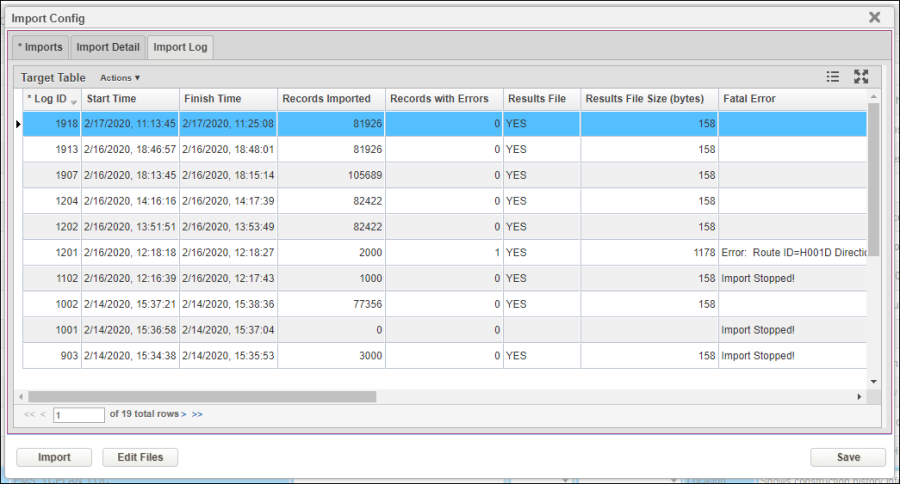Each time the import routine selected in the Imports Tab is run, the system inserts a record into the Import Log tab. The record shows when the import was run, the number of records imported, the number of errors (if any), and whether a results ("log") file is available. (To view the actual data transferred by the import routine and any errors that were detected, right-click the record for the import routine and then click Download File. See below for more information on this command.)
When you right-click the tab, the system displays a shortcut menu. This menu contains the following special command that applies to the table selected in the Tables tab:
Download File: This command is only available when Yes is shown in the Results File column. When available, it sends the data transferred by the import routine and any detected errors to an external CSV file. You may then use an application such as Microsoft Excel to view the transferred data.
Note: If the Save Errors Only check box is selected on the Imports tab, then the downloaded log file will only show those records with errors. If the Exit on Exception check box is selected on the Imports tab, then a log file is not available. Instead, the record on the Import Log tab will show the error that was detected and stopped the import routine.