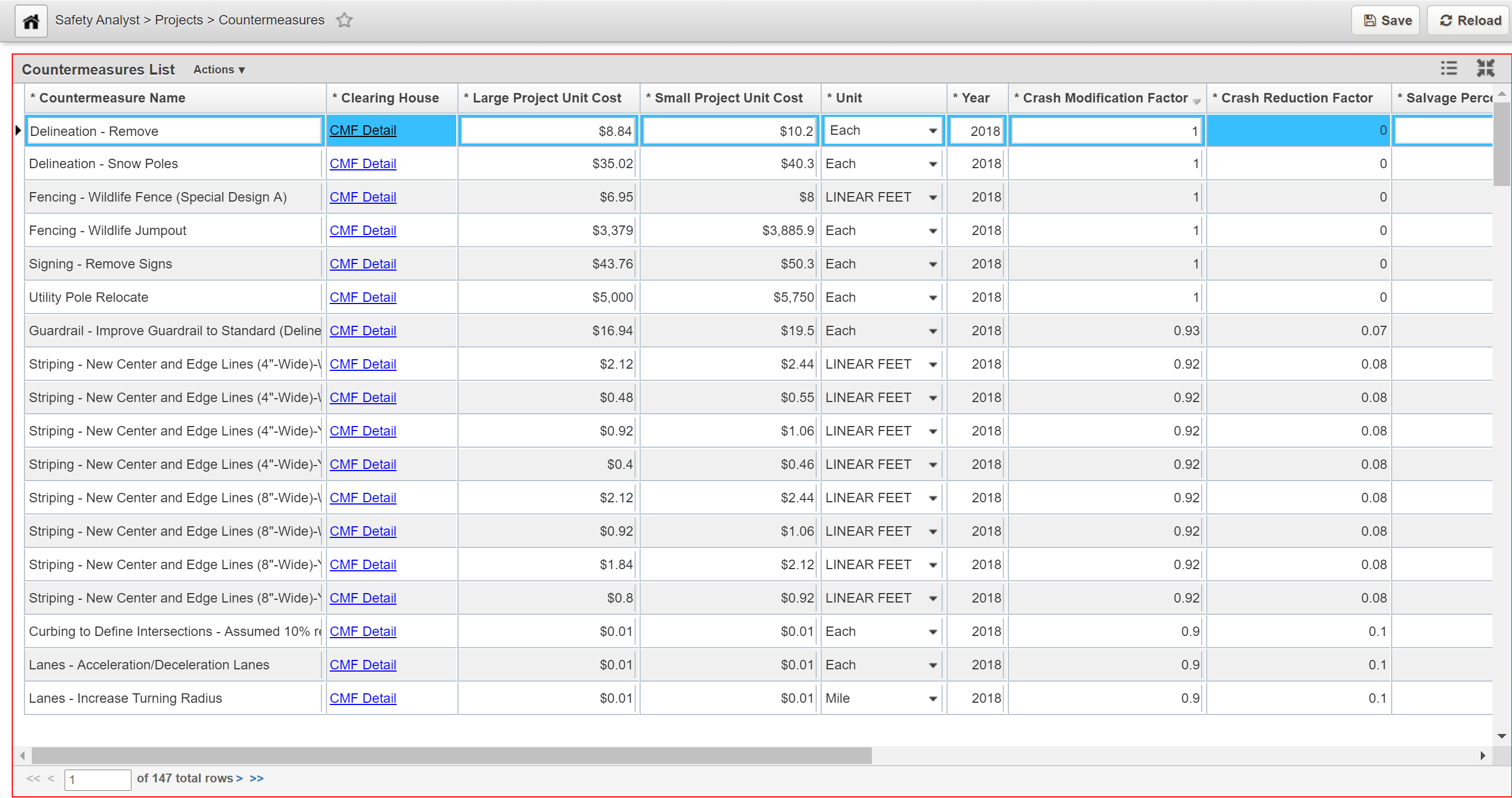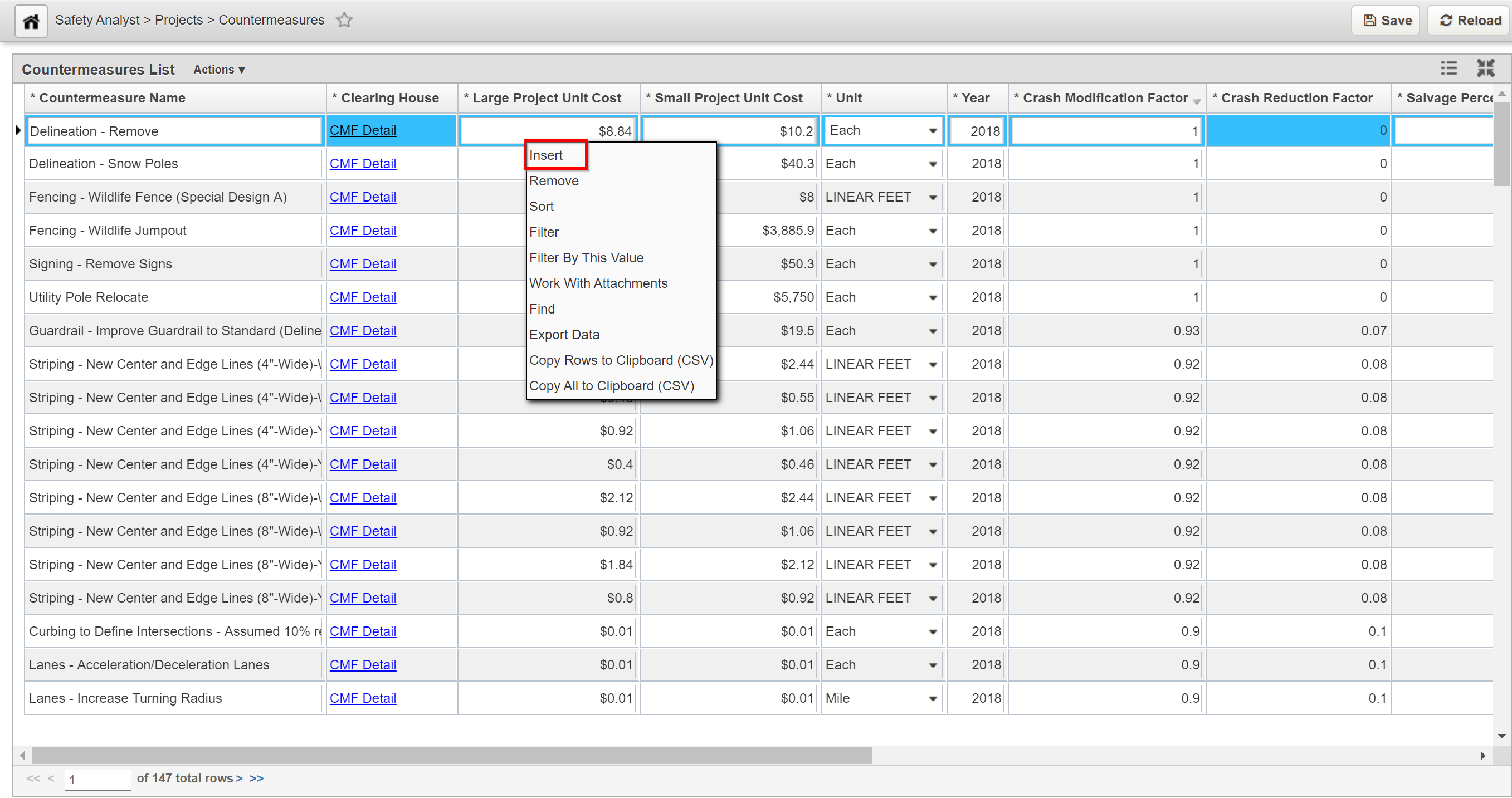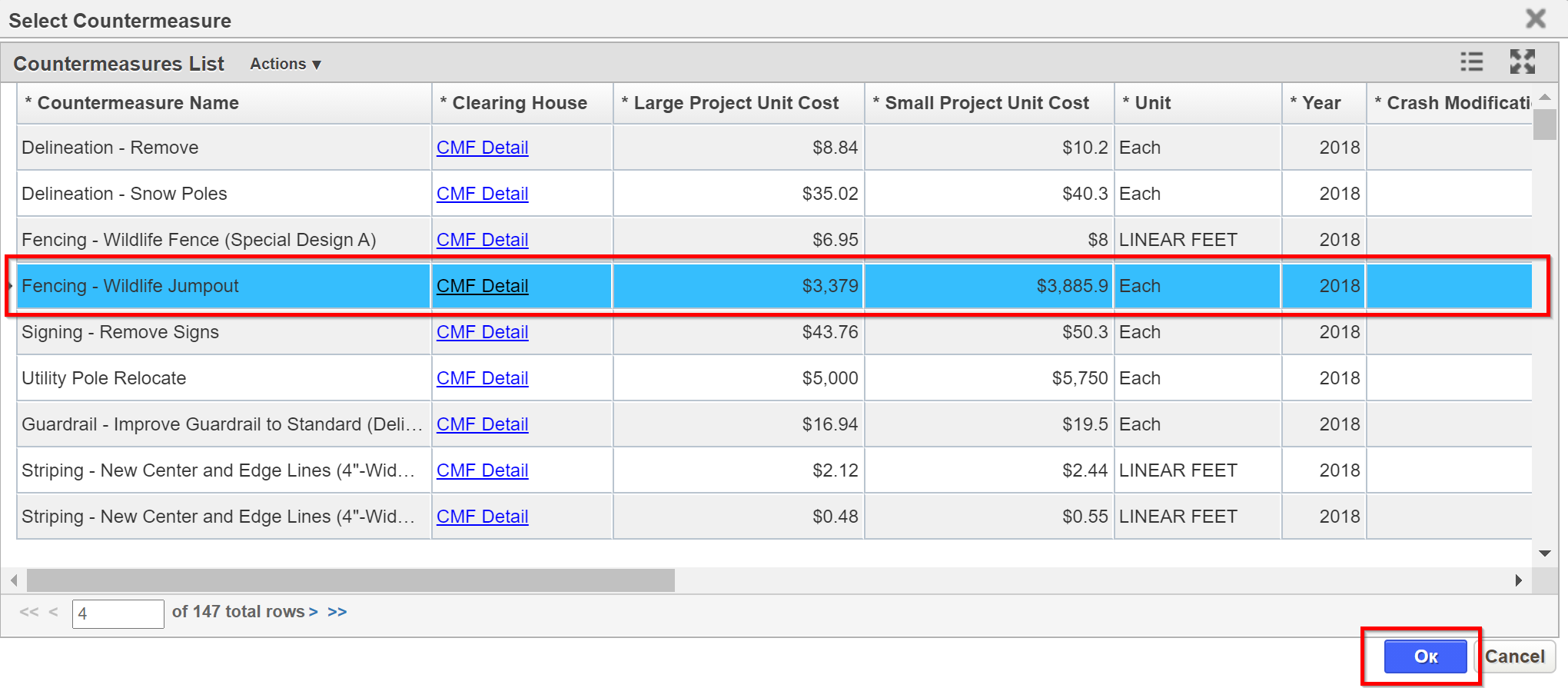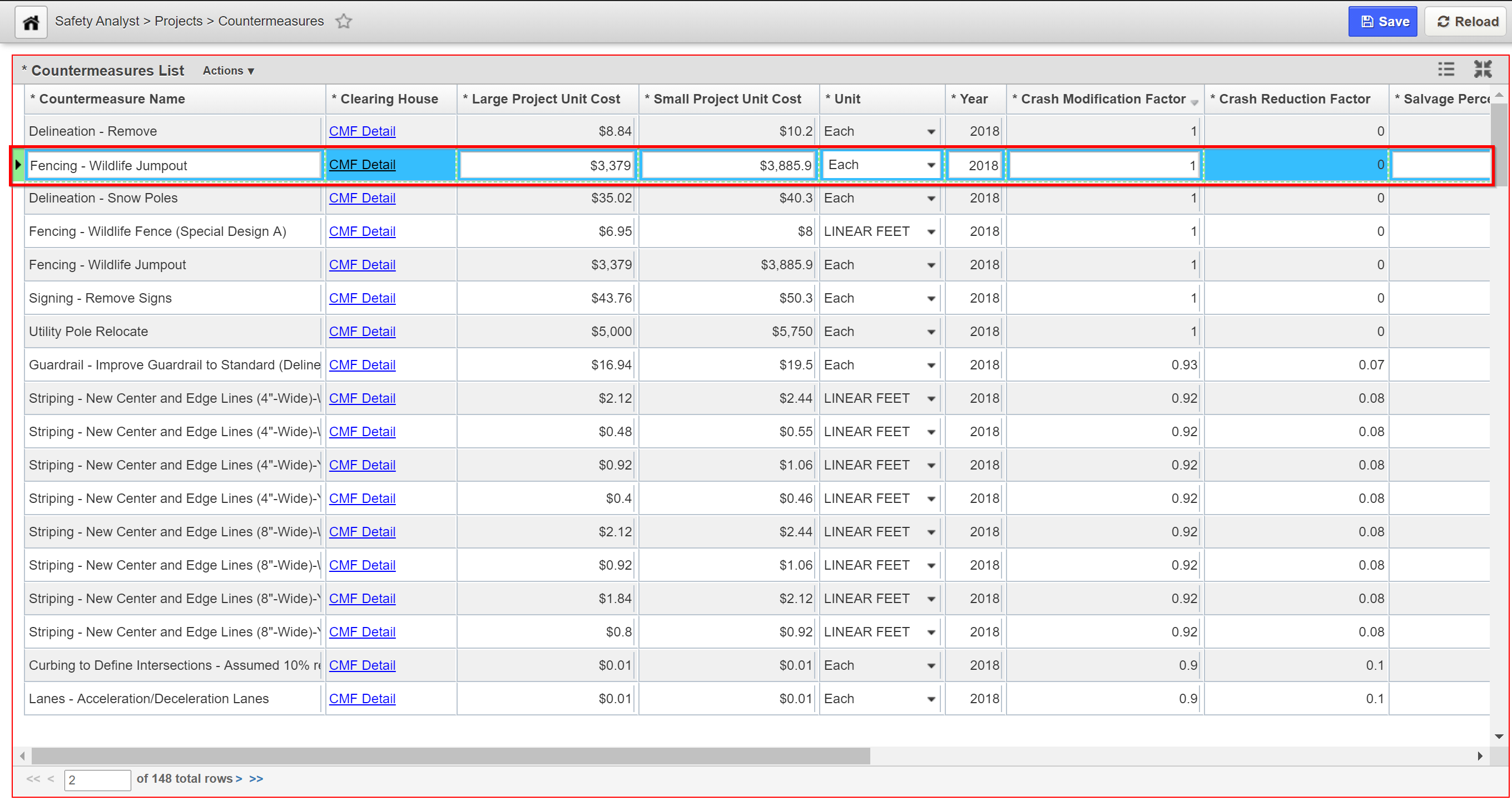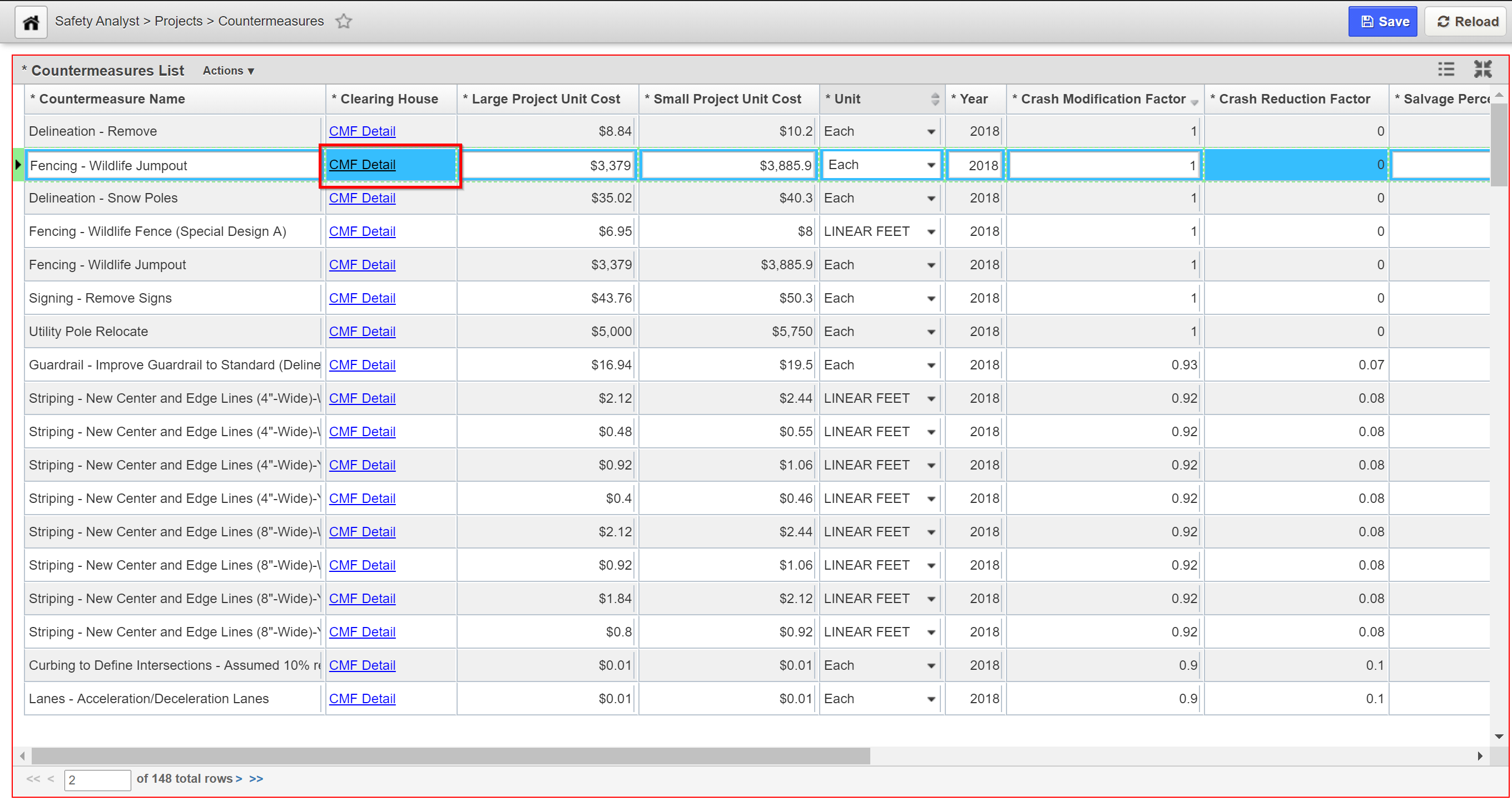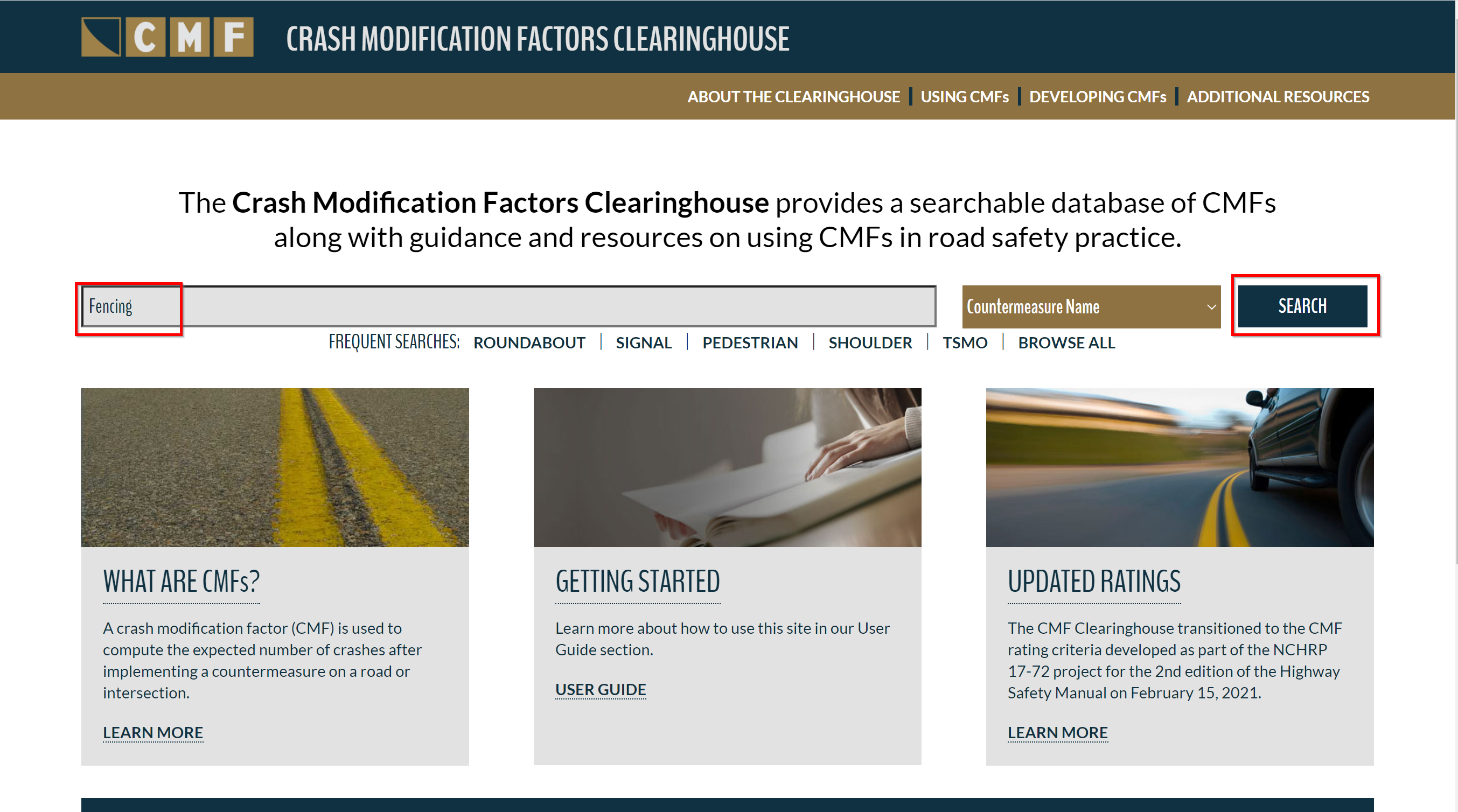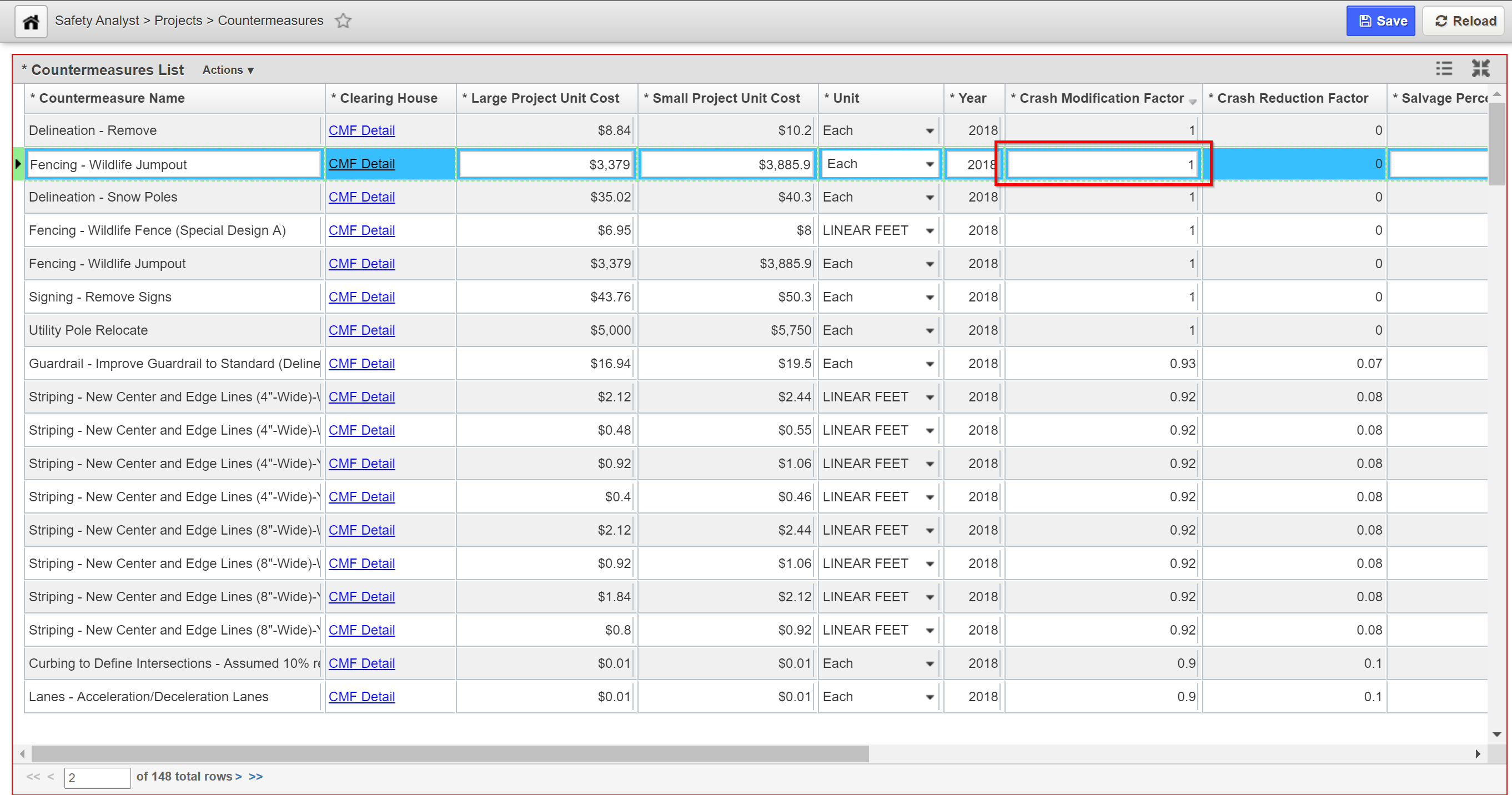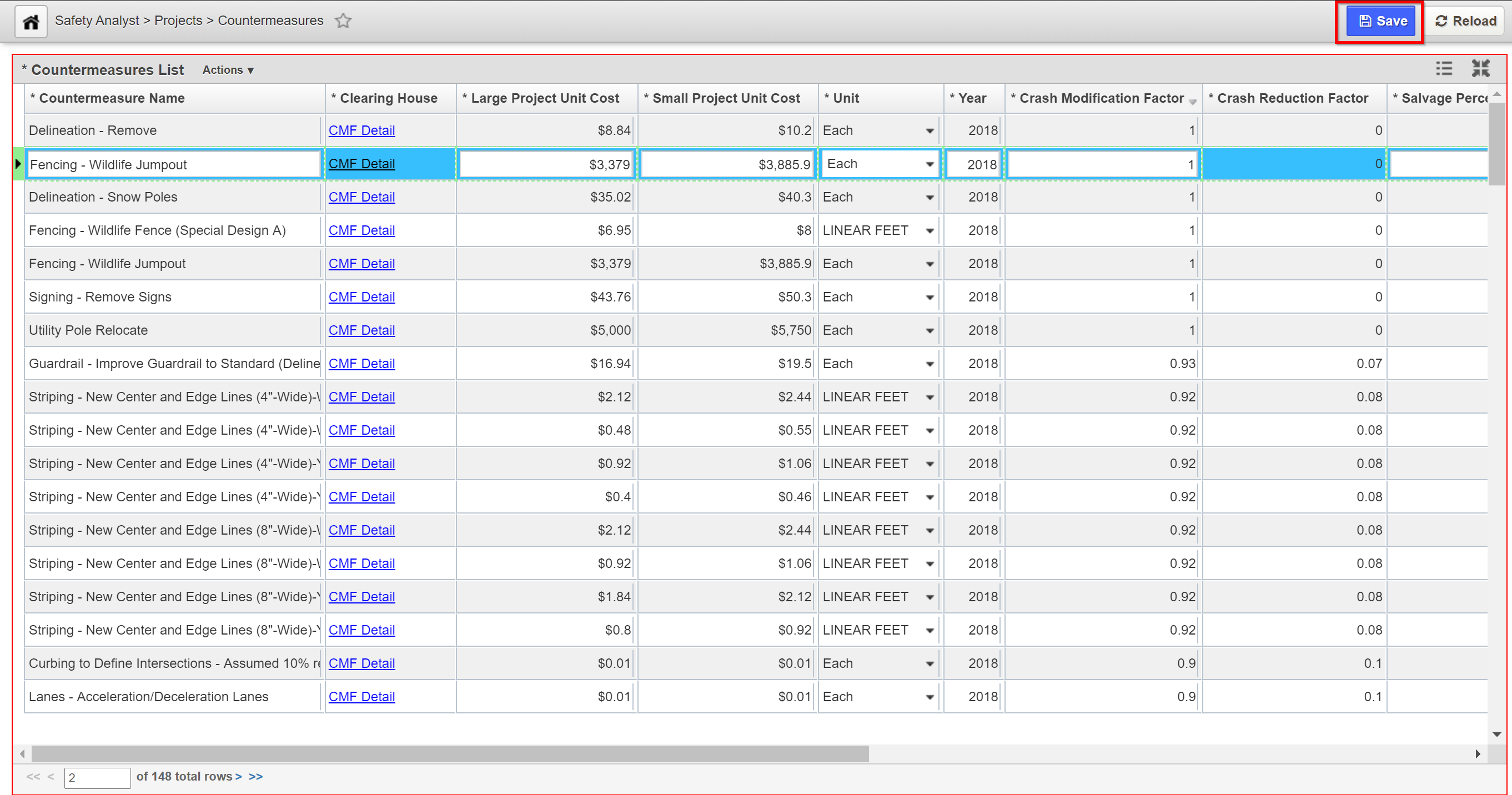The Objective of this lesson is for participants to understand how a new treatment record is created in the Countermeasures window. At the end of this lesson, the user should be able to add a new treatment record in the Countermeasures window. |
|---|
The Countermeasures window consists of a table for all treatments (countermeasures) which are defined in CMF or defined by the user to be implemented in safety projects to alleviate the crashes at hotspots.
1.Countermeasures Treatment Setup - Click Here for Countermeasures Exercises.
In this example, we create a new record by performing the following steps:
1. Open the Countermeasures window: Safety Analyst > Project > Countermeasures
2. Right-click in the window and choose Insert.
3. A Select Countermeasure pop-up window appears. Click on the (Countermeasure) record of interest and then click the OK button to close the pop-up window.
4. The selected record is then added in the Countermeasure List window.
5. Next, click on the CMF Detail hyperlink to open the Crash Modification Factors Clearing House (CMF) Web page.
6. Find the CMF values from the Crash Modification Factors Clearing House (CMF) Web page by typing the search criteria (Countermeasure Name) in the blank field and then click the Search button (i.e. "Fencing").
7. Enter the value (result) found on the Crash Modification Factors Clearing House (CMF) Web page in the Crash Modification Factor field of the application.
Note:
Note: Cost values for Countermeasures DO NOT exist on the CMF Web page. Therefore, cost values should be gathered from past and present project values.
8. Click the Save button to save the record.