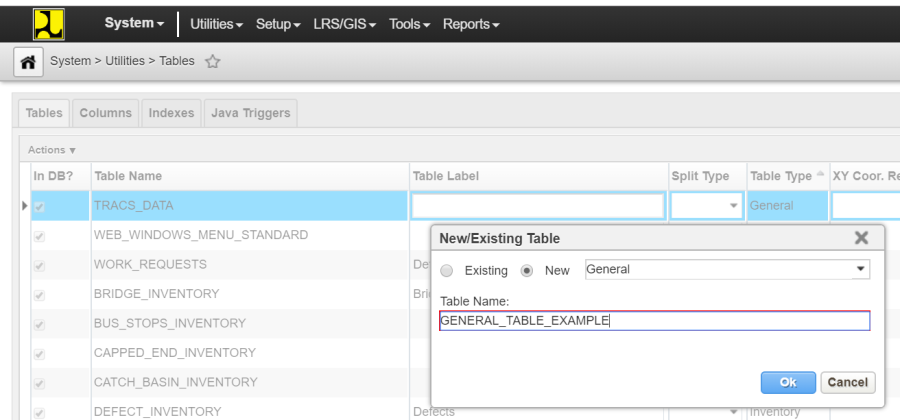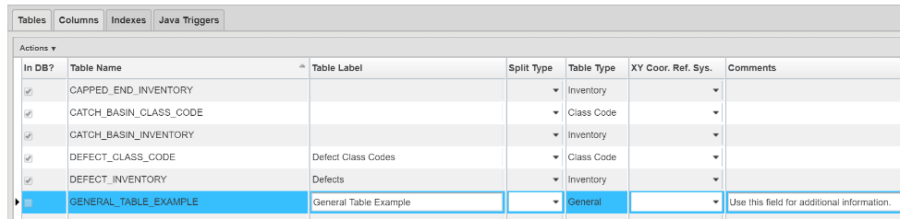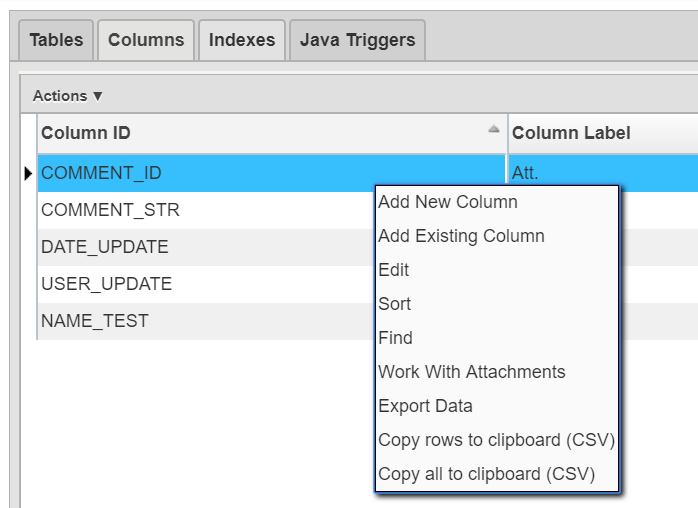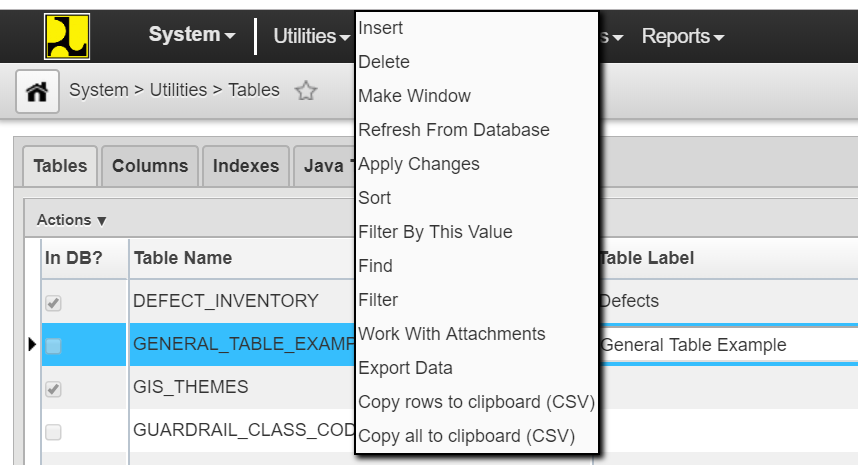A generic table is one that does not contain the following types of data:
- Location data
- A list used for setup
- Inventory data.
To create a General table, use the following steps:
- Open the Tables window.
- In the Tables tab, right-click and then click Insert. The application displays a dialog box.
- For the purposes of this example, assume that the table does not yet exist in the database. Therefore, in the Insert dialog box click the radio button beside New.
- Click the arrow for the drop-down list and then click General.
- Enter the internal name of the new table in the text field in the lower part of the dialog box.
- Click OK. The application closes the dialog box and adds a new record to the table. (The table is not actually created in the database at this point.)
- In the new record, enter the displayed name of the new table in the Table Label column and, optionally, any additional information in the Comments column.
- Click the Columns tab. This tab shows the default columns for any table (comments, user ID, and user update date).
- Right-click the table in the Columns tab and then select the appropriate command: either Add New Column if the column does not exist in the database or Add Existing Column if the column does exist.
- Repeat step 9 for each column.
- Click the Tables tab.
- Right-click the record for the new table and then click Apply Changes. The application now creates the table in the database with the columns specified in the Columns tab.
- Click the Save button.
- The table is now created. Next you will need to create the window for the display of data from the table. See Make a Data or List Window for more information.