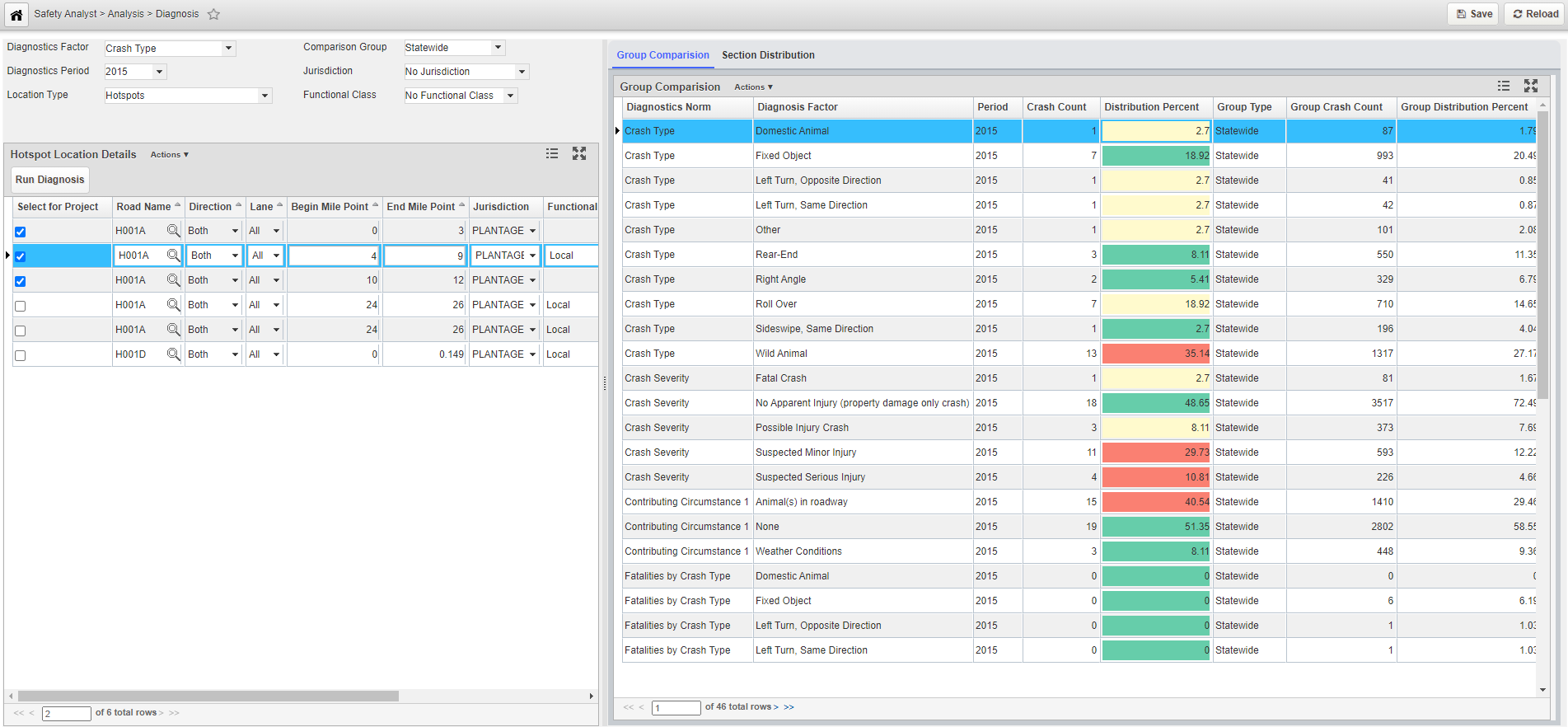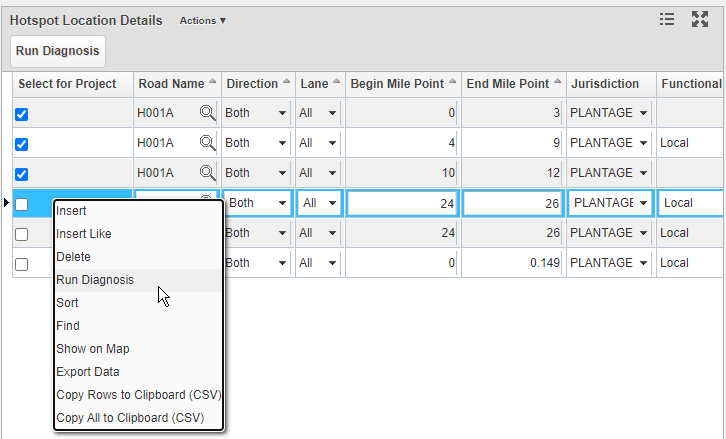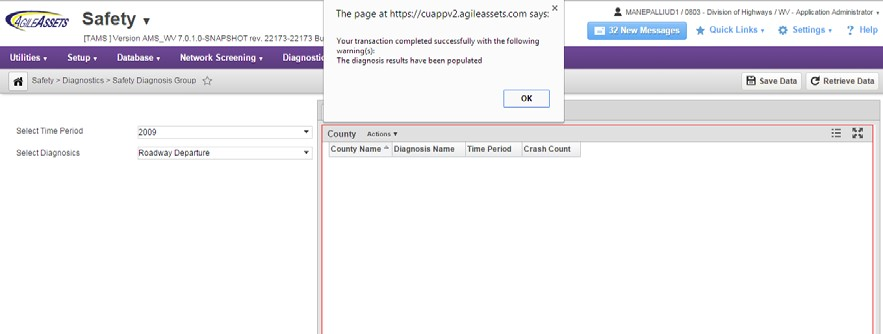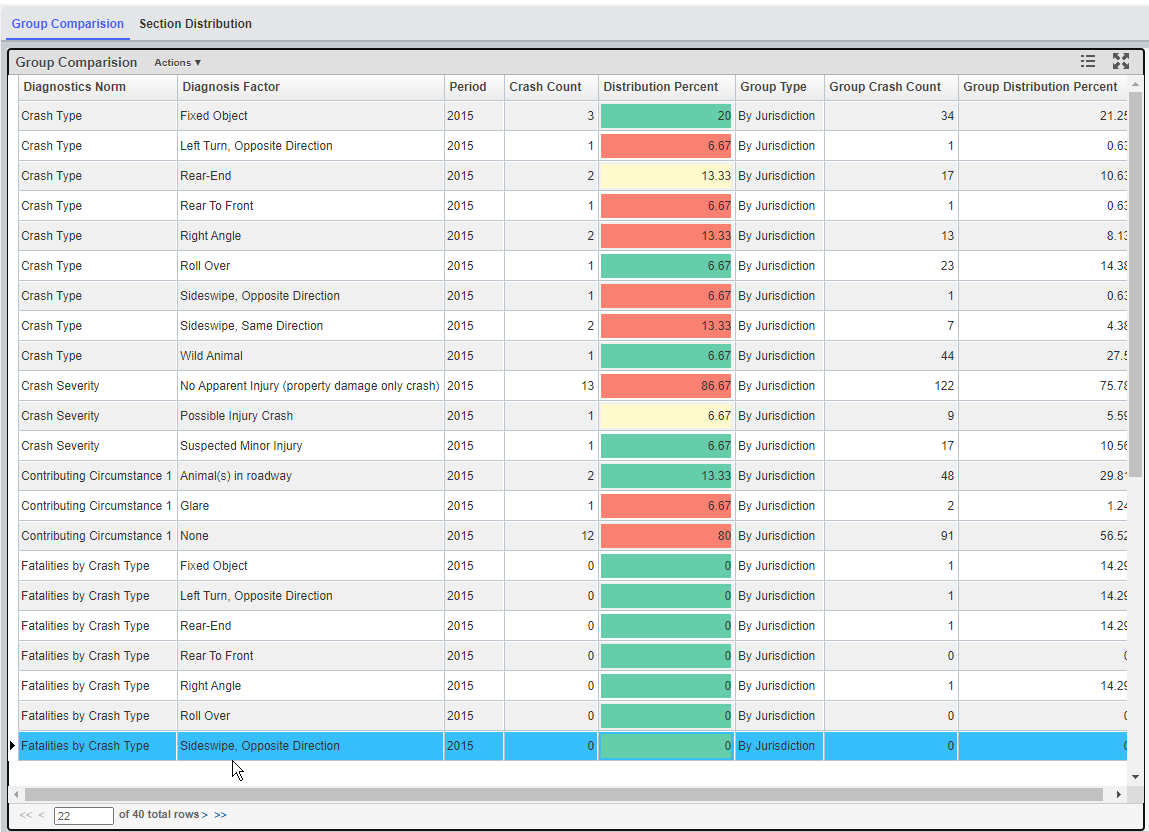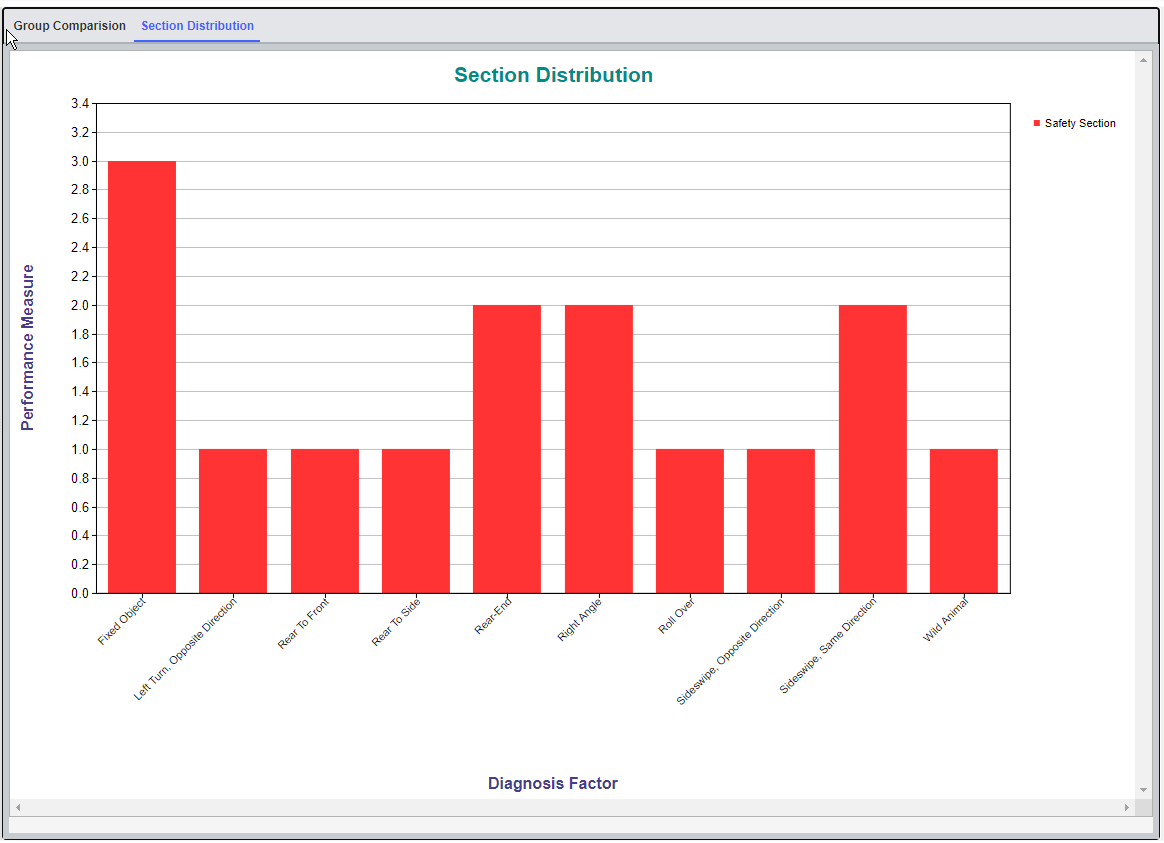1. Navigate to Safety Diagnosis window Safety Analyst > Analysis > Diagnosis.
2. In the left side, two dropdowns are available.
Note: These two dropdowns are based on the setup configured above.
3.Choose Diagnostic Factor, year of analysis, location type, comparison group the from the dropdown. Based on the selection of comparison group, the values in jurisdiction and functional class dropdown are auto-generated.
NOTE: Comparison groups are configured in Setup>Diagnosis>Diagnosis group.
4. By default, the window in the left pane contains the Network Screening results. Right-click on one of the hotspot locations and select Run Diagnosis.
Note: Run Diagnosis is not available to all users.
5.Once the diagnosis is completed, the system displays the below message, click OK.
6.Diagnosis results can be inspected from the two tabs (Group Comparison and Section Distribution) in the right pane.
NOTE: Group comparison tab shows the segment-level (selected from the left pane) and the group (network-level) crash metrics for the selected diagnostic factor, while in section distribution tab, this values are displayed on a chart.