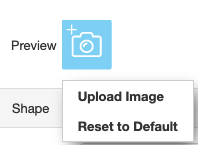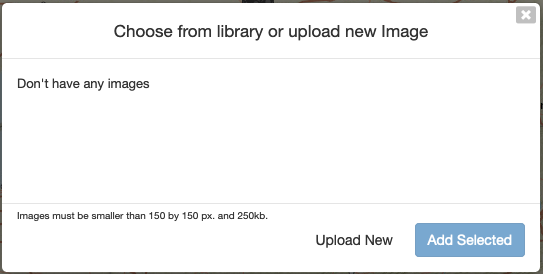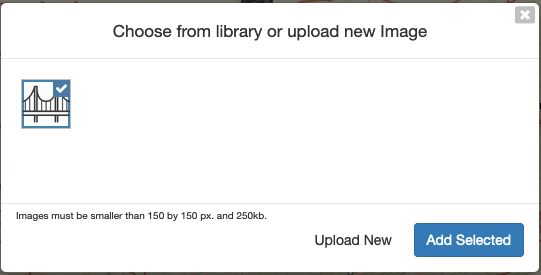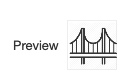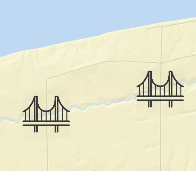Users can now upload an image to symbolize Point Features using the Edit Layer function.
Note: The image must be smaller than 150 by 150 px and 250 kb.
To set your own image, follow the steps below:
- Open a layer in GIS Explorer (New).
- In the Styles tab select the Preview image.
- This opens a pop-up menu. Select Upload Image.
- This opens the image selection pop-up window. Select Upload New.
If you already have images uploaded, you can select one from the pop-up window. - This opens an explorer window for your computer. Select the image you would like to upload and click Open.
- This returns you to the image selection pop-up window. Click on the image you have just uploaded so that a check-mark appears in the corner of the image. Click Add Selected.
- Your new icon will appear as the Preview image:
And on the map: