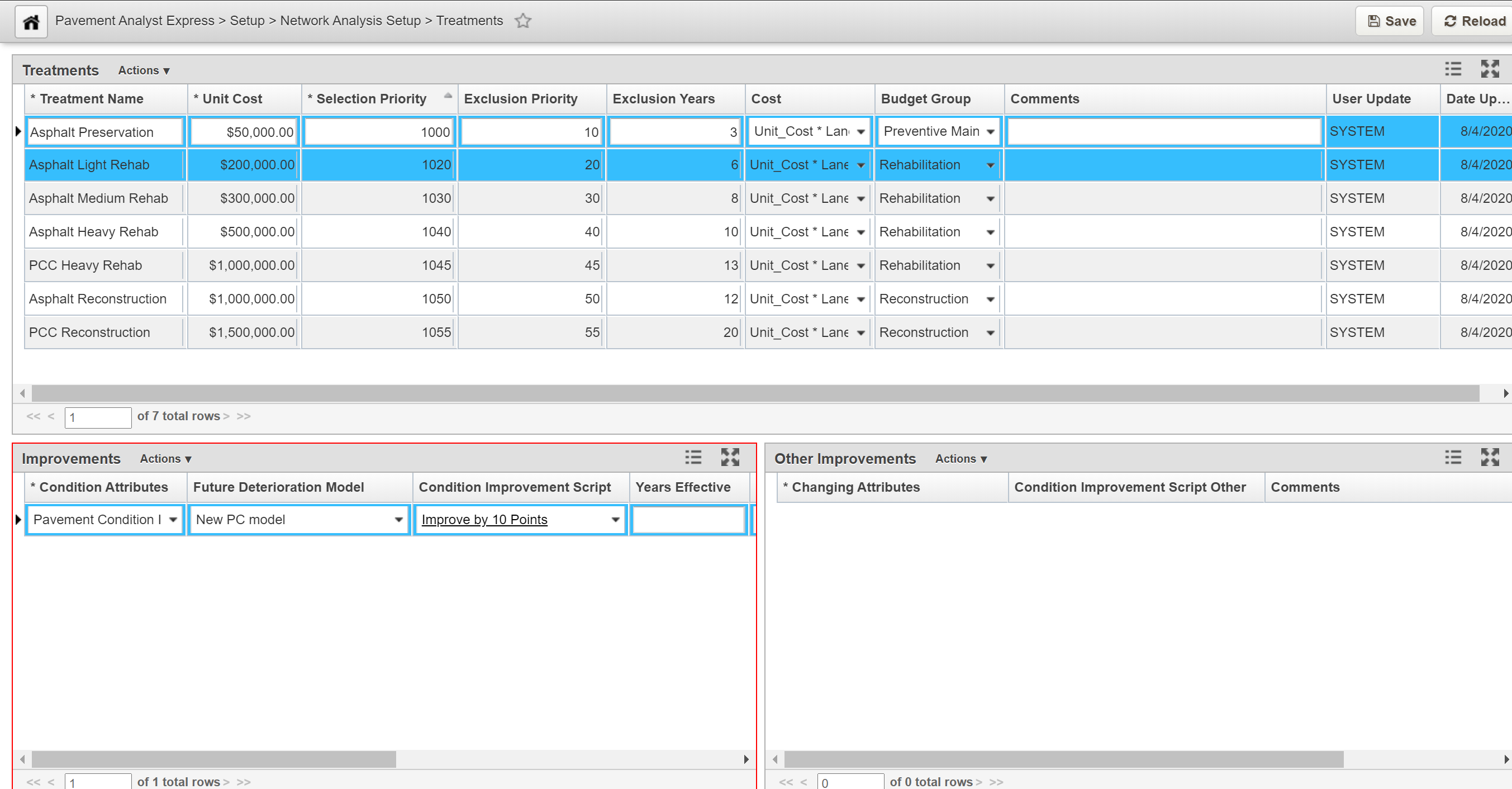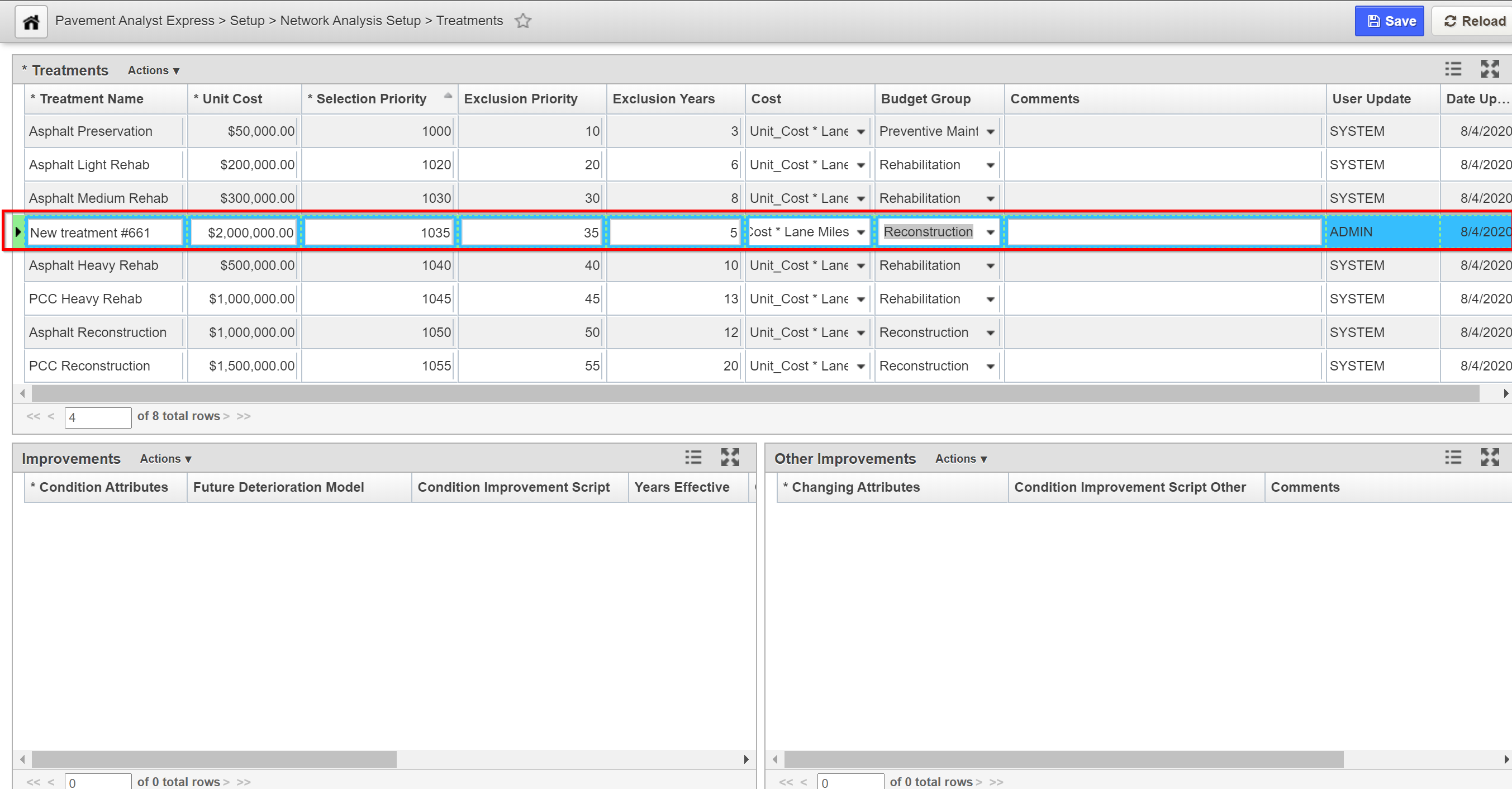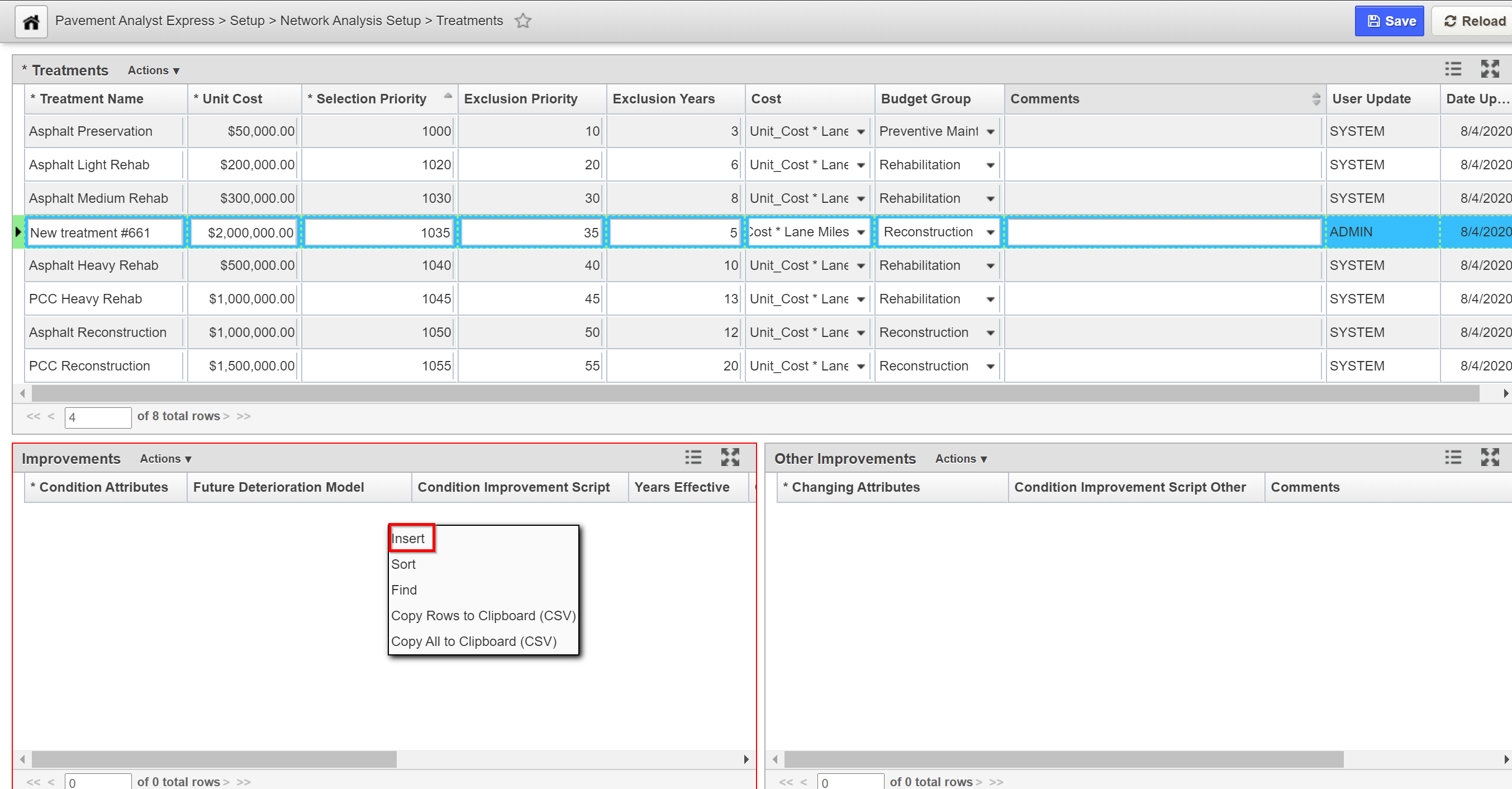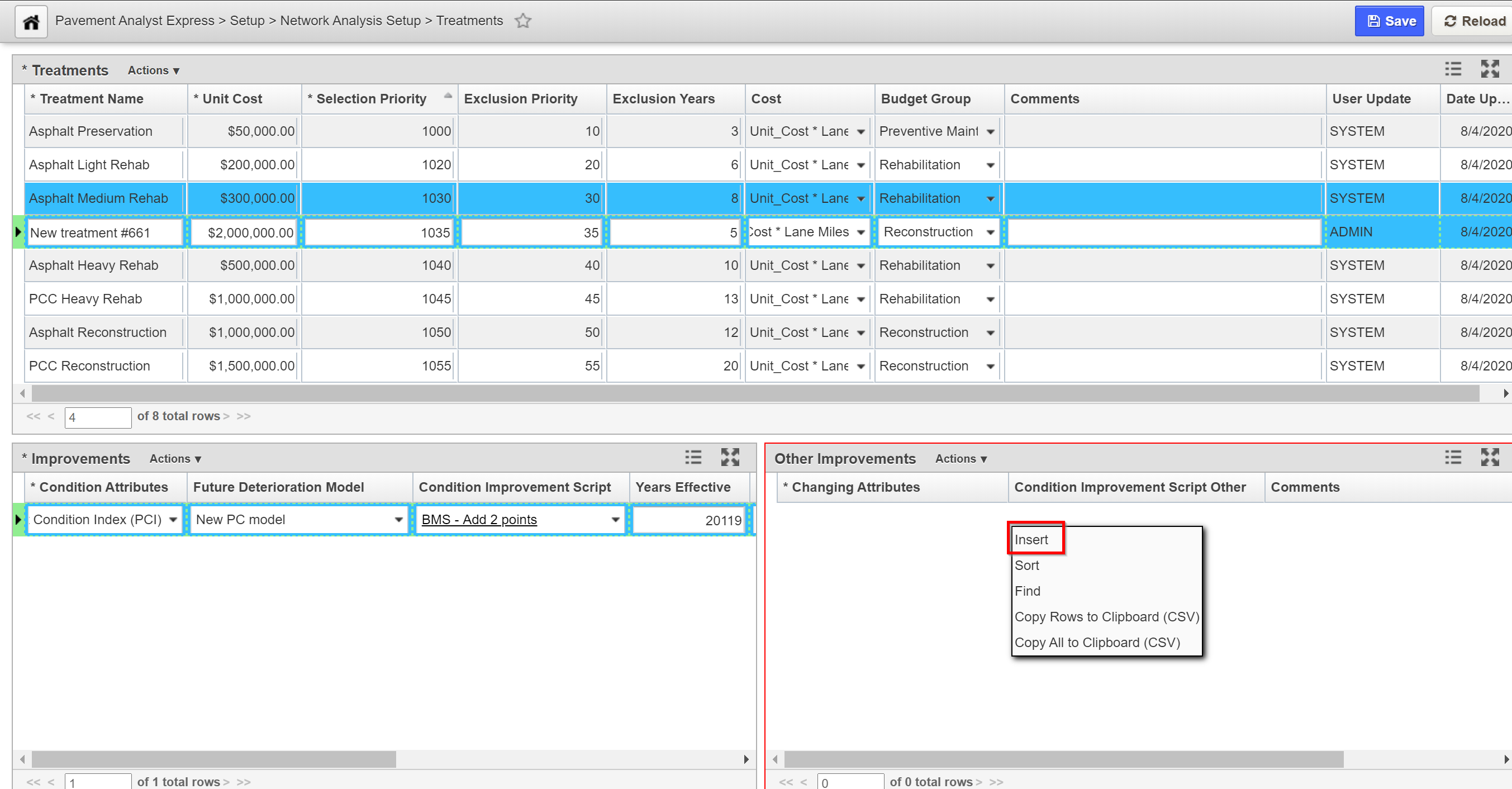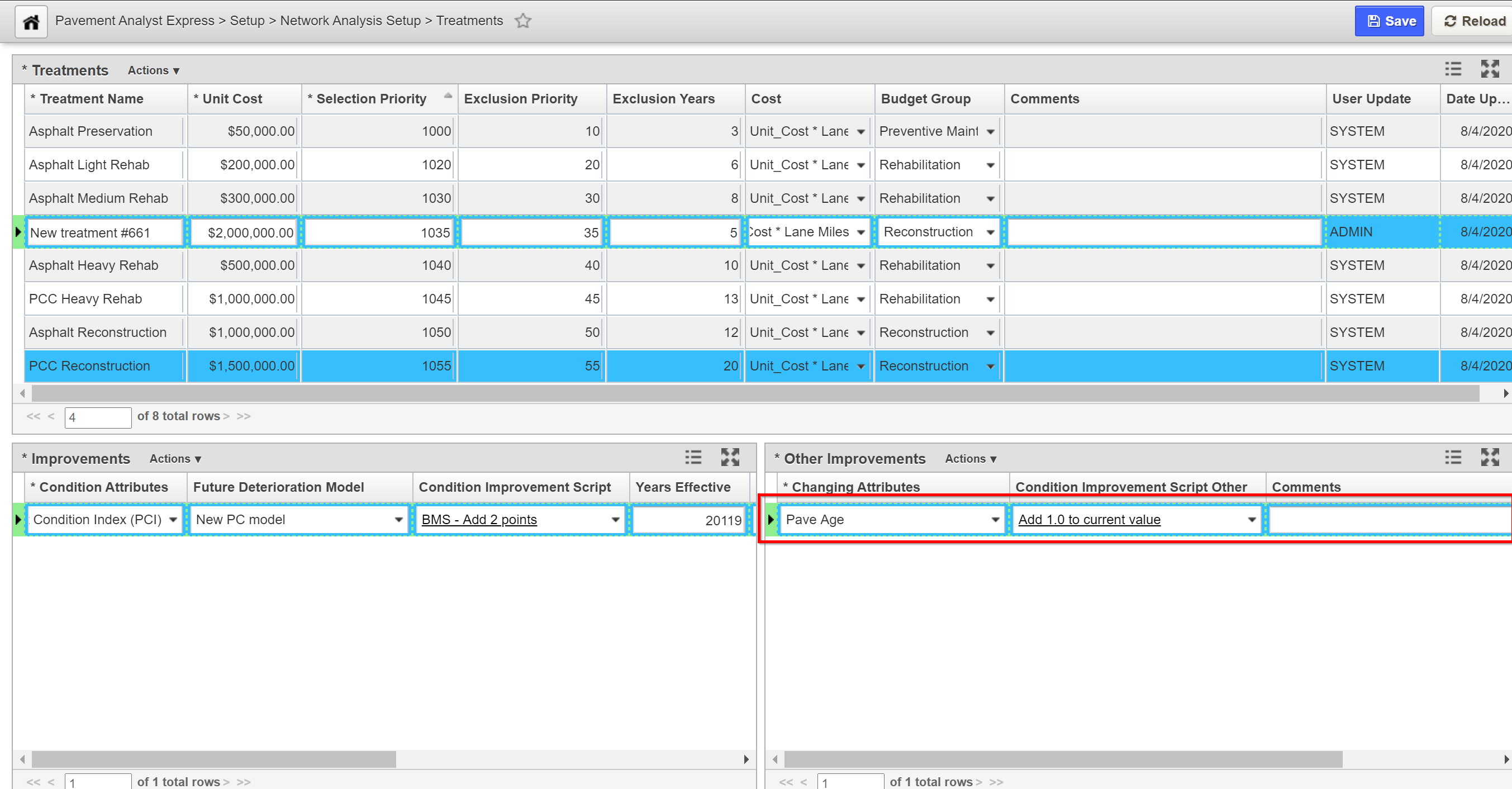Treatments
Click Here for Training Exercise
Treatment Library provides the system with details of all the treatments that can be used when undertaking maintenance of the pavement and enables these to be selected when undertaking analyses. Treatments are used in all analyses, along with decision trees, to provide details of the treatment type and costs of recommended future projects as well as the condition consequences of these projects.
The Treatments window has 3 panes of information/settings: Treatments, Improvements, and Other Improvements.
Treatments pane - lists all treatments used for long-term projects and the costs associated with each.
Improvement pane - After the treatment selected in the Treatments pane is applied, the condition attributes listed in the Improvements pane will change according to the rules configured in this pane.
Other Improvement - After the treatment selected in the Treatments pane is applied, the non-PI-based attributes listed in the Other Improvements pane will change according to the rules configured in this pane.
Create New Treatment
The objective of this lesson is for the participant to learn how to Insert a new record in the Treatments window. At the end of this lesson, the user should be able to add a new record in the Treatments window and save successfully. |
|---|
In this example, we add a new record in the Treatments windows by performing the following steps:
- Open the Treatments window: Pavement Analyst Express > Setup > Network Analysis Setup > Treatments.
2. Right-click in the Treatments pane and select Insert.
3. Overwrite the Treatment Name with the new (treatment) name by highlighting the text amd then typing the nname.
4. Populate priority, unit cost, budget category, work code information, and all other fields that are applicable.
5. Right-click in the Improvements pane and select Insert.
6. Configure condition improvements as a result of the treatment by populate all fields that are applicable.
7. Right-click in the Other Improvements pane and select Insert.
8. Configure other improvements (e.g. reset pavement age) by populate all fields that are applicable.
x
9. Click the Save button to save the record.