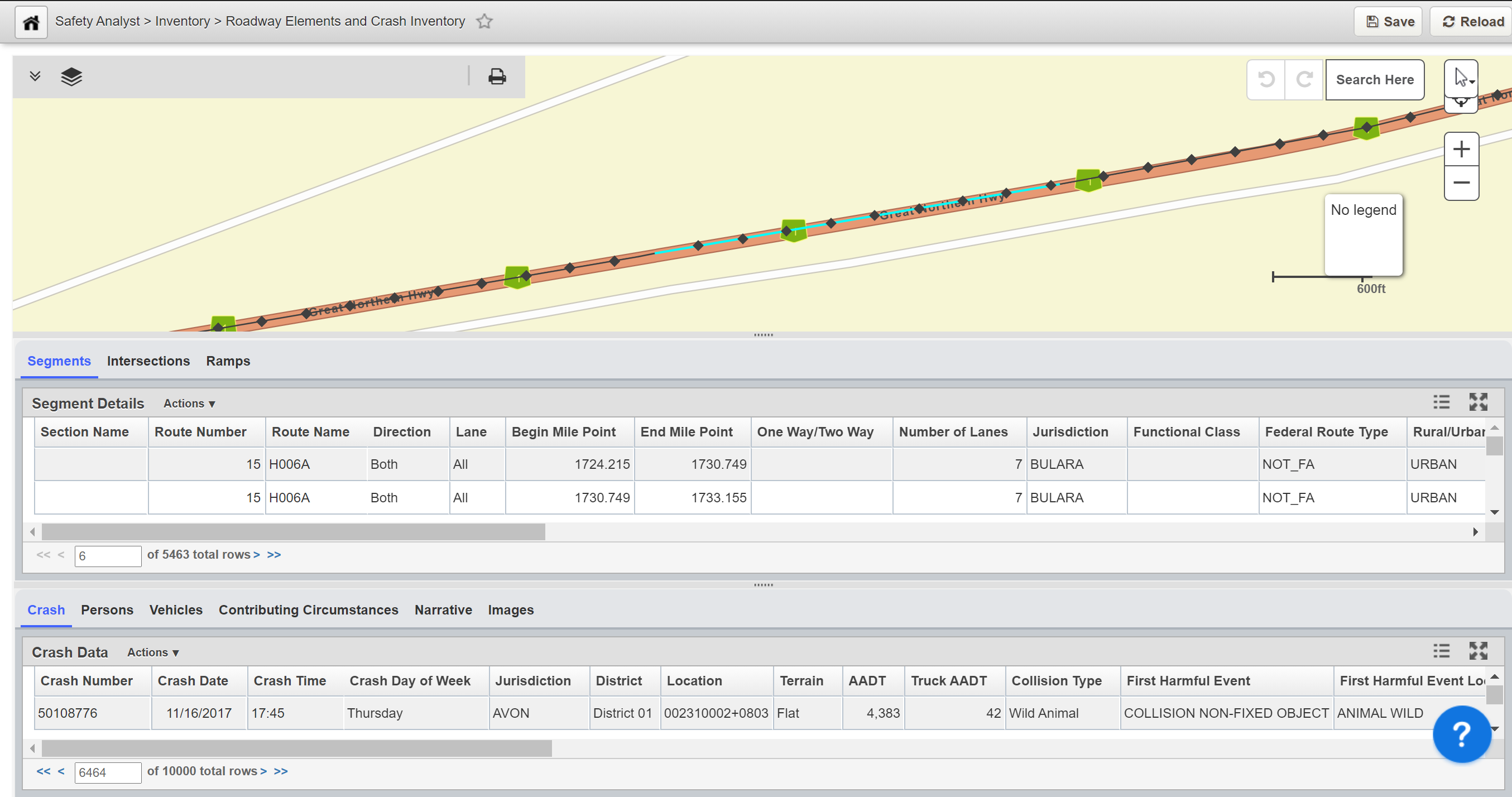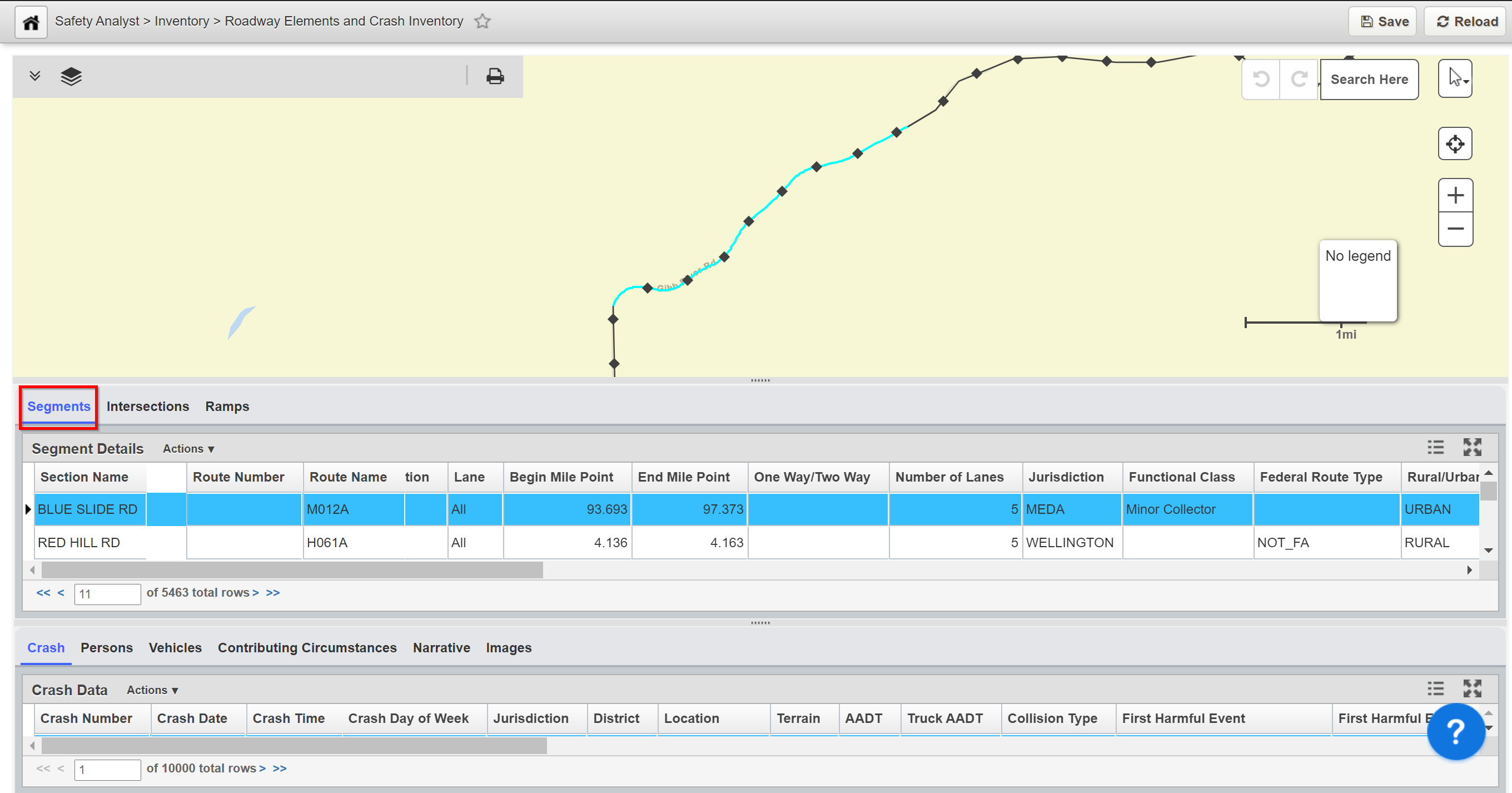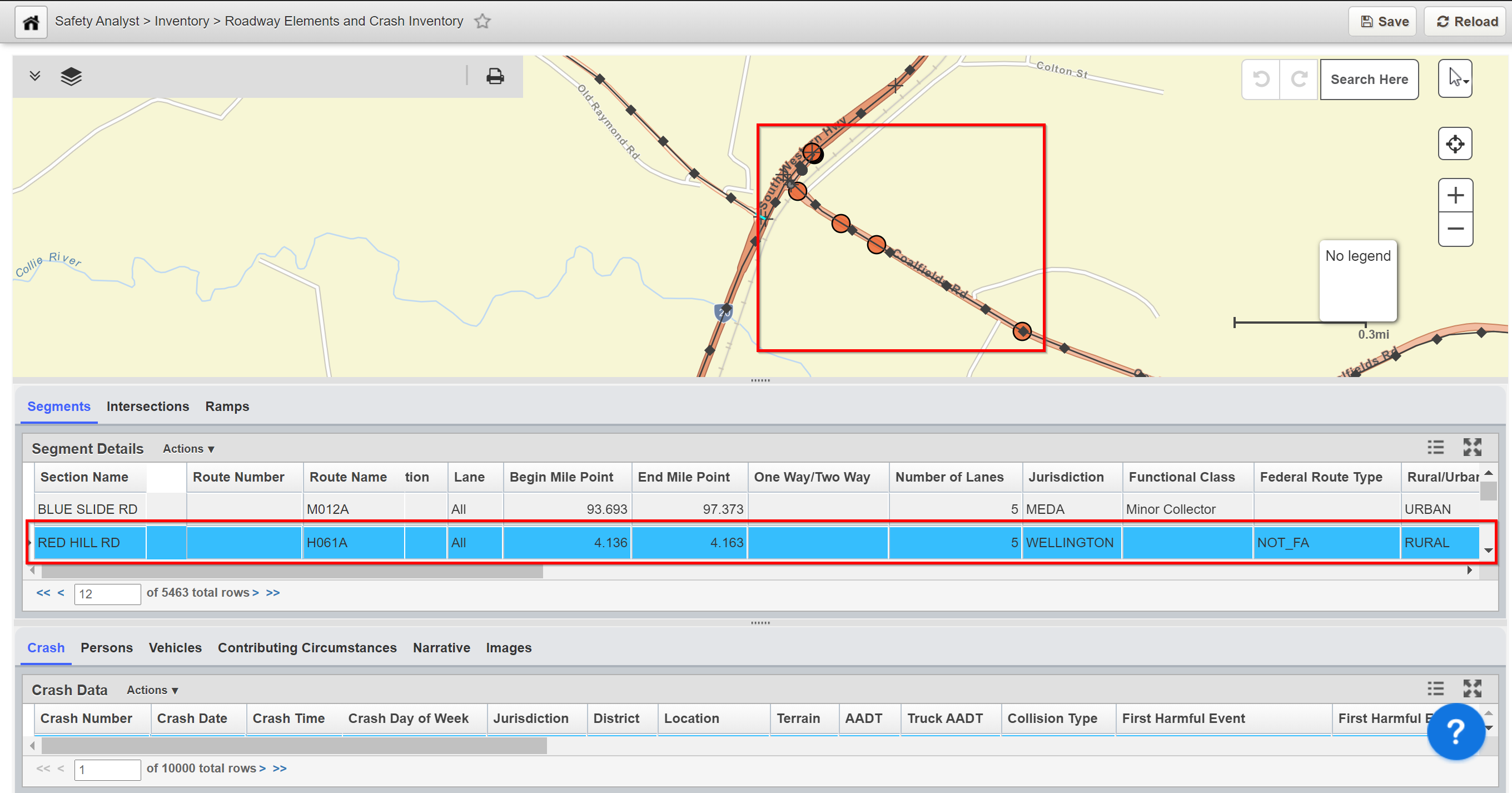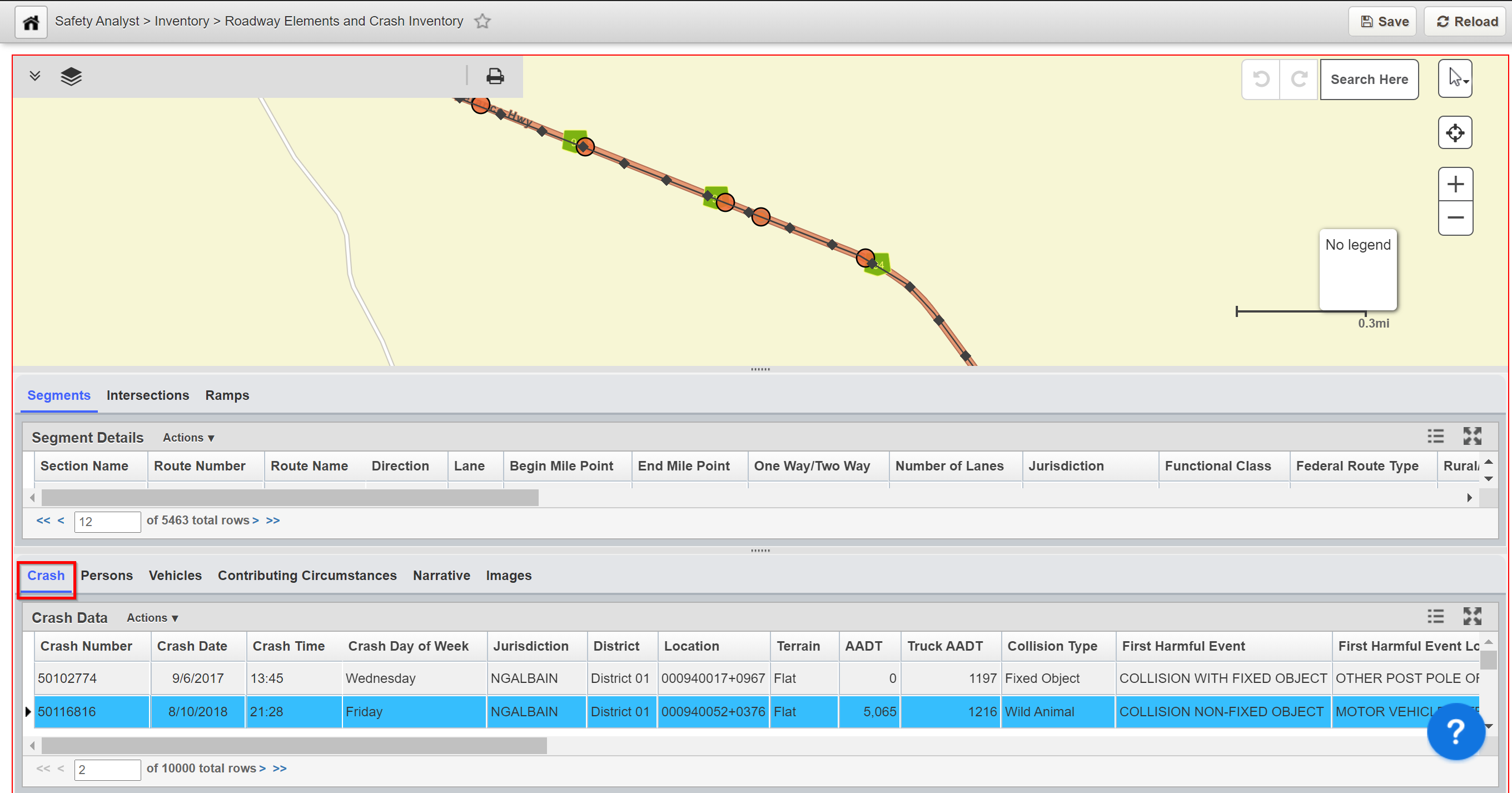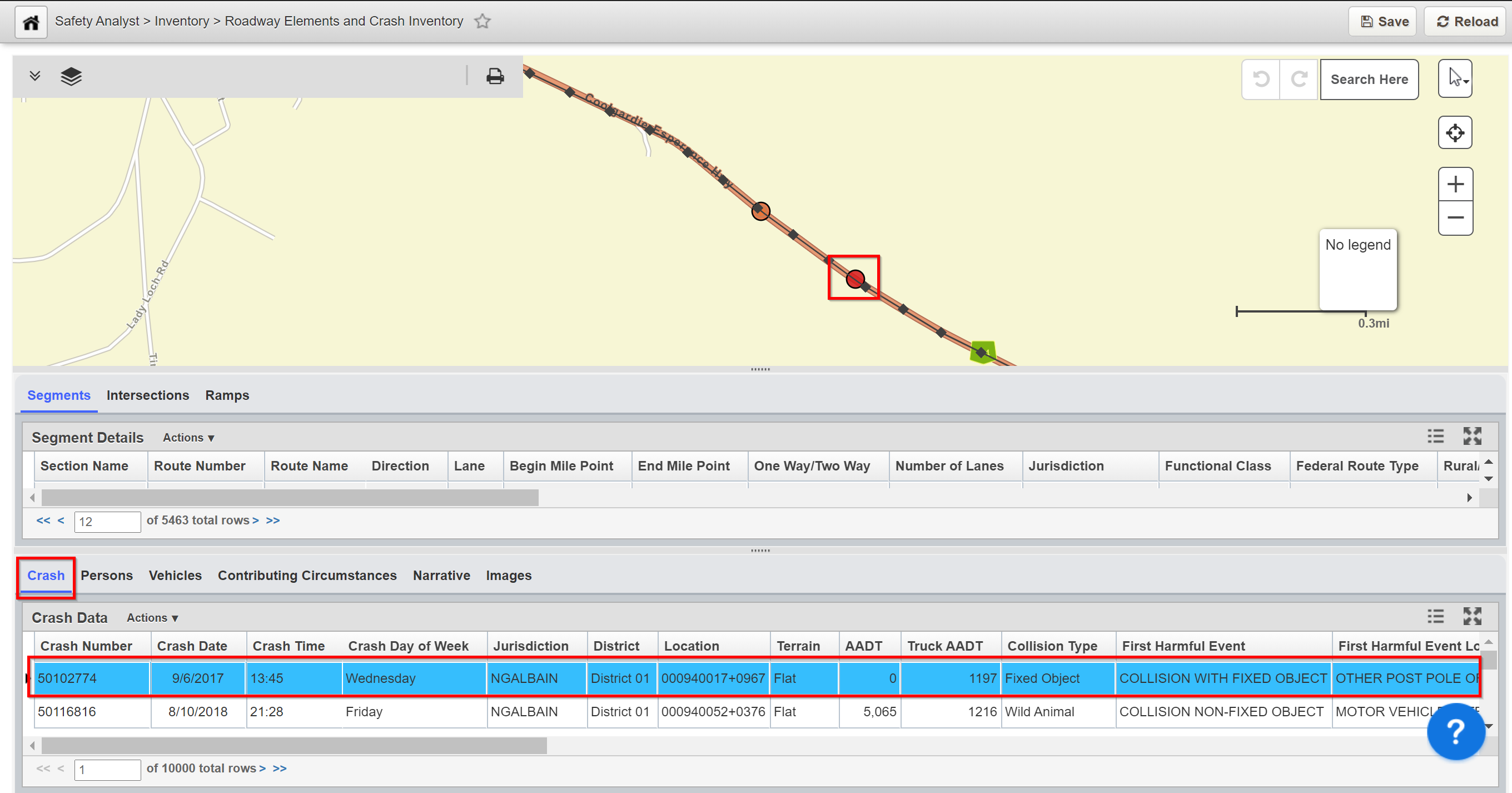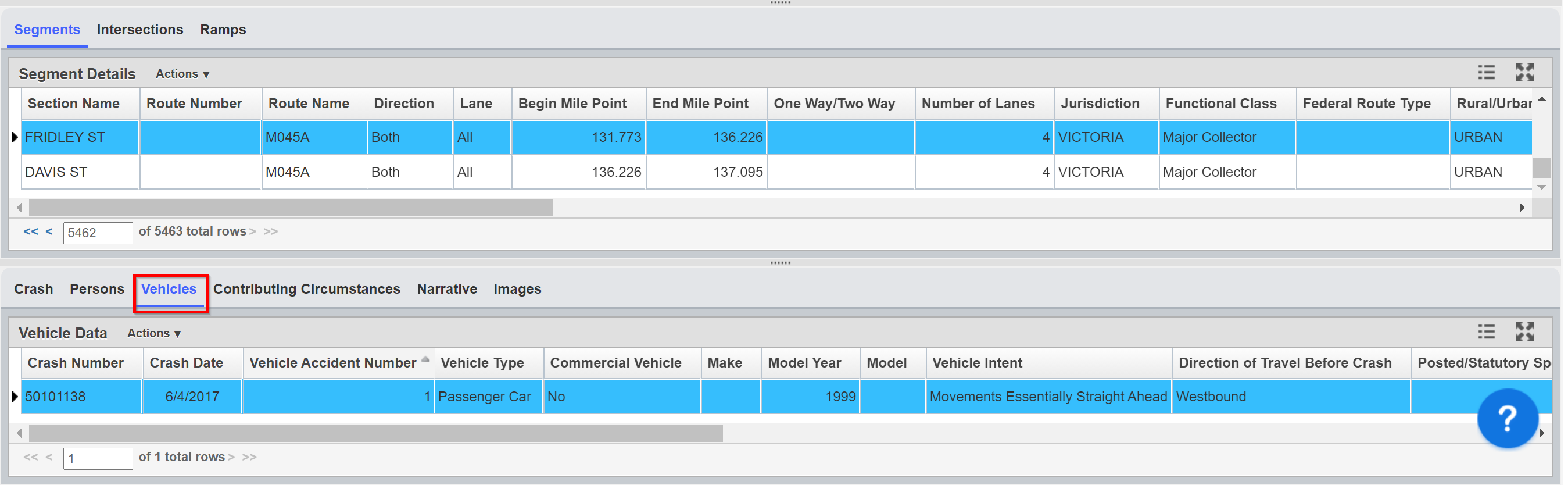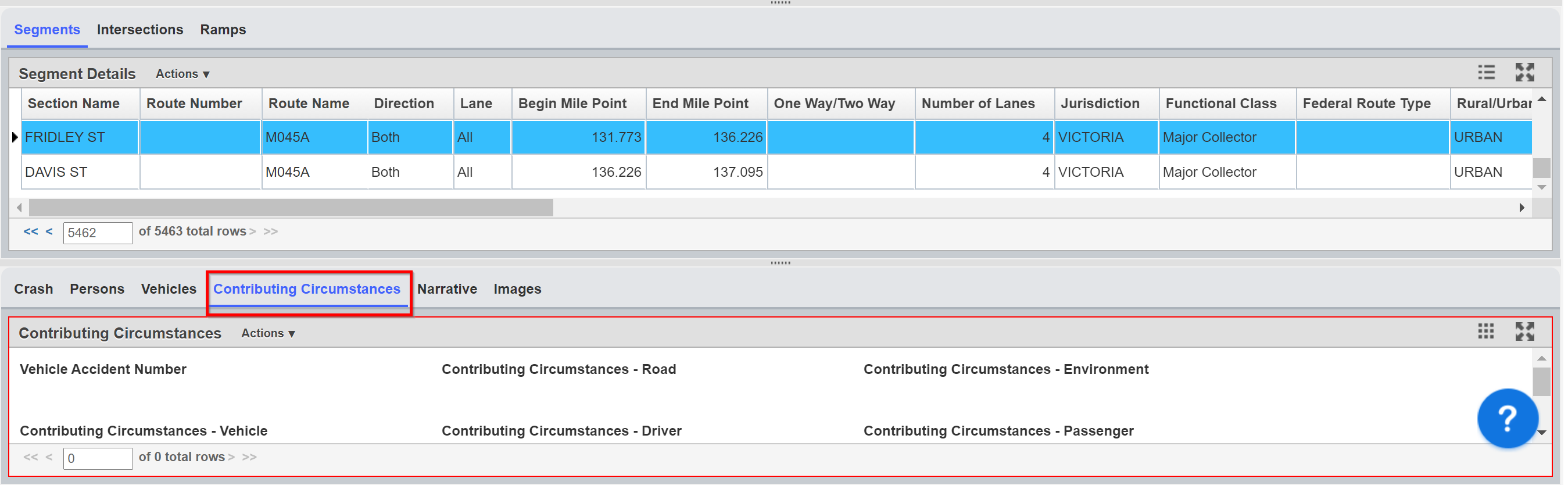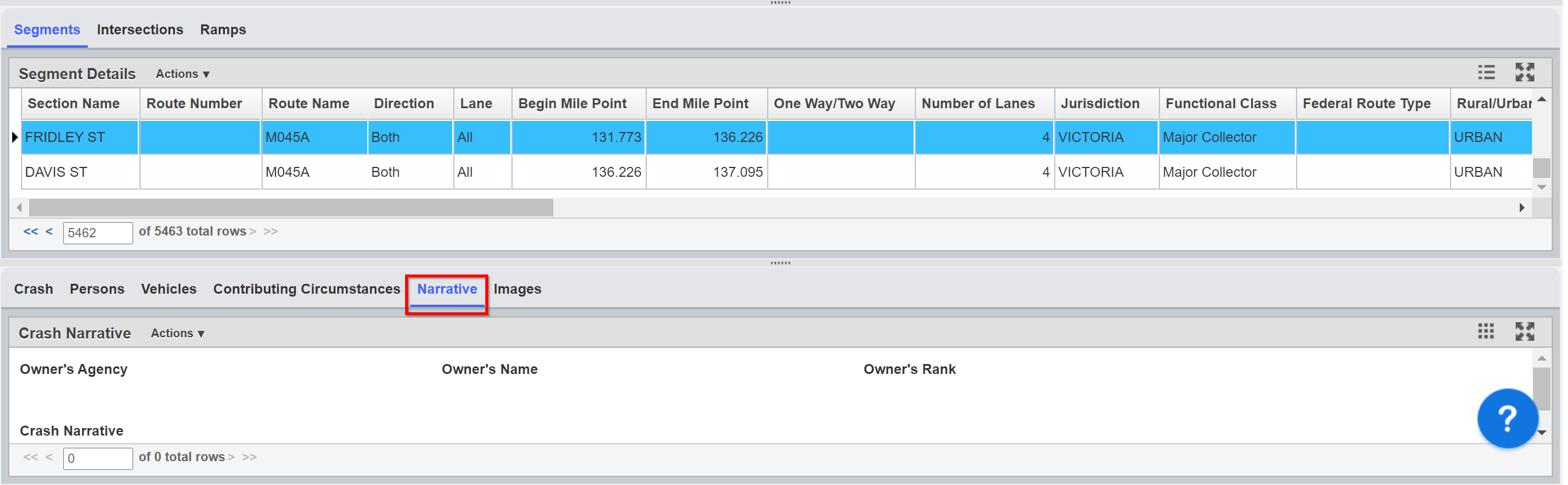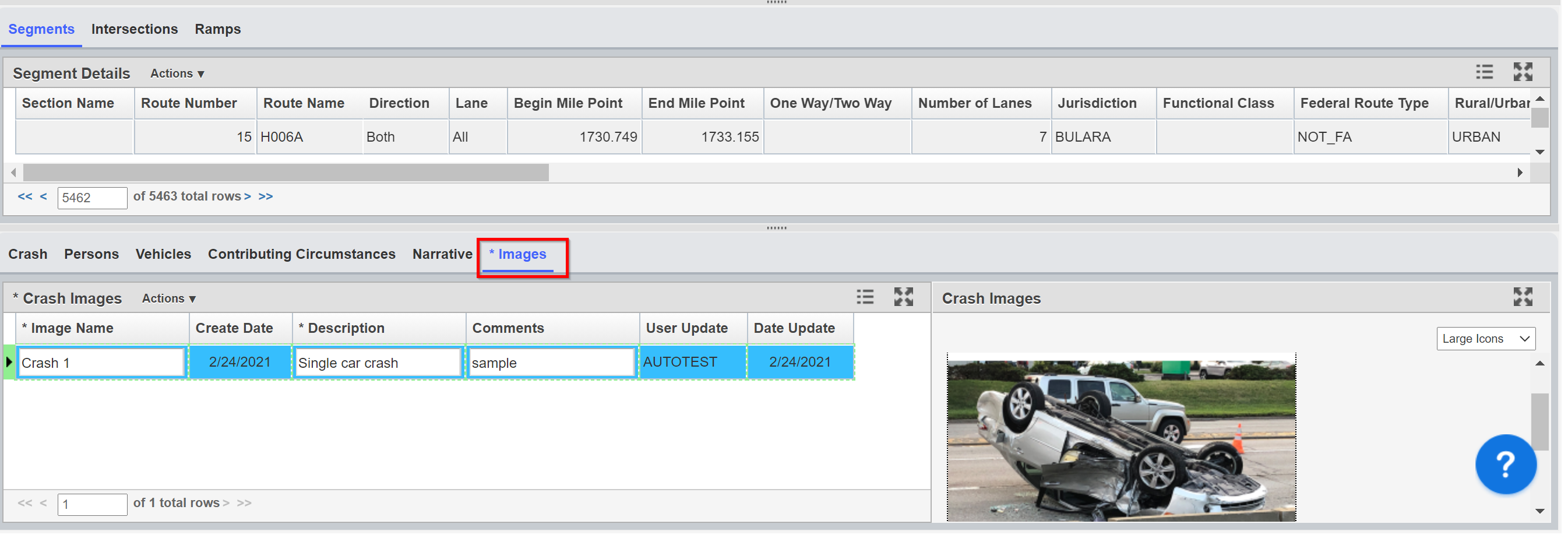The Objective of this lesson is for participants to understand how to view data related to Crashes and Roadway Elements. At the end of this lesson, the user should be able to open the Roadway Elements and Crash Inventory window and review any record along with it's details. |
|---|
The Roadway Elements and Crash Inventory window displays graphical (GIS map) as well as detailed information for Road Segments, Intersections, Ramps, and Crashes.
1. Viewing Road Elements Data - Click Here for Roadway Elements & Crash Inventory Exercises.
For this example, we review data for a road segment by performing the following steps:
1. Open the Roadway Element and Crash Inventory window: Safety Analyst > Inventory > Roadway Elements and Crash Inventory.
Note:
When you first open the Roadway Elements and Crash Inventory window, you can select any record in the Crash Data pane to review (graphical) details about that crash in the Map pane, or you can select any record under the Segments, Intersection, or Ramp tab to review graphical crash information along with details about that segment, intersection, or ramp.
2. Click on the tab of interest (i.e. Segments) that has the data to review. The page refreshes and displays the Segment Details pane.
3. Next, in the Segment Details pane, find the record that is to be reviewed and then click on it. The page refreshes and updates the Map pane with graphical crash and road segments information.
4, Repeat steps 2 & 3 above to review Intersections and Ramps data (if applicable).
--------------------------------------------------------------------------------------------------------------------------------------------------------------------------------------------------------------------------------------
For the seconde example, we review a crash record by performing the following steps:
1. With the Roadway Elements and Crash Inventory window still open, notice that the bottom pane is defaulted on the Crash tab.
2. In the Crash Data pane (under the Crash tab) select the record of interest to review its details. The page refreshes and updates the data in the Map pane.
3. Next, click on the Vehicles tab to review information about the vehicles that were involved with the crash.
4. Click on the Contributing Circumstances tab to review information about what circumstances might have been the factor to caused the crash.
5. Click on the Narrative tab to review the crash narrative (if applicable).
6. Click on the Images tab to review detailed images of the crash.