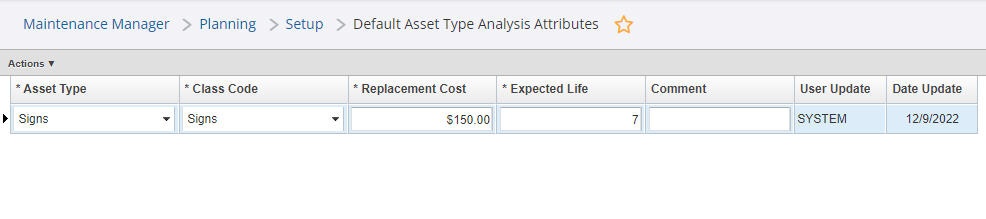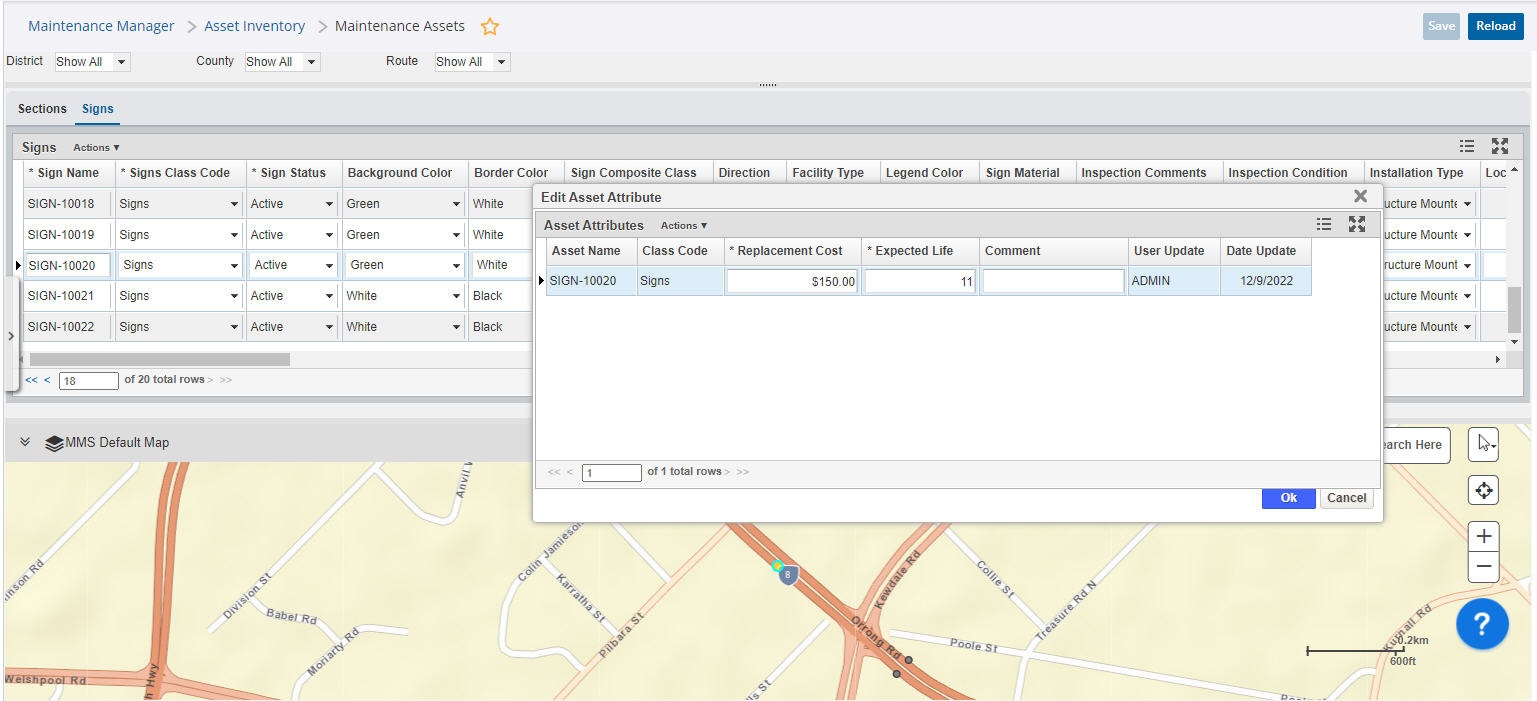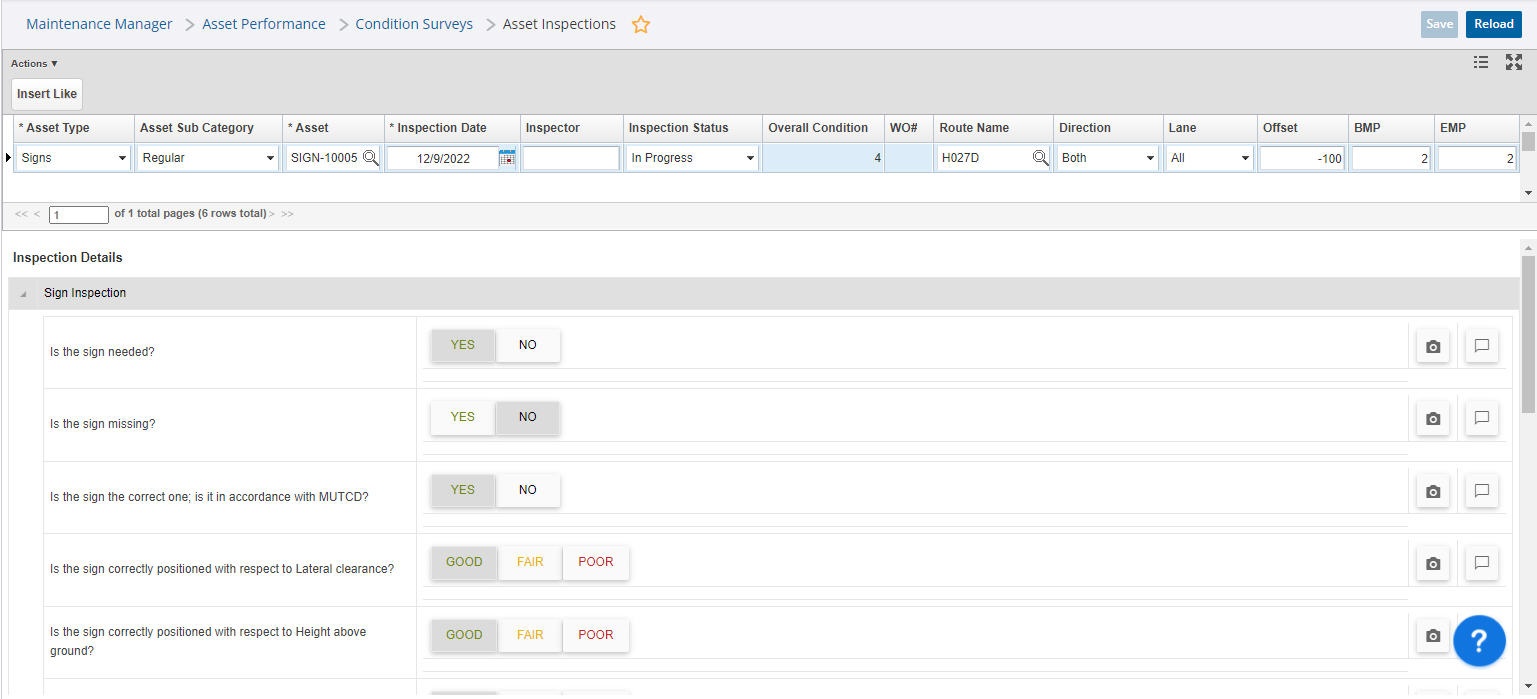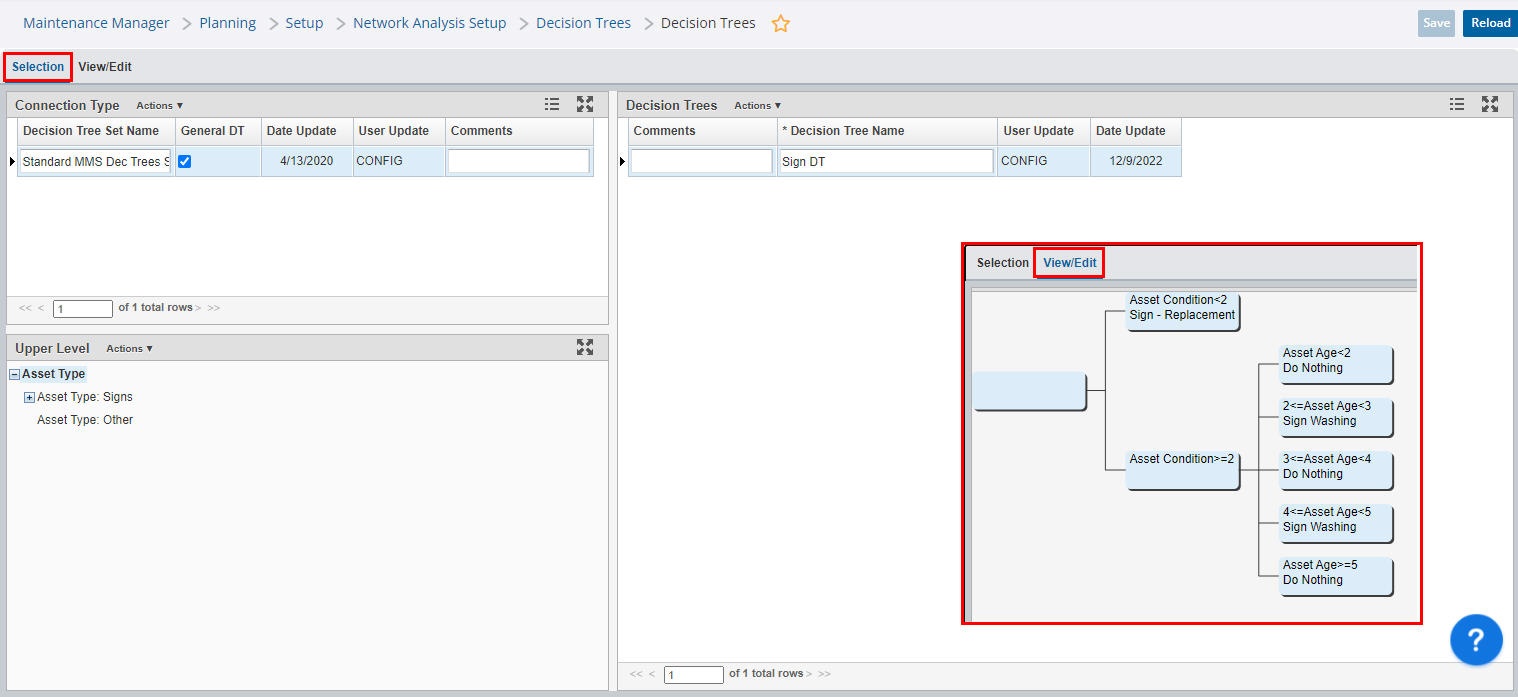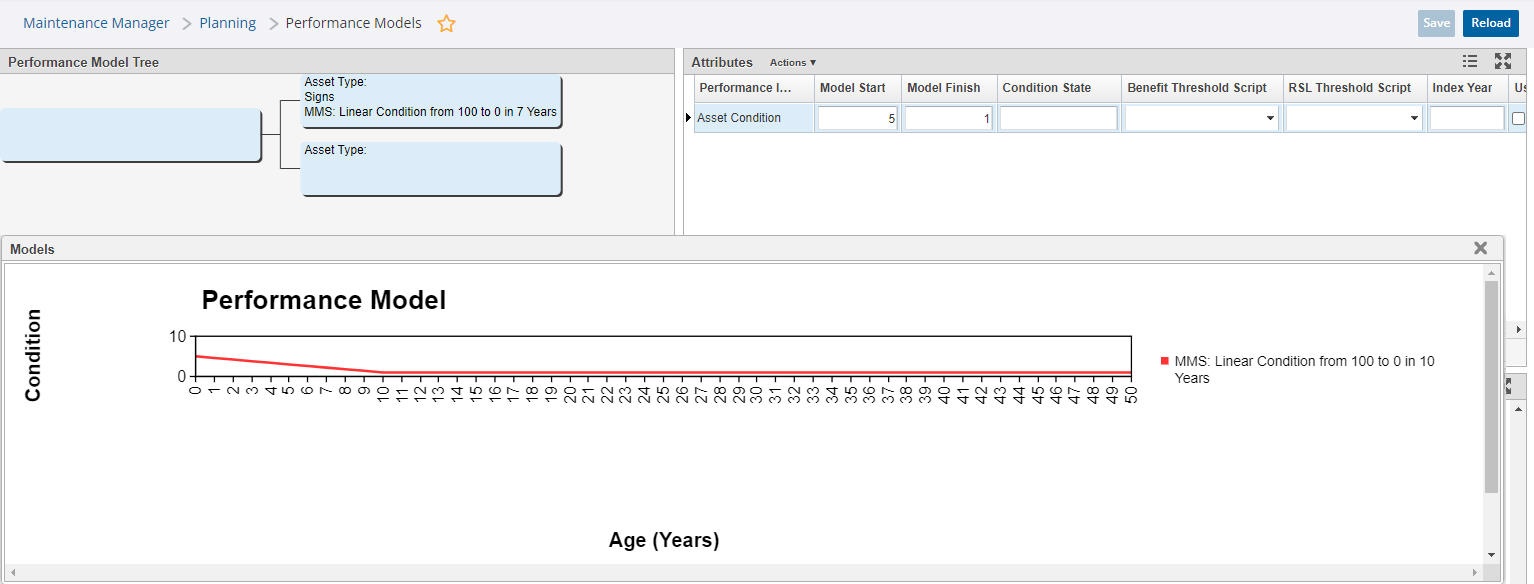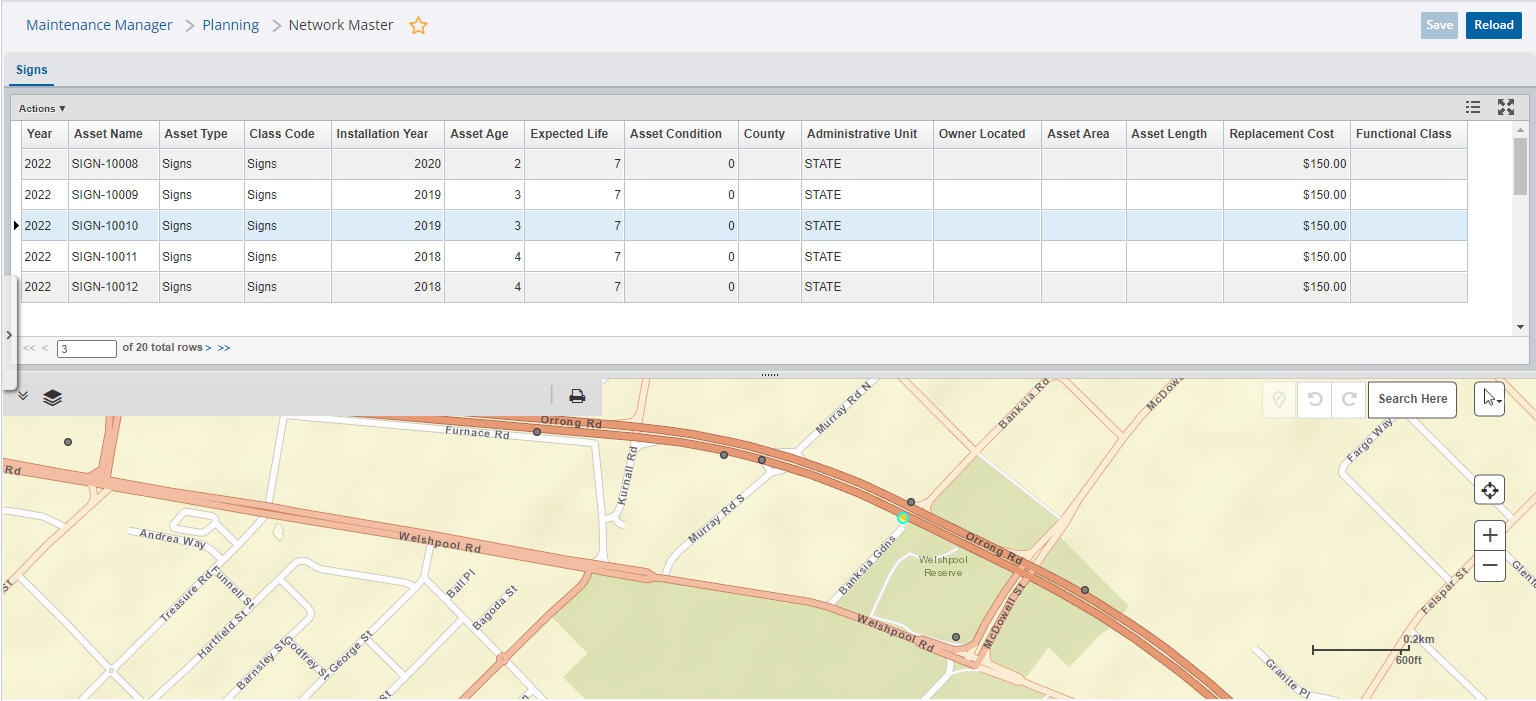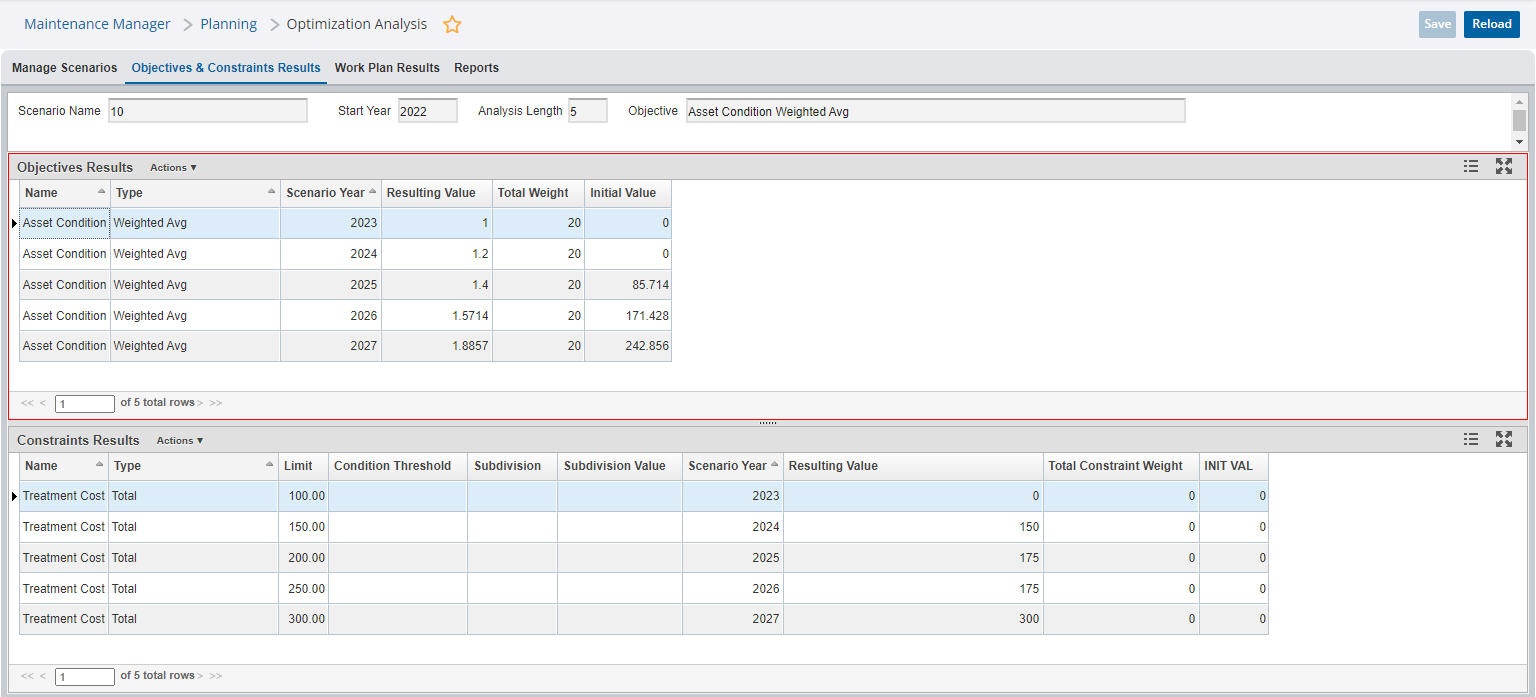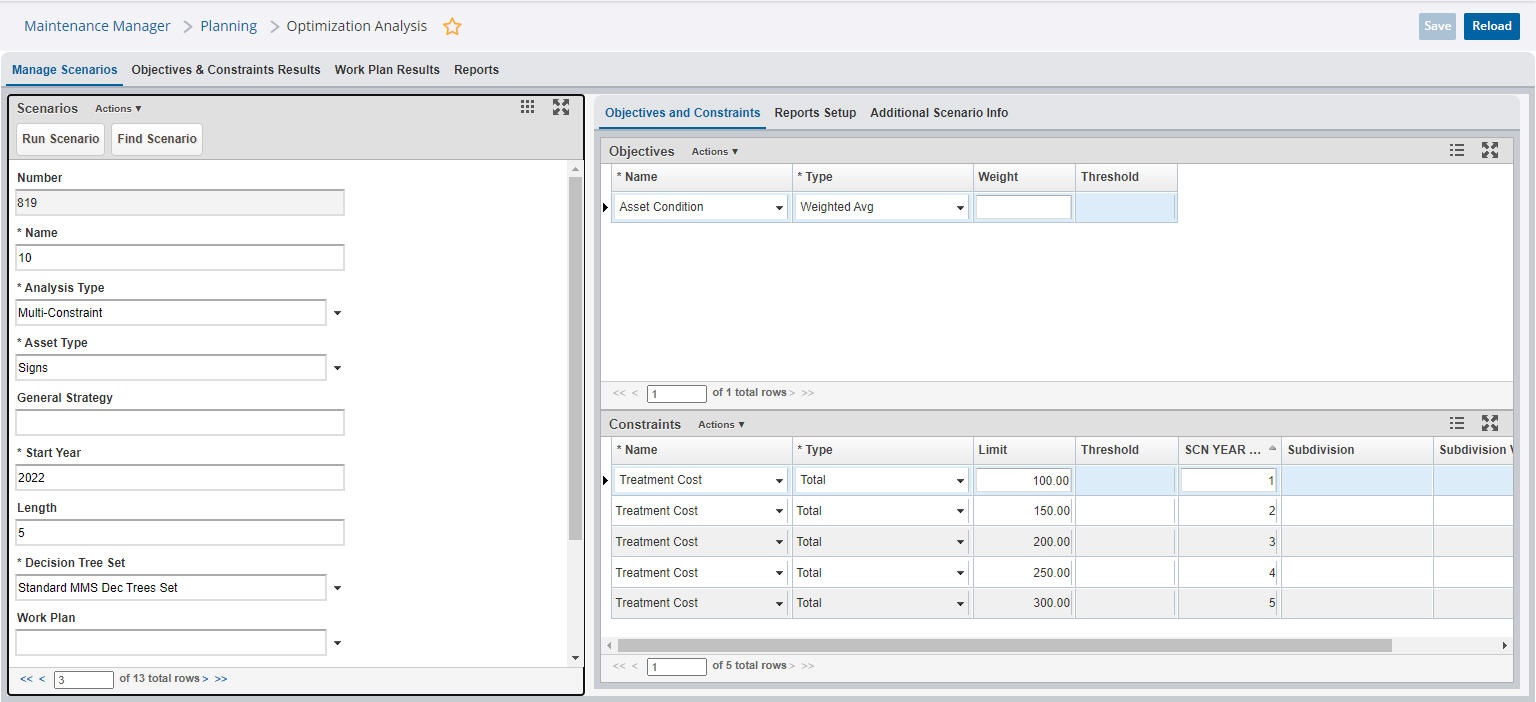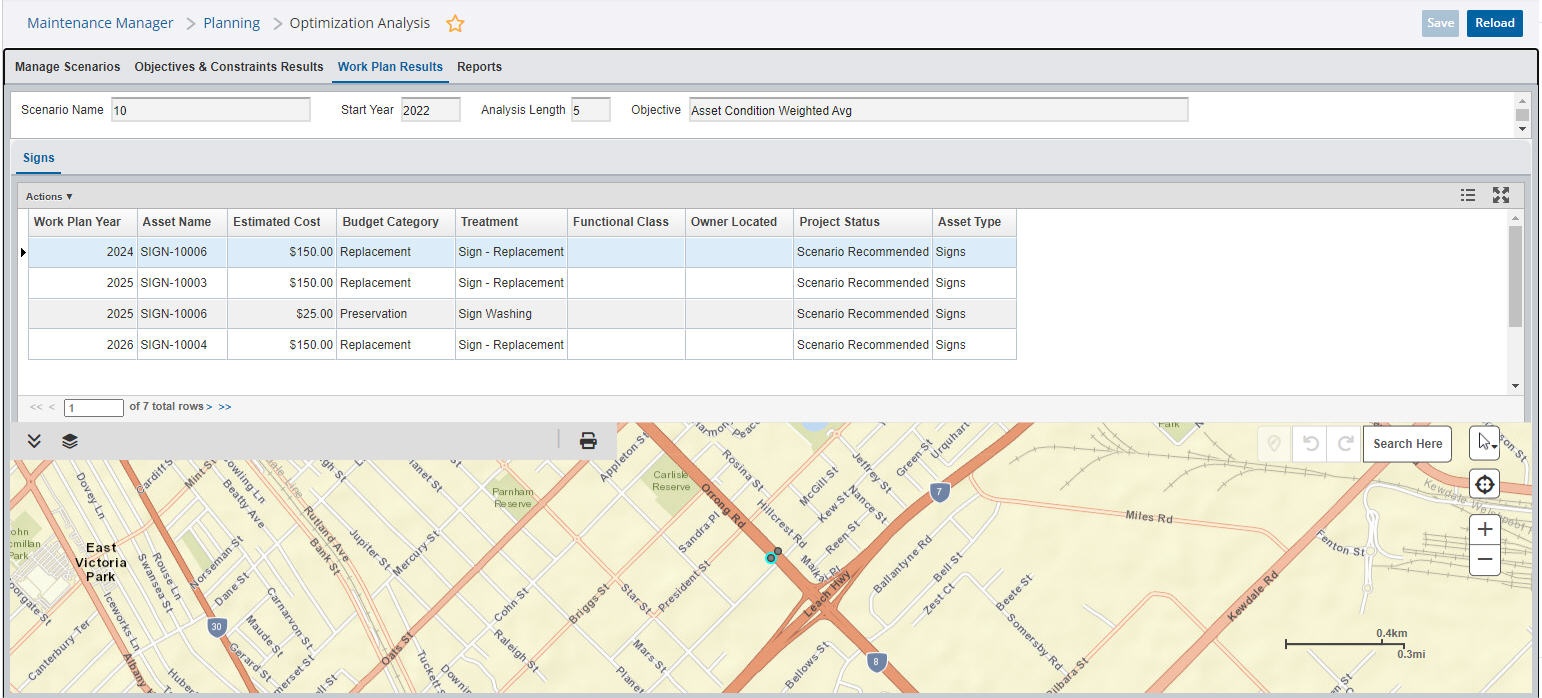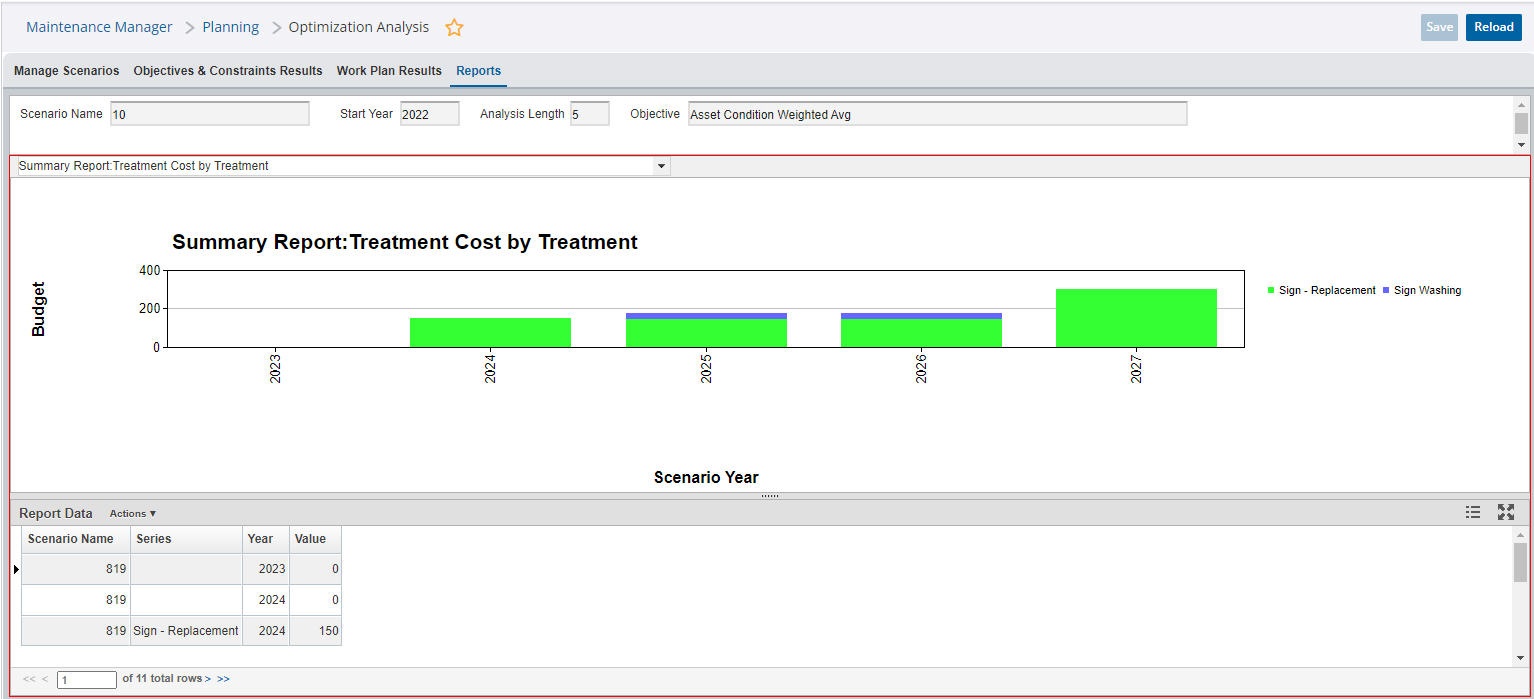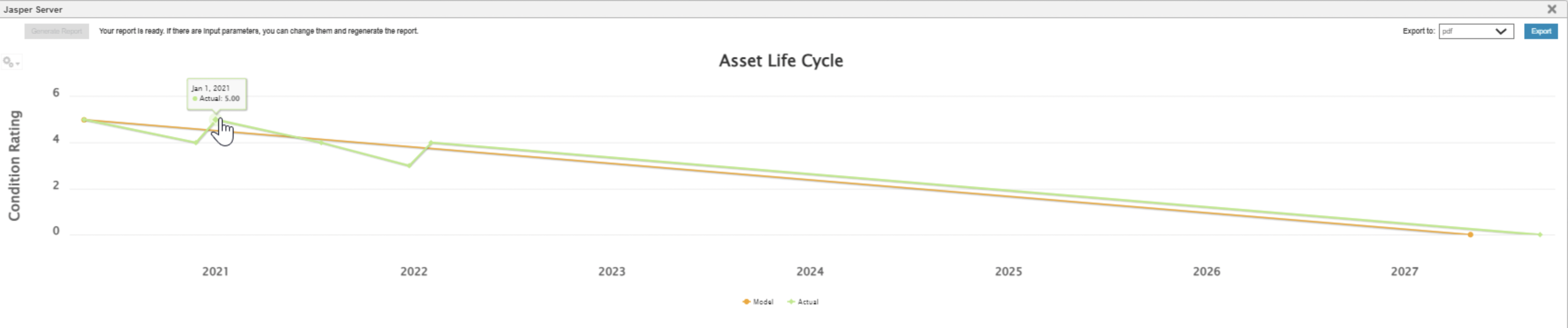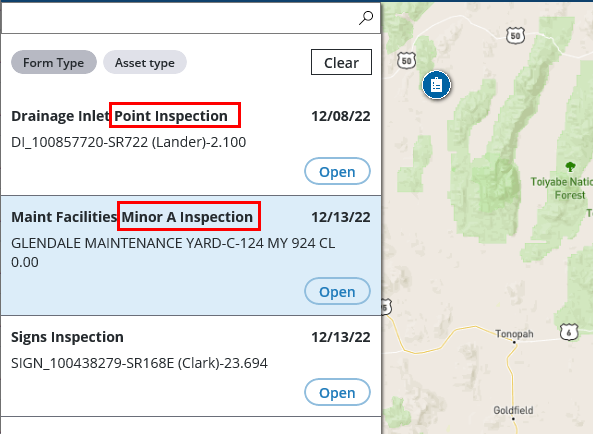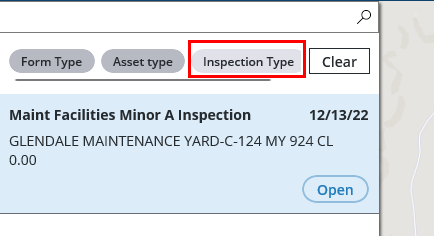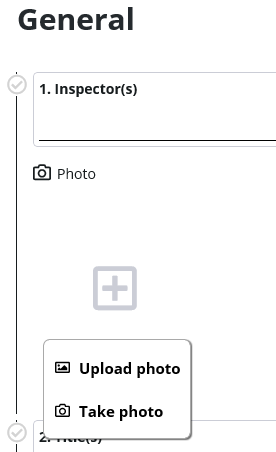What's New
New Features and Enhancements
Pavement Express
Inventory Map enhancements
- Inventory map zooms and centers to the extent of the data
- Addition of base maps: Four different base maps have been added including satellite and are now available when viewing the map
- Order of attributes in More Details in the side panel has been re-arranged to be more useful and intuitive
Scenario Results Enhancements
- Consolidated the charts in the Reports and Constraint Results tabs into a single tab
- Scenario results map now shows treatment type in the legend and in the side panel pop-up badge
Miscellaneous Fixes and Enhancements
- Fixed an issue with analysis handling a large budget in the scenario
- API now supports layer grouping and window metadata
Maintenance Manager
Life Cycle Cost Analysis
The Maintenance Manager now features an enhanced workflow for tracking the life cycle of a simple transportation asset from installation date to0 retirement date. In addition to modeling how the asset condition will deteriorate over time, decision trees can now be used to set the ideal thresholds, in terms of age or condition, at which the agency can intervene, with key maintenance activities/treatments, to improve or maintain the asset's condition and extend its life. Optimization Analysis can also now be used for multi-year planning of the asset maintenance program, including the planning for replacement campaigns at the expected end of life for a group of assets.
- The Signs asset type is the first asset type for which Life Cycle Cost Analysis (LCCA) support has been added. The standard Sign inventory templates have been updated to support this feature.
- For each asset type and class code combination, the system now supports the definition of key life cycle information including:
- Replacement Cost: a set value per asset or based on an area/length calculation
- Installation Date: the name column in which this attribute is stored is configurable
- Expected Life: a parameter in the asset deterioration model to project the expected end of the asset's life
- The values used for the latter two parameters can also now be overridden and set on a per asset basis to accommodate local conditions and risk factors
- Maintenance Activities performed on work orders can now be mapped to Treatments recommended in the LCCA decision trees. Each treatment can have a defined effect on the asset's overall condition based on whether it preserves, maintains, or reconstructs the asset when executed.
- Added new, sample only, Sign asset treatments and treatment scripts to specify the condition improvements when the treatments are performed:
- Sign Washing/Graffiti Removal - Improve condition by 1
- Sign Installation/Maintenance - Reset condition to 5 (Max)
- Added new, sample only, Sign asset treatments and treatment scripts to specify the condition improvements when the treatments are performed:
As part of the asset condition score calculation on the Sign Inventory table, added Update Target Table statements for the update of the SIGN_INVENTORY table. Also changed the drop-down options for the Sign Reflectivity column in the Sign Inventory window to Good, Fair, or Poor. Previous options were Excellent, Good, or Fair.
- The Asset Inspections window has been enhanced to include a new Overall Condition column on the inspection header record. All inspection questions that affect the overall condition should have been answered, then the inspection must be completed and saved to see this 'Overall Condition' column update.
The corresponding Overall Condition column on the main Asset Inventory window, can now also be updated using the Update Target Table function on selected rows.
This change currently affects ONLY assets with an asset type of Signs in MMS standard.
- A Maintenance type asset inspection can now be auto-generated, to indicate an expected improvement in an asset's condition score, when an activity mapped to an improvement treatment has been performed on the asset via a maintenance work order.
- A new system job named MMS: Update Asset Condition After Maintenance has been created for the standard MMS. This job is scheduled to run once a day to identify all work orders that were completed since the last time it ran, where the activity maps to an asset condition treatment. For each such work order, the job will add a new pseudo Maintenance inspection record for the associated asset to the Asset Inspection table and will calculate the improved value of the asset's Overall Condition score both for the inspection and in the corresponding asset inventory table.
- Defined decision trees for the Signs asset type have been added to handle both age- or condition-based Replacement and Preservation treatments over the asset life cycle.
- Performance models have been assigned to the Signs asset type. Signs will be modeled on a 5 (max) to 1 (replace) scale. The condition rating scale is flexible and configurable as part of the model definition.
- A new Update MMS Network Master system job has been created to populate the MMS Network Master table. This job sets whichever of the default or asset-specific values of Replacement Cost, Expected Life, and Installation Year values applies to each asset. The Network Master data set is needed to support the Optimization Analysis portion of the MMS asset LCCA workflow.
- The Optimization Analysis window has been modified to generate a multi-year proposed work plan to optimize maintenance spending by asset type, including:
- Prioritized results
- Optimization by available budget or asset condition
- The Work Plan Results tab has been updated so that the tabs and maps are now asset type specific, with columns updated to reflect asset type specific optimization attributes
- Defined graphs for Optimization Analysis summary reporting on asset types measured by Length, Area, or by Quantity (count) with graphs defined for each asset measure include summaries by Treatment, by Cost, and by Percentage
- A new Copy data from LCCA Work Plan menu item has been added to the Annual Work Plan (AWP) window. This function allows a user to select an LCCA scenario, run in the Optimization Analysis window, and then pull the planned asset activities into the Annual Work Plan window for budgeting and execution. Activity-based plan items will only be copied for the selected Admin Unit and Fiscal Year.
- An Asset Life Cycle Analysis visualization graph has been added to the Sign Inventory window in MMS. This graph plots two curves:
- The expected performance model for the selected asset between its installation date and expected life
- The actual condition curve based on field inspections, and projected condition improvements due to maintenance treatments executed over the asset's life.
This new report is available through the 'Show Asset Life Cycle Report' menu item on a selected sign asset, where the life cycle attributes have been defined and inspection data exists for the asset.
The Asset Life Cycle Report template supports the visualization of an asset's expected vs actual condition curves from installation through its end-of-life. These condition curves will also show the impact on the asset's condition when maintenance activities, mapped to asset treatments, are performed.
Help has also been updated to include additional information about the Life Cycle Cost Analysis.
Mobile Apps
Work Manager
- To allow the user to review which asset on the list corresponds to each asset on the map in the Assets screen to ensure the correct selection is made. Now when a user clicks on a group of assets to open a list of assets and select one, to either create a new inspection or edit an existing inspection there is now a Next button that needs to be clicked to proceed instead of proceeding directly to the action sheet. When an asset is selected from the list, it will now be highlighted on both the list and the map. If a different asset needs to be selected, another choice can be made on the list, then the user will click Next to proceed with the action once the correct asset has been highlighted. Next will be disabled until an asset is selected.
- If an asset type can have multiple inspection types performed for it, the inspection card in the reporting forms list will now include the name of the inspection type being assessed.
- In the filter section at the top of the Reporting Forms screen, when the list of reporting forms are filtered for asset inspections, an additional filter button will now be displayed that allows for filtering by inspection type where multiple types are available for the selected asset type(s).
- Device locking has now been disabled during the Upload phase of a sync. This was already in place for the Download phase. This change allows the device to complete the sync process before locking occurs so that the process is not terminated prematurely.
- A number of improvements have been made to the phone form factor including:
- Create Work Request button in Work Orders interface now creates a work request as expected
- Create New button now disappears after creating any report
- Create New button from the Reporting Form screen now allows for an ad-hoc asset inspection to be created (i.e. asset to be inspected can be selected after selecting the inspection type to be performed)
- Clicking this button now allows users to select which inspection type they want to create
- Cancelling an asset inspection, after having selected an asset, now redirects the user to the List of the selected asset type to correct their selection
- When tapping the + icon on any Work Manager screen to add an attachment, a pop-up will now open with 2 options:
- Upload photo: Selecting this results in the photo selection screen appearing, allowing the user to select an existing photo from the camera roll. The first folder in the camera roll screen is also expanded.
- Take photo: Selecting this will take the user immediately to their camera to take a picture.
Fleet Maintenance Manager
- Updated so that clicking the Back or Return button in the Repair Order detail screens only generates a data loss alert when unsaved changes are actually present.
- Updated to be compatible with newer Androids. Users can now open the camera and use the Barcode scanner with no issues on Android 13 devices. The requirements for apps using the camera was changed in Android 13, the Android Manifest has been updated to resolve this version related issue.
Platform Updates
- Collection API now supports returning geometry data in WKT and GeoJSON format. For details, see API document.
- Solution can now work with a variety of Identity Providers (IdP) for Sing Sign-on (SSO) through OpenID.
- This will introduce a breaking change if OpenID-based SSO is implemented. See Breaking Change section for details.
- This will introduce a breaking change if OpenID-based SSO is implemented. See Breaking Change section for details.
- Improved Work Manager API performance
- Fixed Apache Commons Security Vulnerability (CVE-2022-42889)
Other Improvements and Bug Fixes
- Added: In the Resources module, the Create Backorder right-click menu item is now available on Receipt transactions for users with access level 4 or higher. This command generates a backorder transaction for a Receipt, splitting it into the received quantity and the quantity still on backorder. By default, this is hidden for clients but can be unhidden and will now work for any clients choosing to use it.
- Fixed: Issue in Work Manager Mobile App and switching between tabs no longer the zoom level remains the same for each tab when switching between Work Orders and Work Requests and no longer displays the Zoom to Results button.
- Fixed: Issue in System has been resolved and the primary key on the Performance Guidelines Yearly Calendar table has been updated to include Owner, Activity, and Fiscal Year to resolve a primary key previously seen when running the "1. Save Quantity Guidelines" system job for multiple years.
- Fixed: Issue in Maintenance Manager has been resolved and AllowMultipleInspections and AllowMultipleInspectionTypesForApi feature toggles now function correctly.
- Fixed: Issue in the Resources module has been resolved and accepted transactions generated from the Material Requests window no longer throw an error if the Correction Reasons column is missing from the window.
- Fixed: Issue in Resources has been resolved and the Copy Forward function on day cards now works correctly
- Fixed: Issue in Work Manager Mobile App has been resolved and the Copy Forward function on day cards now works correctly
- Fixed: Issue in the Work Manager Mobile App has been resolved and the Asset Inspections screen has bene updated so all fields are read-only (not editable) when the inspection Status has been set to Completed.
- Fixed: Issue in the System module has been resolved and the System Notification windows now works correctly with both Oracle and Postgres. (TXDOT)
- Fixed: Issue in Structures module has been resolved and the user-specific asset selection settings in the asset selection slider bar of the Maintenance Assets and Asset Inventory (Storm Water) windows now works correctly even when a user had access to both windows in the MMS and SWM modules or has opened multiple sessions of these windows at once. (Nevada)
- Fixed: Issue in Work Manager Mobile App has been resolved and the Save and Cancel buttons now display correctly in the Time Entry screen.
- Fixed: Issue in the Work Manager Mobile App has been resolved and the Work Order # label has been removed from the Work Log screen within the Work Order-Locations tab so it no longer overlaps with other text on low-resolution devices. Also resolved the issue of missing location card from the Location tab. (NYSDOT)
- Fixed: Issue in the Work Manager Mobile App has been resolved and newly created assets no longer disappear from the map if the sync process is canceled before completion.
- Fixed: Issue in the Work Manager Mobile App has been resolved and the Location toggle is now correctly displayed as inactive when the app was unable to determine the user's current location.
- Fixed: Issue in the Work Manager Mobile App has been resolved and the information pop-up and location dot displayed on the map when doing an Address or Asset/Route search now stay visible when Location tracking is turned on.
- Fixed: Issue in the Work Manager Mobile App has been resolved and newly created reporting forms, to which no edits have been made, now appear on the Sync pop-up.
- Fixed: Issue in the Work Manager Mobile App has been resolved and checking/unchecking the Asset Types to be displayed in the Assets screen now functions correctly.
- Fixed: Issue in the Work Manager Mobile App has been resolved and tapping on two different assets simultaneously when creating an Asset Inspection from the Reporting Form screen no longer causes the app to crash.
- Fixed: Issue in the Work Manager Mobile App has been resolved and performance improvements have been made to drop-down list fields with huge data sets.
- Fixed: Issue in the Work Manager Mobile App has been resolved and any field-level edits done on existing Asset Inspection headers now sync correctly between the web and the mobile app.
- Fixed: Issue in the Work Manager Mobile App has been resolved and the download process for asset inspections now considers only those belonging to the assets assigned to the synced Admin unit, and ignores the other inspections and their attachments to reduce the long initial download times for clients with large lists of asset inspections.
- Fixed: Issue in the Fleet Manager and Work Manager mobile apps has been resolved and users can now open the camera and use the Barcode scanner with no issues on Android 13 devices. The requirements for apps using the camera was changed in Android 13, the Android Manifest has been updated to resolve this version related issue.
- Fixed: Issue in the Work Manager Mobile App has been resolved and the sync process now ignores and does not download work order locations with invalid IDs so that the app does not crash.
- Fixed: Issue in the Work Manager Mobile App has been resolved and Work Logs on un-synced work orders now always displayed on the correct Work Order.
- Fixed: Issue in the Work Manager Mobile App has been resolved and the Available Inspections title is always present on the Multiple Inspection Types selection screen on both tablets and phones.
- Fixed: Issue in Resources module was resolved and duplicate material master codes and material inventory data have been removed from the Fleet test data.
Breaking Change
For Single Sign-On (SSO) using OpenID, all the trimbleId parameters in web.xml file are now renamed to openId.
These parameters in web.xml have been changed:
Old Parameter Name New Parameter Name trimbleIdBaseUrlopenIdBaseUrltrimbleIdAppNameopenIdAppNametrimbleIdClientIdopenIdClientIdtrimbleIdClientSecret[Deprecated] These new OpenID parameters have been added to web.xml and need to be configured
New Parameter
openIdClientSecretEncryptedopenIdOauthAuthorizationEndpointopenIdOauthTokenEndpointopenIdOauthUserinfoEndpoint
- For details on the configuration, see additional help on this topic.
Known Issues, Limitations, and Restrictions
New Known Issues
- In the Work Manager Mobile App, it is not possible to edit To and From offsets of the linear asset after it is selected and saved as a Work Order location.
- In the Work Manager Mobile App, Work Orders are not displayed on the map if more than 900 Work Orders are present in the Admin Unit. Work Orders can still be clicked even though they are not visible.
- In the Work Manager Mobile App, when syncing after performing a Pond Inspection the sync fails. Inspection questions are retained when text is entered into Field Rain Depth (In) field (MNDOT)
- In the Work Manager Mobile App, Work Order with Asset Type of Signal Equipment that do not have any location day cards are not present on the list of Work Orders in Work Manager after sync. But users can tap on Zoom to Results button to view them. (NYSDOT)
- In the Work Manager Mobile App, the Add Work Log button is not available for shared Work Orders. (NYSDOT)
- In Pavement Maagement, it is not possible to see data and graph in the Pavement Mgmnt > Database > Construction > Pavement Structure (Profile / Cross Section) &menu_id=pms_graph window. (TXDOT-PMS)
- n the Work Manager Mobile App, it is not currently possible to create a Line type location for Reporting Forms if there is an associated route (field Start and End MP are present in WM on location details pane). This is an API issue. Locations can still be created in the web application.
- In Maintenance Manager, Find function can be slow or unresponsive on windows using Paginated Data Window type.
Existing Known Issues
Supported Third Party Applications and Versions
Verified items have been tested on this release. Supported items have been tested on previous releases and may have a less than optimal experience for this release. Unless otherwise specified, the version number listed are verified.
| Platform | Version | Notes | |
|---|---|---|---|
| Application Server | Apache Tomcat | 9.0.69 | |
| Java | Oracle Java SE | 11.0.16 | |
*Zulu JDK Oracle JDK | 11.56.19 | *Zulu JDK is the preferred JDK. Support for Open JDK ended with 7.6.4. | |
| Web Browsers | Internet Explorer | N/A | Note: Microsoft stopped supporting Internet Explorer as of August 17th, 2021 and Agile Assets stopped supporting it on June 15th, 2022 for all versions of the application. |
| Edge | 106.0.1370.47 | ||
| Chrome | 102 or newer | ||
| Firefox | ESR 102.4.0 | Extended Support Release versions are supported. | |
| Mobile Safari | iOS 15.X iOS 16.X | ||
| Database Servers | Oracle Enterprise Edition | 18.1.0 (patch 18.17.0) 19.1.0.0 | Requires OJDBC8 driver We recommend upgrading to 19c because 12.2 is no longer supported as of Q1 2022 and 18c is no longer be supported as of Q2 2022. |
| PostgreSQL | 12.9 | Support for 9.5 and 9.6 ended with 7.6.5. | |
| PostGIS | 3.1 | ||
| Server Operating Systems | MS Windows Server | 2012 2019 | Support for 2008 ended with 7.6.4. |
| Red Hat Enterprise Linux | 7 | Support for 5 and 6 ended with 7.6.4. | |
| Reporting | Jaspersoft | 7.8 | JasperReports 4.X was deprecated after 7.6.1 and JasperReports Server 6.x was supported through 7.6.2. Support for versions prior to JasperReports Server 7.8 ended with 7.6.3. |
| Mobile Apps | iOS | 15.X 16.X | |
| Android | 9.X, 10.X 11.X | The Materials Manager mobile app is not supported on Android. | |
| Windows | Fall Creators Update, build 16299 or later | The Materials Manager mobile app is not supported on Windows 10. 1909 - 19H2 - November 2019 Update - build 18363 or higher is recommended | |
LRS Interface | ESRI Roads & Highways | 10.7, 10.7.1, 10.8, 10.8.1 | ESRI 10.8.1 has an existing issue (BUG-000138399) that will affect users of our Roads and Highways module. They can work around the bug until ESRI resolves it by using the Relocate Events tool from the Location Referencing Tools.tbx located in the installation directory C:\Program Files\ArcGIS\LocationReferencing\Server10.8\ArcToolBox\Toolboxes when creating the GP Tool. ESRI has a known issue (https://support.esri.com/en/bugs/nimbus/QlVHLTAwMDEzODczMQ==) wherein the Export Network tool fails to include all routes in the output when the Linear Referencing System (LRS) Time and Last LRS Time parameters are used. |
| GIS | ESRI ArcGIS Enterprise | Oracle: 10.5.1, 10.6 Postgres: 10.8.1 |
Mobile Apps and Device Specifications
| Notes | Device Type | Product | Recommended Minimum Device Specs |
|---|---|---|---|
Note: The current version of the mobile apps require a minimum web application version of 7.6+ to support the current release version. Use with an unsupported web application can result in data loss or corruption. | Tablets | Fleet Structure Inspector Work Manager | iOS, Android, or Windows Screen Size: 7 inch Camera resolution: 8MP Internal memory: 4GB Device storage: at least 64GB, with a minimum of 4GB available |
| Smart Phones | Fleet Work Manager | iOS or Android Screen Size: 5.8 Camera resolution: 8MP Internal memory: 3GB Device storage: at least 64GB, with a minimum of 4GB available | |
| Desktop | Web applications | All operating systems System RAM: 4GB Processor Speed: Single Core 2 Ghz Processor Type: 64 bit Screen Resolution: 1024 X 768 |