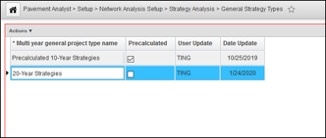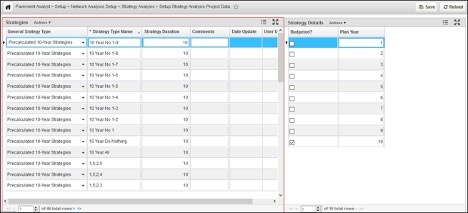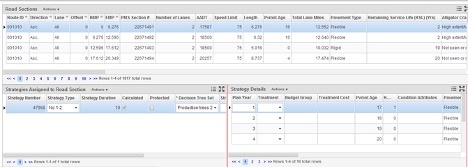Strategies are only used in Strategy analysis type. The Strategy analysis method uses the same components as Multi-Constraint analysis with the following exceptions:
- It optimizes over the entire analysis period rather than a year at a time.
- In order to do that, the input into the integer programming engine is total treatment costs and multi-year benefit/condition formulations derived from multi-year alternative strategies. A strategy is a set of pavement treatments specified for one or more years on a road section.
For every road section you provide several treatment plans along a period of time as input (these treatment plans are termed “strategies”), using the Strategy Configuration and Section Strategies windows. The cost and multi-year benefit/condition calculations for each road section and strategy is then used as the input into the integer programming optimization engine. The result is selection of the best strategy per road section.
There are two General Strategy Types:
- Pre-calculated: The details (e.g. cost, benefit) of this type of strategy must be calculated and stored for all sections before running the analysis. But the analysis will be faster using it. Standard strategy analysis only works with pre-calculated strategies.
- Not Pre-calculated (On the Fly): the details of the strategy will be calculated for all sections during the analysis. So, the analysis will be slower. This type of strategy can be used for Strategy Analysis with Work Plan because in this type of analysis the details will be calculated in the run-time every time the analysis is performed.
To created a strategy, follow the steps below:
Strategy type are defined in Setup General Strategy Types screen. It is also set in this screen if a strategy is pre-calculated or not. The strategies that are not checked as “Precalculated” will not show up in the Section Strategy window.
Define the details of the defined strategy type in the Setup Strategy Analysis Project window, located under Setup > Network Analysis Setup > Strategy Analysis > Setup Strategy Analysis Project Data menu.
This window allows you to create and manage the various strategies that are assigned to road sections in the Section Strategies window. The window contains two panes. The left pane (Strategies) lists the various strategies that have been configured. For the strategy selected in the Strategies pane, the right pane (Strategy Details) shows the years covered by the strategy. For each year in the pane on the right, a check mark in the Budgeted column indicates whether money may be spent in the indicated year. (The right pane may be populated a single year at a time by using the Insert command or all years [using the value in the Strategy Duration field in the left pane] at once by using the Insert All command.)
If you are running a standard Strategy analysis (i.e., without considering any master work plan), each section needs to be assigned a precalculated strategy before running the optimization routine. This is performed in Section Strategies window (located under Setup > Network Analysis Setup > Strategy Analysis > Section Strategies menu), where the strategies are precalculated.
The Section Strategies window allows you to develop, edit, and assign treatment strategies to particular road sections and years. This window contains the following panes: Road Sections, Strategies Assigned to Road Section, and Strategy Details.
The Road Sections pane lists all road sections in the Network Master. This set may be filtered as needed. When you select a section in the top pane, the lower panes are filled with information related to the selected section. For the road section selected in the Road Sections pane, the Strategies Assigned to Road Section pane lists the strategies currently assigned to the road section. You may insert and delete these strategies as desired.
When you right-click this pane, the following special commands are available along with the common commands:
- Build Strategies of This Type for All Sections: This command functions the same as the Build Strategy Data command, but affects all road sections in the upper pane, not just the selected road section. Note: Those strategies assigned to a road section that have the Protected check box selected will not be affected by this command.
- Build Strategy Data: This command populates the Strategy Details pane with the computed treatments for the section based on the strategy funding parameters. Note: This will overwrite any manual changes that you made in the Strategy Details pane.
- Calculate Strategy Data: This command uses the treatments (if any) shown in the Strategy Details pane to calculate costs, conditions, and other data.
For the strategy selected in the Strategies Assigned to Road Section pane, this pane provides the details of the strategy including what treatment in what year is recommended and the costs associated with that treatment.
Also note that both strategy analysis types now eliminate duplicate section strategies from the analysis at the execution reducing the problem size which might lead to faster execution times.