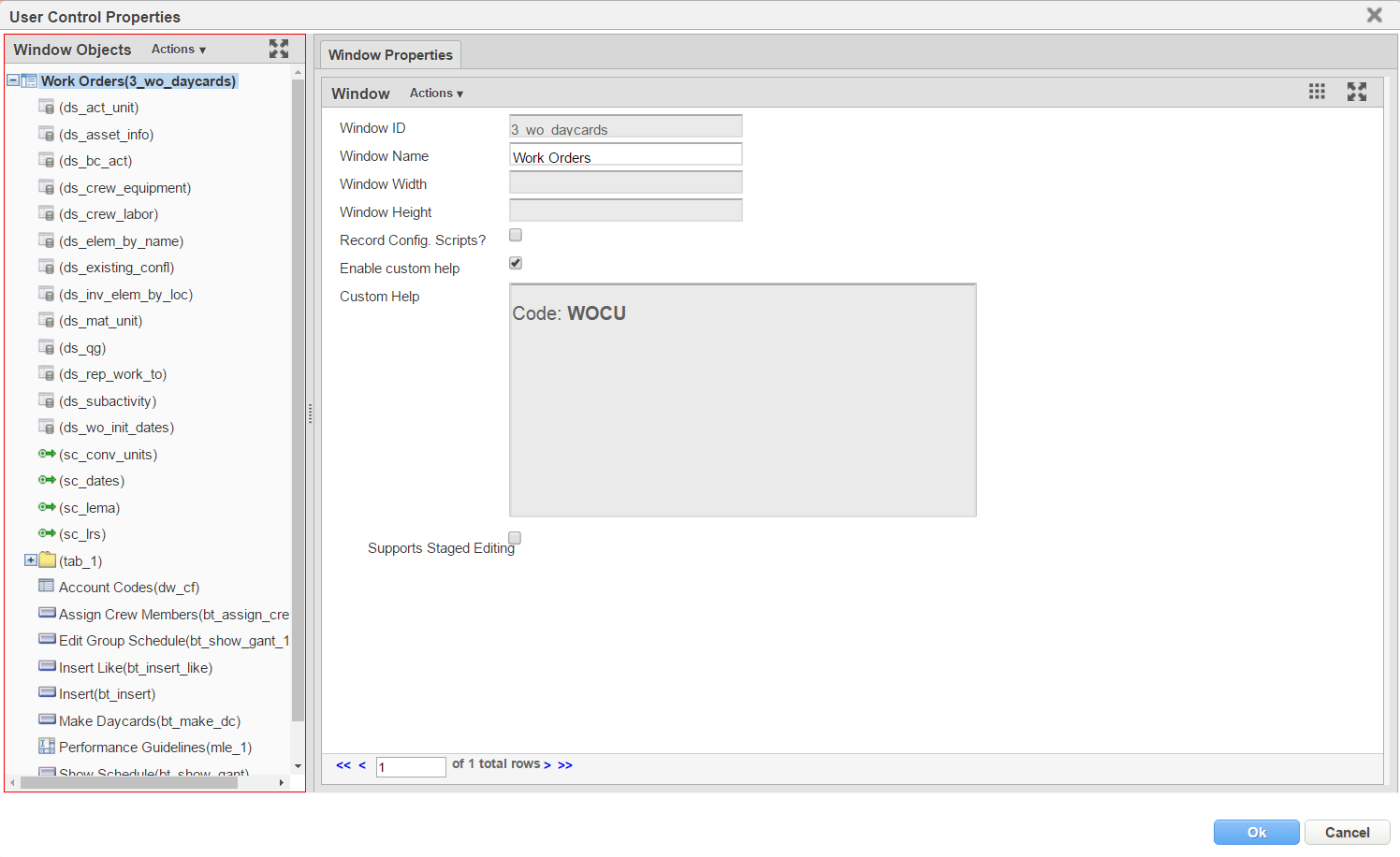When top level object is selected in the left 'Window Objects' pane of the User Control Properties dialog, it sets the properties for the whole window. At this level, these are the available configurations:
Window Properties tab
This tab provides the ability to set various properties that pertain to the main Window container object.
Properties
When you select the window type object in the Window Objects pane, the system displays the Window Properties tab. The Window Properties tab provides fields for configuring the appearance of the window, including the name of the window. Window type object properties are described below:
| Property | Description |
|---|---|
| Window ID | This is the unique ID for the window within the system and cannot be edited. |
| Window Name | The name of the window. |
| Window Width | The width of the window. This can be defined as a percentage or in pixels. |
| Window Height | The height of the window. This can be defined as a percentage or in pixels. |
| Record Config. Scripts | When this check box is selected, the system will generate DML (data manipulation language) scripts that capture all data modifications made in the window. These scripts are stored in the SYSTEM_CONFIG_SCRIPT table. |
| Enable Custom Help | When this check box is selected, the system displays the text contained in the Custom Help fields (in a separate tab along with the standard Help) when a user clicks the Help icon . (Custom Help fields are provided in the Window Properties tab, the General Properties tab, and the Data Window tab.) This is very useful for displaying meta-data contained in the system that describes windows, objects, columns, and right click context menu actions. |
| Custom Help | This contains the custom help for the object (in this case the window). It can be edited by double click, or right click Edit Custom Help. |
| Supports Staged Editing | When this check box is selected, staged editing is enabled. Note: Once staged editing is enabled, it should not be disabled. |
Right Click Menu Actions
When you right-click the tab, the system displays a shortcut menu. This menu contains the common commands along with the following special command:
| Action | Description |
|---|---|
| Edit Custom Help | This command displays a rich-text editor that you may use to compose Help information for the window. When you close the editor, the text will appear in this tab's Custom Help field. |