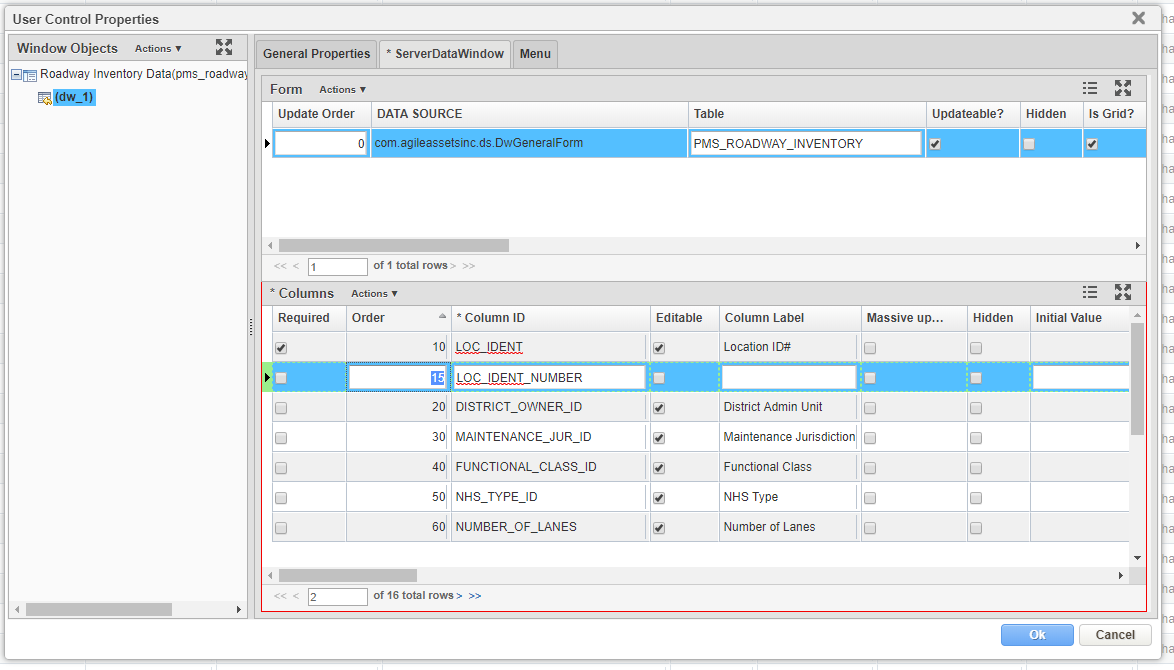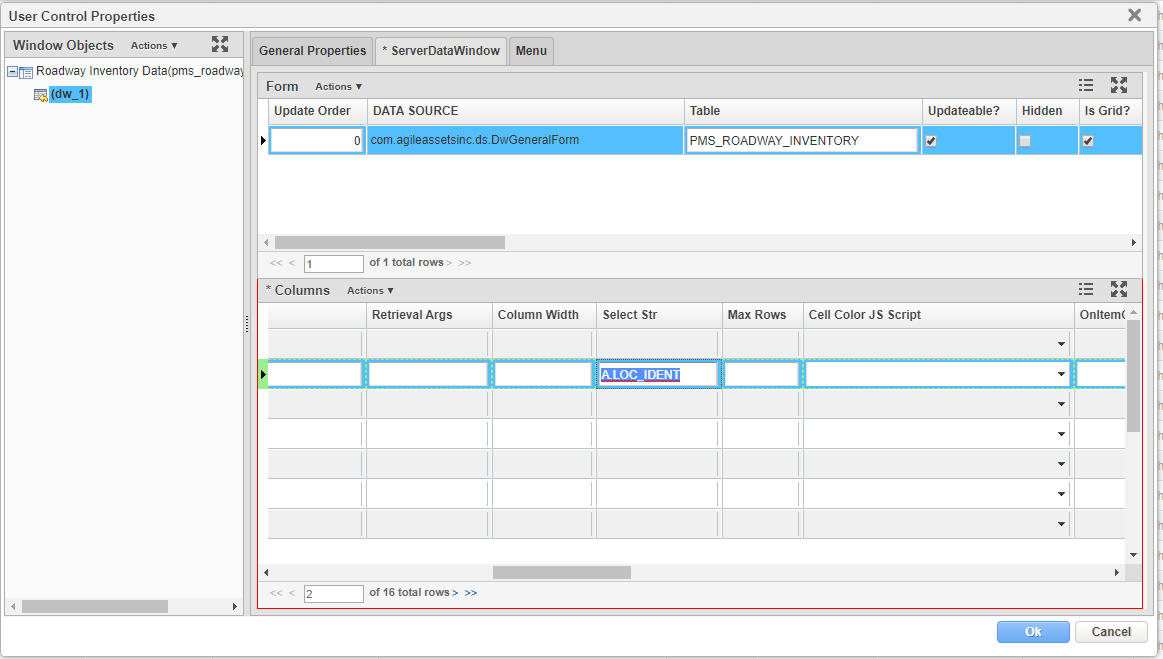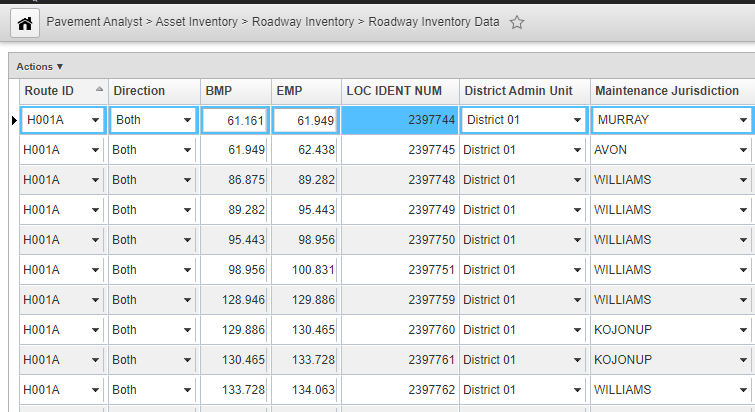...
- Display the User Control Properties dialog box for the desired pane.
- In the Columns pane of the Data Window tab, right-click and then click Insert from the shortcut menu. A new record is added to the pane.
- In the Column ID column of the new record, type the name of the location-identifying column that you wish to hide. (The column IDs for location-identifying columns are shown in the Setup Location Reference Methods [LRMs] window.)
- Select the Hidden, Required, and Editable check boxes by clicking each check box. A check mark appears in the check box to denote that it is selected.
- If the column to be hidden is LANE_ID and if LOC_IDENT is set to be required and editable, then enter 0 (zero) in the Initial Value column.
- Click the icon to save the form.
To see the actual numeric LOC_IDENT value in the window (usually for debugging purser), follow these steps:
- Turn on Design Mode and open Change Control Property window.
- Select the desired DataWindow (or ServerDataWindow) object from the left side, then click the DataWindow tab (or ServerDataWindow tab)
- In the Columns pane, insert a record, and put LOC_IDENT_NUMBER in the Column ID field.
- Put
A.LOC_IDENTin the Select Str field. - Click OK. Then refresh the page.
- The actual numeric LOC_IDENT will be displayed in the window.