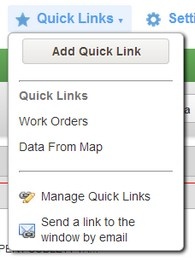A Quick Link is a navigational shortcut created by a user to quickly display a particular window within a module. Each user has his or her own set of Quick Links and each module has its own set of Quick Links. The Quick Links for one module are not displayed when a different module is selected. Quick Links greatly speed the display of windows that you frequently use.
Display the Quick Links menu by selecting the down-pointing arrow beside the name or the name itself. This menu appears as shown below.
The following list describes the items found in the Quick Links menu:
- Add Quick Link button: When the displayed window does not have a Quick Link associated with it, the menu provides this command button. Selecting this adds a Quick Link for the displayed window. The system then places the name of the window in list of Quick Links in the menu and fills the icon shown at the end of the window navigation path (see a picture of the screen at Using Menus, Icons, Windows, and Tabs) to denote that the window has a Quick Link.
Note: Rather than using this button, alternately you may establish a Quick Link to the currently displayed window by clicking the icon shown at the end of the window navigation path. The system will then fill the star to designate that the window has a Quick Link and will also place the name of the window in the Quick Links menu.
Note: When you establish a Quick Link to a window, the Quick Link is added to the Quick Link group currently selected in the Manage Quick Links window. Therefore, if it matters what Quick Link group contains the window's Quick Link, you should first select the desired Quick Link group in the Manage Quick Links window before establishing the Quick Link for the window.
- Remove Quick Link button — When the displayed window has a Quick Link associated with it, the menu provides this command button. When you click this command button, the system deletes the Quick Link for the displayed window and removes the window name from the Quick Links menu and the Manage Quick Links window. It also clears the icon shown at the end of the window navigation path to denote that the window no longer has a Quick Link associated with it.
Note: Rather than using this button, alternately you may remove a Quick Link to the currently displayed window by clicking the icon shown at the end of the window navigation path. The system will then clear the star to designate that the window no longer has a Quick Link associated with it.
- Quick Links: The middle section of the Quick Links menu shows the available Quick Links that are in the Quick Links group selected in the Manage Quick Links window for the current module. To display a different set of Quick Links by selecting a different Quick Link group, see Create a Quick Link Group.
- Manage Quick Links: See Manage Quick Links.
- Send a Link to the Window by Email: This menu item displays the application's email utility with a link to the currently displayed window.